Citroen C3 PICASSO 2014 1.G Owner's Manual
Manufacturer: CITROEN, Model Year: 2014, Model line: C3 PICASSO, Model: Citroen C3 PICASSO 2014 1.GPages: 292, PDF Size: 9.23 MB
Page 201 of 292

199
EMERGENCY OR ASSIST ANCE CALL
Page 202 of 292
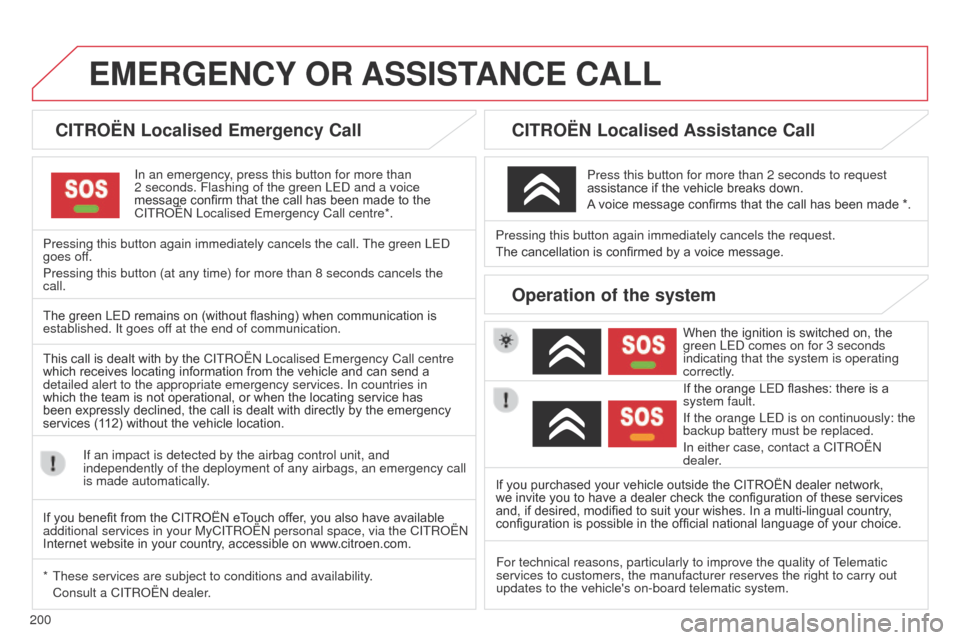
200
EMERGENCY OR ASSIST ANCE CALL
CITROËN Localised Emergency Call
In an emergency, press this button for more than
2
seconds. Flashing of the green LE d and a voice
message confirm that the call has been made to the
C
ITR o Ë n Localised Emergency Call centre*.
Pressing this button again immediately cancels the call. The green LE
d
goes off.
Pressing this button (at any time) for more than 8 seconds cancels the\
call.
CITROËN Localised Assistance Call
When the ignition is switched on, the
green LE d comes on for 3 seconds
indicating that the system is operating
correctly.
If the orange LED flashes: there is a
system fault.
If the orange LE
d is on continuously: the
backup battery must be replaced.
In either case, contact a CITR
o Ë n
dealer.
Pressing this button again immediately cancels the request.
The cancellation is confirmed by a voice message.
Press this button for more than 2 seconds to request
assistance if the vehicle breaks down.
A voice message confirms that the call has been made *.
Operation of the system
The green LED remains on (without flashing) when communication is
established. It goes off at the end of communication.
This call is dealt with by the
C
ITR o Ë n Localised Emergency Call centre
which receives locating information from the vehicle and can send a
detailed alert to the appropriate emergency services. In countries in
which the team is not operational, or when the locating service has
been expressly declined, the call is dealt with directly by the emergency
services (112) without the vehicle location.
If an impact is detected by the airbag control unit, and
independently of the deployment of any airbags, an emergency call
is made automatically.
*
These services are subject to conditions and availability
.
Consult a CITR
o Ë n dealer. If you purchased your vehicle outside the CITROËN dealer network,
we invite you to have a dealer check the configuration of these services
and, if desired, modified to suit your wishes. In a multi-lingual country
,
configuration is possible in the official national language of your choice.
For technical reasons, particularly to improve the quality of Telematic
services to customers, the manufacturer reserves the right to carry out \
updates to the vehicle's on-board telematic system.
If you benefit from the CITROËN eTouch offer, you also have available
additional services in your MyCITR
o Ë n personal space, via the CITR o Ë n
Internet website in your country, accessible on www.citroen.com.
Page 203 of 292
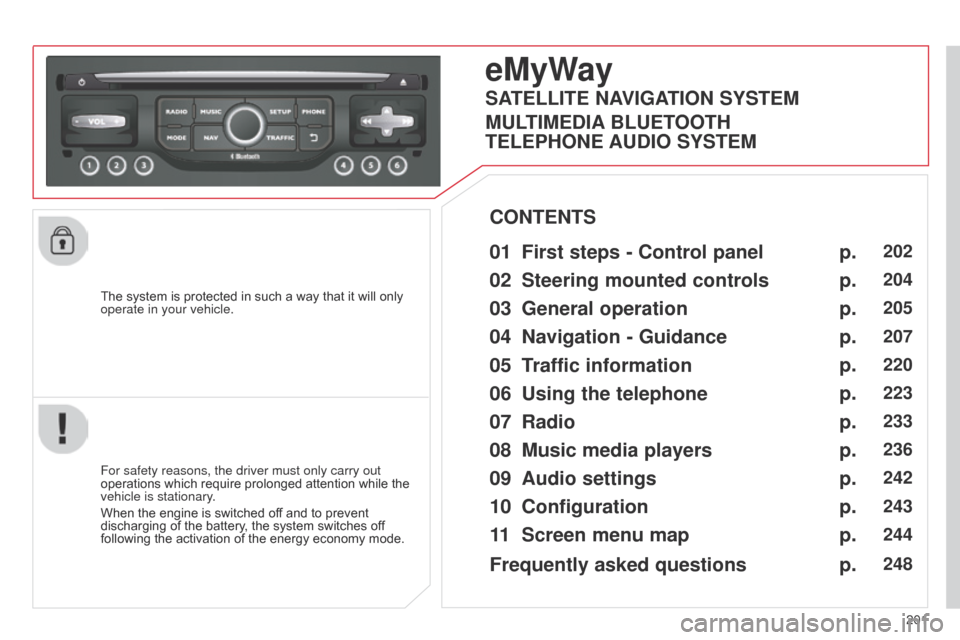
201
C3Picasso_en_Chap13b_RT6-2-8_ed01-2014
The system is protected in such a way that it will only
operate in your vehicle.
eMyWay
01 First steps - Control panel
For safety reasons, the driver must only carry out
operations which require prolonged attention while the
vehicle is stationary.
When the engine is switched off and to prevent
discharging of the battery, the system switches off
following the activation of the energy economy mode.
CONTENTS
02
Steering mounted
controls
03
General operation
04
Navigation
- Guidance
05
T
raffic information
06
Using
the telephone
07
Radio
08
Music media players
09
Audio
settings
10
Configuration
11
Screen menu
map p.
p.
p.
p.
p.
p.
p.
p.
p.
p.
p.
202
204
205
207
220
223
233
236
242
243
244
SATELLITE NAVIGATION SYSTEM
MULTIMEDIA BLUETOOTH
TELEPHONE AUDIO SYSTEM
Frequently asked questions p.
248
Page 204 of 292
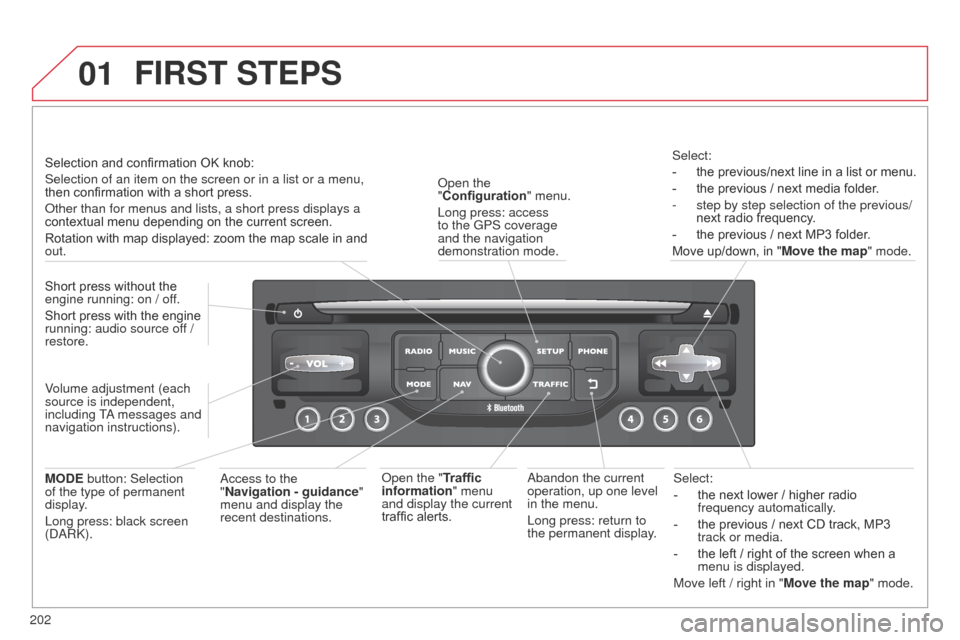
01
202
C3Picasso_en_Chap13b_RT6-2-8_ed01-2014
Select:
-
the next lower / higher radio
frequency automatically
.
-
the previous / next CD track, MP3
track or media.
-
the left / right of the screen when a
menu is displayed.
Move left / right in "
Move the map" mode.a
bandon the current
operation, up one level
in the menu.
Long press: return to
the permanent display.
o
pen the
"Configuration " menu.
Long press: access
to the GPS coverage
and the navigation
demonstration mode.o
pen the "Traffic
information" menu
and display the current
traffic alerts. Select:
-
the previous/next line in a list or menu.
-
the previous / next media folder
.
-
step by step selection of the previous/
next radio frequency
.
-
the previous / next MP3 folder
.
Move up/down, in " Move the map" mode.
FIRST STEPS
access to the
" Navigation - guidance "
menu and display the
recent destinations.
Short press without the
engine running: on / off.
Short press with the engine
running: audio source off /
restore.
MODE button: Selection
of the type of permanent
display.
Long press: black screen
(
da
R
k
).
Selection and confirmation OK knob:
Selection of an item on the screen or in a list or a menu,
then confirmation with a short press.
o
ther than for menus and lists, a short press displays a
contextual menu depending on the current screen.
Rotation with map displayed: zoom the map scale in and
out.
Volume adjustment (each
source is independent,
including T
a messages and
navigation instructions).
Page 205 of 292
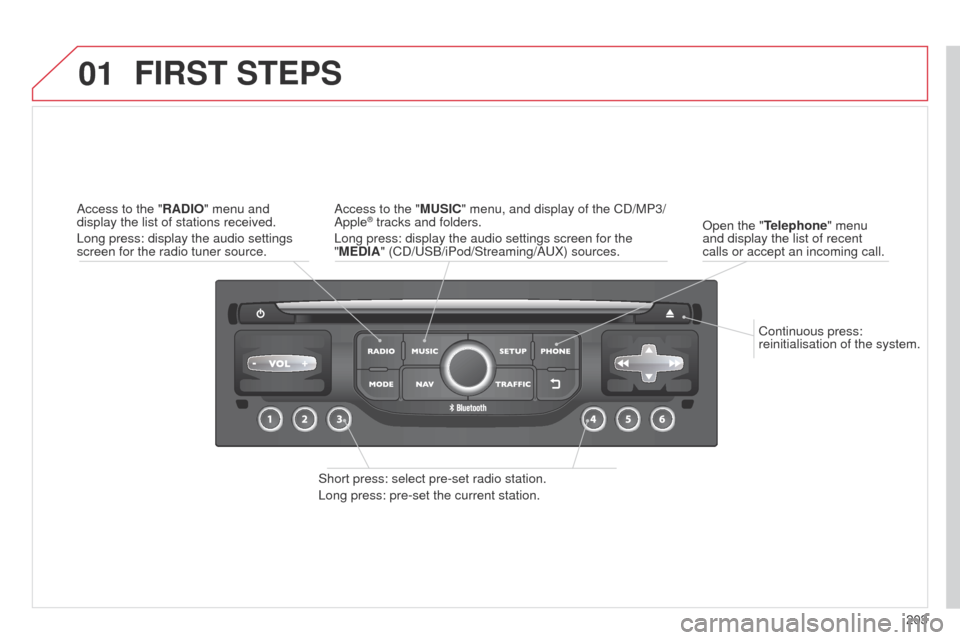
01
203
C3Picasso_en_Chap13b_RT6-2-8_ed01-2014
Continuous press:
reinitialisation of the system.
o
pen the "Telephone" menu
and display the list of recent
calls or accept an incoming call.
FIRST STEPS
Short press: select pre-set radio station.
Long press: pre-set the current station.
a
ccess to the "MUSIC" menu, and display of the C d /MP3/
a
pple
® tracks and folders.
Long press: display the audio settings screen for the
"MEDIA" (C
d /US b /iPod/Streaming/ a UX) sources.a
ccess to the "RADIO" menu and
display the list of stations received.
Long press: display the audio settings
screen for the radio tuner source.
Page 206 of 292
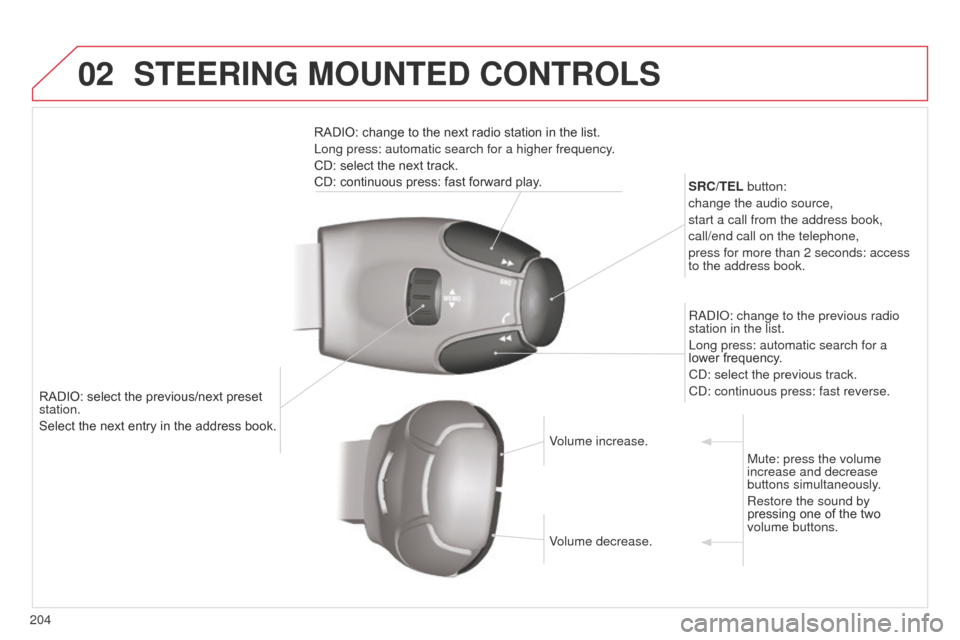
02
204
C3Picasso_en_Chap13b_RT6-2-8_ed01-2014
RADIO: select the previous/next preset
station.
Select the next entry in the address book.SRC/TEL button:
change the audio source,
start a call from the address book,
call/end call on the telephone,
press for more than 2 seconds: access
to the address book.
R ad I o : change to the previous radio
station in the list.
Long press: automatic search for a
lower frequency.
C d : select the previous track.
C d : continuous press: fast reverse.
RADIO: change to the next radio station in the list.
Long press: automatic search for a higher frequency.
CD: select the next track.
CD: continuous press: fast forward play.
Volume increase.
Volume decrease.Mute: press the volume
increase and decrease
buttons simultaneously.
Restore the sound by
pressing one of the two
volume buttons.
STEERING MOUNTED CONTROLS
Page 207 of 292
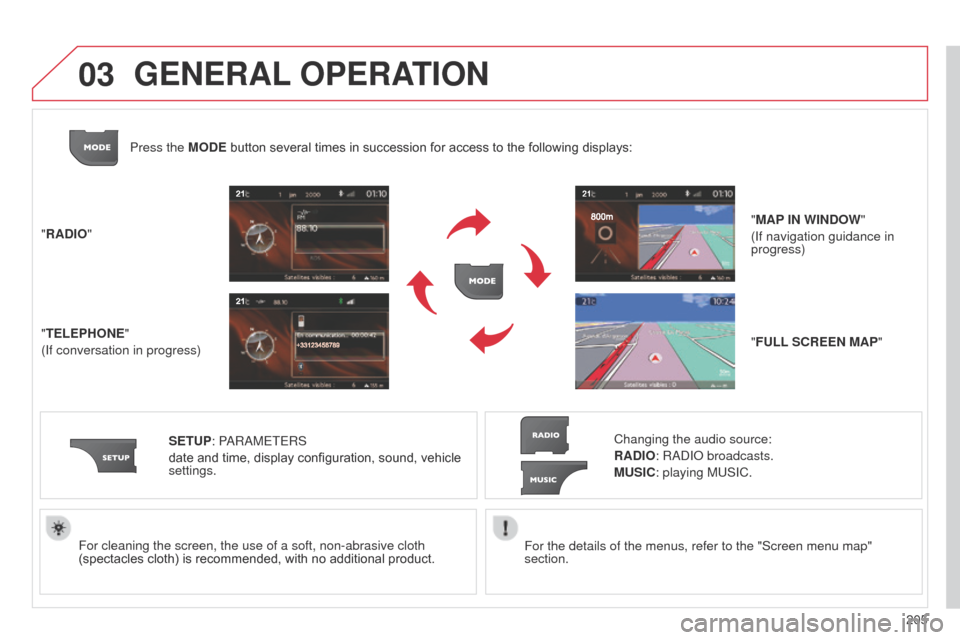
03
205
C3Picasso_en_Chap13b_RT6-2-8_ed01-2014
For the details of the menus, refer to the "Screen menu map"
section.
For cleaning the screen, the use of a soft, non-abrasive cloth
(spectacles cloth) is recommended, with no additional product.
"RADIO"
"TELEPHONE"
(If conversation in progress)
SETUP: P
a
R
a
METERS
date and time, display configuration, sound, vehicle
settings. Changing the audio source:
RADIO: Rad I o broadcasts.
MUSIC: playing MUSIC.
Press the MODE button several times in succession for access to the following displays:
"FULL SCREEN MAP" "MAP IN WINDOW"
(If navigation guidance in
progress)
GENERAL OPERATION
Page 208 of 292
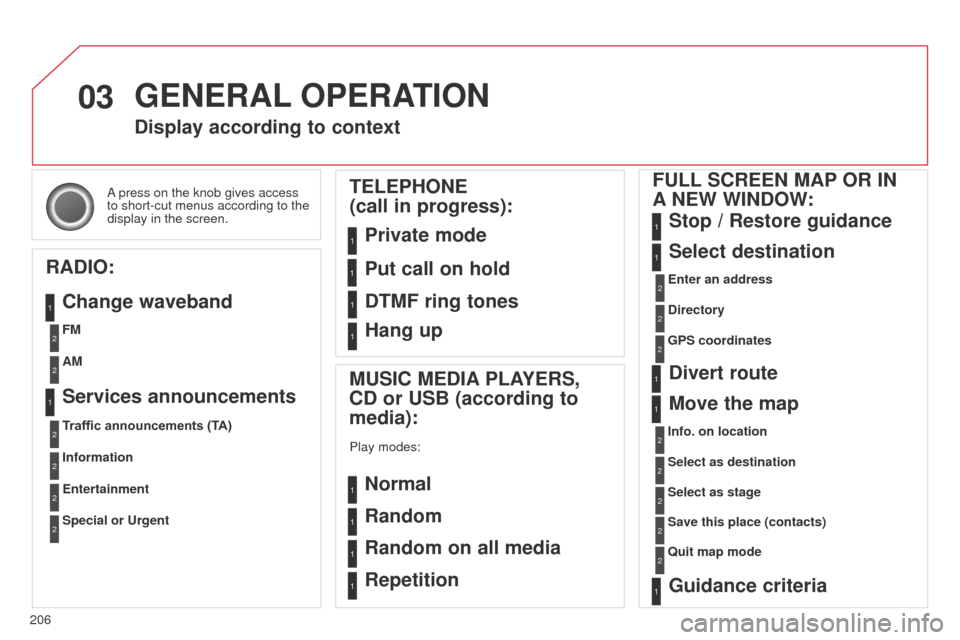
03
206
C3Picasso_en_Chap13b_RT6-2-8_ed01-2014
a press on the knob gives access
to short-cut menus according to the
display in the screen.
Display according to context
RADIO: Change waveband
MUSIC MEDIA PLAYERS,
CD or USB (according to
media):
Play modes:
Normal
Random
Random on all media
Repetition
TELEPHONE
(call in progress):
Private mode FULL SCREEN MAP OR IN
A
NEW WINDOW:
Stop / Restore guidance
Select destination
Enter an address
Directory
GPS coordinates
Divert route
Move the map
Info. on location
Select as destination Select as stage
Save this place (contacts)
Quit map mode
Guidance criteria
Put call on hold
DTMF ring tones
Hang up
1
1
1
1
1
1
1
2
2
2
2
2
1
2
2
2
1
1
1
1
1
1FM
Traffic announcements (TA) AM
Information
Entertainment
Special or Urgent2
2
2
2
2
2
Services announcements1
GENERAL OPERATION
Page 209 of 292
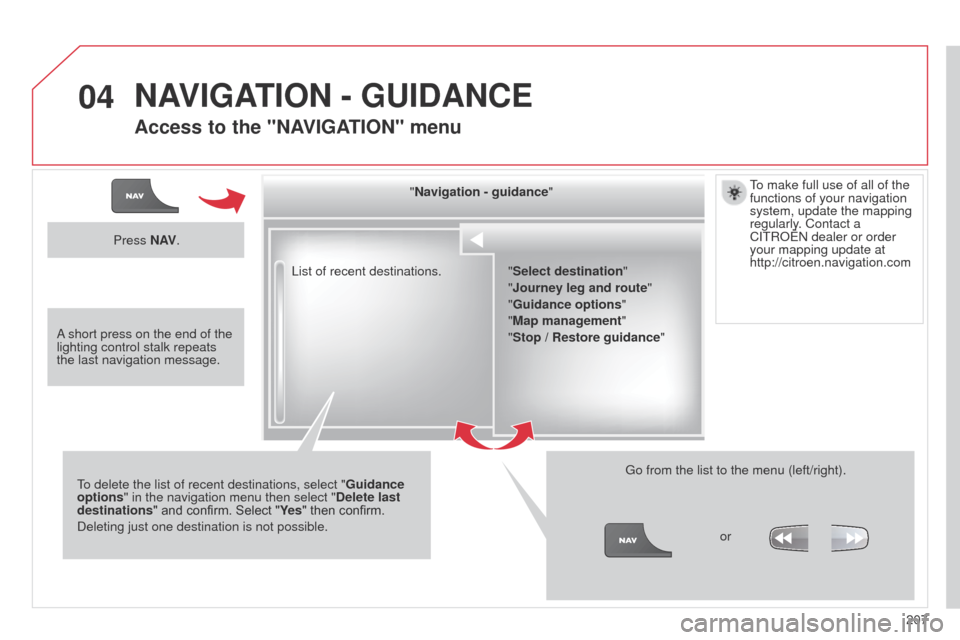
04
207
C3Picasso_en_Chap13b_RT6-2-8_ed01-2014
List of recent destinations."Navigation - guidance
"
To delete the list of recent destinations, select " Guidance
options " in the navigation menu then select " Delete last
destinations" and confirm. Select "Ye s " then confirm.
d
eleting just one destination is not possible. Go from the list to the menu (left/right).
"Select destination"
"Journey leg and route
"
"Guidance options "
"Map management"
"Stop / Restore guidance "
Press N AV
.
orTo make full use of all of the
functions of your navigation
system, update the mapping
regularly. Contact a
CITR
o Ë n dealer or order
your mapping update at
http://citroen.navigation.com
a short press on the end of the
lighting control stalk repeats
the last navigation message.
NAVIGATION - GUIDANCE
Access to the "NAVIGATION" menu
Page 210 of 292
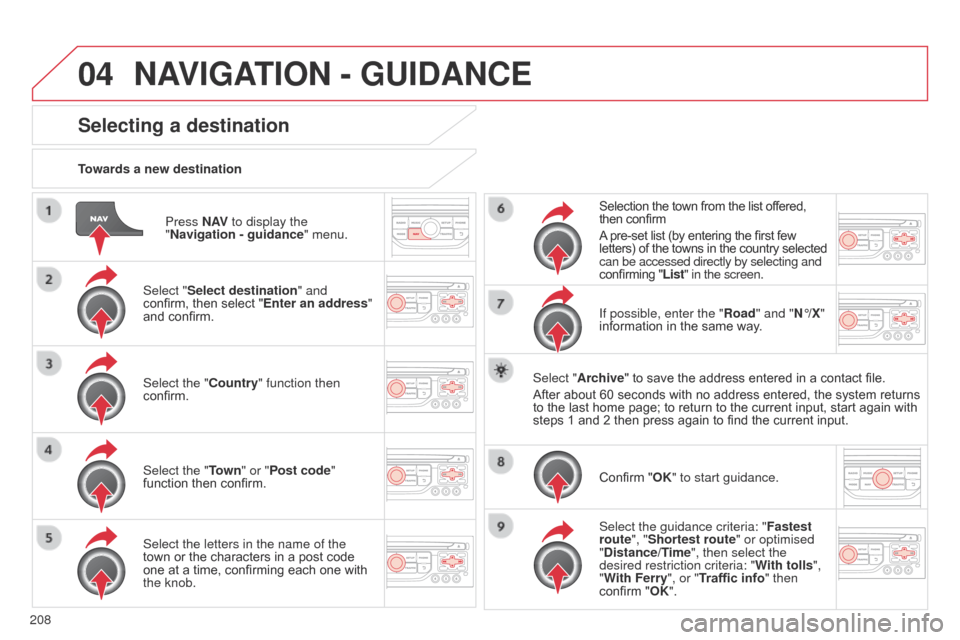
04
208
C3Picasso_en_Chap13b_RT6-2-8_ed01-2014
Press N AV to display the
"Navigation - guidance " menu.
Towards a new destination
Selecting a destination
Select "Select destination" and
confirm, then select "Enter an address"
and confirm.
Select the "Country" function then
confirm.
Select the "Town
" or "Post code"
function then confirm.
Select the letters in the name of the
town or the characters in a post code
one at a time, confirming each one with
the knob. Selection the town from the list offered,
then confirm
A pre-set list (by entering the first few
letters) of the towns in the country selected
can be accessed directly by selecting and
confirming "List" in the screen.
If possible, enter the "Road" and "N°/X"
information in the same way.
Select "Archive" to save the address entered in a contact file.
After about 60 seconds with no address entered, the system returns
to the last home page; to return to the current input, start again with
steps 1 and 2 then press again to find the current input.
Confirm "OK" to start guidance.
Select the guidance criteria: " Fastest
route", "Shortest route" or optimised
"Distance/Time", then select the
desired restriction criteria: " With tolls",
"With Ferry", or "Traffic info" then
confirm "OK".
NAVIGATION - GUIDANCE