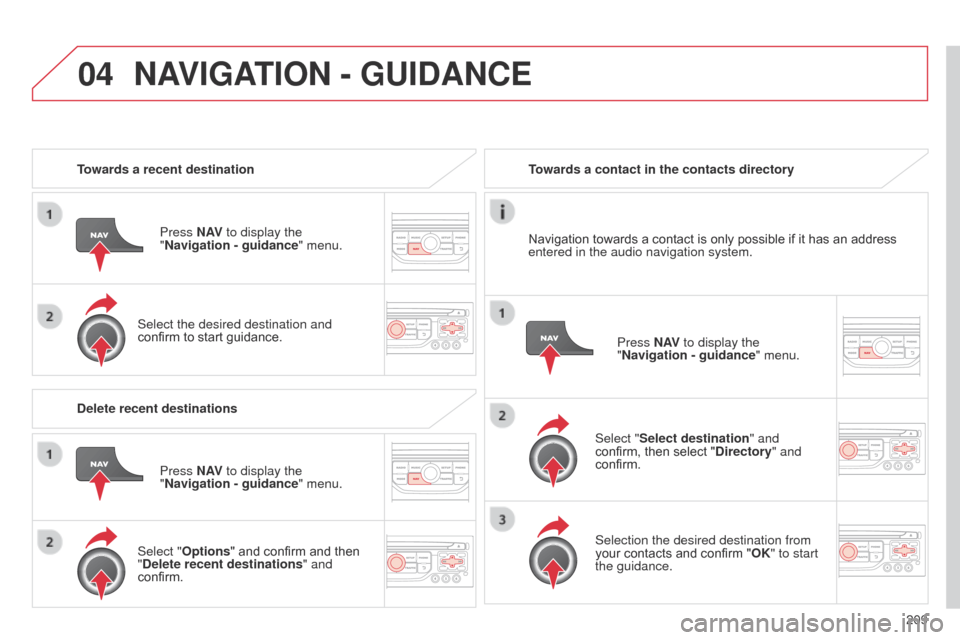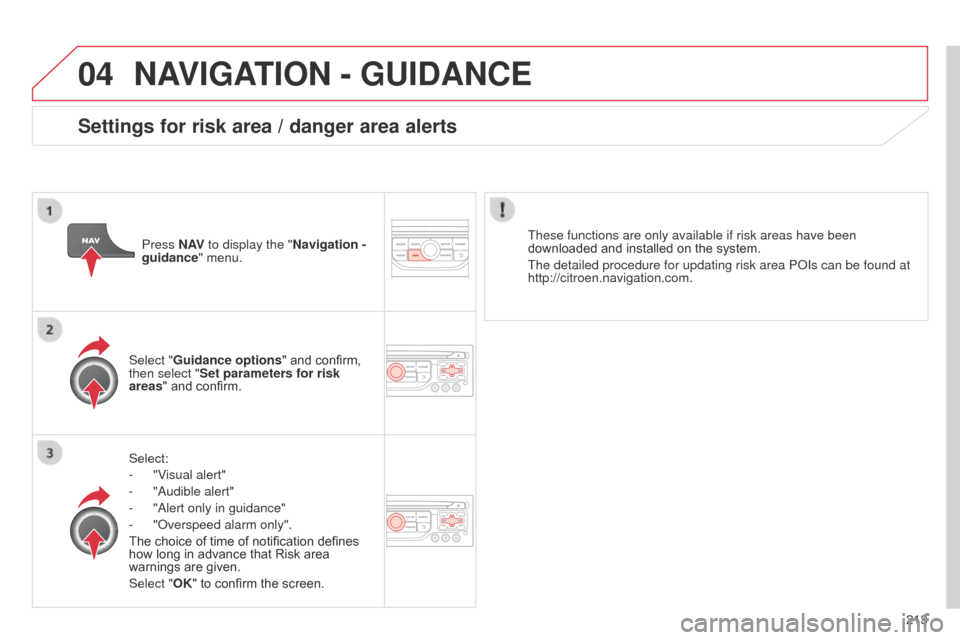Citroen C3 PICASSO 2014 1.G Owner's Manual
C3 PICASSO 2014 1.G
Citroen
Citroen
https://www.carmanualsonline.info/img/9/4379/w960_4379-0.png
Citroen C3 PICASSO 2014 1.G Owner's Manual
Trending: service interval reset, reversing light, emergency towing, check engine, engine oil, radio controls, sat nav
Page 211 of 292
04
209
C3Picasso_en_Chap13b_RT6-2-8_ed01-2014
Towards a recent destinationPress N AV to display the
"Navigation - guidance " menu.
Select the desired destination and
confirm to start guidance. Towards a contact in the contacts directory
Select "Select destination" and
confirm, then select "Directory " and
confirm.
Selection the desired destination from
your contacts and confirm "OK" to start
the guidance. Press N AV
to display the
"Navigation - guidance " menu.
Navigation towards a contact is only possible if it has an address
entered in the audio navigation system.
Delete recent destinations Press N AV to display the
"Navigation - guidance " menu.
Select "Options " and confirm and then
"Delete recent destinations" and
confirm.
NAVIGATION - GUIDANCE
Page 212 of 292
04
210
C3Picasso_en_Chap13b_RT6-2-8_ed01-2014
Select "Select destination" and
confirm, then select "GPS coordinates"
and confirm.
Enter the GPS coordinates and
confirm "OK" to start the guidance.
Press N AV
to display the
"Navigation - guidance " menu.
Towards GPS coordinates
Towards a point on the map
With the map displayed, press OK to
display the contextual menu. Select
"Move the map" and confirm.
Press OK to display the contextual
menu for "Move the map" mode.
Select "Select as destination" or
"Select as stage" and confirm. Move the cursor using the control to
identify the desired destination.
NAVIGATION - GUIDANCE
Page 213 of 292
04
2 11
C3Picasso_en_Chap13b_RT6-2-8_ed01-2014
Towards points of interest (POI)The points of interest (P o I) indicate all of the service locations in the vicinity
(hotels, various businesses, airports...).
Select the "Enter an address" function
and confirm, then select Select
destination and confirm.
To select a P
o I close to your current
location, select " POI" and confirm, then
select "Around the current place" and
confirm.
To select a P
o I as a stage on the route,
select "POI" and confirm, then select "On
the route" and confirm.
To select a POI as a destination, first
enter the country and town (see "Towards
a new destination"), select " POI" and
confirm, finally select " Near" and confirm. Search for P
o Is in the categories
suggested in the following pages.
Select "Search by Name
" to search for P
o Is by name and not by
proximity.
Select the POI and confirm "OK" to start
the guidance.
Press N AV
to display the
"Navigation - guidance " menu.
NAVIGATION - GUIDANCE
Page 214 of 292
04
212
C3Picasso_en_Chap13b_RT6-2-8_ed01-2014
NAVIGATION - GUIDANCE
This icon appears when several POIs are grouped
together in the same area. Zooming in on this icon
shows details of the POIs.
Service station
Garage
CITR
o
Ë
n
Covered car park
Car park
Rest area
Hotel
Restaurant
Cafeteria
b
ed and breakfast Railway station
b
us station
Port
Industrial estate
Supermarket
Vending machine
Sports complex, sports centre,
sports ground
Swimming pool
Winter sports resort
a
irport Theme parks
Hospital, Chemist,
Ve t
Police station
Town hall
Post office
Museum, Culture, Theatre,
Historic monument
Tourist information, Tourist
attraction
Risk areas /
d anger areas*
List of principal points of interest (POI)
* according to availability in the country.
School
An annual mapping update allows new points of interest to be presented to you.
You can also update the Risk areas /
d
anger areas every month.
The detailed procedure is available on:
http://citroen.navigation.com. Cinema
Page 215 of 292
04
213
C3Picasso_en_Chap13b_RT6-2-8_ed01-2014
NAVIGATION - GUIDANCE
Select:
-
"V
isual alert"
-
"
a udible alert"
-
"
a lert only in guidance"
-
"
o verspeed alarm only".
The choice of time of notification defines
how long in advance that Risk area
warnings are given.
Select "OK" to confirm the screen. Select "Guidance options " and confirm,
then select "Set parameters for risk
areas " and confirm. These functions are only available if risk areas have been
downloaded and installed on the system.
The detailed procedure for updating risk area P o Is can be found at
http://citroen.navigation.com.
Press N AV
to display the "Navigation -
guidance" menu.
Settings for risk area / danger area alerts
Page 216 of 292
04
214
C3Picasso_en_Chap13b_RT6-2-8_ed01-2014
Adding a stage
Press N AV to display the
"Navigation - guidance " menu.
Select "Journey leg and route " then
confirm.
Select "Close to" a route passing
close to the stage or "Strict" for a route
passing through the stage.
Confirm "OK" to start the guidance, and
give a general indication of the guidance
route. Select "Add a stage" then confirm
The address of the stage is entered as
a destination, by "Enter an address",
a contact in "Directory ", or "Previous
destinations".
Organising stages
To organise stages, carry out
operations 1 to 2 again, then select
"Order/delete journey legs" and
confirm.
Select and confirm to save the
modifications. Select the stage that you want to move
in the order.
Select "Delete" to delete the stage.
NAVIGATION - GUIDANCE
Page 217 of 292
04
215
C3Picasso_en_Chap13b_RT6-2-8_ed01-2014
Route options
Calculation criteriaSelect "Guidance options " and confirm.
Select "OK" and confirm to save the
modifications.
Select "Define calculation criteria" and
confirm.
This function allows modification of:
-
the guidance criteria: ("Fastest
route
", "Shortest route",
"Distance/Time"),
-
the exclusion criteria: ("W
ith tolls"
or "With Ferry"),
-
traffic avoidance: ("
Traffic info").
Press N AV
to display the
"Navigation - guidance " menu.
If traffic avoidance (Traffic info) is selected, the system suggests
an alternative route if there is a delay on the guidance route.
NAVIGATION - GUIDANCE
Page 218 of 292
04
216
C3Picasso_en_Chap13b_RT6-2-8_ed01-2014
Press N AV to display the
"Navigation - guidance " menu.
Map management
Selecting the points of interest displayed on the map
Select "Map management" and confirm. Select from the various categories the
ones that you want to display on the
screen.
Select "Map details" and confirm. Select "Default" to have only "Filling stations, garages
" and
"Risk areas " appear on the map (if installed in the system).
Select "OK" then confirm and select
"OK" again then confirm to save the
modifications.
NAVIGATION - GUIDANCE
Page 219 of 292
04
217
C3Picasso_en_Chap13b_RT6-2-8_ed01-2014
Select "Map management" and confirm.Select:
-
"Vehicle direction
" to have the map
follow the direction of travel,
- "North direction
" to keep the map
always North up,
- "Perspective view" to display a
perspective view.
Select "Map orientation " and confirm. The colour of the map, different from the day and night mode, is
configured in the "
SETUP" menu.
Map orientation
Press N AV to display the
"Navigation - guidance " menu.
Street names are visible on the map from the 100 m scale.
NAVIGATION - GUIDANCE
Page 220 of 292
04
218
C3Picasso_en_Chap13b_RT6-2-8_ed01-2014
Press N AV to display the
"Navigation - guidance " menu.
Navigation voice synthesis
Select "Guidance options " and confirm.
Adjusting the volume / Deactivation
Select "Set speech synthesis" and
confirm. Select the volume graph and confirm.
Select "Deactivate " to deactivate voice messages.
Select "OK" and press the dial to
confirm.
a
djust the volume to the desired level
and confirm.
The volume of messages can be adjusted during the transmission
of the message using the volume adjustment control.
The volume setting of guidance messages is also accessible via
the "SETUP" / "
Voice synthesis" menu.
NAVIGATION - GUIDANCE
Trending: rear, wheel bolts, warning light, parking brake, child restraint, mirror, glove box