Citroen C4 2011 2.G Owner's Manual
Manufacturer: CITROEN, Model Year: 2011, Model line: C4, Model: Citroen C4 2011 2.GPages: 324, PDF Size: 10.11 MB
Page 261 of 324
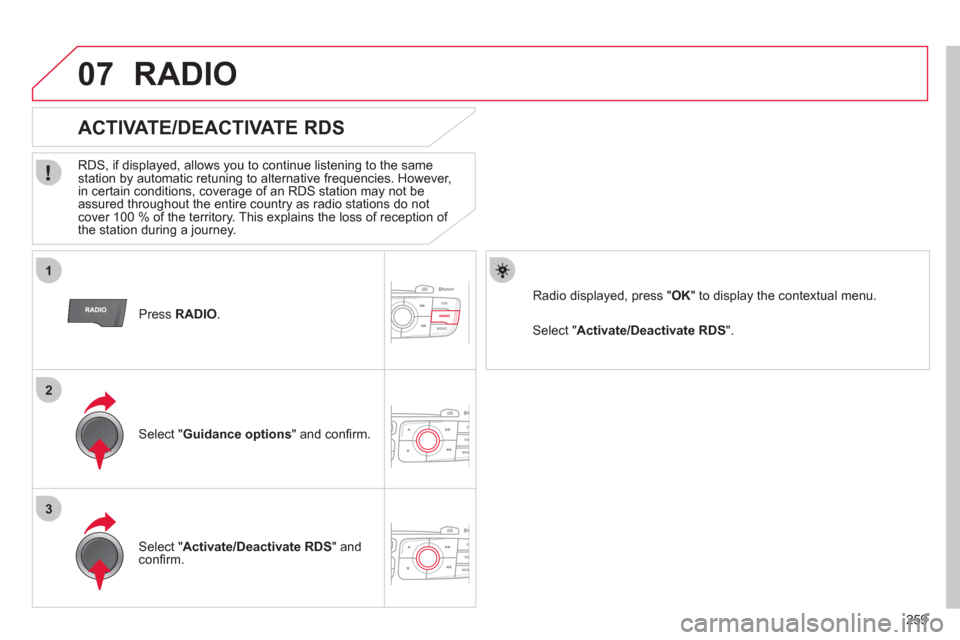
259
1
2
3
07
Press RADIO
.
ACTIVATE/DEACTIVATE RDS
RDS, if displayed, allows you to continue listening to the same station by automatic retuning to alternative frequencies. However,
in certain conditions, coverage of an RDS station may not be
assured throughout the entire country as radio stations do not cover 100 % of the territory. This explains the loss of reception of
the station during a journey.
Select "Guidance options" and confi rm.
Select "Activate/Deactivate RDS " and confi rm.
RADIO
Select " Activate/Deactivate RDS".
Radio displayed, press "OK " to display the contextual menu.
Page 262 of 324
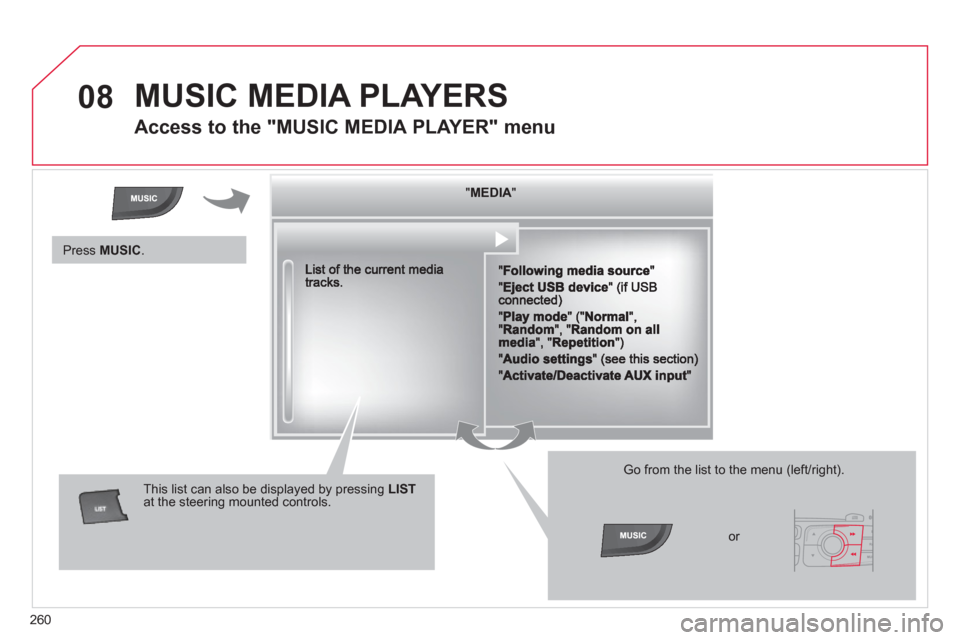
260
08 MUSIC MEDIA PLAYERS
Access to the "MUSIC MEDIA PLAYER" menu
""""""""MEDIAMEDIAMEDIAMEDIAMEDIAMEDIAMEDIAMEDIAMEDIAMEDIAMEDIAMEDIAMEDIAMEDIAMEDIAMEDIAMEDIAMEDIAMEDIA""""""""
This list can also be displayed by pressing LISTat the steering mounted controls.
Go from the list to the menu (left/right).
or
Press MUSIC.
Page 263 of 324
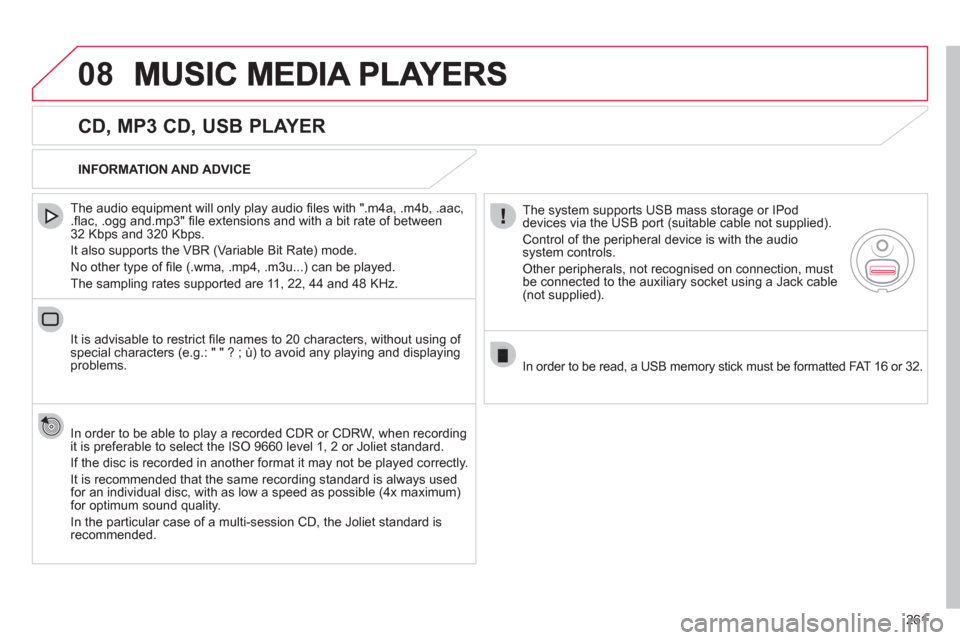
261
08
CD, MP3 CD, USB PLAYER
The audio equipment will only play audio fi les with ".m4a, .m4b, .aac,.fl ac, .ogg and.mp3" fi le extensions and with a bit rate of between32 Kbps and 320 Kbps.
It also supports the VBR
(Variable Bit Rate) mode.
No other t
ype of fi le (.wma, .mp4, .m3u...) can be played.
The samplin
g rates supported are 11, 22, 44 and 48 KHz.
It is advisable to restrict
fi le names to 20 characters, without using of special characters (e.g.: " " ? ; ˘) to avoid any playing and displayingproblems.
In order to be able to pla
y a recorded CDR or CDRW, when recording
it is preferable to select the ISO 9660 level 1, 2 or Joliet standard.
If the disc is recorded in another format it ma
y not be played correctly.
It is recommended that the same recording standard is always used for an individual disc, with as low a speed as possible (4x maximum)for optimum sound quality.
In the particular case o
f a multi-session CD, the Joliet standard isrecommended.
INFORMATION AND ADVICE
The s
ystem supports USB mass storage or IPod
devices via the USB port (suitable cable not supplied).
Control of the peripheral device is with the audiosystem controls.
Other peripherals, not recognised on connection, must
be connected to the auxiliary socket using a Jack cable (not supplied).
In order to be read, a USB memor
y stick must be formatted FAT 16 or 32.
Page 264 of 324
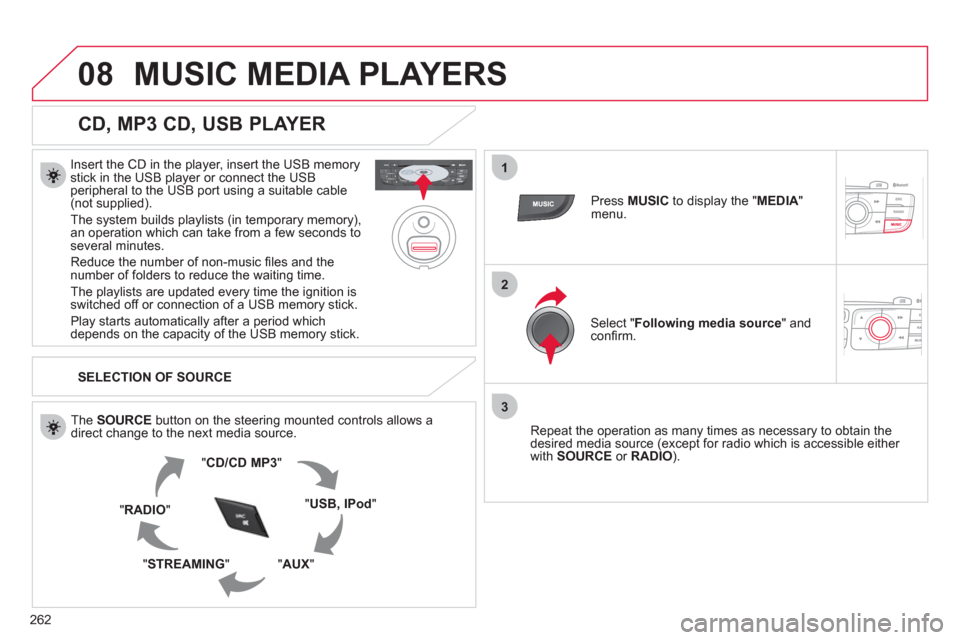
262
08
1
2
3
MUSIC MEDIA PLAYERS
CD, MP3 CD, USB PLAYER
Insert the CD in the player, insert the USB memorystick in the USB player or connect the USBperipheral to the USB port using a suitable cable (not supplied).
The s
ystem builds playlists (in temporary memory),
an operation which can take from a few seconds to several minutes.
R
educe the number of non-music fi les and the number of folders to reduce the waiting time.
The playlists are updated every time the ignition isswitched off or connection of a USB memory stick.
Pla
y starts automatically after a period which
depends on the capacity of the USB memory stick.
SELECTION OF SOURCE
Th
e SOURCE button on the steering mounted controls allows a
direct change to the next media source.
" CD/CD MP
3
"
"
USB, IPod"
"AUX " "STREAMING "
"RADIO "
Press MUSICto display the "MEDIA"menu.
Select "Following media source
" and confi rm.
Repeat the operation as man
y times as necessary to obtain the
desired media source (except for radio which is accessible either
with SOURCE
or RADIO).
Page 265 of 324
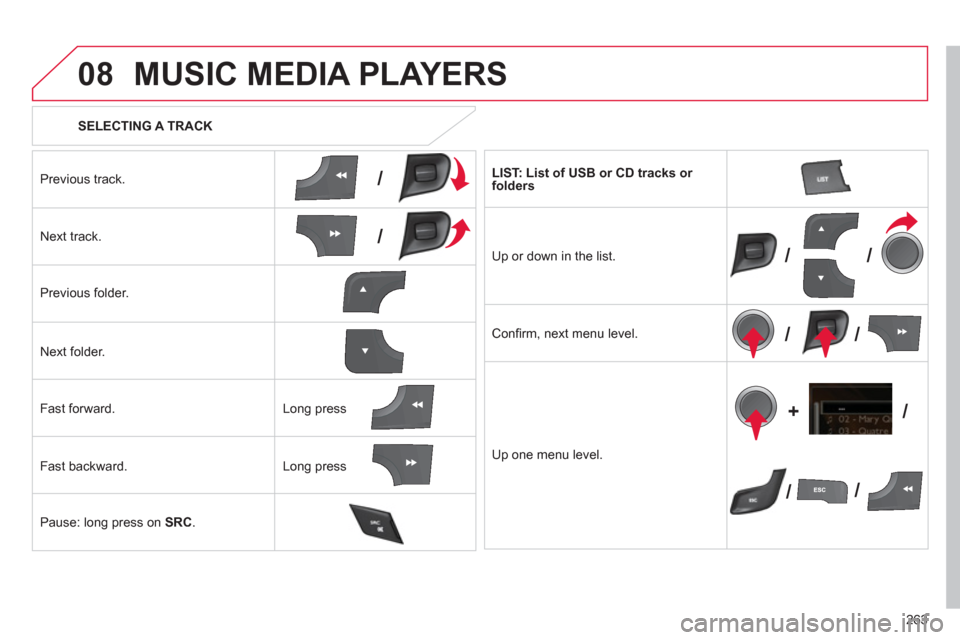
263
08
/
/
//
//
// +/
SELECTING A TRACK
MUSIC MEDIA PLAYERS
Previous track.
N
ext track.
Pr
evious folder.
N
ext folder.
F
ast forward.
Fast backward.
Pause: lon
g press on SRC.
LIST: List of USB or CD tracks or folders
Up or down in the list.
Confi rm
, next menu level.
Up one menu level.
Lon
g press
Long press
Page 266 of 324
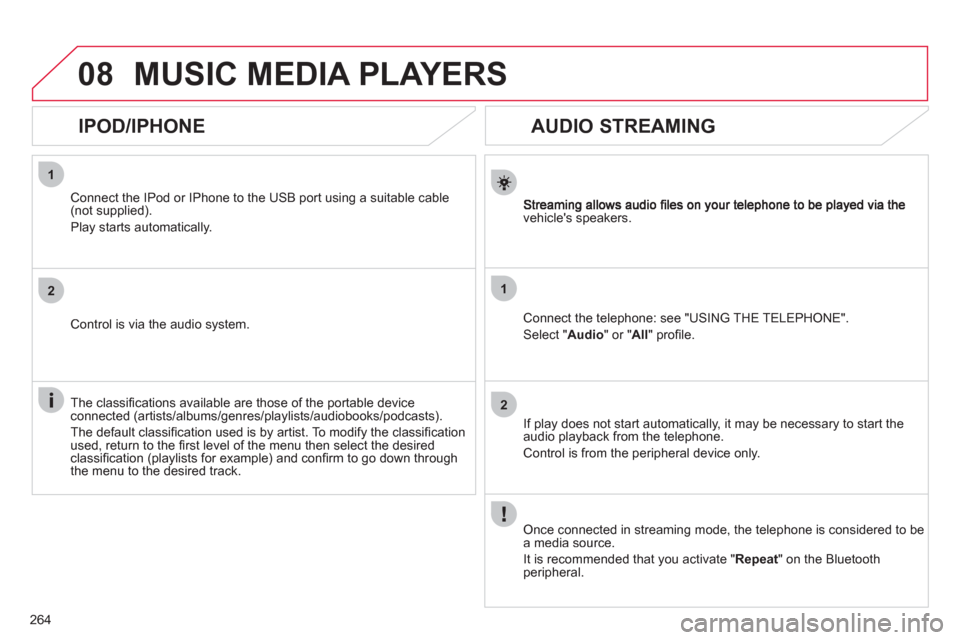
264
1
2
1
2
08
AUDIO STREAMING
vehicle's speakers.
Connect the telephone: see "USING THE TELEPHONE".
Select " Audio" or " All" profi le.
If pla
y does not start automatically, it may be necessary to start the audio playback from the telephone.
Control is from the peripheral device only.
Once connected in streaming mode, the telephone is considered to bea media source.
It is recommended that
you activate " Repeat" on the Bluetooth
peripheral.
MUSIC MEDIA PLAYERS
IPOD/IPHONE
Connect the IPod or IPhone to the USB port using a suitable cable (not supplied).
Play starts automatically.
Control is via the audio system.
The classifi cations available are those of the portable device
connected (artists/albums/genres/playlists/audiobooks/podcasts).
The de
fault classifi cation used is by artist. To modify the classifi cationused, return to the fi rst level of the menu then select the desired classifi cation (playlists for example) and confi rm to go down through
the menu to the desired track.
Page 267 of 324
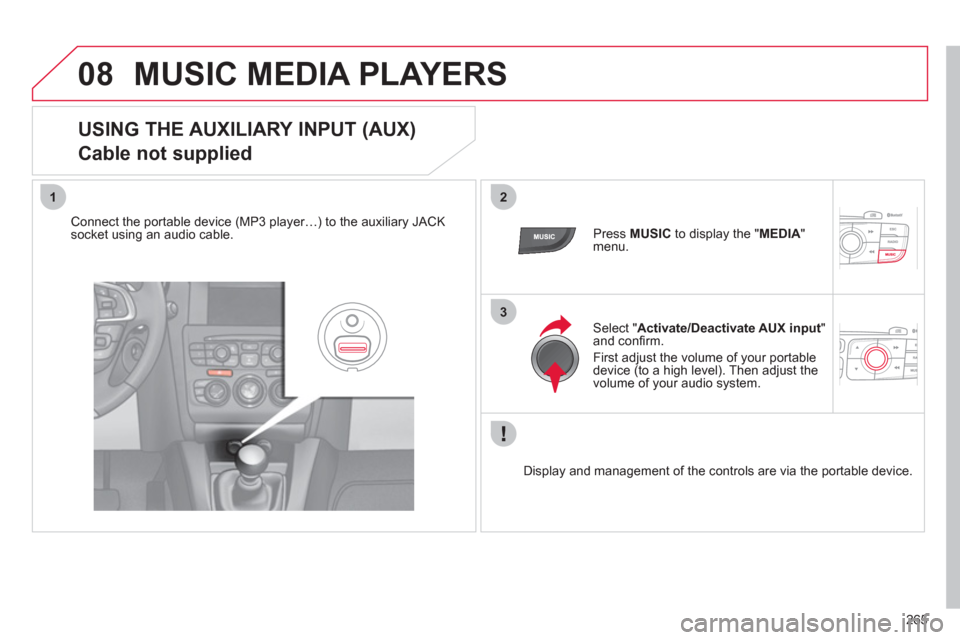
265
08
12
3
MUSIC MEDIA PLAYERS
USING THE AUXILIARY INPUT (AUX)
Cable not supplied
Connect the portable device (MP3 player…) to the auxiliary JACK
socket using an audio cable. Press MUSICto display the " MEDIA"menu.
Select "Activate/Deactivate AUX input"and confi rm.
First ad
just the volume of your portable
device (to a high level). Then adjust the
volume of your audio system.
Displa
y and management of the controls are via the portable device.
Page 268 of 324
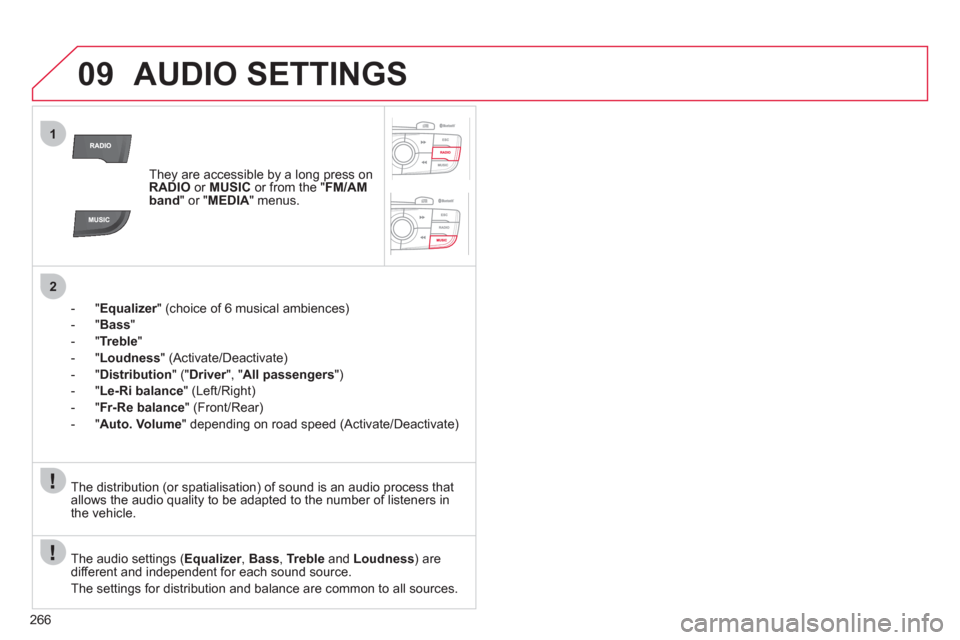
266
09
1
2
AUDIO SETTINGS
They are accessible by a long press on RADIOor MUSIC
or from the " FM/AMband " or "MEDIA " menus.
-"
Equalizer" (choice of 6 musical ambiences) r
-"Bass"
-
"Treble"
-"Loudness" (Activate/Deactivate)
- "
Distribution" (" Driver
", "rAll passengers
")
- " Le-Ri balanc
e
" (Left/Right)
- " Fr-Re balanc
e
" (Front/Rear)
-"Auto. Volume
" depending on road speed (Activate/Deactivate)
The audio settings ( Equalizer, rBass , Trebleand Loudness) are
different and independent for each sound source.
The settings
for distribution and balance are common to all sources. The distribution
(or spatialisation) of sound is an audio process that allows the audio quality to be adapted to the number of listeners in
the vehicle.
Page 269 of 324
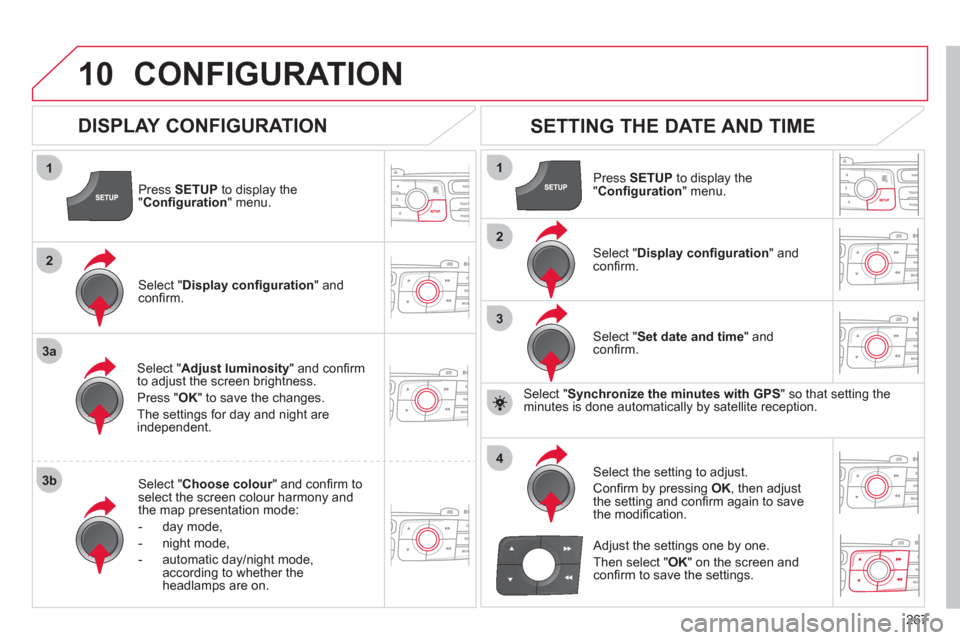
267
10
1
2
3a
3b
1
2
3
4
CONFIGURATION
Press SETUP
to display the"Confi guration " menu.
Select " Adjust luminosity" and confi rm
to adjust the screen brightness.
Pr
ess "OK" to save the changes.
The settin
gs for day and night areindependent.
Select " Choose colour" and confi rm torselect the screen colour harmony and
the map presentation mode:
-
day mode,
- n
ight mode,
- automatic day
/night mode,
according to whether the headlamps are on.
SETTING THE DATE AND TIME
Select "Set date and time
" and confi rm.
Select the settin
g to adjust.
Confi rm by pressing OK, then adjust
the setting and confi rm again to save
the modifi cation.
Select " Display confi guration" andconfi rm.
Press SETUPto display the
" Confi guration" menu.
Select "Display confi guration
" andconfi rm.
Adjust the settings one by one.
Th
en select " OK
" on the screen and confi rm to save the settings.
DISPLAY CONFIGURATION
Select " Synchronize the minutes with GPS" so that setting theminutes is done automatically by satellite reception.
Page 270 of 324
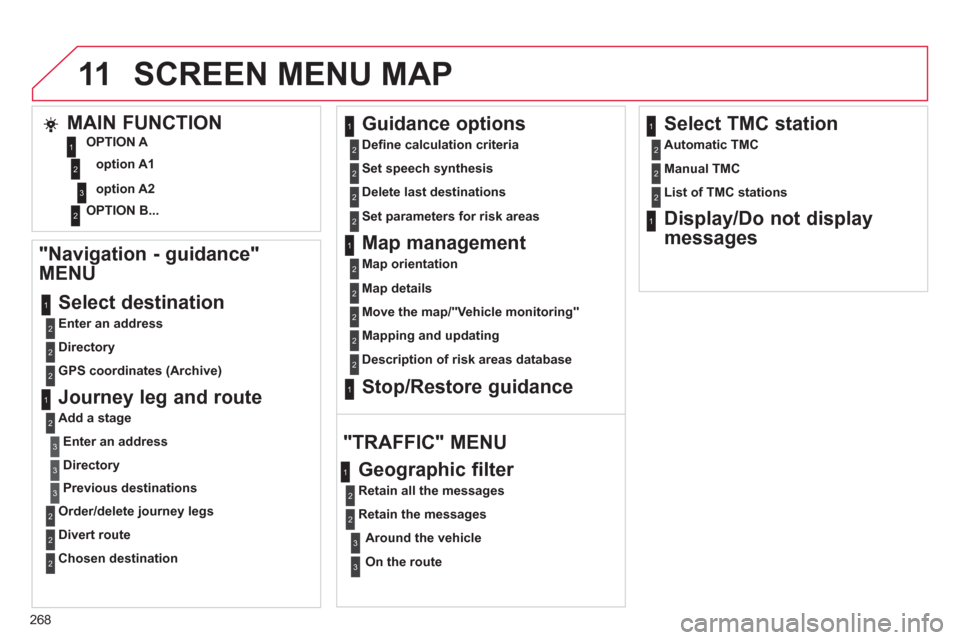
268
11
"Navigation - guidance"
MENU
Enter an address
Select destination
Directory
GPS coordinates (Archive)
Journey leg and route
Add a stage
Enter an address
Directory
Previous destinations
Order/delete
journey legs
Divert route
Chosen destination
Guidance options
Defi ne calculation criteria
Set speech s
ynthesis
Delete last destinations
Map management
Map orientation
Select TMC station
Automatic TMC
Manual TMC
List of TMC stations
Display/Do not display
messages
SCREEN MENU MAP
MAIN FUNCTION
option A1
option A2 OPTION A
OPTION B...
Ma
p details
Move the map/"Vehicle monitorin
g"
Mappin
g and updating
Description of risk areas database
Stop/Restore guidance
"TRAFFIC" MENU
Geographic filter
Retain all the messages
Retain the messages
Around the vehicle
On the route
Set parameters for risk areas
1
3
3
2
3
1
1
1
2
2
2
1
2
3
2
2
2
2
1
2
2
2
2
2
2
2
2
2
2
2
1
1
2
2
3
3
12