navigation Citroen C4 2014.5 2.G Owner's Manual
[x] Cancel search | Manufacturer: CITROEN, Model Year: 2014.5, Model line: C4, Model: Citroen C4 2014.5 2.GPages: 494, PDF Size: 21.47 MB
Page 46 of 494
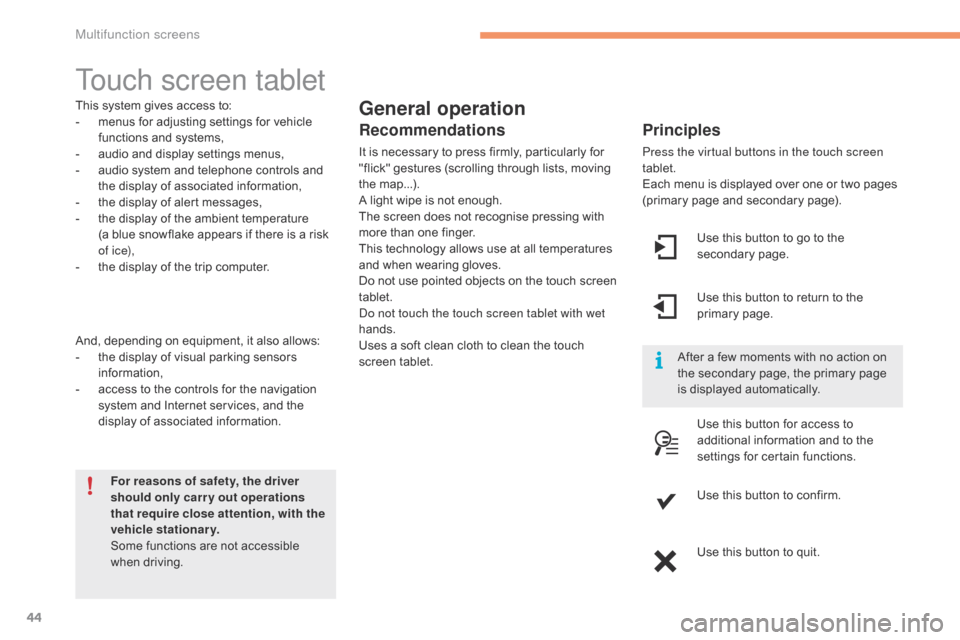
44
Touch screen tablet
General operation
Principles
Press the virtual buttons in the touch screen
tablet.
Each menu  is  displayed  over  one  or  two  pages Â
(
primary  page  and  secondary  page).
For reasons of safety, the driver
should only carr y out operations
that require close attention, with the
vehicle stationary.
Some
Â
functions
Â
are
Â
not
Â
accessible
Â
w
hen
 d
riving.
This
Â
system
Â
gives
Â
access
Â
to:
-
Â
m
enus
Â
for
Â
adjusting
Â
settings
Â
for
Â
vehicle
 f
unctions
Â
and
Â
systems,
-
 a
udio
Â
and
Â
display
Â
settings
Â
menus,
-
Â
a
udio
Â
system
Â
and
Â
telephone
Â
controls
Â
and
Â
t
he
Â
display
Â
of
Â
associated
Â
information,
-
Â
t
he
Â
display
Â
of
Â
alert
Â
messages,
-
Â
t
he
Â
display
Â
of
Â
the
Â
ambient
Â
temperature
Â
(a
Â
blue
Â
snowflake
Â
appears
Â
if
Â
there
Â
is
Â
a
Â
risk
Â
o
f i c e),
-
Â
t
he
Â
display
Â
of
Â
the
Â
trip
Â
computer.
And,
Â
depending
Â
on
Â
equipment,
Â
it
Â
also
Â
allows:
-
Â
t
he
Â
display
Â
of
Â
visual
Â
parking
Â
sensors
Â
i
nformation,
-
Â
a
ccess
Â
to
Â
the
Â
controls
Â
for
Â
the
Â
navigation
Â
s
ystem
Â
and
Â
Internet
Â
services,
Â
and
Â
the
Â
d
isplay
Â
of
Â
associated
Â
information.
Recommendations
It is necessary to press firmly, particularly for " flick"  gestures  (scrolling  through  lists,  moving Â
t
he
 m
ap...).
A
 light  wipe  is  not  enough.
The
 screen  does  not  recognise  pressing  with Â
m
ore  than  one  finger.
This
 technology  allows  use  at  all  temperatures Â
a
nd  when  wearing  gloves.
Do
 not  use  pointed  objects  on  the  touch  screen Â
t
ablet.
do n
ot touch the touch screen tablet with wet
hands.
Uses
 a  soft  clean  cloth  to  clean  the  touch Â
s
creen
 t
ablet. Use
 this  button  to  go  to  the Â
s
econdary
 pag
e.
After
 a  few  moments  with  no  action  on Â
t
he  secondary  page,  the  primary  page Â
i
s  displayed  automatically.
Use
 this  button  to  return  to  the Â
p
rimary
 pag
e.
Use
 this  button  for  access  to Â
a
dditional  information  and  to  the Â
s
ettings  for  certain  functions.
Use
 this  button  to  confirm.
Use
 this  button  to  quit.
Multifunction screens
Page 47 of 494

45
Menus
Press one of the buttons on the control panel
for direct  access  to  a  particular  menu.
Driving
Gives
 access  to  the  trip  computer  and,
 d
epending  on  version,  allows  settings
 t
o  be  adjusted  for  certain  functions.
See
 the  corresponding  section.
Navigation .
Depending
 on  trim  level  or  country  of
 s
ale,  navigation  can  be  not  available,
 a
n  option  or  standard.
See
 t
he
 "
Audio
 a
nd
 t
elematics"
 se
ction.
Radio Media .
See
 the  "Audio  and  telematics" Â
s
ection.
Telephone .
See
 the  "Audio  and  telematics" Â
s
ection. Internet.
The
 connected  services  are  accessible
 u
sing  a  connection  key  and  by
 s
ubscription.
See
 t
he
 "
Audio
 a
nd
 t
elematics"
 se
ction.
Settings .
Allows
 configuration  of  the  display Â
a
nd  the  system.1.
 V
olume  /  mute.
See
 the  "Audio  and  telematics"  section.
2
Multifunction screens
Page 257 of 494
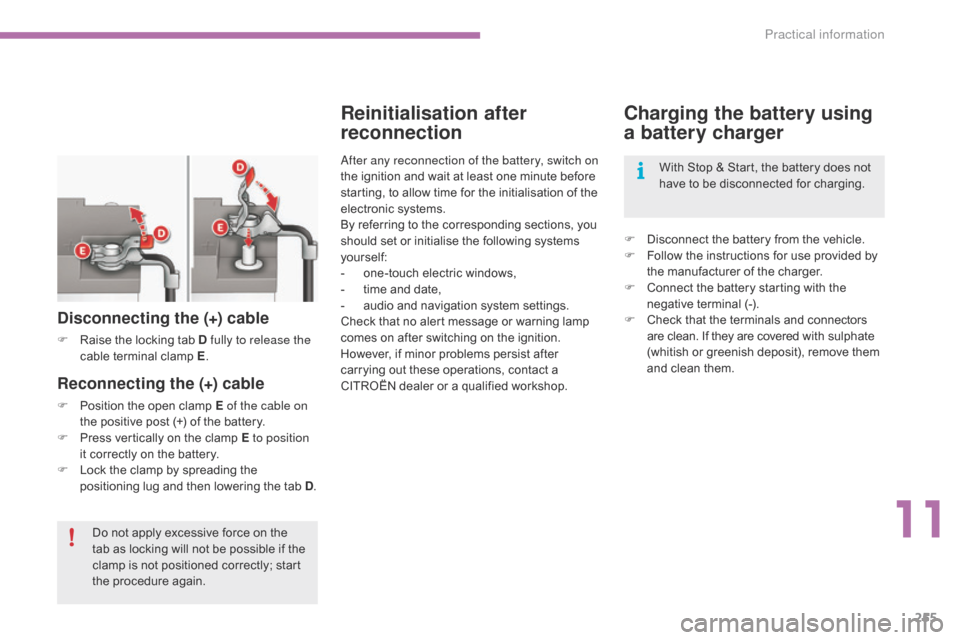
255
Charging the battery using
a battery charger
F Disconnect  the  battery  from  the  vehicle.
F  F ollow  the  instructions  for  use  provided  by Â
t
he  manufacturer  of  the  charger.
F
Â
C
onnect  the  battery  starting  with  the Â
n
egative  terminal  (-).
F
Â
C
heck  that  the  terminals  and  connectors Â
a
re  clean.  If  they  are  covered Â
w
ith
 s
ulphate
 (
whitish  or  greenish  deposit),  remove  them Â
a
nd  clean  them.
Reinitialisation after
reconnection
after any reconnection of the battery, switch on
the ignition  and  wait  at  least  one  minute  before Â
s
tarting,  to  allow  time  for  the  initialisation  of  the Â
e
lectronic  systems.
By
 referring  to  the  corresponding  sections,  you Â
s
hould  set  or  initialise  the  following  systems Â
y
ourself:
-
Â
o
ne-touch  electric  windows,
-
Â
t
ime  and  date,
-
Â
a
udio  and  navigation  system  settings.
Check
 that  no  alert  message  or  warning  lamp Â
c
omes  on  after  switching  on  the  ignition.
However,
 if  minor  problems  persist  after Â
c
arrying  out  these  operations,  contact  a Â
C
ITROËN  dealer  or  a  qualified  workshop.
Reconnecting the (+) cable
F Position the  open  clamp  E of the cable on
the  positive  post  (+)  of  the  battery.
F
Â
P
ress  vertically  on  the  clamp  E to position
it
 correctly  on  the  battery.
F
Â
L
ock  the  clamp  by  spreading  the Â
p
ositioning  lug  and  then  lowering  the  tab  D.
Disconnecting the (+) cable
F Raise  the  locking  tab  D fully to release the
cable t erminal c lamp E.
D
o  not  apply  excessive  force  on  the Â
t
ab  as  locking  will  not  be  possible  if  the Â
c
lamp  is  not  positioned  correctly;  start Â
t
he  procedure  again. With
 Stop  &  Start,  the  battery  does  not Â
h
ave  to  be  disconnected  for  charging.
11
Practical information
Page 258 of 494
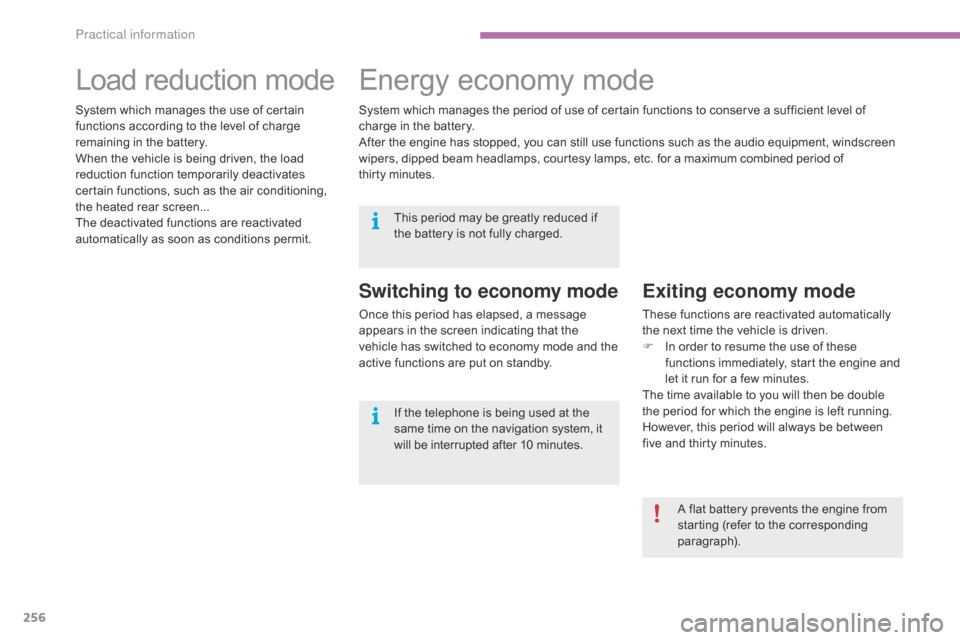
256
Load reduction modeE nergy ec onomy m ode
Switching to economy mode
Once this period has elapsed, a message a
ppears  in  the  screen  indicating  that  the Â
v
ehicle  has  switched  to  economy  mode  and  the Â
a
ctive  functions  are  put  on  standby.
Exiting economy mode
These functions are reactivated automatically the  next  time  the  vehicle  is  driven.
F
Â
I
n  order  to  resume  the  use  of  these Â
f
unctions  immediately,  start  the  engine  and Â
l
et  it  run  for  a  few  minutes.
The
 time  available  to  you  will  then  be  double Â
t
he  period  for  which  the  engine  is  left  running. Â
H
owever,  this  period  will  always  be  between Â
f
ive  and  thirty  minutes.
System
Â
which
Â
manages
Â
the
Â
use
Â
of
Â
certain
Â
f
unctions
Â
according
Â
to
Â
the
Â
level
Â
of
Â
charge
Â
r
emaining
Â
in
Â
the
Â
battery.
When
Â
the
Â
vehicle
Â
is
Â
being
Â
driven,
Â
the
Â
load
Â
r
eduction
Â
function
Â
temporarily
Â
deactivates
Â
c
ertain
Â
functions,
Â
such
Â
as
Â
the
Â
air
Â
conditioning,
Â
t
he
Â
heated
Â
rear
Â
screen...
The
Â
deactivated
Â
functions
Â
are
Â
reactivated
Â
a
utomatically
Â
as
Â
soon
Â
as
Â
conditions
Â
permit. System
Â
which
Â
manages
Â
the
Â
period
Â
of
Â
use
Â
of
Â
certain
 functions  to  conserve  a  sufficient  level  of Â
c
harge
Â
in
Â
the
Â
battery.
After
Â
the
Â
engine
Â
has
Â
stopped,
Â
you
Â
can
Â
still
Â
use
Â
functions  such  as  the  audio  equipment,  windscreen Â
w
ipers,
Â
dipped
Â
beam
Â
headlamps,
Â
courtesy
Â
lamps,
Â
etc. Â for
 a m
aximum
 c
ombined
 p
eriod
 o
f Â
t
hirty minutes.
A flat  battery  prevents  the  engine  from Â
s
tarting  (refer  to  the  corresponding Â
par
agraph).
This
Â
period
Â
may
Â
be
Â
greatly
Â
reduced
Â
if
Â
t
he
Â
battery
Â
is
Â
not
Â
fully
Â
charged.
If
Â
the
Â
telephone
Â
is
Â
being
Â
used
Â
at
Â
the
Â
s
ame
Â
time
Â
on
Â
the
Â
navigation
Â
system,
 i
t
Â
w
ill
Â
be
Â
interrupted
Â
after
Â
1
0
 m
inutes.
Practical information
Page 272 of 494
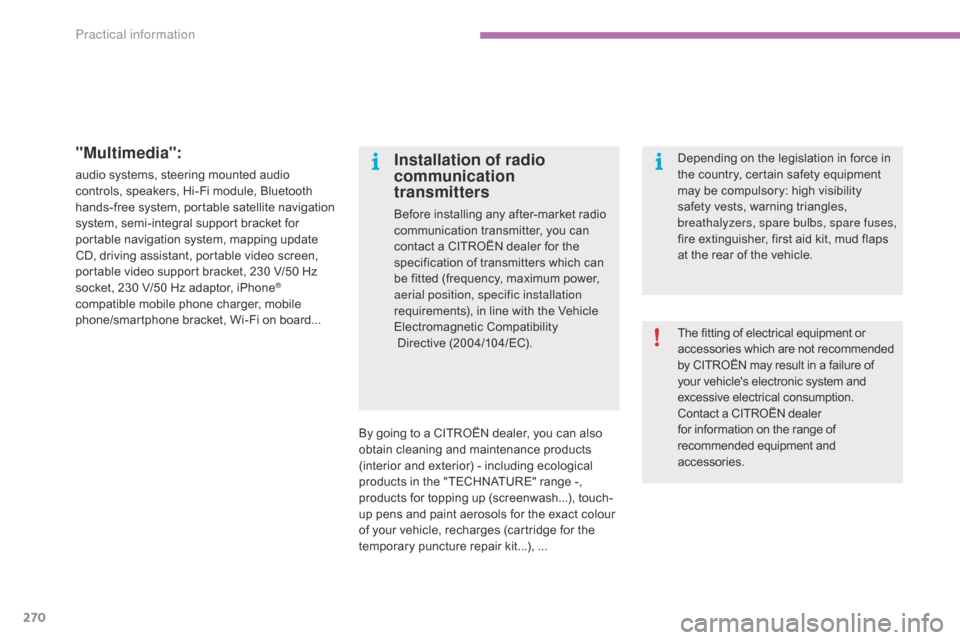
270
"Multimedia":
audio systems, steering mounted audio controls,  speakers,  Hi-Fi  module,  Bluetooth Â
h
ands-free  system,  portable  satellite  navigation Â
s
ystem,  semi-integral  support  bracket  for Â
p
ortable  navigation  system,  mapping  update Â
C
D,  driving  assistant,  portable  video  screen, Â
p
ortable  video  support  bracket,  230 V/50 Hz Â
s
ocket,  230  V/50  Hz  adaptor,  iPhone
®
compatible
Â
mobile
Â
phone
Â
charger,
Â
mobile Â
p
hone/smartphone
Â
bracket,
Â
Wi-Fi
Â
on
Â
board...
By
 going  to  a  CITROĂ‹N dealer,  you  can  also Â
o
btain  cleaning  and  maintenance  products Â
(
interior  and  exterior) - including  ecological Â
p
roducts  in  the  "TECHNATURE"  range  -, Â
p
roducts  for  topping  up  (screenwash...),  touch-
up
 pens  and  paint  aerosols  for  the  exact  colour Â
o
f  your  vehicle,  recharges  (cartridge  for  the Â
t
emporary  puncture  repair  kit...),  ...
Installation of radio
communication
transmitters
Before installing any after-market radio communication  transmitter,  you  can Â
c
ontact  a  CITROĂ‹N  dealer  for  the Â
s
pecification  of  transmitters  which  can Â
b
e  fitted  (frequency,  maximum  power, Â
a
erial position, specific installation
requirements),
 in  line  with  the  Vehicle Â
E
lectromagnetic
 C
ompatibility
Â
Directive  (2004/104/EC). The
 fitting  of  electrical  equipment  or
 a
ccessories  which  are  not  recommended
 b
y  CITROËN  may  result  in  a  failure  of
 y
our  vehicle's  electronic  system  and
 e
xcessive  electrical  consumption.
Contact
 a  CITROËN  dealer
 f
or  information  on  the  range  of
 r
ecommended  equipment  and
Â
 a
ccessories.
Depending
 on  the  legislation  in  force  in Â
t
he  country,  certain  safety  equipment Â
m
ay  be  compulsory:  high  visibility  s
afety  vests,  warning  triangles,  b
reathalyzers, spare bulbs, spare fuses,
fire
 extinguisher,  first  aid  kit,  mud  flaps Â
a
t  the  rear  of  the  vehicle.
Practical information
Page 287 of 494
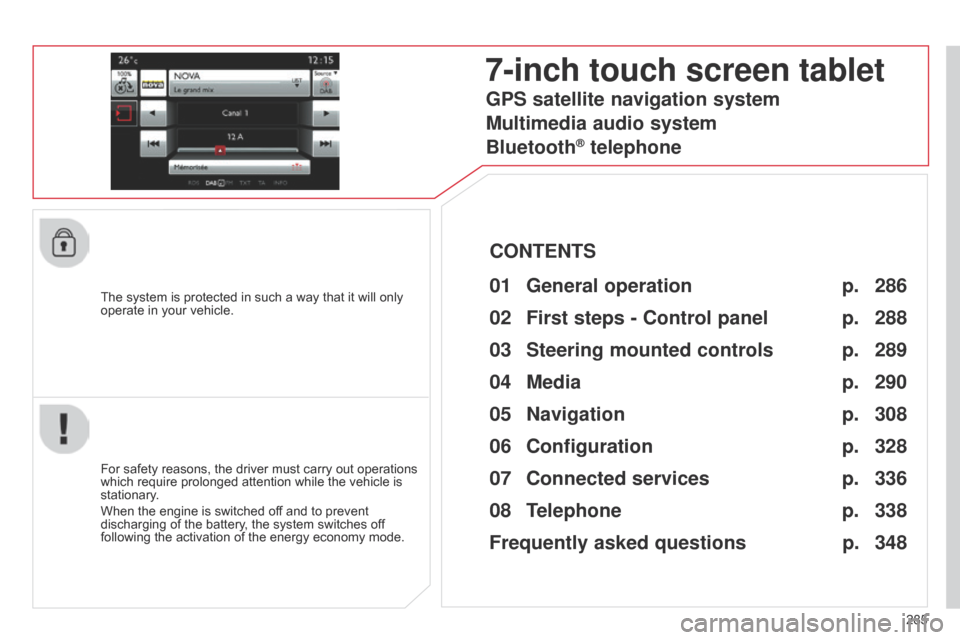
285
The
Â
system
Â
is
Â
protected
Â
in
Â
such
Â
a
Â
way
Â
that
Â
it
Â
will
Â
only
Â
operate
Â
in
Â
your
Â
vehicle.
7-inch touch screen tablet
01 General
operation
For safety reasons, the driver must carry out operations which
 require  prolonged  attention  while  the  vehicle  is Â
stationary
.
When
 the  engine  is  switched  off  and  to  prevent Â
discharging
 of  the  battery,  the  system  switches  off Â
following
 the  activation  of  the  energy  economy  mode.
CONTENTS
02
First steps - Control
panel
04
Media
05
Navigation
06
Configuration
07
Connected service
s
08
Telephone p.
p.
p.
p.
p.
p.
p.
Frequently asked questions p.
GPS satellite navigation system
Multimedia audio system
Bluetooth
® telephone
286
288
308 290
328
336
338
348
03
Steering mounted
controls p. 289
Page 288 of 494
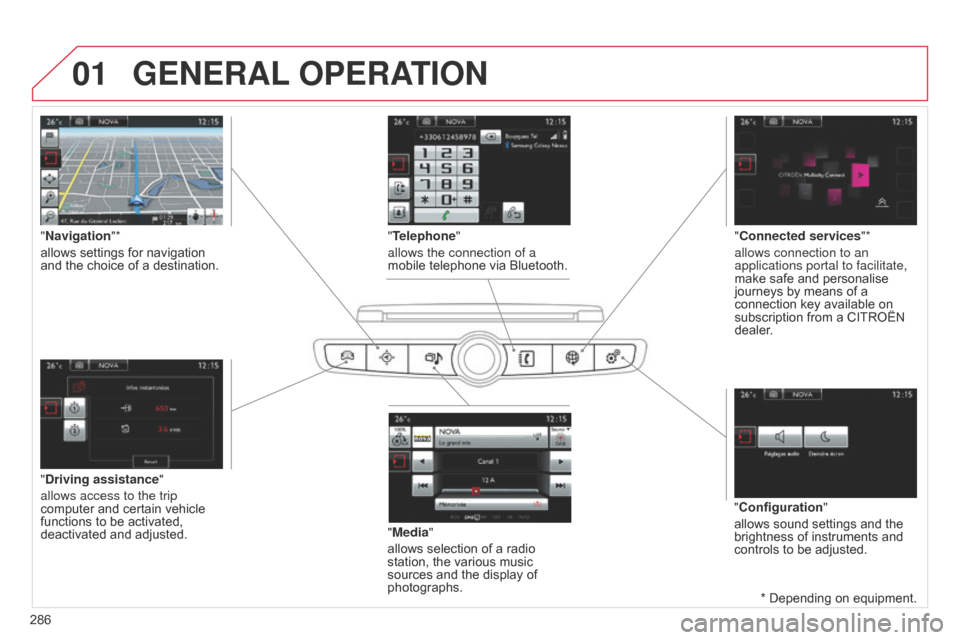
01GENERAL OPERATION
286 *  Depending  on  equipment.
"Driving assistance"
allows access to the trip
computer
 and  certain  vehicle Â
functions
 to  be  activated, Â
deactivated
 and  adjusted.
"Media"
allows  selection  of  a  radio Â
station,
 the  various  music Â
sources
 and  the  display  of Â
photographs.
"
Navigation"*
allows  settings  for  navigation Â
and
 the  choice  of  a  destination.
"Configuration"
allows  sound  settings  and  the Â
brightness
 of  instruments  and Â
controls
 to  be  adjusted.
"Connected services
"*
allows connection to an
applications portal to facilitate,
make  safe  and  personalise Â
journeys
 by  means  of  a Â
connection
 key  available  on Â
subscription
 from  a  CITROĂ‹N Â
dealer
.
"Telephone"
allows the connection of a
mobile  telephone  via  Bluetooth.
Page 290 of 494

02
288With  the  engine  running,  press  to Â
mute
 the  sound.
With  the  ignition  off,  press  to  switch Â
the
 system  on.
Volume  adjustment  (each Â
source
 is  independent,  including Â
T
raffic  announcements  (TA)  and Â
navigation
 instructions).
Selecting  the  audio  source  (depending  on  version):
- Â
"FM"
 /  "AM"  /  "DAB"*  stations.
- Â
"USB"
 memory  stick.
- Â
CD
 player  (located  in  front  panel).
- Â
Jukebox*,
 after  first  copying  audio  files  to  the  internal  memory  of  the  system.
- Â
T
elephone  connected  by  Bluetooth*  and  audio  streaming  Bluetooth*  (streaming).
- Â
Media
 player  connected  to  the  auxiliary  socket  (jack,  cable  not  supplied).
The  screen  is  of  the  "resistive"  type,  it  is  necessary  to  press  firmly,  particularly  for  "flick"  gestures  (scrolling  through  a  list,  moving  the  map...). Â
A
 simple  wipe  will  not  be  enough.  pressing  with  more  than  one  finger  is  not  recognised.
The  screen  can  be  used  when  wearing  gloves. Â
This
 technology  allows  use  at  all  temperatures.
FIRST STEPS
* Depending on equipment.
T o  clean  the  screen,  use  a  soft  non-abrasive  cloth  (spectacles  cloth)  without  any  additional  product.
Do  not  use  pointed  objects  on  the  screen.
Do  not  touch  the  screen  with  wet  hands. Following  prolonged
 operation in sunny
conditions,  the  volume
 may
 be  limited  to  protect
 the
 system. Â
The
 return  to
 normal
 takes  place  when  the
 temperature
 in  the  passenger
 compartment
 drops.
Short-cuts:  using  the  touch  buttons Â
in
 the  upper  band  of  the  touch Â
screen
 tablet,  it  is  possible  to  go Â
directly
 to  the  selection  of  audio Â
source, the list of stations (or titles,
depending
 on  the  source).
Page 310 of 494
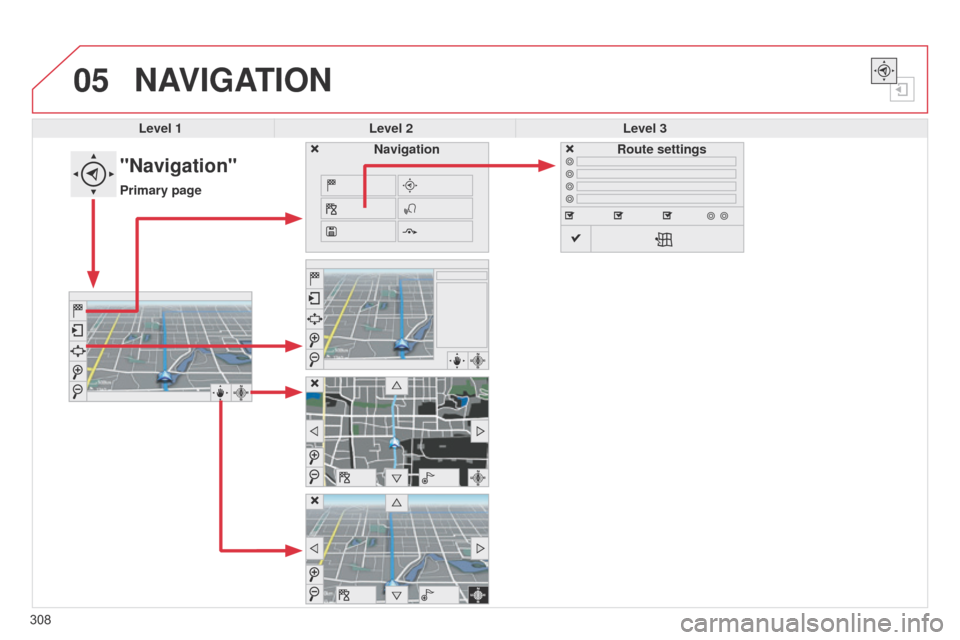
05
308
NAVIGATION
Level 1Level 2 Level 3
"Navigation"
Primary page Route settings
Navigation
Page 311 of 494
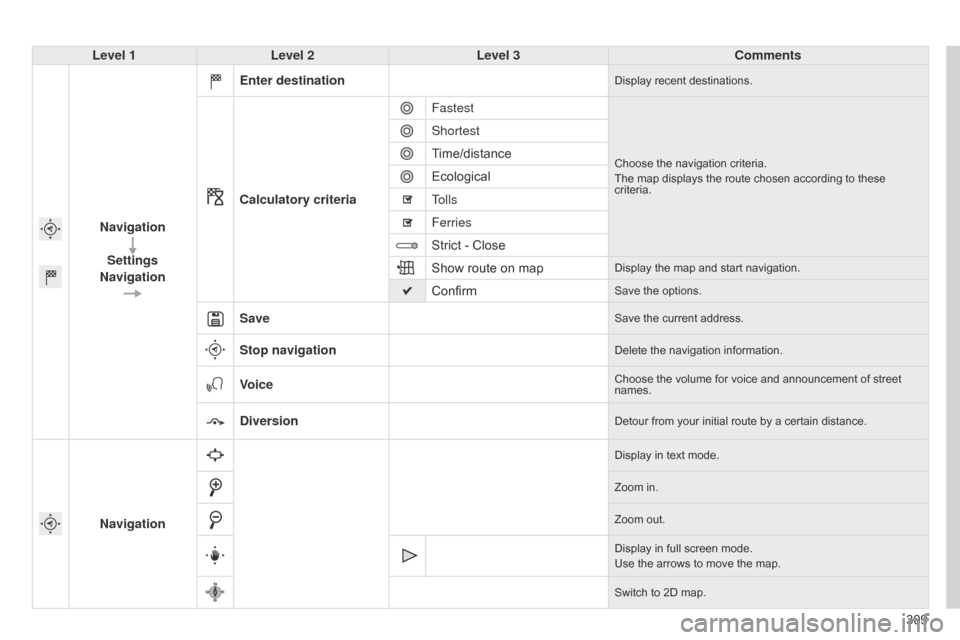
309
Level 1
Level 2 Level 3 Comments
Navigation Settings
Navigation Enter destination
Display recent destinations.
Calculatory criteria
Fastest
Choose the navigation criteria.
The  map  displays  the  route  chosen  according  to  these Â
criteria.
Shortest
Time/distance
Ecological
Tolls
Ferries
Strict
 -  Close
Show
 route  on  map
Display the map and start navigation.
ConfirmSave the options.
SaveSave the current address.
Stop navigationDelete the navigation information.
VoiceChoose the volume for voice and announcement of street names.
DiversionDetour from your initial route by a certain distance.
Navigation
Display in text mode.
Zoom  in.
Zoom
 out.
Display
 in  full  screen  mode.
Use
 the  arrows  to  move  the  map.
Switch
 to  2D  map.