display Citroen C4 2015 2.G Owner's Manual
[x] Cancel search | Manufacturer: CITROEN, Model Year: 2015, Model line: C4, Model: Citroen C4 2015 2.GPages: 494, PDF Size: 20.49 MB
Page 454 of 494
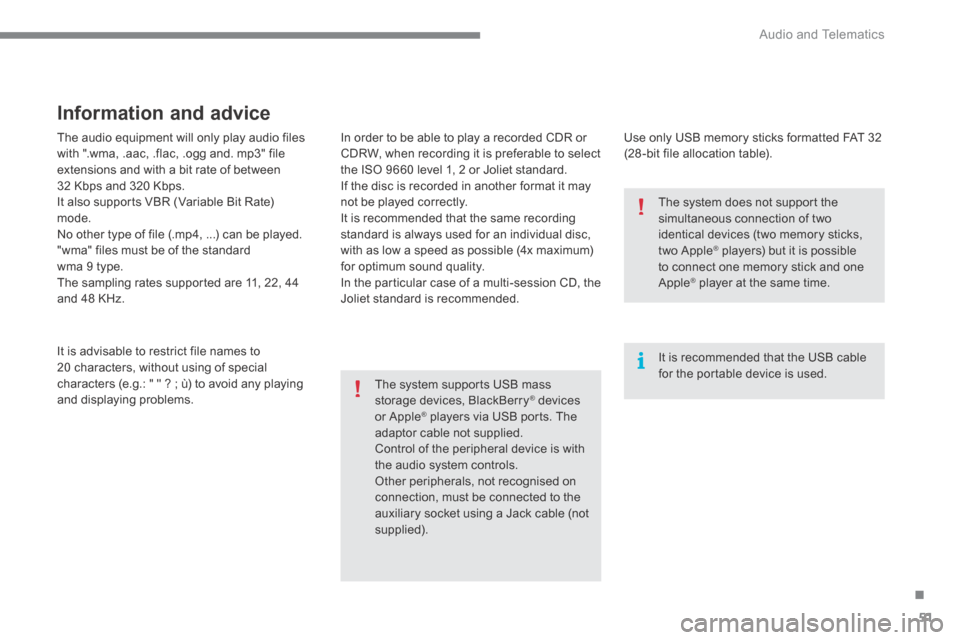
.
Audio and Telematics 51
C4-2-add_en_Chap13b_SMEGplus_ed01-2015
The audio equipment will only play audio files with ".wma, .aac, .flac, .ogg and. mp3" file extensions and with a bit rate of between 32 Kbps and 320 Kbps. It also supports VBR (Variable Bit Rate) mode. No other type of file (.mp4, ...) can be played. "wma" files must be of the standard wma 9 type. The sampling rates supported are 11, 22, 44 and 48 KHz.
It is advisable to restrict file names to 20 characters, without using of special characters (e.g.: " " ? ; ù) to avoid any playing and displaying problems.
Information and advice
Use only USB memory sticks formatted FAT 32 (28 -bit file allocation table).
The system supports USB mass storage devices, BlackBerry ® devices ® devices ®
or Apple ® players via USB ports. The ® players via USB ports. The ®
adaptor cable not supplied. Control of the peripheral device is with the audio system controls. Other peripherals, not recognised on connection, must be connected to the auxiliary socket using a Jack cable (not supplied).
It is recommended that the USB cable for the portable device is used.
The system does not support the simultaneous connection of two
identical devices (two memory sticks, two Apple ® players) but it is possible ® players) but it is possible ®
to connect one memory stick and one Apple ® player at the same time. ® player at the same time. ®
In order to be able to play a recorded CDR or CDRW, when recording it is preferable to select the ISO 9660 level 1, 2 or Joliet standard. If the disc is recorded in another format it may not be played correctly. It is recommended that the same recording standard is always used for an individual disc, with as low a speed as possible (4x maximum) for optimum sound quality. In the particular case of a multi-session CD, the Joliet standard is recommended.
Page 458 of 494
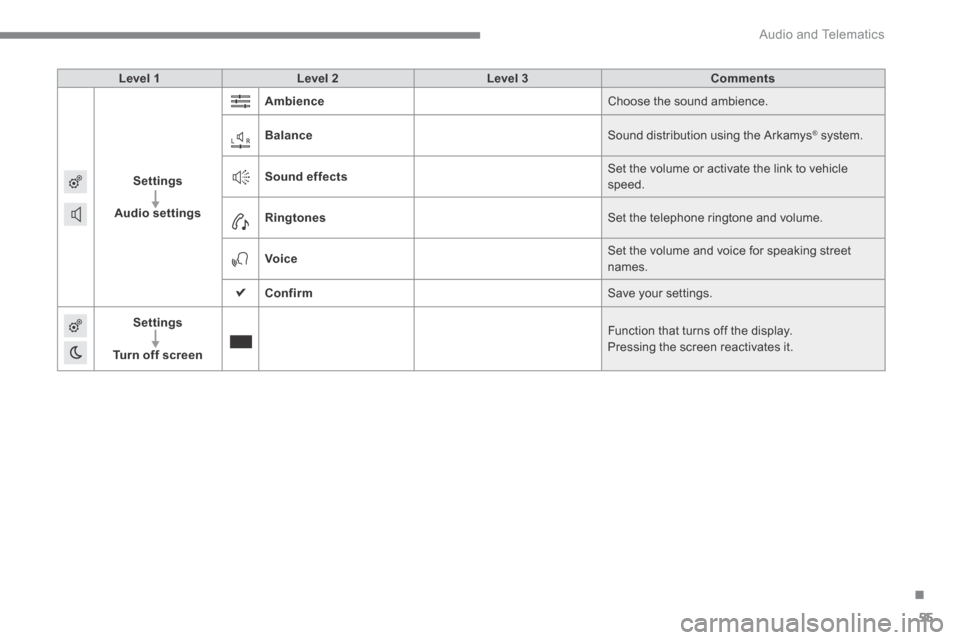
.
Audio and Telematics 55
C4-2-add_en_Chap13b_SMEGplus_ed01-2015
Level 1Level 2Level 3Comments
Settings
Audio settings
Ambience Choose the sound ambience.
Balance Sound distribution using the Arkamys ® system. ® system. ®
Sound effects Set the volume or activate the link to vehicle speed.
Ringtones Set the telephone ringtone and volume.
Voice Set the volume and voice for speaking street names .
Confirm Save your settings.
Settings
Turn off screen
Function that turns off the display. Pressing the screen reactivates it.
Page 459 of 494
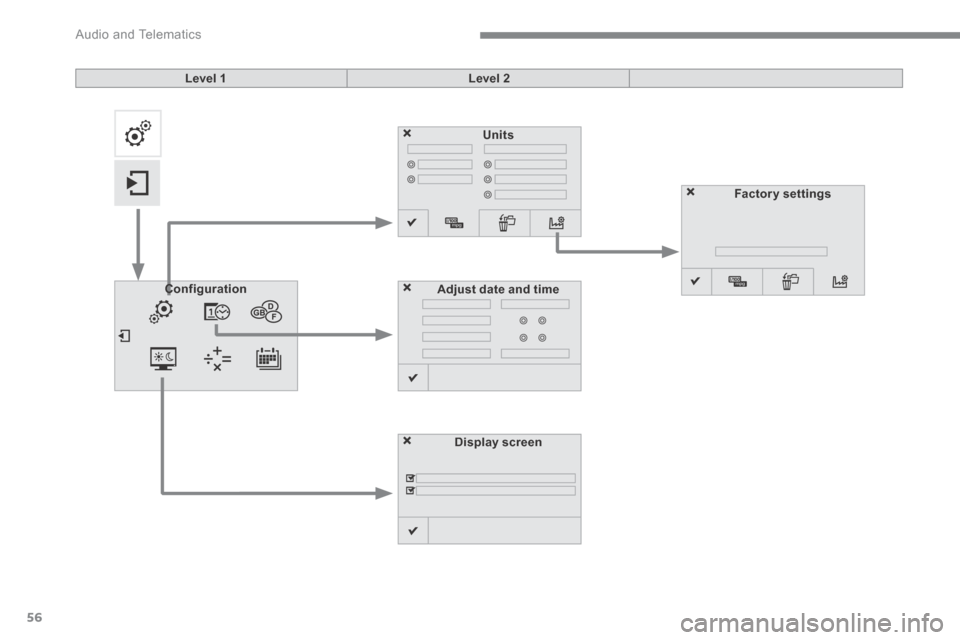
Audio and Telematics
56
C4-2-add_en_Chap13b_SMEGplus_ed01-2015
Units
Display screen
ConfigurationConfigurationAdjust date and time
Factory settings
Level 1Level 2
Page 460 of 494
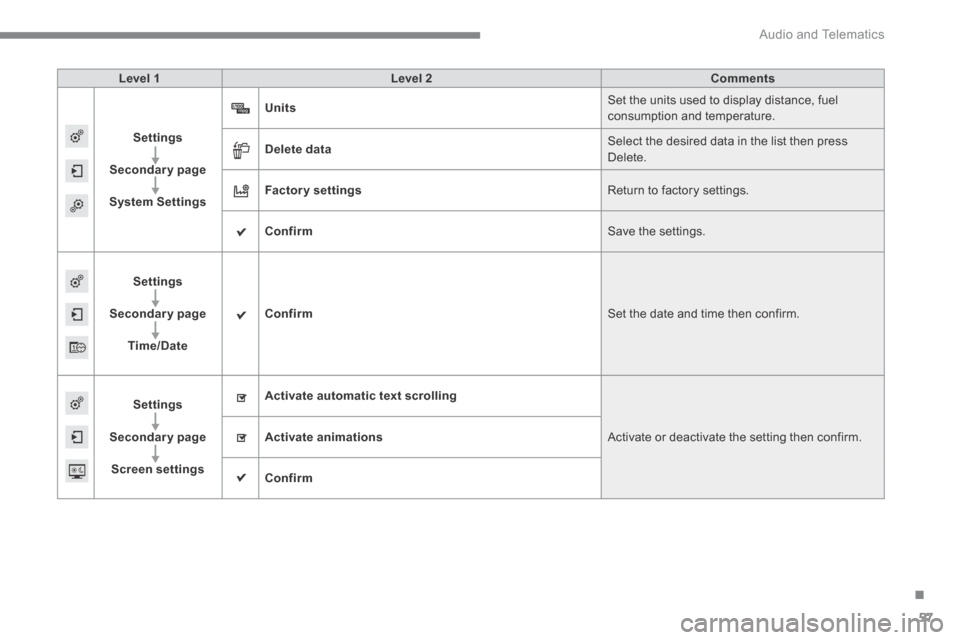
.
Audio and Telematics 57
C4-2-add_en_Chap13b_SMEGplus_ed01-2015
Level 1Level 2Comments
Settings
Secondary page
System Settings
Units Set the units used to display distance, fuel consumption and temperature.
Delete data Select the desired data in the list then press Delete.
Factory settings Return to factory settings.
Confirm Save the settings.
Settings
Secondary page
Time/Date
Confirm Set the date and time then confirm.
Settings
Secondary page
Screen settings
Activate automatic text scrolling
Activate or deactivate the setting then confirm. Activate animations
Confirm
Page 463 of 494
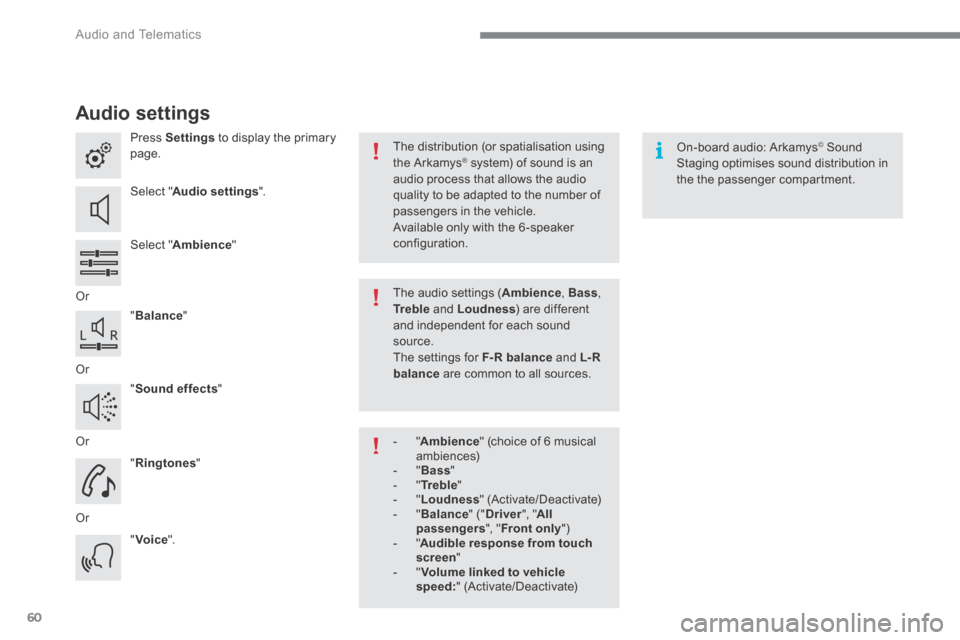
Audio and Telematics
60
C4-2-add_en_Chap13b_SMEGplus_ed01-2015
Audio settings
Press Settings to display the primary page.
Select " Audio settings ".
Select " Ambience "
Or
" Balance "
Or
" Sound effects "
Or
" Ringtones "
Or
" Voice ".
On-board audio: Arkamys © Sound © Sound ©
Staging optimises sound distribution in the the passenger compartment.
The distribution (or spatialisation using the Arkamys ® system) of sound is an ® system) of sound is an ®
audio process that allows the audio quality to be adapted to the number of passengers in the vehicle.
Available only with the 6 -speaker configuration.
The audio settings ( Ambience , Bass , Tr e b l e and Loudness ) are different and independent for each sound source. The settings for F-R balance and L- R balance are common to all sources.
- " Ambience " (choice of 6 musical ambiences) - " Bass " - " Tr e b l e " - " Loudness " (Activate/Deactivate) - " Balance " (" Driver ", " All passengers ", " Front only " ) - " Audible response from touch screen " - " Volume linked to vehicle speed: " (Activate/Deactivate)
Page 464 of 494
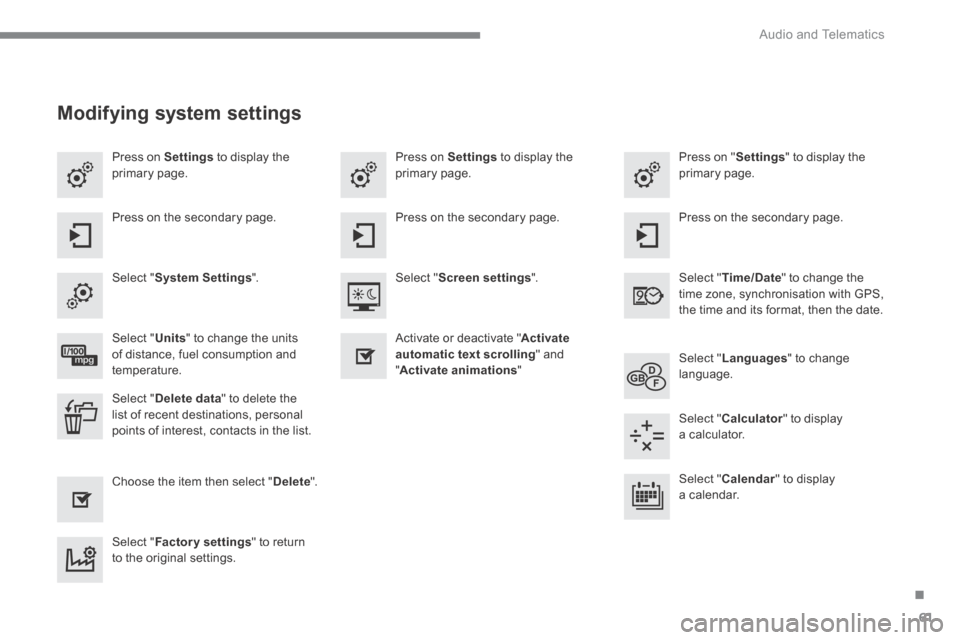
.
Audio and Telematics 61
C4-2-add_en_Chap13b_SMEGplus_ed01-2015
Press on Settings to display the primary page. Press on "Settings" to display the primary page. Press on Settings to display the primary page.
Press on the secondary page. Press on the secondary page. Press on the secondary page.
Select " System Settings ". Select " Time/Date " to change the time zone, synchronisation with GPS, the time and its format, then the date.
Select " Screen settings ".
Select " Units " to change the units of distance, fuel consumption and temperature. Select " Languages " to change language.
Activate or deactivate " Activate automatic text scrolling " and " Activate animations "
Select " Delete data " to delete the list of recent destinations, personal
points of interest, contacts in the list. Select " Calculator " to display
a calculator.
Choose the item then select " Delete ". Select " Calendar " to display a calendar.
Select " Factory settings " to return to the original settings.
Modifying system settings
Page 466 of 494
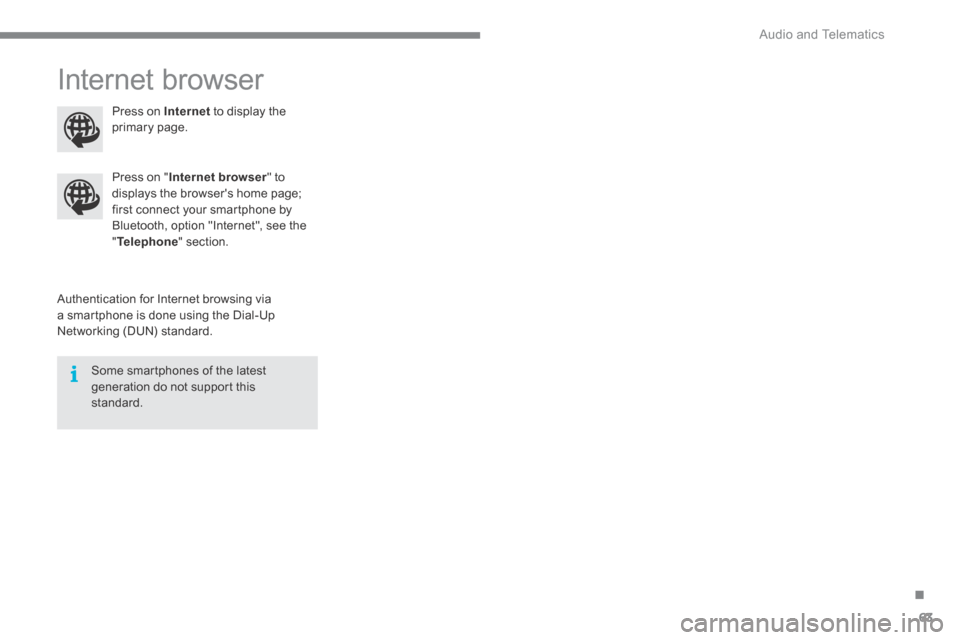
.
Audio and Telematics 63
C4-2-add_en_Chap13b_SMEGplus_ed01-2015
Internet browser
Authentication for Internet browsing via a smartphone is done using the Dial-Up Networking (DUN) standard.
Press on " Internet browser " to displays the browser's home page; first connect your smartphone by Bluetooth, option "Internet", see the " Telephone " section.
Some smartphones of the latest generation do not support this standard.
Press on Internet to display the primary page.
Page 468 of 494
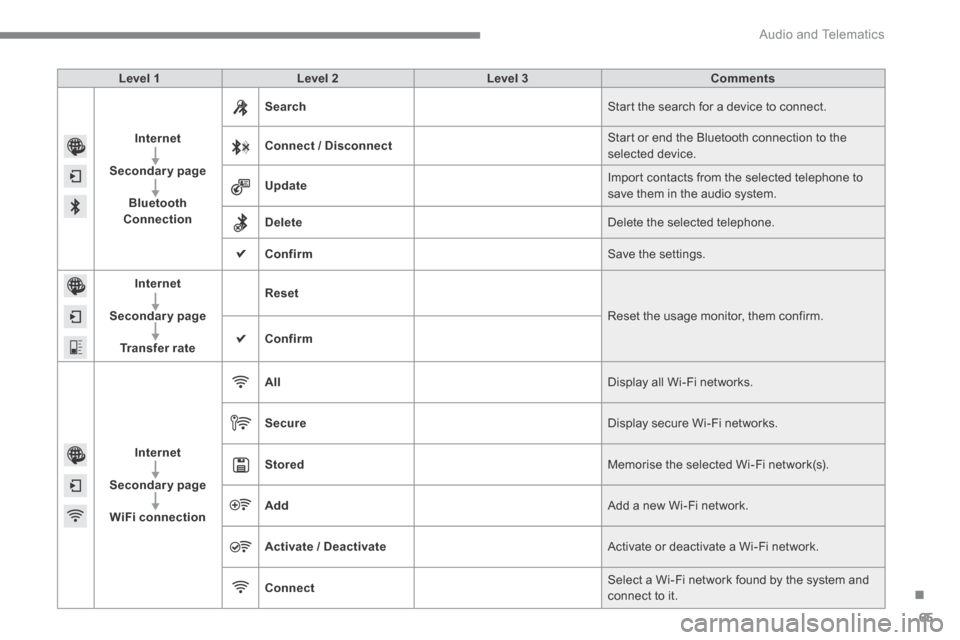
.
Audio and Telematics 65
C4-2-add_en_Chap13b_SMEGplus_ed01-2015
Level 1Level 2Level 3Comments
Internet
Secondary page
Bluetooth Connection
Search Start the search for a device to connect.
Connect / Disconnect Start or end the Bluetooth connection to the selected device.
Update Import contacts from the selected telephone to save them in the audio system.
Delete Delete the selected telephone.
Confirm Save the settings.
Internet
Secondary page
Transfer rate
Reset
Reset the usage monitor, them confirm.
Confirm
Internet
Secondary page
WiFi connection
All Display all Wi-Fi networks.
Secure Display secure Wi-Fi networks.
Stored Memorise the selected Wi-Fi network(s).
Add Add a new Wi-Fi network.
Activate / Deactivate Activate or deactivate a Wi-Fi network.
Connect Select a Wi-Fi network found by the system and
connect to it.
Page 470 of 494
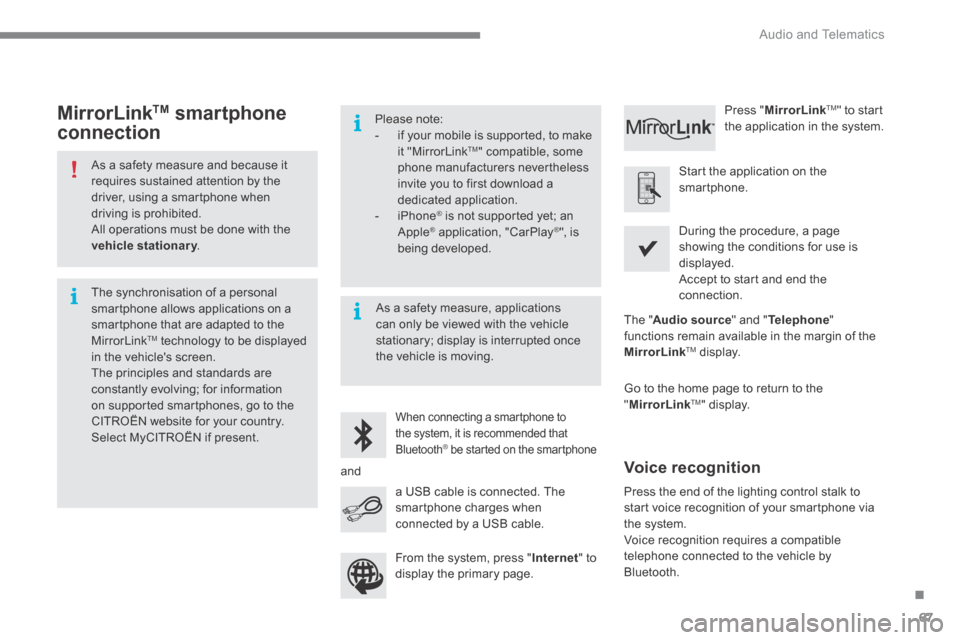
.
Audio and Telematics 67
C4-2-add_en_Chap13b_SMEGplus_ed01-2015
As a safety measure and because it requires sustained attention by the driver, using a smartphone when driving is prohibited. All operations must be done with the vehicle stationary . vehicle stationary . vehicle stationary
The synchronisation of a personal smartphone allows applications on a smartphone that are adapted to the MirrorLinkTM technology to be displayed in the vehicle's screen. The principles and standards are constantly evolving; for information on supported smartphones, go to the CITROËN website for your country.
Select MyCITROËN if present.
Please note: - if your mobile is supported, to make it "MirrorLink TM " compatible, some phone manufacturers nevertheless invite you to first download a dedicated application. - iPhone ® is not supported yet; an ® is not supported yet; an ®
Apple ® application, "CarPlay ® application, "CarPlay ®® ", is being developed.
When connecting a smartphone to
the system, it is recommended that Bluetooth ® be started on the smartphone ® be started on the smartphone ®
Start the application on the smartphone.
Go to the home page to return to the " MirrorLinkTM " display.
During the procedure, a page showing the conditions for use is displayed. Accept to start and end the connection.
a USB cable is connected. The smartphone charges when connected by a USB cable.
Press " MirrorLinkTM " to start the application in the system.
The " Audio source " and " Telephone " functions remain available in the margin of the MirrorLinkTM display.
MirrorLink TM smartphone
connection
Press the end of the lighting control stalk to start voice recognition of your smartphone via the system.
Voice recognition requires a compatible telephone connected to the vehicle by Bluetooth.
Voice recognition
As a safety measure, applications can only be viewed with the vehicle stationary; display is interrupted once the vehicle is moving.
and
From the system, press " Internet " to display the primary page.
Page 475 of 494
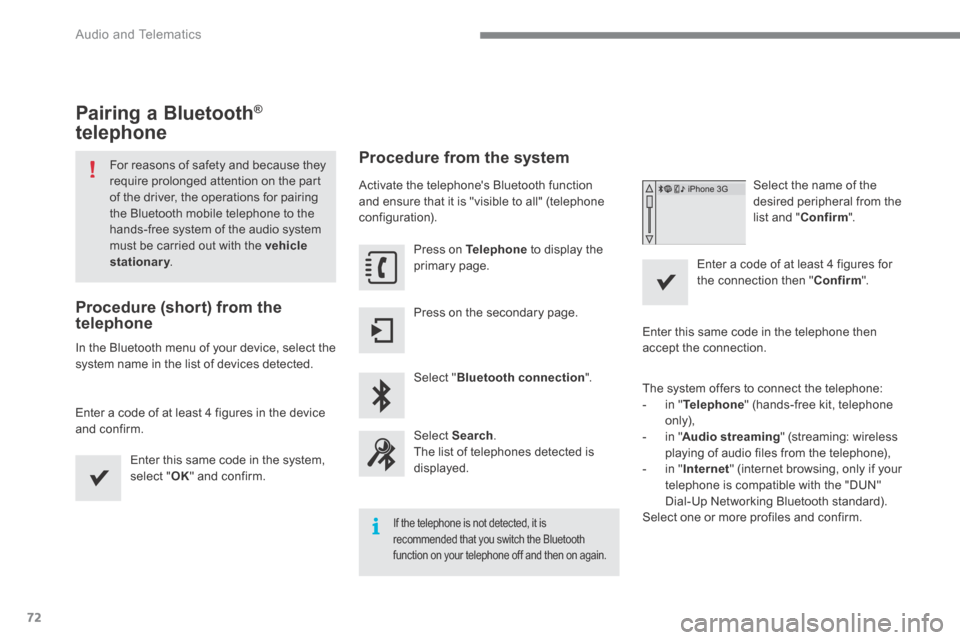
Audio and Telematics
72
C4-2-add_en_Chap13b_SMEGplus_ed01-2015
Pairing a Bluetooth ® Pairing a Bluetooth ® Pairing a Bluetooth
telephone
For reasons of safety and because they require prolonged attention on the part of the driver, the operations for pairing the Bluetooth mobile telephone to the hands-free system of the audio system must be carried out with the vehicle stationary . stationary . stationary
Procedure (short) from the telephone
In the Bluetooth menu of your device, select the system name in the list of devices detected.
Enter a code of at least 4 figures in the device and confirm.
Enter this same code in the system, select " OK " and confirm.
Procedure from the system
Activate the telephone's Bluetooth function and ensure that it is "visible to all" (telephone configuration).
Press on Telephone to display the primary page.
Press on the secondary page.
Select " Bluetooth connection ".
Select Search . The list of telephones detected is displayed.
If the telephone is not detected, it is recommended that you switch the Bluetooth function on your telephone off and then on again.
Select the name of the desired peripheral from the list and " Confirm ".
Enter a code of at least 4 figures for the connection then " Confirm ".
Enter this same code in the telephone then accept the connection.
The system offers to connect the telephone: - in " Telephone " (hands-free kit, telephone only),
- in " Audio streaming " (streaming: wireless playing of audio files from the telephone), - in " Internet " (internet browsing, only if your telephone is compatible with the "DUN" Dial-Up Networking Bluetooth standard). Select one or more profiles and confirm.