display Citroen C4 2016 2.G Owner's Manual
[x] Cancel search | Manufacturer: CITROEN, Model Year: 2016, Model line: C4, Model: Citroen C4 2016 2.GPages: 396, PDF Size: 10.22 MB
Page 359 of 396
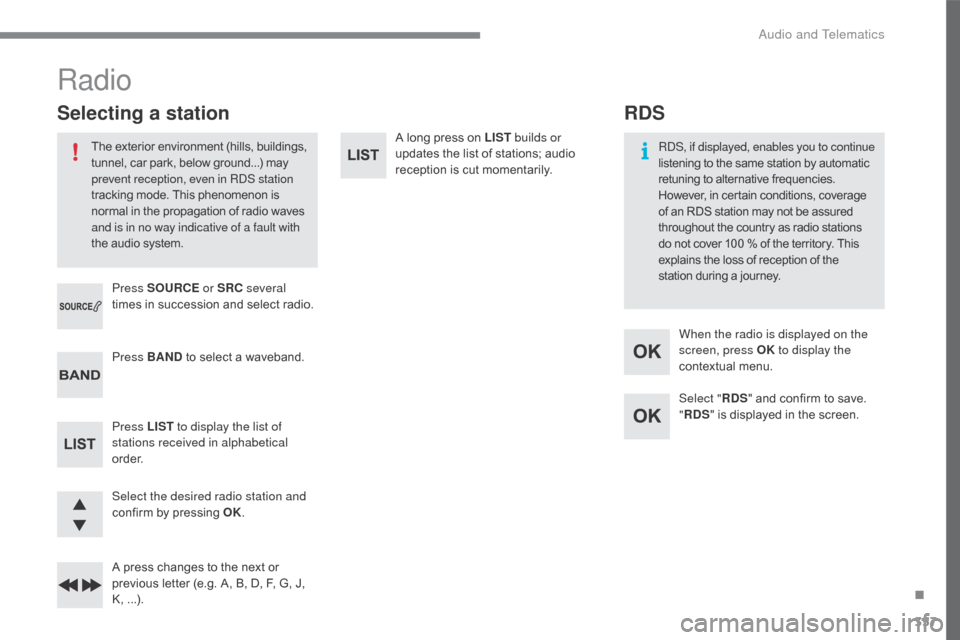
357
C4-2_en_Chap10c_RD5_ed02-2015
A long press on LIST b uilds or
updates the list of stations; audio
r
eception is cut momentarily.
Select the desired radio station and
confirm
by
pressing
OK.
A
press
changes
to
the
next
or
p
revious
letter
(e.g.
A,
B,
D,
F,
G,
J,
K
,
...
).
Press BAND
to
select
a
waveband.
Press LIST to display the list of
stations received in alphabetical
o r d e r. Press SOURCE or SRC several
times
in
succession
and
select
radio.
Radio
The exterior environment (hills, buildings, t unnel, car park, below ground...) may p
revent reception, even in RDS station
tracking
mode. This phenomenon is
n
ormal in the propagation of radio waves
a
nd is in no way indicative of a fault with
the
audio system.
Selecting a station
Select "RDS" and confirm to save.
" RDS "
is displayed in the screen.
When the radio is displayed on the
screen, press OK
to display the
contextual menu.
RDS, if displayed, enables you to continue
listening to the same station by automatic
r
etuning to alternative frequencies.
H
owever, in certain conditions, coverage
o
f
an RDS station may not be assured
t
hroughout the country as radio stations
d
o
not cover 100 % of the territory. This
e
xplains the loss of reception of the
s
tation during a journey.
RDS
.
Audio and Telematics
Page 360 of 396
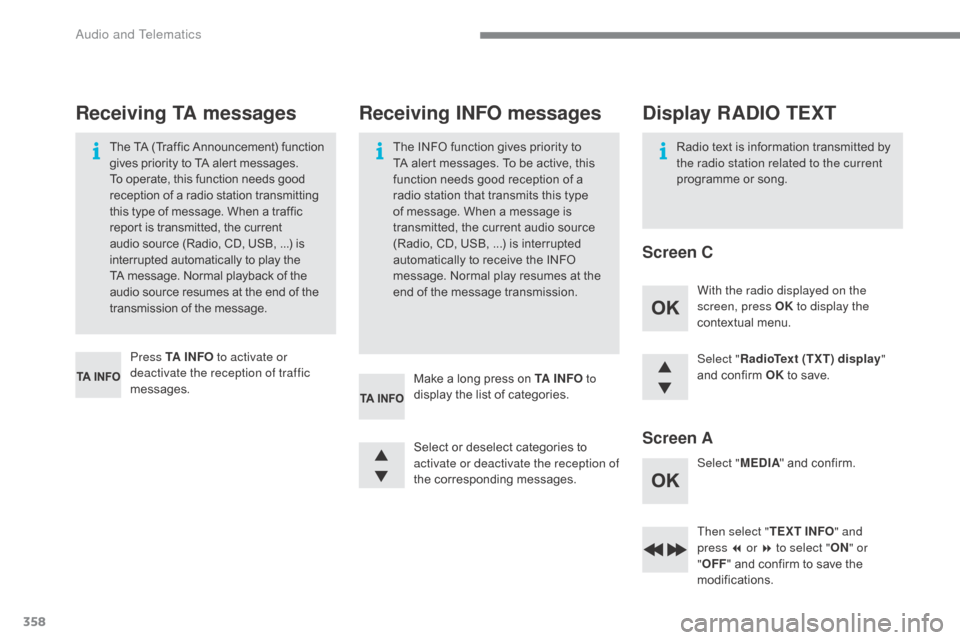
358
C4-2_en_Chap10c_RD5_ed02-2015
Select "RadioText (TXT) display "
and confirm OK to save.
Then select " TEXT INFO" and
press
7 or 8 to select " ON" or
" OFF "
and confirm to save the
m
odifications.
Select
or
deselect
categories
to
a
ctivate or deactivate the reception of
the
c
orresponding
m
essages.
Press TA I N FO
to activate or
deactivate the reception of traffic
messages. With the radio displayed on the
screen, press OK
to display the
contextual menu.
Select " MEDIA"
and confirm.
Make
a
long
press
on
TA I N FO to
display
the
list
of
categories.
The
TA
(Traffic
Announcement)
function
g
ives
priority
to
TA
alert
messages.
T
o
operate,
this
function
needs
good
r
eception
of
a
radio
station
transmitting
t
his
type
of
message.
When
a
traffic
r
eport
is
transmitted,
the
current
a
udio
source
(Radio,
CD,
USB,
...)
is
i
nterrupted
automatically
to
play
the
T
A
message.
Normal
playback
of
the
a
udio
source
resumes
at
the
end
of
the
t
ransmission
of
the
message.
Receiving TA messages Receiving INFO messages
The INFO function gives priority to T
A alert messages. To be active, this
f
unction needs good reception of a
r
adio station that transmits this type
o
f message. When a message is
t
ransmitted, the current audio source
(
Radio, CD, USB, ...) is interrupted
a
utomatically to receive the INFO
m
essage. Normal play resumes at the
e
nd of the message transmission. Radio
text is information transmitted by t
he radio station related to the current
programme
or song.
Display RADIO TEXT
Screen C
Screen A
Audio and Telematics
Page 361 of 396
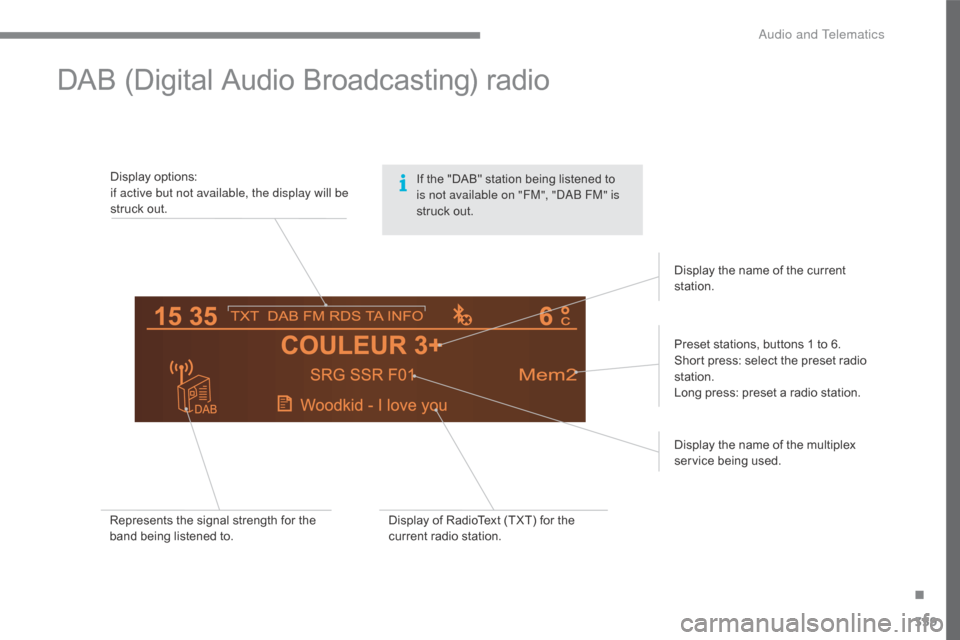
359
C4-2_en_Chap10c_RD5_ed02-2015
DAB (Digital Audio Broadcasting) radio
Display options:if active but not available, the display will be
struck
out.
Preset
stations, buttons 1 to 6.
Short
press: select the preset radio
s
tation.
Long
press: preset a radio station.
Display
the name of the multiplex
ser
vice
b
eing
u
sed.
Represents
the signal strength for the
b
and being listened to. Display
of RadioText (TXT) for the
c
urrent radio station.Display
the name of the current
s
tation.
If
the "DAB" station being listened to
i
s not available on "FM", "DAB FM" is
struck
out.
.
Audio and Telematics
Page 362 of 396
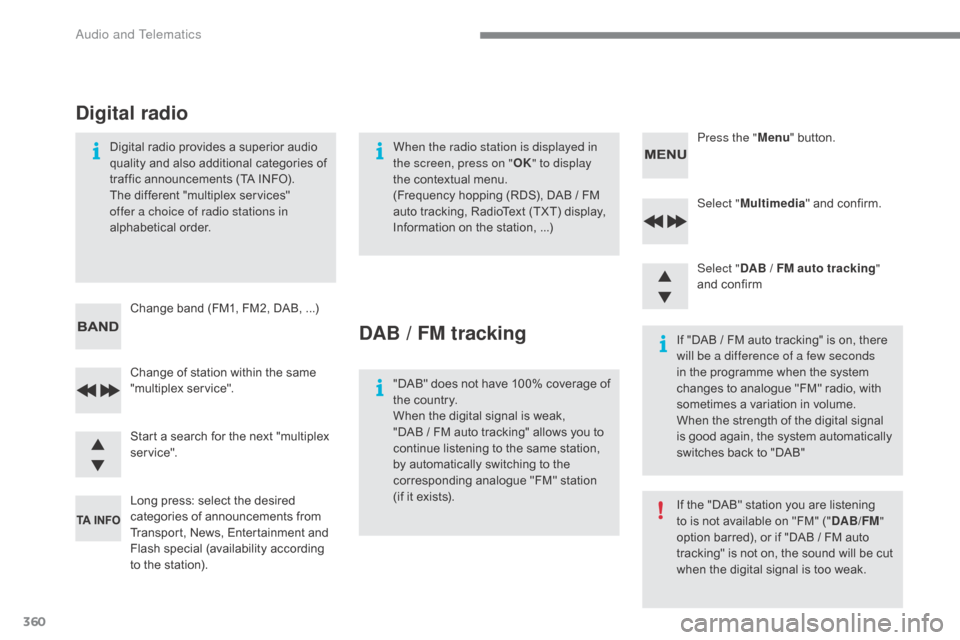
360
C4-2_en_Chap10c_RD5_ed02-2015
Select "Multimedia " and confirm.
Select " DAB
/ FM auto tracking "
and
confirm
Long
press:
select
the
desired
c
ategories
of
announcements
from
T
ransport,
News,
Entertainment
and
F
lash
sp
ecial
(
availability
a
ccording
t
o
the
station).
Change
of
station
within
the
same
"
multiplex
s
ervice". Press the "
Menu" button.
Start
a
search
for
the
next
"multiplex
ser
vice".
Change
band
(FM1,
FM2,
DAB, ...)
Digital
radio
provides
a
superior
audio
q
uality
and
also
additional
categories
of
t
raffic
announcements
(TA
INFO).
The
different
"multiplex
services"
o
ffer a choice of radio stations in
alphabetical
o
rder.
Digital radio
When the radio station is displayed in
the screen, press on " OK" to display
the
contextual menu.
(Frequency
hopping (RDS), DAB / FM
a
uto tracking, RadioText (TXT) display,
I
nformation on the station, ...)
DAB / FM tracking
"DAB" does not have 100% coverage of t
he country.
When
the digital signal is weak,
"DAB
/ FM auto tracking" allows you to
c
ontinue listening to the same station,
b
y automatically switching to the
c
orresponding analogue "FM" station
(
if it exists). If
"DAB / FM auto tracking" is on, there
w
ill be a difference of a few seconds
in the programme when the system c
hanges to analogue "FM" radio, with
s
ometimes a variation in volume.
When
the strength of the digital signal
i
s good again, the system automatically
s
witches back to "DAB"
If
the "DAB" station you are listening
t
o is not available on "FM" ("DAB/FM "
option
barred), or if "DAB / FM auto
t
racking" is not on, the sound will be cut
w
hen the digital signal is too weak.
Audio and Telematics
Page 363 of 396
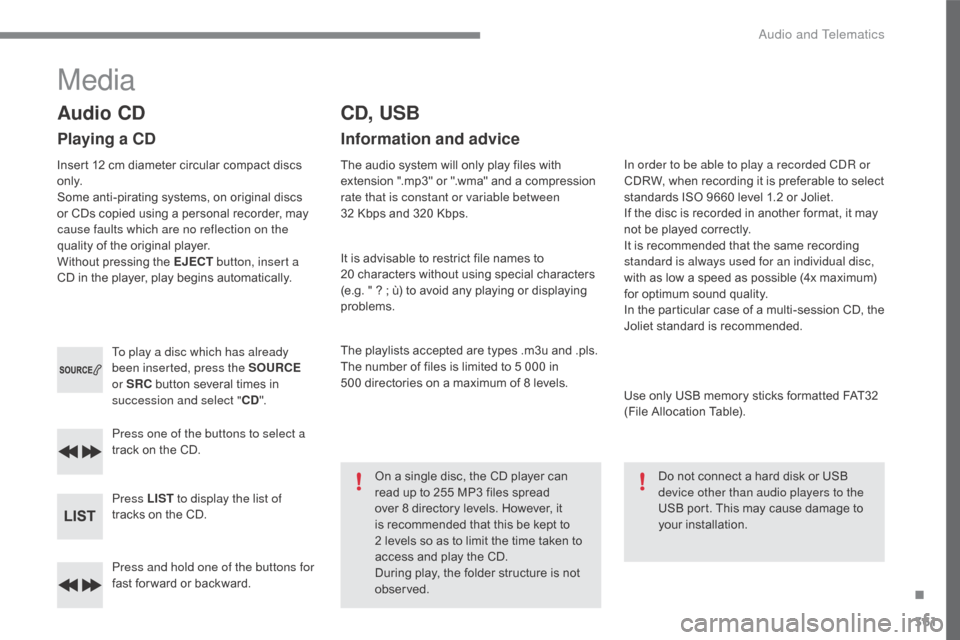
361
C4-2_en_Chap10c_RD5_ed02-2015
Press and hold one of the buttons for
fast for ward or backward.
Press one of the buttons to select a
track
on the CD.
Press LIST to display the list of
tracks on the CD.
To play a disc which has already
been inserted, press the SOURCE
or SRC
button several times in
s
uccession and select "
CD".
Audio CD
Playing a CD
Insert 12 cm diameter circular compact discs o
n l y.
Some
anti-pirating systems, on original discs
o
r CDs copied using a personal recorder, may
c
ause faults which are no reflection on the
quality
of the original player.
Without
pressing the EJECT button, insert a
CD
in the player, play begins automatically.
CD, USB
Information and advice
The audio system will only play files with extension ".mp3" or ".wma" and a compression
r
ate that is constant or variable between
32
Kbps and 320 Kbps.
It
is advisable to restrict file names to
2
0 characters without using special characters
(
e.g. " ? ; ù) to avoid any playing or displaying
pro
blems.
The
playlists accepted are types .m3u and .pls.
The
number of files is limited to 5 000 in
5
00 directories on a maximum of 8 levels.
On
a single disc, the CD player can
r
ead up to 255 MP3 files spread
ov
er 8 directory levels. However, it
i
s recommended that this be kept to
2 l
evels so as to limit the time taken to
a
ccess and play the CD.
During
play, the folder structure is not
o
bserved. In order to be able to play a recorded CDR or
CDRW,
when recording it is preferable to select
s
tandards ISO 9660 level 1.2 or Joliet.
If
the disc is recorded in another format, it may
n
ot be played correctly.
It
is recommended that the same recording
s
tandard is always used for an individual disc,
with
as low a speed as possible (4x maximum)
f
or optimum sound quality.
In
the particular case of a multi-session CD, the
J
oliet standard is recommended.
Use
only USB memory sticks formatted FAT32
(
File Allocation Table).
Do
not connect a hard disk or USB
d
evice other than audio players to the
USB
port. This may cause damage to
y
our
i
nstallation.
Media
.
Audio and Telematics
Page 364 of 396
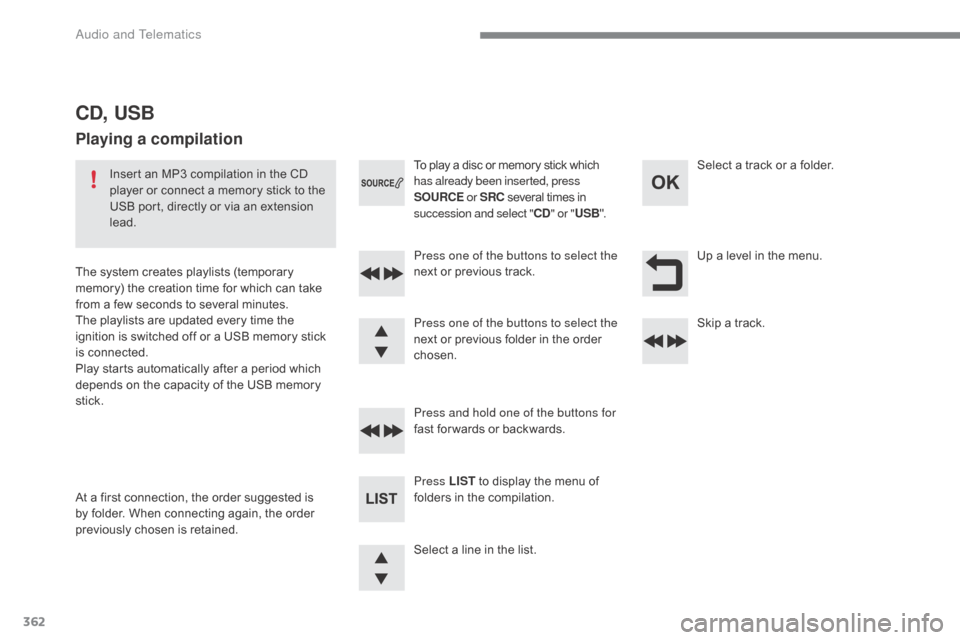
362
C4-2_en_Chap10c_RD5_ed02-2015
Up a level in the menu.
S
elect
a
line
in
the
list.
Press one of the buttons to select the
next
or
previous
track.
Press and hold one of the buttons for
fast
for wards
or
backwards. Skip
a track.
Select
a track or a folder.
Press LIST
to
display
the
menu
of
f
olders
in
the
compilation.
To
play
a
disc
or
memory
stick
which
h
as already been inserted, press
SOURCE or SRC
several
times
in
s
uccession and select "
CD" or " USB ".
Press one of the buttons to select the
next
or
previous
folder
in
the
order
c
hosen.
CD, USB
Playing a compilation
Insert an MP3 compilation in the CD p layer or connect a memory stick to the
U
SB port, directly or via an extension
l
ead.
The
system creates playlists (temporary
m
emory) the creation time for which can take
f
rom
a few seconds to several minutes.
The
playlists are updated every time the
i
gnition is switched off or a USB memory stick
i
s
c
onnected.
Play
starts automatically after a period which
d
epends on the capacity of the USB memory
st
ick.
At
a
first connection, the order suggested is
b
y
folder. When connecting again, the order
p
reviously chosen is retained.
Audio and Telematics
Page 365 of 396
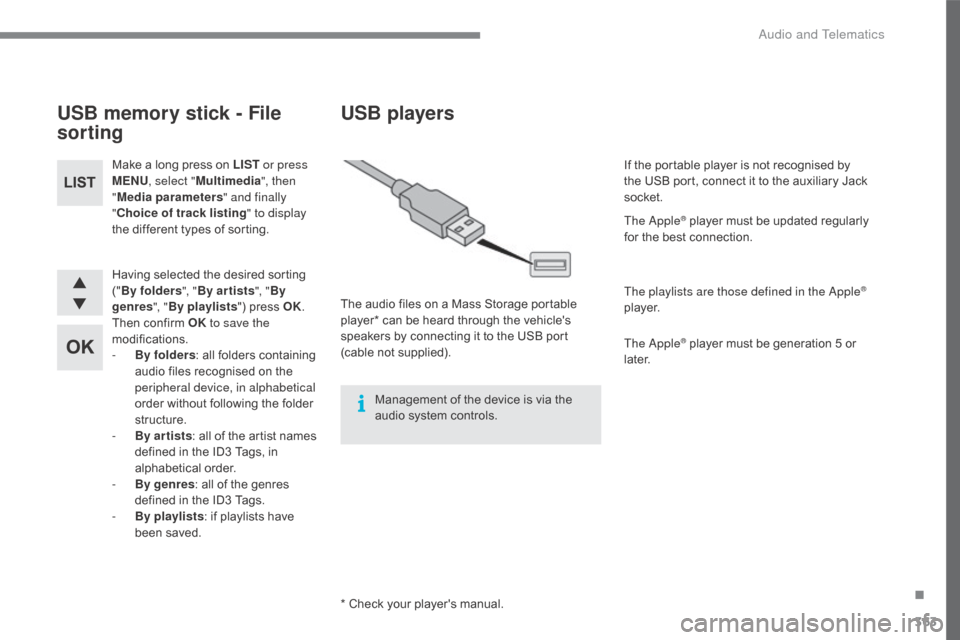
363
C4-2_en_Chap10c_RD5_ed02-2015
Having selected the desired sorting ("B
y folders ", "By ar tists ", "By
genres ", "By playlists ")
press OK.
Then
confirm OK to save the
modifications.
-
B
y folders :
all folders containing
a
udio files recognised on the
p
eripheral device, in alphabetical
order
without following the folder
s
tructure.
-
B
y ar tists :
all of the artist names
d
efined in the ID3 Tags, in
al
phabetical
o
rder.
-
B
y genres :
all of the genres
d
efined in the ID3 Tags.
-
By
playlists :
if playlists have
b
een saved.
Make
a long press on LIST
or press
MENU , select " Multimedia ", then
" Media parameters " and finally
" Choice of track listing " to display
the different types of sorting.
USB memory stick - File
sorting
* Check your player's manual.
USB players
The audio files on a Mass Storage portable p
layer* can be heard through the vehicle's
s
peakers by connecting it to the USB port
(
cable
no
t
s
upplied).
Management
of the device is via the
a
udio system controls. If
the portable player is not recognised by
t
he USB port, connect it to the auxiliary Jack
s
ocket.
The Apple
® player must be updated regularly f
or
the
best
connection.
The playlists are those defined in the Apple
®
p l aye r.
The Apple
® player must be generation 5 or l
ater.
.
Audio and Telematics
Page 366 of 396
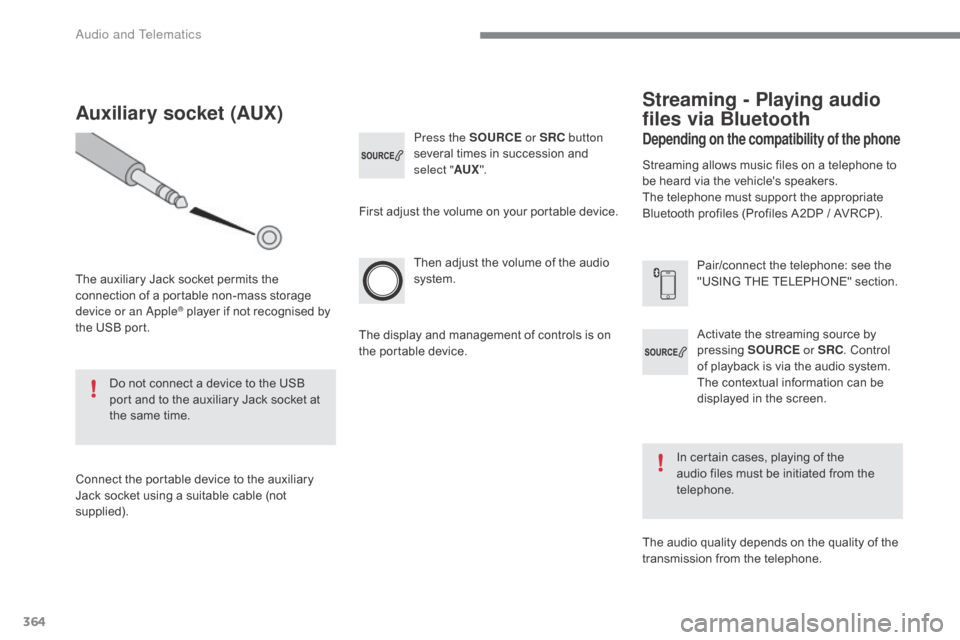
364
C4-2_en_Chap10c_RD5_ed02-2015
Activate the streaming source by pressing S OURCE or SRC.
Control
o
f playback is via the audio system.
T
he contextual information can be
d
isplayed in the screen.
Then
adjust
the
volume
of
the
audio
s
ystem.
Pair/connect the telephone: see the
"
USING THE TELEPHONE" section.
Press the SOURCE
or SRC button
several
times
in
succession
and
s
elect "
AUX".
Auxiliary socket (AUX)
The auxiliary Jack socket permits the c
onnection of a portable non-mass storage
d
evice or an Apple
® player if not recognised by t
he
USB
port.
Do
not
connect a device to the USB
p
ort
and
to
the auxiliary Jack socket at
t
he
same
time.
Connect
the
portable device to the auxiliary
J
ack
socket
using
a
suitable cable (not
sup
plied). First
adjust the volume on your portable device.
The display and management of controls is on
t
he portable device.
Depending on the compatibility of the phone
Streaming - Playing audio
files via Bluetooth
Streaming allows music files on a telephone to be heard via the vehicle's speakers.
The
telephone must support the appropriate
B
luetooth profiles (Profiles A2DP / AVRCP).
In
certain cases, playing of the
a
udio files must be initiated from the
t
elephone.
The
audio quality depends on the quality of the
t
ransmission from the telephone.
Audio and Telematics
Page 368 of 396

366
C4-2_en_Chap10c_RD5_ed02-2015
A message is displayed on the screen of the telephone: enter the same code and confirm.
Select "
Bluetooth connection " and
confirm.
A virtual keypad is displayed on the s creen: enter a code with at least 4 digits a
nd conform with OK.
Select "Search for a device".
Select the telephone to be connected
from
the list. Only one telephone can
b
e connected at a time.
A window is displayed "
Search in progress…".
In
some
cases, the reference number of the
t
elephone
or the Bluetooth address may appear
i
nstead
of
the name of the telephone.
If pairing fails, try again; the number of attempts is not limited.
Accept the connection to the telephone.
A message appears in the screen to confirm
s
uccessful
c
onnection.
Pairing
can also be initiated from the
t
elephone by searching for detected
B
luetooth devices.
The directory and the calls list can be
accessed after the synchronisation
period
(if the telephone is compatible).
Automatic
connection must be
c
onfigured in the telephone to allow
t
he connection each time the vehicle
i
s started.
Press MENU
.
Telephone
Pairing a telephone
First connection
The services offered depend on the network, t
he SIM card and the compatibility of the
B
luetooth telephone used.
Consult
your telephone's manual and your
o
perator to find out which services are
available
to you.
As
a safety measure and because they
r
equire prolonged attention on the part
o
f the driver, the operations for pairing
o
f the Bluetooth mobile telephone with
t
he Bluetooth hands-free system of
y
our audio system must be carried out
w
ith the vehicle stationary and the
ignition
o
n.
Visit
www.citroen.co.uk for more
in
formation
(
compatibility,
a
dditional
h
elp,
...
).
Activate
the telephone's Bluetooth function
a
nd ensure that it is "visible to all" (refer to the
t
elephone user guide).
Audio and Telematics
Page 369 of 396
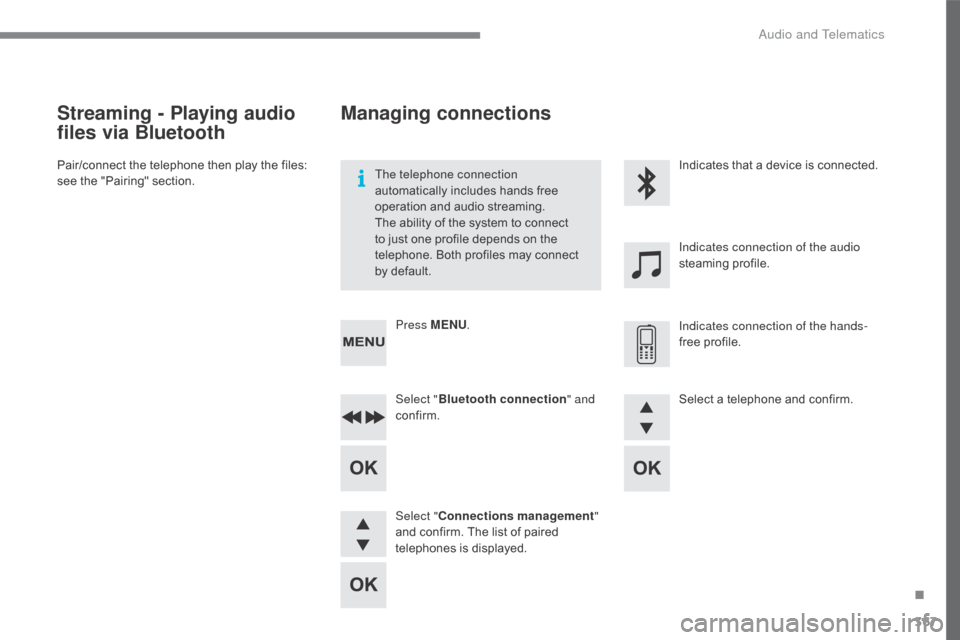
367
C4-2_en_Chap10c_RD5_ed02-2015
Streaming - Playing audio
files via Bluetooth
Pair/connect the telephone then play the files: see the "Pairing" section. The telephone connection
automatically
includes hands free
o
peration and audio streaming.
The
ability of the system to connect
t
o just one profile depends on the
t
elephone. Both profiles may connect
b
y default.Indicates
that a device is connected.
Indicates connection of the audio
steaming
pro
file.
Indicates connection of the hands-
free
pro
file.
Press MENU
.
Managing connections
Select "Bluetooth connection " and
confirm.
Select " Connections management "
and
confirm. The list of paired
t
elephones is displayed. Select
a telephone and confirm.
.
Audio and Telematics