display Citroen C4 2016 2.G Owner's Manual
[x] Cancel search | Manufacturer: CITROEN, Model Year: 2016, Model line: C4, Model: Citroen C4 2016 2.GPages: 396, PDF Size: 10.22 MB
Page 343 of 396

341
C4-2_en_Chap10b_SMEGplus_ed02-2015
The services available depend on
the network, the SIM card and the
c
ompatibility of the Bluetooth telephone
u
sed. Check the telephone manual and
w
ith your network provider for details of
t
he services available to you.
The
ability of the system to connect
w
ith only one profile depends on the
telephone.
The three profiles may all
c
onnect by default.
Visit
www.citroen.co.uk for more information
(
compatibility, additional help, ...).
The
recognised telephone
a
ppears in the list.
Depending
on your telephone, you may be
a
sked
to accept automatic connection every
t
ime
the ignition is switched on. On return to the vehicle, if the last telephone
connected
is present again, it is reconnected
a
utomatically and within around 30 seconds
a
fter switching on the ignition the pairing is
d
one without any action on your part, with
(Bluetooth
a
ctivated).
To
modify the automatic connection mode,
s
elect the telephone in the list then select the
desired
p
rofile.
Depending
on the type of telephone, t
he system will ask you to accept or not
t
he transfer of your contacts.
If not, select " Update".
Connecting a Bluetooth®
peripheral device
Automatic reconnection
On switching on the ignition, the telephone c
onnected when the ignition was last switched
o
ff is automatically reconnected, if this
c
onnection mode had been activated during the
pa
iring
p
rocedure.
The
connection is confirmed by the display of a
m
essage and the name of the telephone.
Manual connection
Press on Telephone to display the
primary pag e.
Press
on the secondary page.
Select " Bluetooth " to display the list
of
paired peripherals.
Select
the peripheral to connect.
Press on " Search".
The
connection is confirmed by the display of a
m
essage
and the name of the telephone.
.
Audio and Telematics
Page 344 of 396
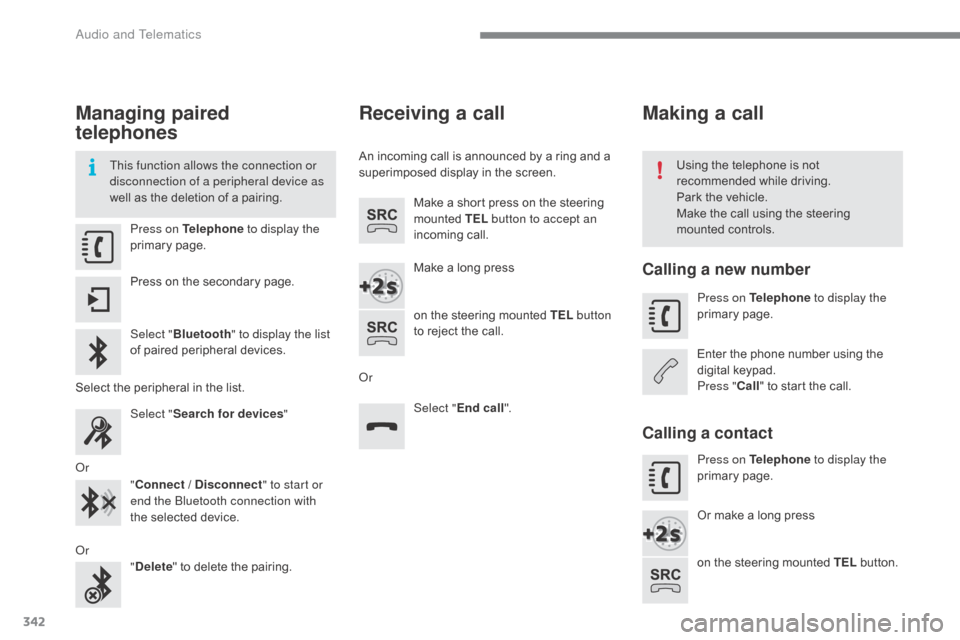
342
C4-2_en_Chap10b_SMEGplus_ed02-2015
Managing paired
telephones
This function allows the connection or
disconnection of a peripheral device as
well as the deletion of a pairing. Using
the telephone is not r
ecommended while driving.
Park
the vehicle.
Make
the call using the steering
m
ounted controls.
Press on Telephone
to display the
primary
pag
e.
Press
on the secondary page.
Select " Bluetooth " to display the list
of
paired peripheral devices.
Select
the peripheral in the list.
Select " Search for devices "
Or "Connect / Disconnect " to start or
end the Bluetooth connection with
the
selected device.
Or "Delete "
to delete the pairing.
Receiving a call
An incoming call is announced by a ring and a superimposed display in the screen.
Make
a short press on the steering
m
ounted TEL button to accept an
incoming
c
all.
Make
a long press
on
the steering mounted TEL button
to
reject the call.
Or Select "End call".
Making a call
Calling a new number
Press on Telephone to display the
primary pag e.
Enter
the phone number using the
d
igital
k
eypad.
Press " Call"
to start the call.
Calling a contact
Press on Telephone to display the
primary pag e.
Or
make a long press
on
the steering mounted TEL
button.
Audio and Telematics
Page 345 of 396
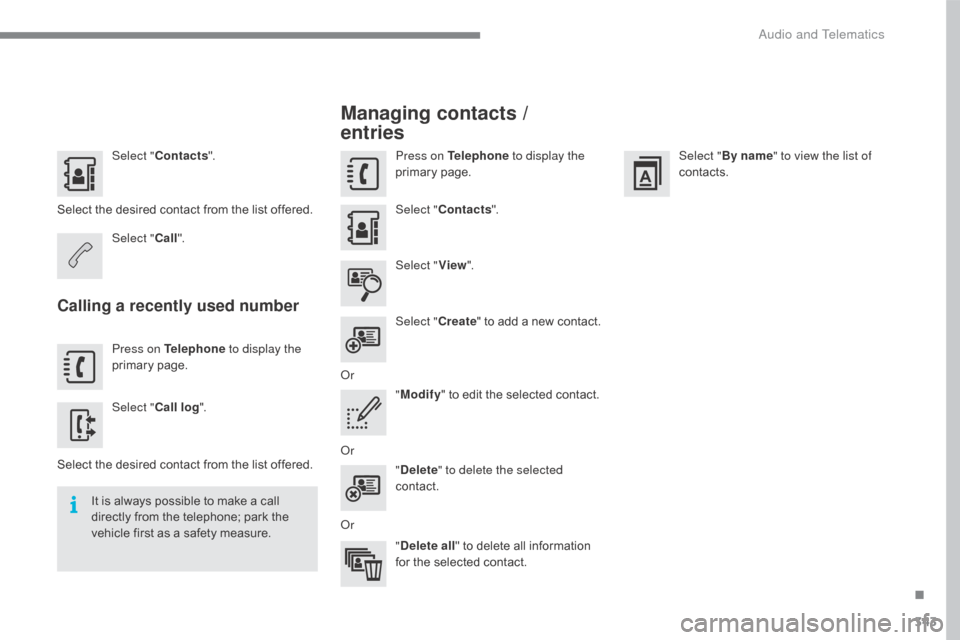
343
C4-2_en_Chap10b_SMEGplus_ed02-2015
Select "Contacts ".
Select
the desired contact from the list offered.
Select " Call".
Calling a recently used number
Press on Telephone to display the
primary pag e.
Select " Call log ".
Select
the desired contact from the list offered.
It
is
always possible to make a call
d
irectly from the telephone; park the
v
ehicle first as a safety measure.
Managing contacts /
entries
Press on Telephone to display the
primary pag e.
Select " Contacts ".
Select " View".
Select " Create"
to
add
a
new
contact.
Or "Modify "
to edit the selected contact.
Or "Delete " to delete the selected
contact.
Or "Delete all "
to delete all information
f
or the selected contact. Select "
By name" to view the list of
contacts.
.
Audio and Telematics
Page 347 of 396
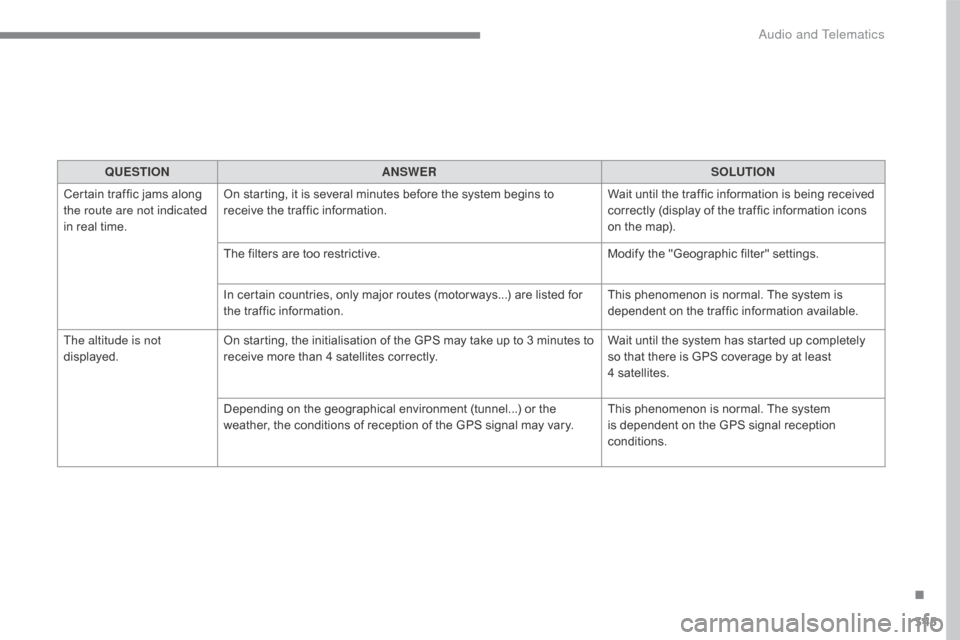
345
C4-2_en_Chap10b_SMEGplus_ed02-2015
QUESTIONANSWER SOLUTION
Certain
traffic jams along
t
he route are not indicated
in
real
time. On
starting, it is several minutes before the system begins to
r
eceive the traffic information. Wait
until the traffic information is being received
c
orrectly (display of the traffic information icons
o
n the map).
The
filters are too restrictive. Modify
the "Geographic filter" settings.
In
certain countries, only major routes (motor ways...) are listed for
t
he traffic information. This
phenomenon is normal. The system is
d
ependent on the traffic information available.
The altitude is not
displayed. On
starting, the initialisation of the GPS may take up to 3 minutes to
r
eceive more than 4 satellites correctly.Wait
until the system has started up completely
s
o that there is GPS coverage by at least
4
satellites.
Depending
on the geographical environment (tunnel...) or the
w
eather, the conditions of reception of the GPS signal may vary.This
phenomenon is normal. The system
i
s dependent on the GPS signal reception
c
onditions.
.
Audio and Telematics
Page 348 of 396
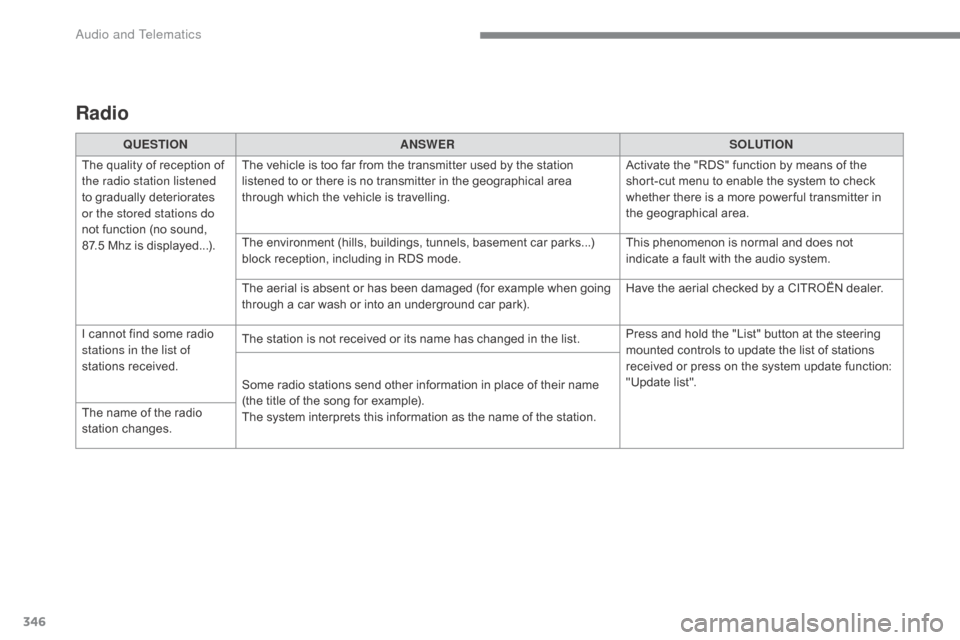
346
C4-2_en_Chap10b_SMEGplus_ed02-2015
Radio
QUESTIONANSWER SOLUTION
The
quality of reception of
t
he radio station listened
to
gradually deteriorates
o
r the stored stations do
not
function (no sound,
87
.5 Mhz is displayed...). The
vehicle is too far from the transmitter used by the station
l
istened to or there is no transmitter in the geographical area
t
hrough which the vehicle is travelling.Activate
the "RDS" function by means of the
s
hort-cut menu to enable the system to check
w
hether there is a more power ful transmitter in
t
he geographical area.
The
environment (hills, buildings, tunnels, basement car parks...)
b
lock reception, including in RDS mode.This
phenomenon is normal and does not
i
ndicate a fault with the audio system.
The
aerial is absent or has been damaged (for example when going
t
hrough a car wash or into an underground car park).Have
the aerial checked by a CITROËN dealer.
I
cannot find some radio
s
tations in the list of
stations
r
eceived. The
station is not received or its name has changed in the list.Press
and hold the "List" button at the steering
m
ounted controls to update the list of stations
r
eceived or press on the system update function:
"
Update list".
Some
radio stations send other information in place of their name
(
the title of the song for example).
The
system interprets this information as the name of the station.
The
name of the radio
s
tation
c
hanges.
Audio and Telematics
Page 350 of 396
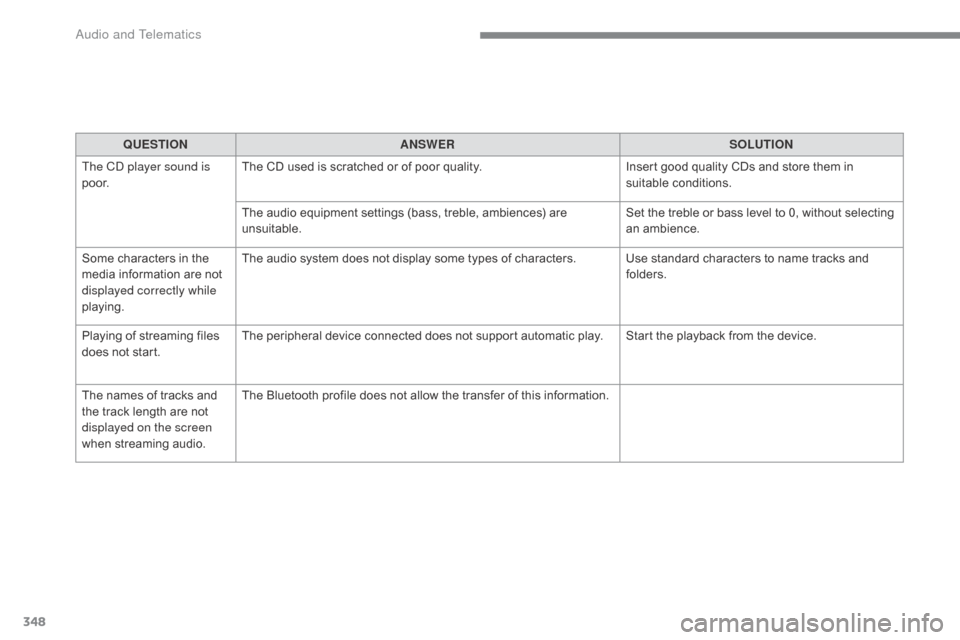
348
C4-2_en_Chap10b_SMEGplus_ed02-2015
QUESTIONANSWER SOLUTION
The CD player sound is
p o o r. The
CD used is scratched or of poor quality.Insert
good quality CDs and store them in
sui
table
c
onditions.
The
audio equipment settings (bass, treble, ambiences) are
un
suitable. Set
the treble or bass level to 0, without selecting
an am
bience.
Some
characters in the
m
edia
information are not
d
isplayed correctly while
playing. The
audio system does not display some types of characters. Use standard characters to name tracks and
f
olders.
Playing
of streaming files
d
oes
not start. The
peripheral device connected does not support automatic play. Start the playback from the device.
The
names of tracks and
t
he
track length are not
d
isplayed on the screen
when
s
treaming
a
udio. The
Bluetooth profile does not allow the transfer of this information.
Audio and Telematics
Page 353 of 396
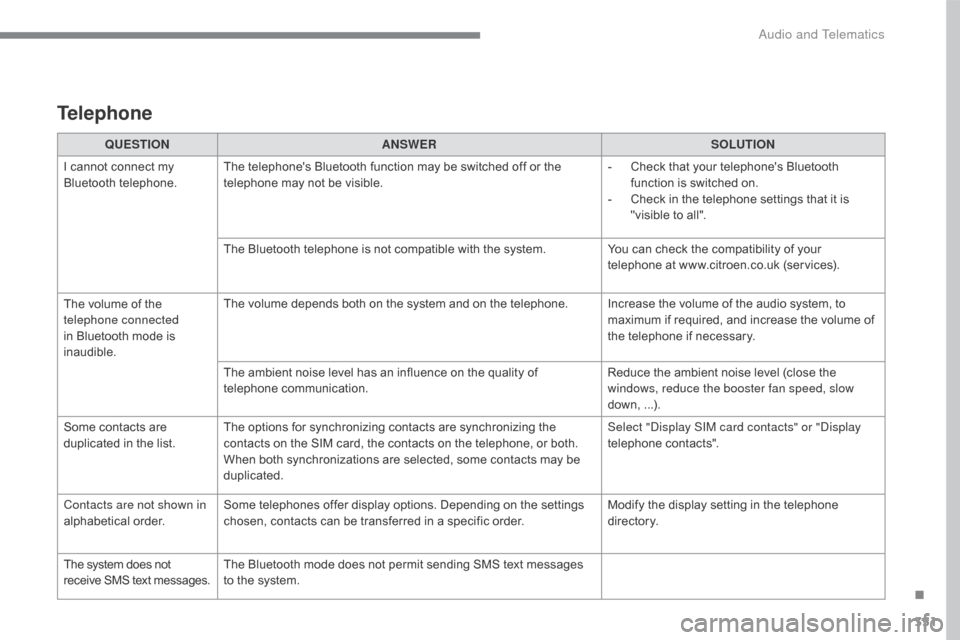
351
C4-2_en_Chap10b_SMEGplus_ed02-2015
Telephone
QUESTIONANSWER SOLUTION
I
cannot connect my
B
luetooth
t
elephone. The
telephone's Bluetooth function may be switched off or the
t
elephone may not be visible. -
C
heck that your telephone's Bluetooth
f
unction is switched on.
-
C
heck in the telephone settings that it is
"
visible to all".
The
Bluetooth telephone is not compatible with the system.You
can check the compatibility of your
t
elephone at www.citroen.co.uk (services).
The
volume of the
t
elephone connected
in
Bluetooth mode is
ina
udible. The
volume depends both on the system and on the telephone. Increase the volume of the audio system, to
m
aximum if required, and increase the volume of
t
he telephone if necessary.
The
ambient noise level has an influence on the quality of
t
elephone
c
ommunication. Reduce
the ambient noise level (close the
w
indows, reduce the booster fan speed, slow
down,
...
).
Some
contacts are
d
uplicated in the list. The
options for synchronizing contacts are synchronizing the
c
ontacts on the SIM card, the contacts on the telephone, or both.
W
hen both synchronizations are selected, some contacts may be
dup
licated. Select "Display SIM card contacts" or "Display
telephone
c
ontacts".
Contacts are not shown in
alphabetical
o
rder. Some
telephones offer display options. Depending on the settings
c
hosen, contacts can be transferred in a specific order.Modify
the display setting in the telephone
d
i r e c to r y.
The
system does not
r
eceive
SMS
text
messages. The
Bluetooth mode does not permit sending SMS text messages
t
o the system.
.
Audio and Telematics
Page 356 of 396

354
C4-2_en_Chap10c_RD5_ed02-2015
First steps
On / Off.
V olume
adj
ustment.
Select
preset radio station.
Long
press: store a station. Display the list of stations received,
CD/MP3
tracks or folders.
Long
press: managing the
c
lassification of MP3/ WMA files /
u
pdate the list of stations received.
Audio
se
ttings:
audio
ambiences, treble, bass,
l
oudness, distribution, left /right
b
alance, front /rear fader, automatic
vo
lume. TA
(Traffic Announcement) function
O
n / Off.
Long
press: access to type of
i
nformation.Automatic
search up / down for radio
f
requencies.
Select previous / next CD, USB, s
treaming t rack.
Navigation
in a list.
Access
to main menu.Abandon
the current operation.
Up
one level (menu or folder).
Confirmation
or display of contextual
m
enu.
Manual step by step search up /
d
own for radio frequencies.
Select previous / next MP3 folder.
Select previous / next folder / genre /
a
rtist / playlist in the USB device.
Navigation in a list.
Select
s
ource:
Radio,
CD, AUX, USB, Streaming.
Accept
an incoming call.Select screen display between
modes:
Full
screen: Audio
(or
telephone if call in progress) /
In
a window: Audio (or telephone
i
f call in progress) - Time or Trip
c
omputer.
Long
press: black screen (DARK).
*
D
epending on model.
Selection
of FM / DAB / AM*
w
avebands.
Audio and Telematics
Page 357 of 396
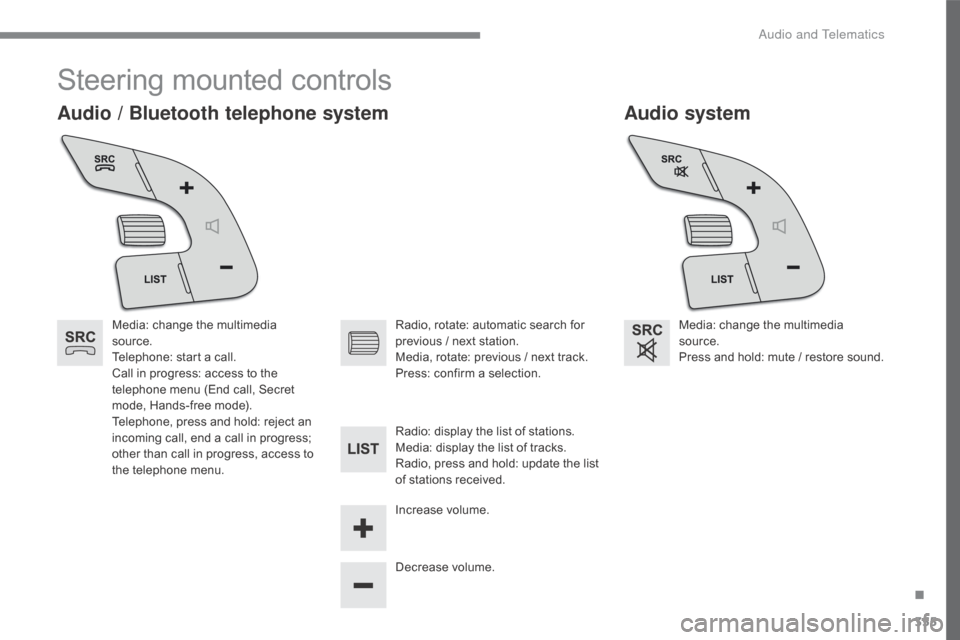
355
C4-2_en_Chap10c_RD5_ed02-2015
Steering mounted controls
Audio system
Audio / Bluetooth telephone system
Media: change the multimedia s
ource.
Telephone:
start a call.
Call
in progress: access to the
t
elephone menu (End call, Secret
m
ode, Hands-free mode).
Telephone,
press and hold: reject an
i
ncoming call, end a call in progress;
o
ther than call in progress, access to
t
he telephone menu. Media:
change the multimedia s
ource.
Press
and hold: mute / restore sound.
Decrease
volume.
Radio,
rotate: automatic search for p
revious / next station.
Media,
rotate: previous / next track.
Press:
confirm a selection.
Radio:
display the list of stations.
Media:
display the list of tracks.
Radio,
press and hold: update the list
o
f stations received.
Increase
volume.
.
Audio and Telematics
Page 358 of 396
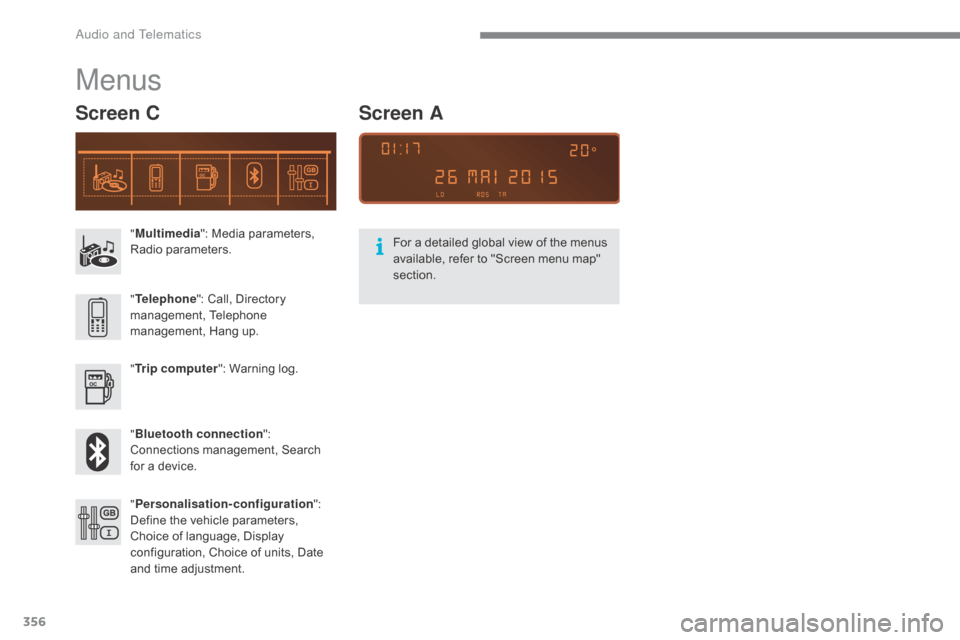
356
C4-2_en_Chap10c_RD5_ed02-2015
"Multimedia ": Media parameters, R
adio par ameters.
" Trip computer ":
Warning log.
" Bluetooth connection ":
C
onnections management, Search
f
or a device.
"
Telephone ":
Call, Directory
ma
nagement,
T
elephone
m
anagement, Hang up.
" Personalisation-configuration ":
D
efine the vehicle parameters,
C
hoice of language, Display
c
onfiguration, Choice of units, Date
a
nd time adjustment.
Menus
Screen C
For a detailed global view of the menus available, refer to "Screen menu map"
s
ection.
Screen A
Audio and Telematics