display Citroen C4 2016 2.G User Guide
[x] Cancel search | Manufacturer: CITROEN, Model Year: 2016, Model line: C4, Model: Citroen C4 2016 2.GPages: 396, PDF Size: 10.22 MB
Page 38 of 396
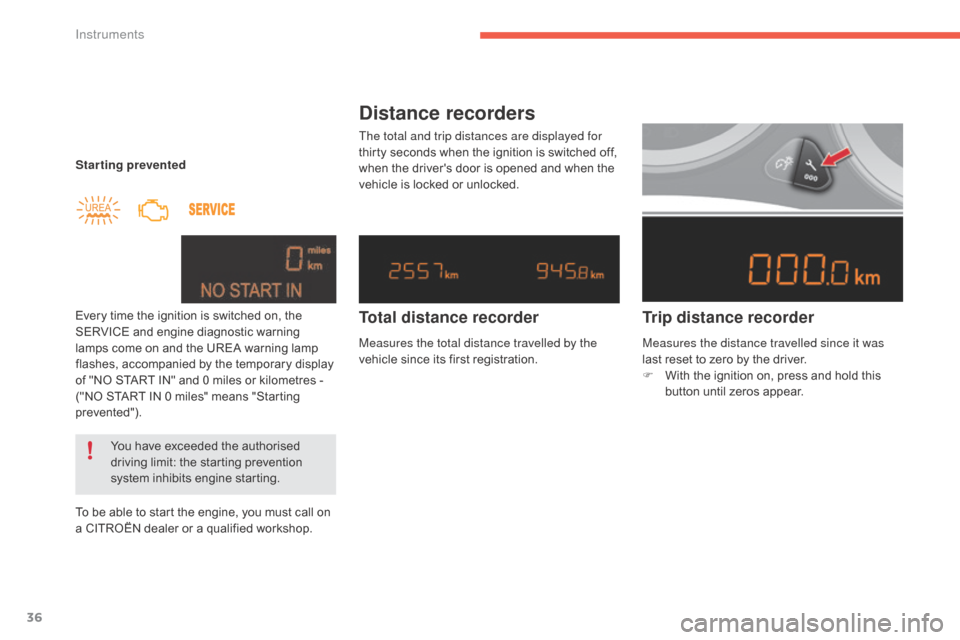
36
C4-2_en_Chap01_instruments-de-bord_ed02-2015
Starting prevented
Every time the ignition is switched on, the
S
ERVICE and engine diagnostic warning
l
amps come on and the UREA warning lamp
f
lashes, accompanied by the temporary display
o
f "NO START IN" and 0 miles or kilometres -
(
"NO START IN 0 miles" means "Starting
p
revented").
To
be able to start the engine, you must call on
a
CITROËN dealer or a qualified workshop.
You
have exceeded the authorised
d
riving limit: the starting prevention
s
ystem inhibits engine starting.
Distance recorders
The total and trip distances are displayed for
thirty seconds when the ignition is switched off,
w
hen the driver's door is opened and when the
v
ehicle is locked or unlocked.
Trip distance recorder
Total distance recorder
Measures the total distance travelled by the
vehicle
since its first registration. Measures the distance travelled since it was
last
reset to zero by the driver.
F
W
ith the ignition on, press and hold this
b
utton until zeros appear.
Instruments
Page 39 of 396
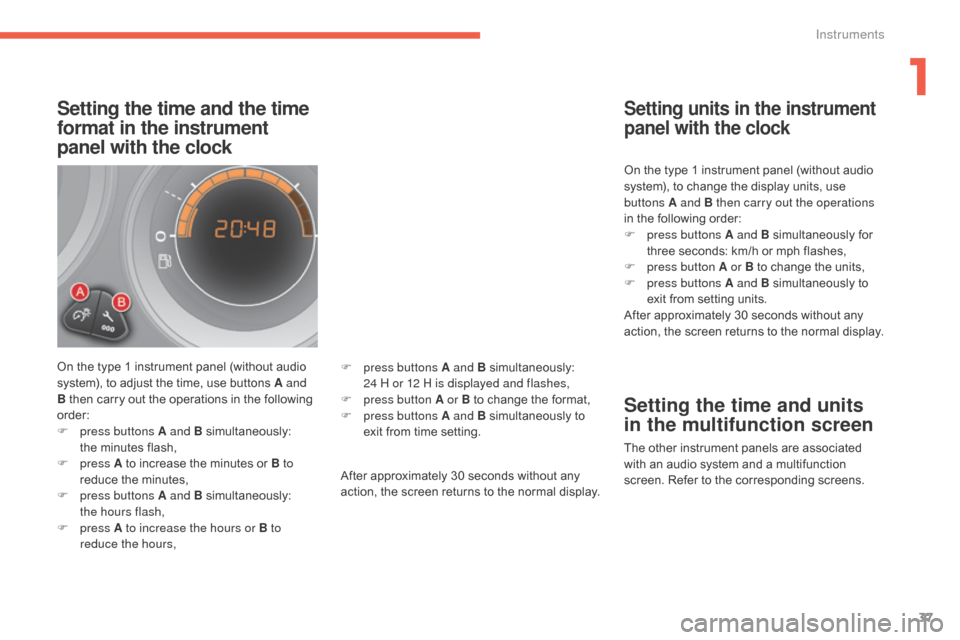
37
C4-2_en_Chap01_instruments-de-bord_ed02-2015
Setting the time and the time
format in the instrument
panel with the clock
On the type 1 instrument panel (without audio system), to adjust the time, use buttons A and
B
then carry out the operations in the following
o
rder:
F
p
ress buttons A and B
s
imultaneously:
t
he minutes flash,
F
press A
to increase the minutes or B to
reduce
the minutes,
F
p
ress buttons A and B
s
imultaneously:
t
he hours flash,
F
press A to increase the hours or B to
reduce the hours, After
approximately 30 seconds without any
a
ction, the screen returns to the normal display.On
the type 1 instrument panel (without audio
s
ystem), to change the display units, use
b
uttons A and B then carry out the operations
in the following order:
F
p
ress buttons A and B
s
imultaneously
fo
r
t
hree seconds: km/h or mph flashes,
F
p
ress button A or B to change the units,
F
p
ress buttons A and B simultaneously to
e
xit from setting units.
After approximately 30 seconds without any
a
ction, the screen returns to the normal display.
Setting units in the instrument
panel with the clock
Setting the time and units
in the multifunction screen
The other instrument panels are associated w
ith an audio system and a multifunction
s
creen. Refer to the corresponding screens.
F
p
ress buttons A and B
s
imultaneously:
2
4 H or 12 H is displayed and flashes,
F
p
ress button A or B
to
change
the
format,
F
p
ress buttons A and B
simultaneously
to
e
xit
from
time
setting.
1
Instruments
Page 41 of 396
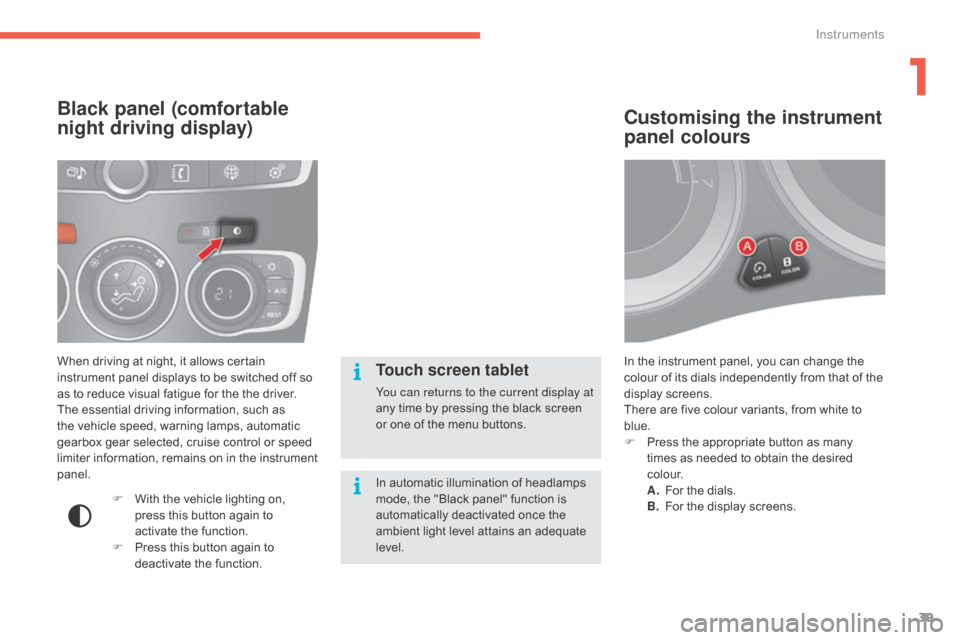
39
C4-2_en_Chap01_instruments-de-bord_ed02-2015
In the instrument panel, you can change the colour of its dials independently from that of the
d
isplay screens.
There
are five colour variants, from white to
b
lue.
F
P
ress the appropriate button as many
t
imes as needed to obtain the desired
c
o l o u r.
A.
F
or the dials.
B.
F
or the display screens.
Customising the instrument
panel colours
When driving at night, it allows certain instrument panel displays to be switched off so
a
s to reduce visual fatigue for the the driver.
The
essential driving information, such as
t
he vehicle speed, warning lamps, automatic
g
earbox gear selected, cruise control or speed
l
imiter information, remains on in the instrument
pan
el.
Black panel (comfortable
night driving display)
F With the vehicle lighting on, p
ress this button again to
a
ctivate the function.
F
P
ress this button again to
d
eactivate the function.
Touch screen tablet
You can returns to the current display at
any time by pressing the black screen
o
r one of the menu buttons.
In
automatic illumination of headlamps
m
ode, the "Black panel" function is
a
utomatically deactivated once the
a
mbient light level attains an adequate
l
evel.
1
Instruments
Page 42 of 396
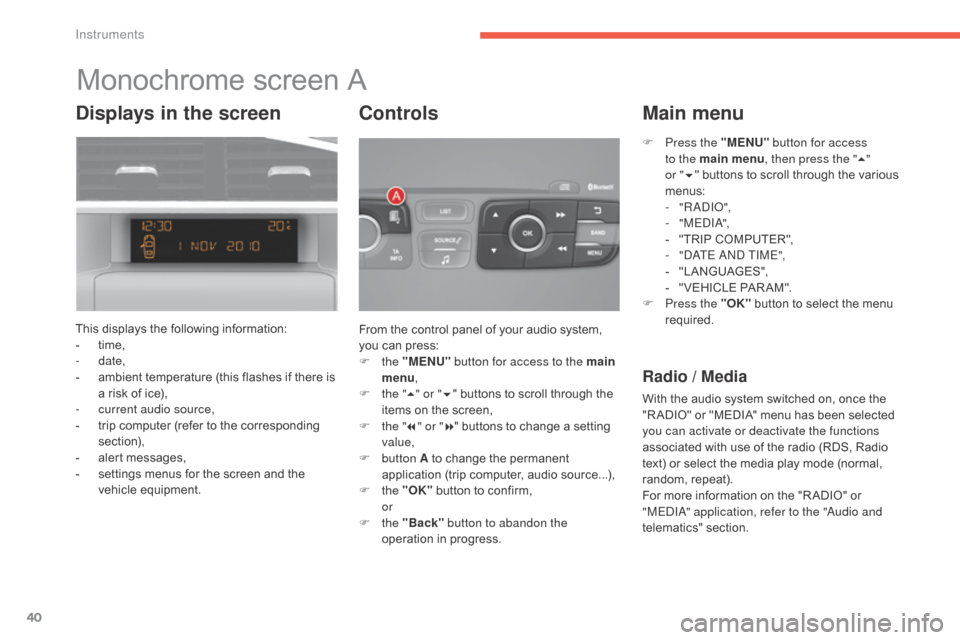
40
C4-2_en_Chap01_instruments-de-bord_ed02-2015
Monochrome screen A
This displays the following information:
- t ime,
-
date,
-
a
mbient temperature (this flashes if there is
a
risk of ice),
-
c
urrent audio source,
-
t
rip computer (refer to the corresponding
s
ection),
-
a
lert messages,
-
s
ettings menus for the screen and the
v
ehicle
e
quipment. From
the control panel of your audio system,
y
ou can press:
F
the "MENU" button for access to the main
menu ,
F
t
he "5" or " 6"
buttons to scroll through the
i
tems on the screen,
F
t
he "7" or " 8"
buttons to change a setting
va
lue,
F
button A
to change the permanent
a
pplication (trip computer, audio source...),
F
the "OK"
button to confirm,
or
F
the "Back" button to abandon the
operation
in progress.
Controls
F Press the "MENU" button for access
to the main menu , then press the "5"
or
"6 " buttons
to scroll through the various
m
enus:
-
" R A DIO ",
-
" M EDI A",
-
"
TRIP COMPUTER",
-
"
DATE AND TIME",
-
"
LANGUAGES",
-
"
VEHICLE PAR AM".
F
P
ress the "OK"
button to select the menu
r
equired.
Main menu
Radio / Media
With the audio system switched on, once the "R ADIO" or "MEDIA" menu has been selected
y
ou can activate or deactivate the functions
associated
with use of the radio (RDS, Radio
t
ext) or select the media play mode (normal,
r
andom,
r
epeat).
For
more information on the "R ADIO" or
"
MEDIA" application, refer to the "Audio and
telematics"
se
ction.
Displays in the screen
Instruments
Page 43 of 396
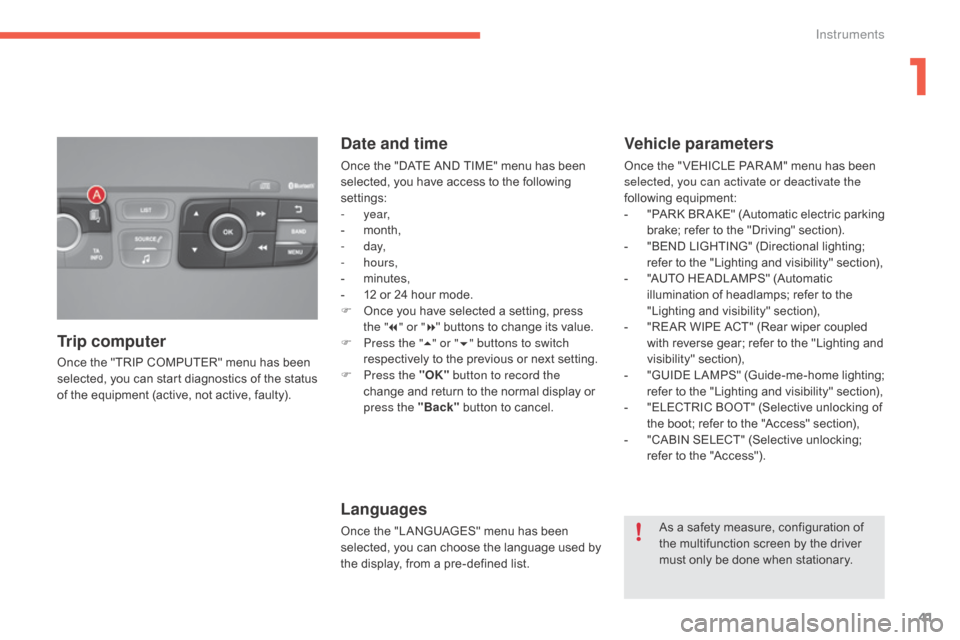
41
C4-2_en_Chap01_instruments-de-bord_ed02-2015
Once the "TRIP COMPUTER" menu has been selected, you can start diagnostics of the status
o
f the equipment (active, not active, faulty).
Trip computer Date and time
Once the "DATE AND TIME" menu has been s
elected, you have access to the following
se
ttings:
-
year,
-
m
onth,
-
d ay,
-
hours,
-
m
inutes,
-
1
2 or 24 hour mode.
F
O
nce you have selected a setting, press
t
he "7" or " 8"
buttons to change its value.
F
P
ress the " 5" or " 6" buttons to switch
respectively
to the previous or next setting.
F
P
ress the "OK" button to record the
change
and return to the normal display or
p
ress the "Back"
button to cancel.
Languages
Once the "LANGUAGES" menu has been selected, you can choose the language used by
t
he display, from a pre-defined list.
Vehicle parameters
Once the " VEHICLE PAR AM" menu has been selected, you can activate or deactivate the
following
e
quipment:
-
"
PARK
B
R AKE"
(
Automatic
e
lectric
p
arking
b
rake; refer to the "Driving" section).
-
"
BEND LIGHTING" (Directional lighting;
r
efer to the "Lighting and visibility" section),
-
"
AUTO HEADLAMPS" (Automatic
i
llumination of headlamps; refer to the
"
Lighting and visibility" section),
-
"
REAR WIPE ACT" (Rear wiper coupled
w
ith reverse gear; refer to the "Lighting and
v
isibility"
s
ection),
-
"
GUIDE
L
AMPS"
(
Guide-me-home
l
ighting;
r
efer to the "Lighting and visibility" section),
-
"
ELECTRIC BOOT" (Selective unlocking of
t
he boot; refer to the "Access" section),
-
"
CABIN SELECT" (Selective unlocking;
r
efer to the "Access").
As
a safety measure, configuration of
t
he multifunction screen by the driver
m
ust only be done when stationary.
1
Instruments
Page 44 of 396
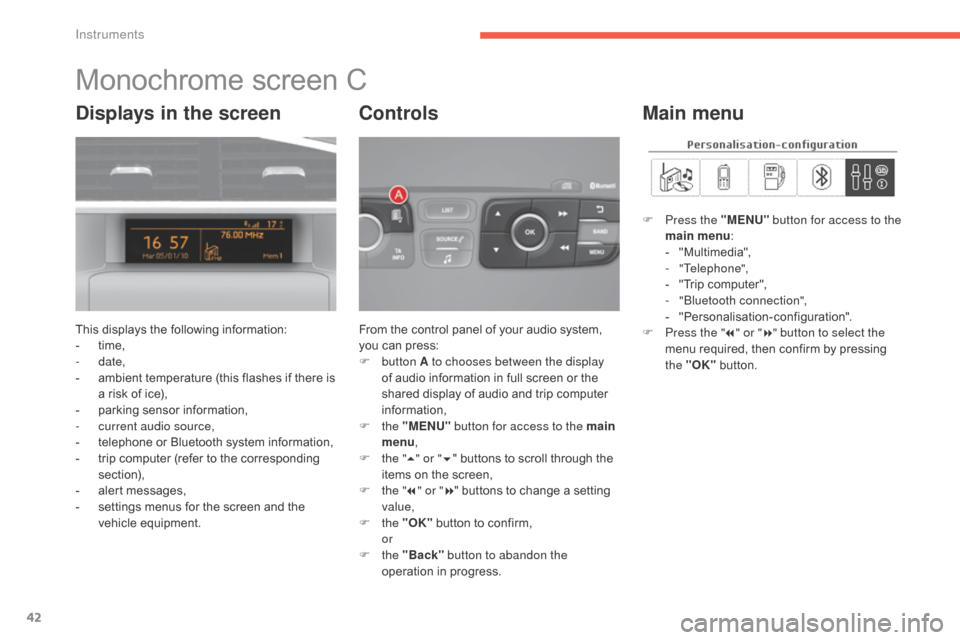
42
C4-2_en_Chap01_instruments-de-bord_ed02-2015
Monochrome screen C
This displays the following information:
- t ime,
-
date,
-
a
mbient temperature (this flashes if there is
a
risk of ice),
-
p
arking sensor information,
-
c
urrent audio source,
-
t
elephone or Bluetooth system information,
-
t
rip computer (refer to the corresponding
s
ection),
-
a
lert messages,
-
s
ettings menus for the screen and the
v
ehicle
e
quipment. From
the control panel of your audio system, y
ou can press:
F
button A to chooses between the display
of
audio information in full screen or the
s
hared display of audio and trip computer
i
nformation,
F
the "MENU" button for access to the main
menu ,
F
t
he "5" or " 6"
buttons to scroll through the
i
tems on the screen,
F
t
he "7" or " 8"
buttons to change a setting
va
lue,
F
the "OK"
button to confirm,
or
F
the "Back" button to abandon the
operation
in progress.
Controls
F Press the "MENU" button for access to the
main menu :
-
"
Multimedia",
-
"Telephone",
-
"
Trip computer",
-
"
Bluetooth connection",
-
"
Personalisation-configuration".
F
P
ress the " 7" or " 8" button to select the
menu
required, then confirm by pressing
t
he "OK"
button.
Main menuDisplays in the screen
Instruments
Page 45 of 396
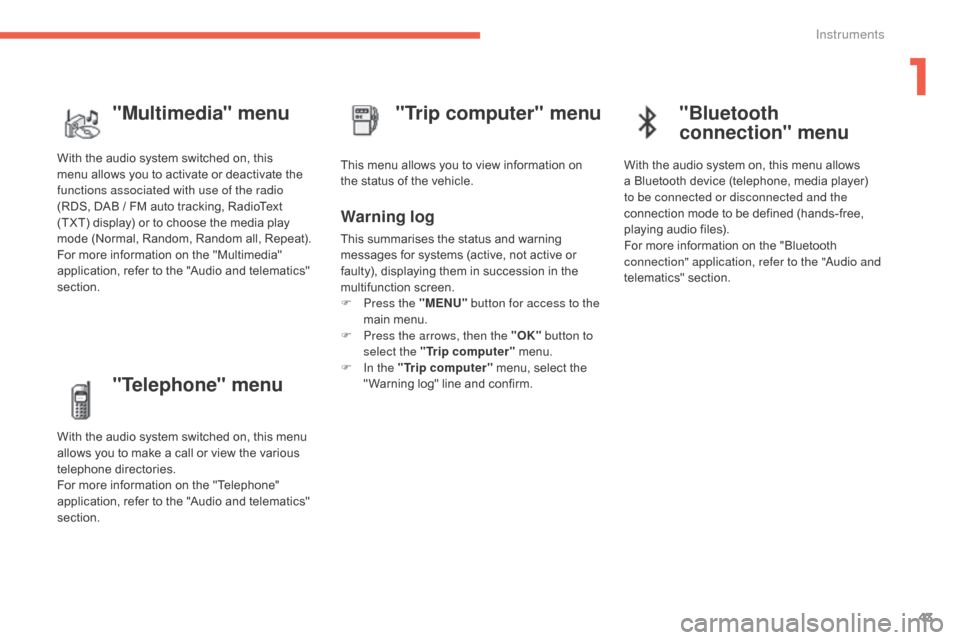
43
C4-2_en_Chap01_instruments-de-bord_ed02-2015
"Telephone" menu
With the audio system switched on, this menu allows you to make a call or view the various
t
elephone
d
irectories.
For
more information on the "Telephone"
a
pplication, refer to the "Audio and telematics"
s
ection. This
menu allows you to view information on
t
he status of the vehicle.
Warning log
This summarises the status and warning m
essages for systems (active, not active or
f
aulty), displaying them in succession in the
m
ultifunction
s
creen.
F
P
ress the "MENU" button for access to the
main
menu.
F
P
ress the arrows, then the "OK" button to
select the "Trip computer"
menu.
F
I
n the "Trip computer"
menu, select the
"
Warning log" line and confirm.
"Trip computer" menu
"Multimedia" menu
With the audio system switched on, this m
enu allows you to activate or deactivate the
f
unctions associated with use of the radio
(RDS,
DAB / FM auto tracking, RadioText
(
TXT) display) or to choose the media play
m
ode (Normal, Random, Random all, Repeat).
For
more information on the "Multimedia"
a
pplication, refer to the "Audio and telematics"
s
ection.
"Bluetooth
connection" menu
With the audio system on, this menu allows a Bluetooth device (telephone, media player)
t
o be connected or disconnected and the
connection
mode to be defined (hands-free,
p
laying audio files).
For
more information on the "Bluetooth
c
onnection" application, refer to the "Audio and
telematics"
se
ction.
1
Instruments
Page 46 of 396
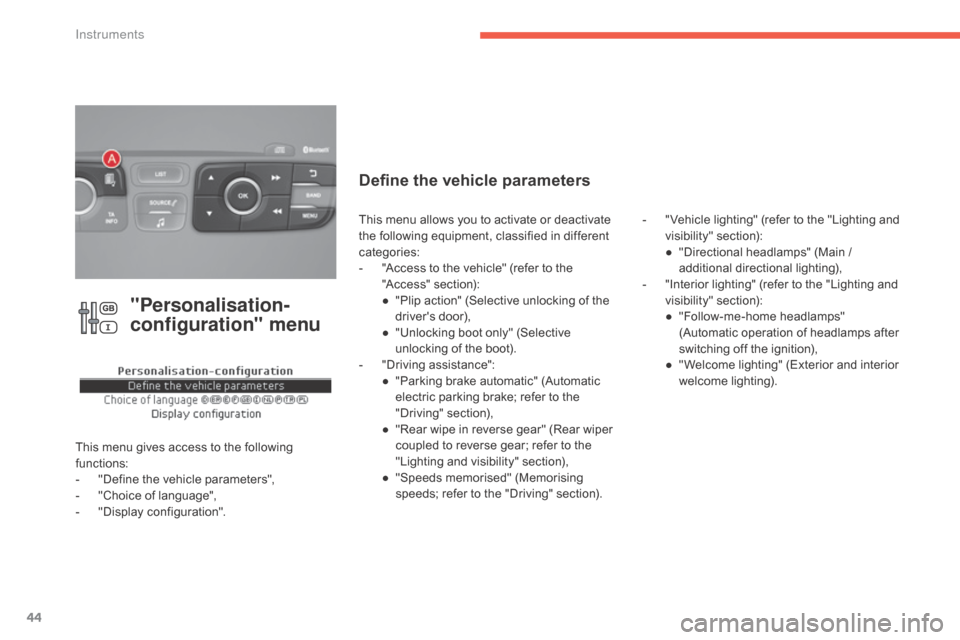
44
C4-2_en_Chap01_instruments-de-bord_ed02-2015
"Personalisation-
configuration" menu
This menu gives access to the following functions:
-
"
Define the vehicle parameters",
-
"
Choice of language",
-
"
Display configuration".
Define the vehicle parameters
- "Vehicle lighting" (refer to the "Lighting and v
isibility" s ection):
●
"
Directional headlamps" (Main /
a
dditional
d
irectional
l
ighting),
-
"
Interior lighting" (refer to the "Lighting and
v
isibility"
s
ection):
●
"
Follow-me-home headlamps"
(
Automatic operation of headlamps after
s
witching off the ignition),
●
"
Welcome lighting" (Exterior and interior
w
elcome lighting).
This
menu
allows
you
to
activate
or
deactivate
t
he
following
equipment,
classified
in
different
c
ategories:
-
"
Access
to
the
vehicle"
(refer
to
the
"
Access"
s
ection):
●
"
Plip
action"
(Selective
unlocking
of
the
d
river's
do
or),
●
"
Unlocking
boot
only"
(Selective
u
nlocking
of
the
boot).
-
"
Driving
assistance":
●
"
Parking
brake
automatic"
(Automatic
e
lectric
parking
brake;
refer
to
the
"
Driving"
se
ction),
●
"
Rear
wipe
in
reverse
gear"
(Rear
wiper
c
oupled
to
reverse
gear;
refer
to
the
"
Lighting
and
visibility"
section),
●
"
Speeds
memorised"
(Memorising
s
peeds;
refer
to
the
"Driving"
section).
Instruments
Page 47 of 396
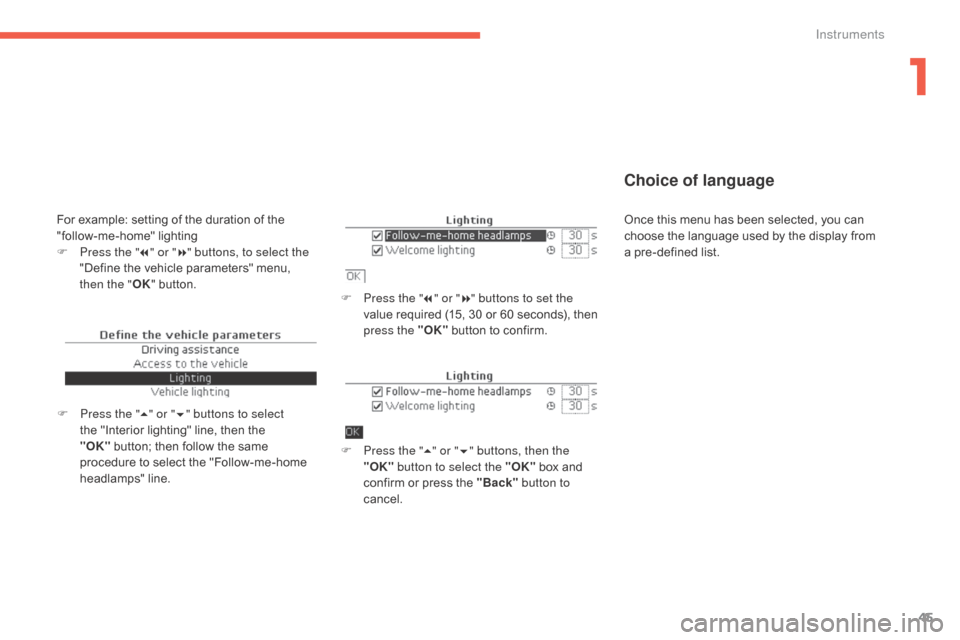
45
C4-2_en_Chap01_instruments-de-bord_ed02-2015
Choice of language
F Press the "7" or " 8" buttons to set the
value required (15, 30 or 60 seconds), then
p
ress the "OK"
button to confirm.
F
P
ress the " 5" or " 6" buttons, then the
"OK" button to select the "OK"
box and
c
onfirm or press the "Back" button to
cancel.
F
P
ress the " 5" or " 6" buttons to select
the
"Interior
lighting"
line,
then
the
"O
K" button;
then
follow
the
same
p
rocedure
to
select
the
"Follow-me-home
h
eadlamps"
l
ine.
For example: setting of the duration of the " follow-me-home" l ighting
F
P
ress the " 7" or " 8" buttons, to select the
"Define
the vehicle parameters" menu,
t
hen the " OK"
button. Once
this menu has been selected, you can c
hoose the language used by the display from
a
pre-defined list.
1
Instruments
Page 48 of 396
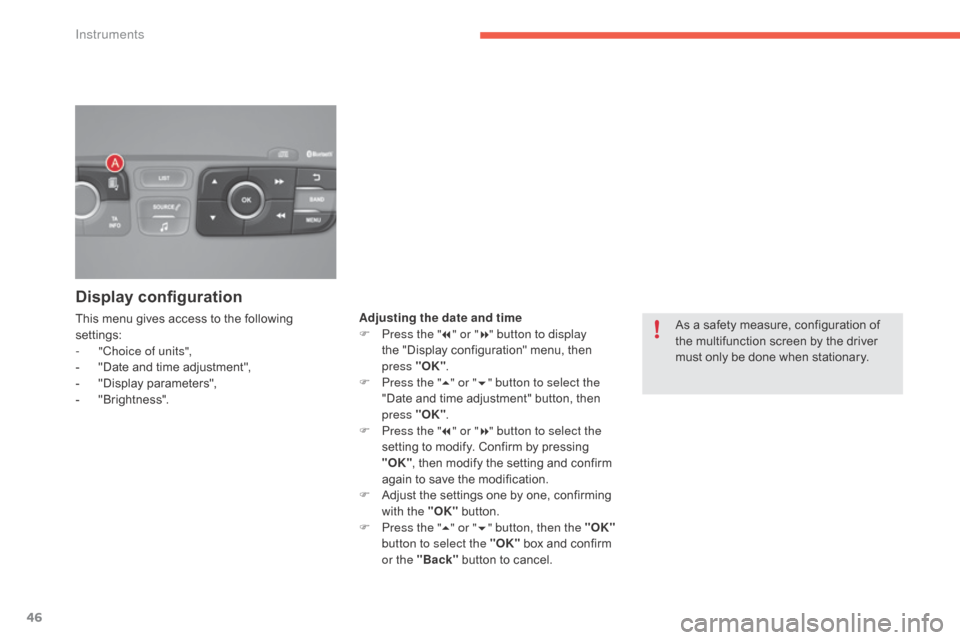
46
C4-2_en_Chap01_instruments-de-bord_ed02-2015
Display configuration
This menu gives access to the following settings:
-
"
Choice of units",
-
"
Date and time adjustment",
-
"
Display
par
ameters",
-
"
Brightness". As
a safety measure, configuration of
t
he multifunction screen by the driver
m
ust only be done when stationary.
Adjusting the date and time
F
P ress the "7" or " 8" button to display
the
"Display configuration" menu, then
p
ress "OK".
F
P
ress the "5" or " 6" button to select the
"Date
and time adjustment" button, then
p
ress "OK".
F
P
ress the "7" or " 8" button to select the
setting
to modify. Confirm by pressing
"O
K",
then modify the setting and confirm
a
gain to save the modification.
F
A
djust the settings one by one, confirming
w
ith the "OK"
button.
F
P
ress the "5" or " 6" button, then the "OK"
button to select the "OK"
box and confirm
o
r the "Back"
button to cancel.
Instruments