display Citroen C4 2016 2.G Owner's Guide
[x] Cancel search | Manufacturer: CITROEN, Model Year: 2016, Model line: C4, Model: Citroen C4 2016 2.GPages: 396, PDF Size: 10.22 MB
Page 49 of 396
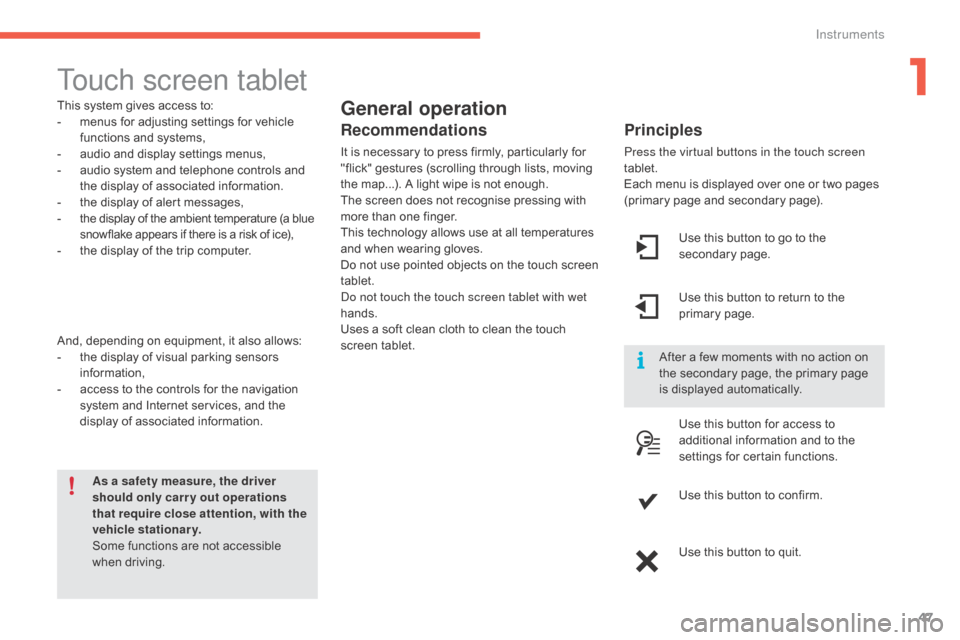
47
C4-2_en_Chap01_instruments-de-bord_ed02-2015
Touch screen tablet
General operation
Principles
Press the virtual buttons in the touch screen
tablet.
Each menu is displayed over one or two pages
(
primary page and secondary page).
As a safety measure, the driver
should only carr y out operations
that require close attention, with the
vehicle stationary.
Some
functions
are
not
accessible
w
hen
d
riving.
This
system
gives
access
to:
-
m
enus
for
adjusting
settings
for
vehicle
f
unctions
and
systems,
-
a
udio
and
display
settings
menus,
-
a
udio
system
and
telephone
controls
and
t
he
display
of
associated
information.
-
t
he
display
of
alert
messages,
-
t
he
display
of
the
ambient
temperature
(a
blue
s
nowflake
appears
if
there
is
a
risk
of
ice),
-
t
he
display
of
the
trip
computer.
And,
depending
on
equipment,
it
also
allows:
-
t
he
display
of
visual
parking
sensors
i
nformation,
-
a
ccess
to
the
controls
for
the
navigation
s
ystem
and
Internet
services,
and
the
d
isplay
of
associated
information.
Recommendations
It is necessary to press firmly, particularly for " flick" gestures (scrolling through lists, moving
t
he map...). A light wipe is not enough.
The
screen does not recognise pressing with
m
ore than one finger.
This
technology allows use at all temperatures
a
nd when wearing gloves.
Do
not use pointed objects on the touch screen
t
ablet.
Do not touch the touch screen tablet with wet
hands.
Uses
a soft clean cloth to clean the touch
s
creen
t
ablet. Use
this button to go to the
s
econdary
pag
e.
After
a few moments with no action on
t
he secondary page, the primary page
i
s displayed automatically.
Use
this button to return to the
p
rimary
pag
e.
Use
this button for access to
a
dditional information and to the
s
ettings for certain functions.
Use
this button to confirm.
Use
this button to quit.
1
Instruments
Page 50 of 396

48
C4-2_en_Chap01_instruments-de-bord_ed02-2015
Menus
Press one of the buttons on the control panel
for direct access to a particular menu.
Driving .
Gives
access to the trip computer and,
d
epending on version, allows settings
t
o be adjusted for certain functions.
Refer
to the corresponding section.
Navigation .
Depending
on trim level or country of
s
ale, navigation can be not available,
a
n option or standard equipment.
Refer
to the "Audio and telematics"
s
ection.
Radio Media .
Refer
to the "Audio and telematics"
s
ection.
Telephone .
Refer
to the "Audio and telematics"
s
ection. Connected services
.
The connected services are accessible
using
the Bluetooth
®, Wi-Fi, CarPlay®
or
MirrorLinkTM connections.
Refer
to
the
"Audio and telematics"
s
ection.
Settings .
Allows
configuration of the display
a
nd
the
system. 1.
V
olume / mute.
R
efer to the "Audio and telematics" section.
Instruments
Page 51 of 396
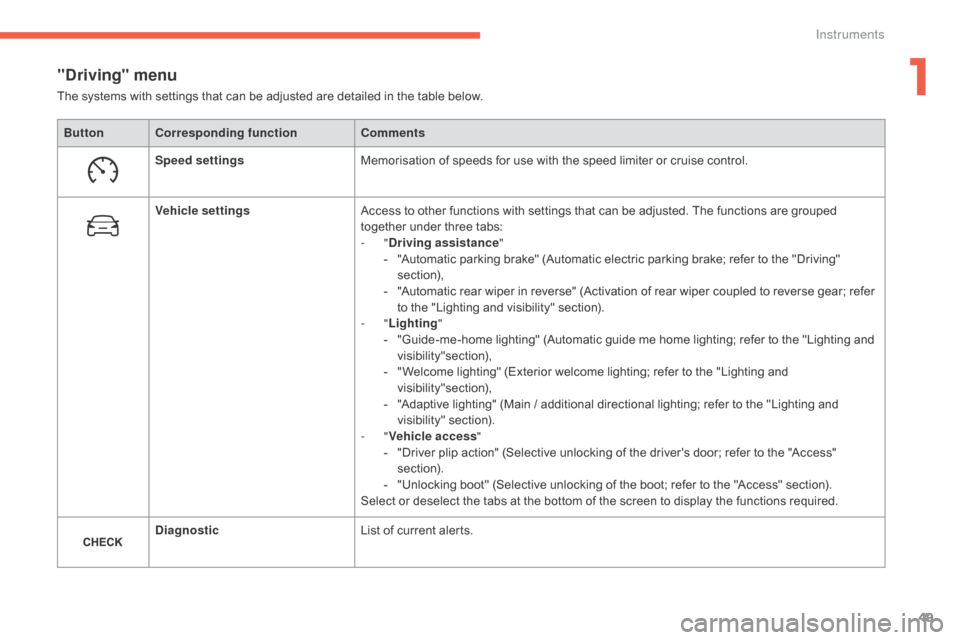
49
C4-2_en_Chap01_instruments-de-bord_ed02-2015
"Driving" menu
ButtonCorresponding function Comments
Speed settings Memorisation
of speeds for use with the speed limiter or cruise control.
Vehicle settings Access
to other functions with settings that can be adjusted. The functions are grouped
t
ogether under three tabs:
-
"Driving assistance "
-
"
Automatic parking brake" (Automatic electric parking brake; refer to the "Driving"
s
ection),
-
"
Automatic rear wiper in reverse" (Activation of rear wiper coupled to reverse gear; refer
t
o the "Lighting and visibility" section).
-
"Lighting "
-
"
Guide-me-home lighting" (Automatic guide me home lighting; refer to the "Lighting and
v
isibility"section),
-
"
Welcome lighting" (Exterior welcome lighting; refer to the "Lighting and
v
isibility"section),
-
"
Adaptive lighting" (Main / additional directional lighting; refer to the "Lighting and
v
isibility"
s
ection).
-
"Vehicle access "
-
"
Driver plip action" (Selective unlocking of the driver's door; refer to the "Access"
s
ection).
-
"
Unlocking boot" (Selective unlocking of the boot; refer to the "Access" section).
Select
or deselect the tabs at the bottom of the screen to display the functions required.
Diagnostic List
of current alerts.
The
systems with settings that can be adjusted are detailed in the table below.
1
Instruments
Page 52 of 396
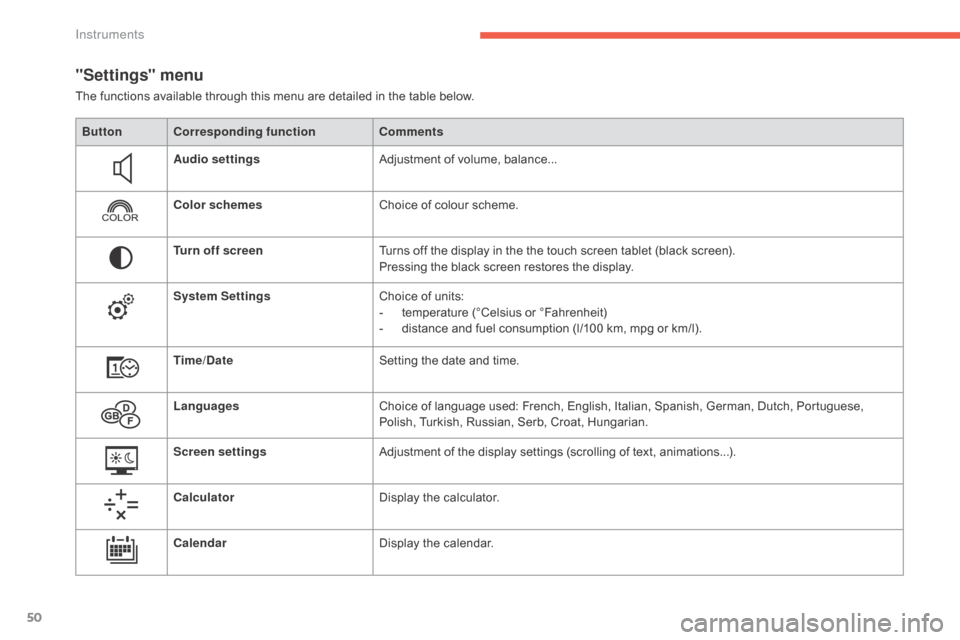
50
C4-2_en_Chap01_instruments-de-bord_ed02-2015
"Settings" menu
The functions available through this menu are detailed in the table below.
Bu tton Corresponding function Comments
Audio settings Adjustment
of volume, balance...
Color schemes Choice
of colour scheme.
Turn off screen Turns
off the display in the the touch screen tablet (black screen).
Pressing
the black screen restores the display.
System Settings Choice
of units:
-
t
emperature (°Celsius or °Fahrenheit)
-
d
istance and fuel consumption (l/100 km, mpg or km/l).
Time/Date Setting
the date and time.
Languages Choice
of language used: French, English, Italian, Spanish, German, Dutch, Portuguese,
P
olish, Turkish, Russian, Serb, Croat, Hungarian.
Screen settings Adjustment
of the display settings (scrolling of text, animations...).
Calculator Display
the calculator.
Calendar Display
the calendar.
Instruments
Page 54 of 396
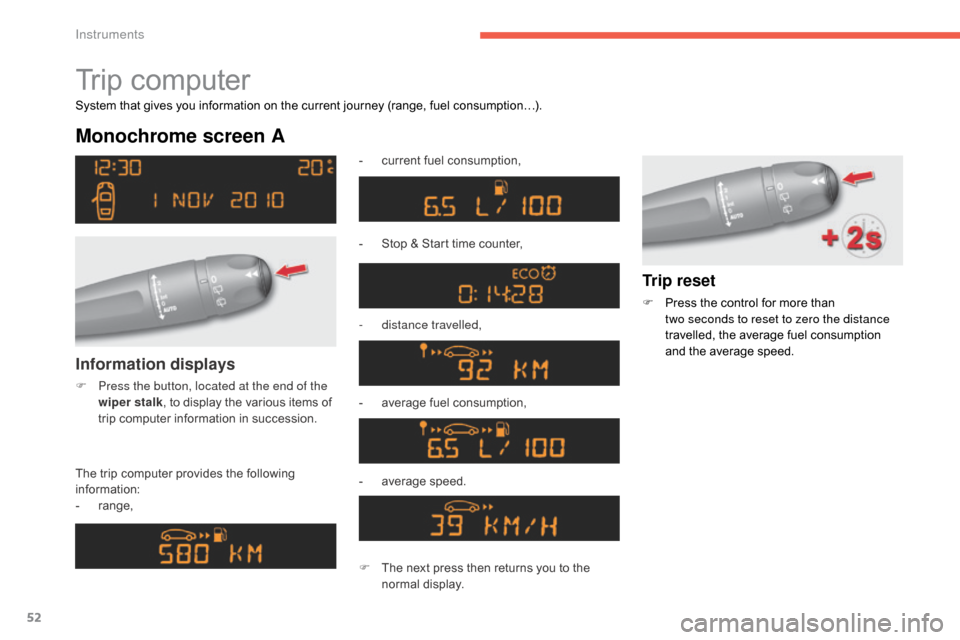
52
C4-2_en_Chap01_instruments-de-bord_ed02-2015
Trip computer
Monochrome screen A
The trip computer provides the following information:
-
ra
nge, -
c
urrent fuel consumption,
-
S
top & Start time counter,
-
d
istance travelled,
-
a
verage fuel consumption,
- a verage s peed.
Information displays
F Press the button, located at the end of the
wiper stalk ,
to display the various items of
t
rip computer information in succession.
System
that gives you information on the current journey (range, fuel consumption…).
Trip reset
F Press
the control for more than t
wo seconds to reset to zero the distance
travelled,
the average fuel consumption
a
nd the average speed.
F
T
he
next
press
then
returns
you
to
the
n
ormal
d
isplay.
Instruments
Page 55 of 396
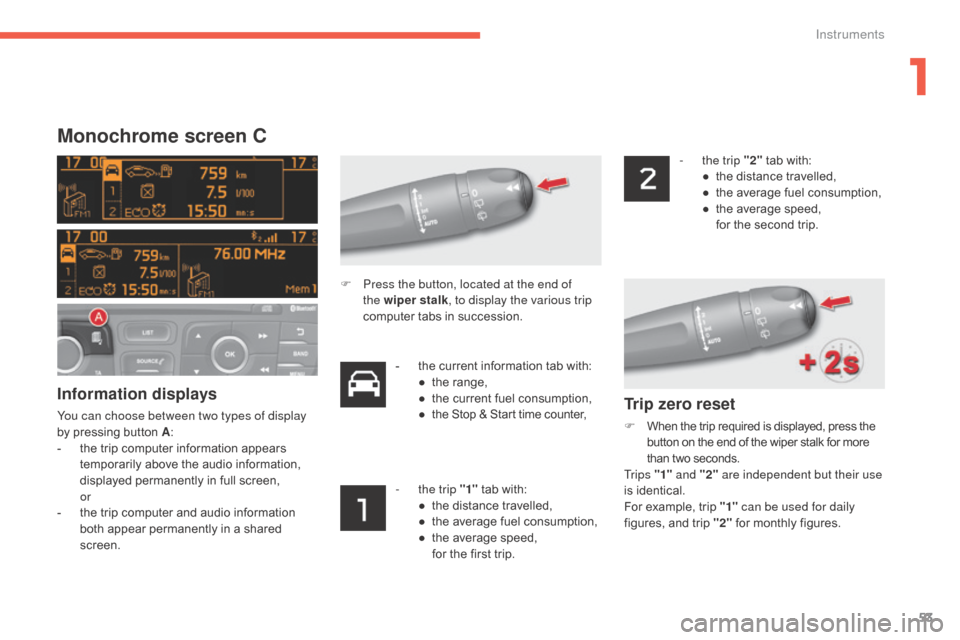
53
C4-2_en_Chap01_instruments-de-bord_ed02-2015
Monochrome screen C
Information displays
You can choose between two types of display
by pressing button A:
-
t
he trip computer information appears
t
emporarily above the audio information,
d
isplayed permanently in full screen,
or
-
t
he trip computer and audio information
b
oth appear permanently in a shared
sc
reen. -
t
he current information tab with:
●
t
he range,
●
t
he current fuel consumption,
● t he Stop & Start time counter,
-
t
he trip "1"
tab with:
●
t
he distance travelled,
●
t
he average fuel consumption,
●
t
he average speed,
f
or the first trip.-
t
he trip "2"
tab with:
●
t
he distance travelled,
●
t
he average fuel consumption,
●
t
he average speed,
f
or the second trip.
F
P
ress the button, located at the end of
the wiper stalk , to display the various trip
computer tabs in succession.Trip zero reset
F When
the trip required is displayed, press the b
utton on the end of the wiper stalk for more t
han two seconds.
Tr i p s "1" and "2" are independent but their use
is
identical.
For
example, trip "1" can be used for daily
figures,
and trip "2"
for monthly figures.
1
Instruments
Page 56 of 396
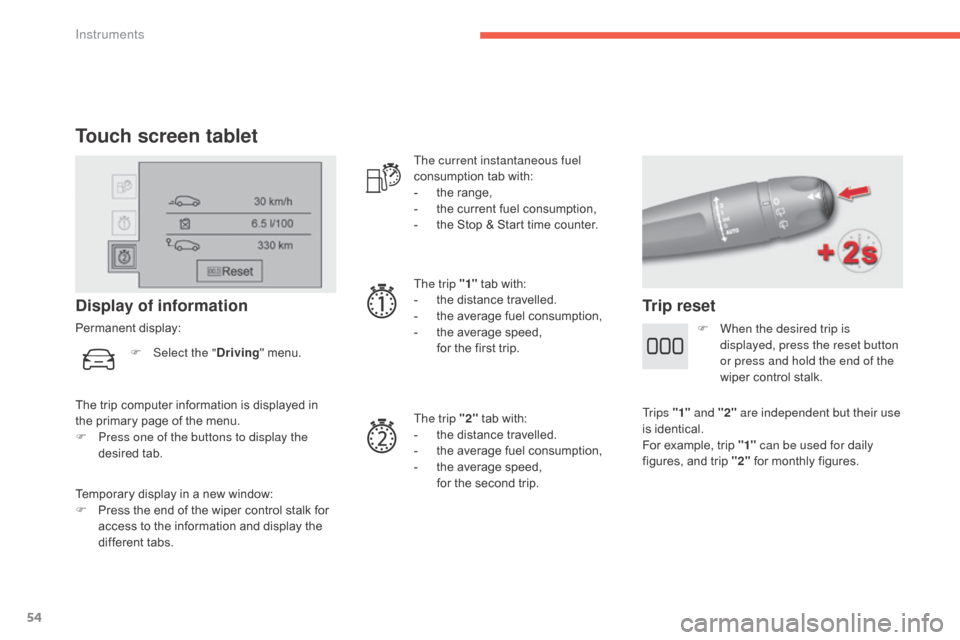
54
C4-2_en_Chap01_instruments-de-bord_ed02-2015
Touch screen tablet
Temporary display in a new window:
F P ress the end of the wiper control stalk for
a
ccess to the information and display the
d
ifferent tabs.
Display of information
Permanent display: The current instantaneous fuel
consumption
tab with:
-
t
he range,
-
t
he current fuel consumption,
-
t
he Stop & Start time counter.
The trip "1"
tab with:
-
t
he distance travelled.
- t he average fuel consumption,
- t he average speed,
f
or the first trip.
The trip "2"
tab with:
-
t
he distance travelled.
-
t
he average fuel consumption,
-
t
he average speed,
f
or the second trip.
Trip reset
The trip computer information is displayed in the primary page of the menu.
F
P
ress one of the buttons to display the
desired
t
ab.
F
Sel
ect the "
Driving" menu.
F
W
hen the desired trip is
displayed, press the reset button
or press and hold the end of the
wiper control stalk.
Tr i p s "1" and "2" are independent but their use
is
identical.
For
example, trip "1" can be used for daily
figures,
and trip "2"
for monthly figures.
Instruments
Page 57 of 396
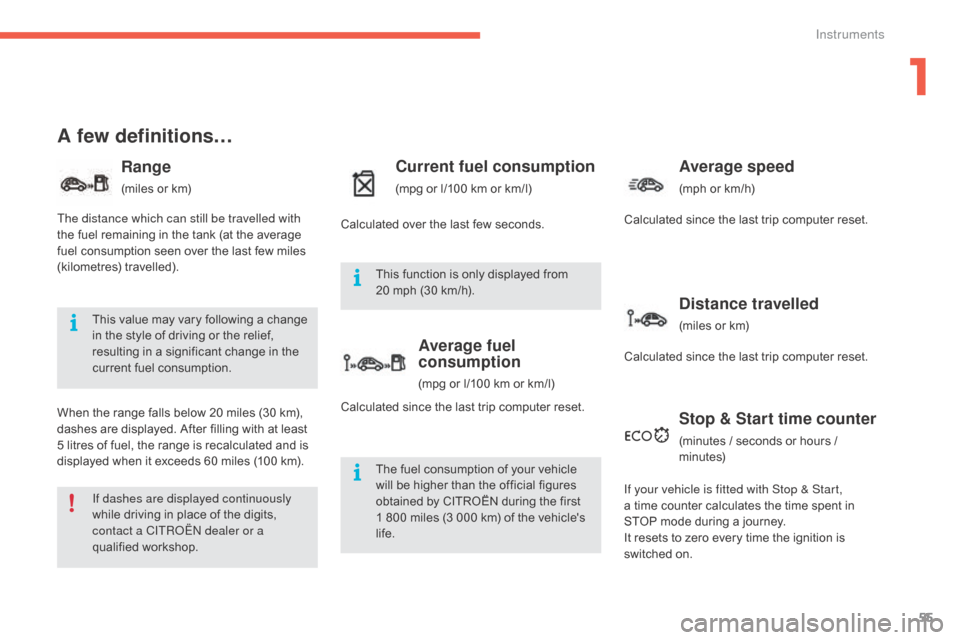
55
C4-2_en_Chap01_instruments-de-bord_ed02-2015
A few definitions…
Range
(miles or km)
W
hen
the
range falls below 20 miles (30 km),
d
ashes
are
displayed. After filling with at least
5
litres
of
fuel, the range is recalculated and is
d
isplayed
when it exceeds 60 miles (100 km).
Current fuel consumption
(mpg or l/100 km or km/l)
Average fuel
consumption
(mpg or l/100 km or km/l)
Average speed
(mph or km/h)
Distance travelled
(miles or km)
Stop & Start time counter
(minutes / seconds or hours / minutes)
If dashes are displayed continuously
while
driving
in
place
of
the
digits,
c
ontact a CITROËN dealer or a
qualified
w
orkshop. The
fuel
consumption
of
your
vehicle
w
ill
be
higher
than
the
official
figures
o
btained
by
CITROËN
during
the
first
1
800
miles
(3
000
km)
of
the
vehicle's
l
ife.
This
function
is
only
displayed
from
2
0 mph
(30
km/h).
This
value
may
vary
following
a
change
i
n
the
style
of
driving
or
the
relief,
r
esulting
in
a
significant
change
in
the
c
urrent
fuel
consumption.
The distance which can still be travelled with
the
fuel
remaining
in
the
tank
(at
the
average
f
uel
consumption
seen
over
the
last
few
miles
(
kilometres)
t
ravelled).
Calculated
over
the
last
few
seconds.
Calculated
since
the
last
trip
computer
reset.
If your vehicle is fitted with Stop & Start,
a time
counter calculates the time spent in
S
TOP mode during a journey.
It
resets
to zero every time the ignition is
s
witched
on.
Calculated
since the last trip computer reset.
Calculated since the last trip computer reset.
1
Instruments
Page 68 of 396
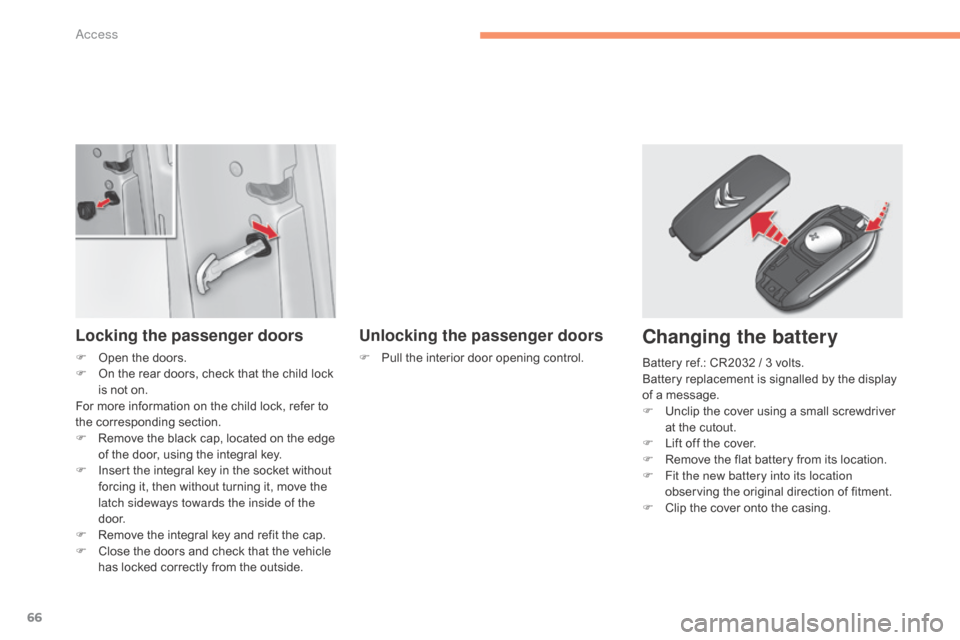
66
C4-2_en_Chap02_ouvertures_ed02-2015
Locking the passenger doors
F Open the doors.
F O n the rear doors, check that the child lock
i
s not on.
For
more information on the child lock, refer to
t
he corresponding section.
F
R
emove the black cap, located on the edge
o
f the door, using the integral key.
F
I
nsert the integral key in the socket without
f
orcing it, then without turning it, move the
l
atch sideways towards the inside of the
d o o r.
F
R
emove the integral key and refit the cap.
F
C
lose the doors and check that the vehicle
h
as locked correctly from the outside.
Unlocking the passenger doors
F Pull the interior door opening control.
Changing the battery
Battery ref.: CR2032 / 3 volts.
B attery replacement is signalled by the display
o
f a message.
F
U
nclip the cover using a small screwdriver
a
t the cutout.
F
L
ift off the cover.
F
R
emove the flat battery from its location.
F
F
it the new battery into its location
observing
the original direction of fitment.
F
C
lip the cover onto the casing.
Access
Page 72 of 396

70
C4-2_en_Chap02_ouvertures_ed02-2015
Activation / Deactivation
You can activate or deactivate this function
permanently.
F
W
ith the ignition on, press this button
u
ntil an audible signal starts and a
c
orresponding message is displayed.
The
state of the system stays in memory when
s
witching off the ignition.
Anti-intrusion security
Operation
If one of the doors or the boot is open, the
automatic central locking does not take place.
This
system allows automatic simultaneous locking of the doors and boot as soon as the speed of
t
he vehicle exceeds 6 mph (10 km/h).
Pressing the central locking button unlocks the
v
ehicle.
Above
6 mph (10 km/h), this unlocking is
t
e m p o r a r y. This
is signalled by the sound of
t
he locks rebounding, accompanied
b
y illumination of this symbol in the
i
nstrument panel, an audible signal
a
nd the display of an alert message.
Carrying long and voluminous
objects
If you want to drive with the boot open,
you
should press the central locking
b
utton to lock the the doors. Other wise,
e
very time the speed of the vehicle
e
xceeds 6 mph (10 km/h), the locks
w
ill rebound and the alerts mentioned
a
bove will appear.
Access