USB port Citroen C4 2016 2.G Owner's Manual
[x] Cancel search | Manufacturer: CITROEN, Model Year: 2016, Model line: C4, Model: Citroen C4 2016 2.GPages: 396, PDF Size: 10.22 MB
Page 7 of 396
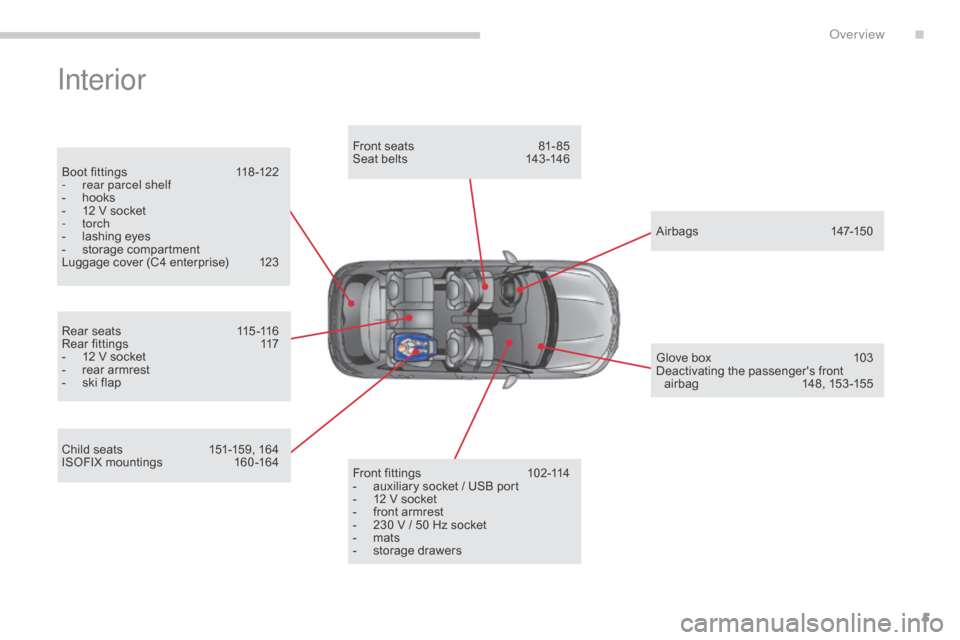
5
C4-2_en_Chap00b_vue-ensemble_ed02-2015
Interior
Boot fittings 118 -122
- r ear parcel shelf
-
Â
h
ooks
-
Â
1
2 Â V Â socket
-
torch
-
Â
l
ashing  eyes
-
Â
s
torage  compartment
Luggage
 cover  (C4  enterprise) Â
1
23
Rear
 seats Â
1
15 -116
Rear
 fittings Â
1
17
-
Â
1
2 Â V Â socket
-
Â
r
ear  armrest
-
Â
s
ki  flap
Child
 seats Â
1
51-159, Â 164
ISOFIX
 mountings Â
1
60 -164Front
 seats Â
8
1- 85
Seat  belts  1 43 -146
A ir bags
 1
47-150
Front
 fittings Â
1
02-114
-
Â
a
uxiliary  socket  /  USB  port
-
Â
1
2 Â V Â socket
-
Â
f
ront  armrest
-
Â
2
30  V  /  50  Hz  socket
-
Â
m
ats
-
Â
s
torage  drawersGlove
 box Â
1
03
Deactivating
 t
he
 p
assenger's
 f
ront
 a
irbag Â
1
48, Â 153 -155
.
Over view
Page 106 of 396

104
C4-2_en_Chap03_ergonomie-et-confort_ed02-2015
USB Player
This connection box comprises a USB port and a Jack  auxiliary  socket. When
 connected  to  the  USB  port,  the Â
p
ortable  device  charges  automatically.
While  charging,  a  message  is  displayed Â
i
f  the  power  consumption  of  the Â
p
ortable  device  exceeds  the  current Â
d
elivered  by  the  vehicle.
Jack auxiliary socket
The Jack auxiliary socket allows the connection o
f  a  portable  device,  such  as  a  digital  audio Â
p
layer, so that your audio files can be heard
through
 the  vehicle's  speakers.
The
 management  of  these  files  is  from  the Â
p
ortable
 d
evice.
USB port
The USB port allows the connection of a portable  device,  such  as  a  digital  audio  player Â
o
f the iPod
® type or a USB memory stick.
T
he
Â
USB
Â
player  reads  your  audio  files,  which Â
a
re
Â
transmitted  to  your  audio  system  and Â
p
layed
Â
via
Â
the  vehicle's  speakers.
The
Â
management  of  these  files  is  from  the Â
s
teering
Â
mounted  controls  or  the  audio  system.For
 more  information,  refer  to  the Â
c
orresponding  part  of  the  "Audio  and Â
t
elematics"
 se
ction.
The
 USB  also  allows  a  telephone  to  be Â
c
onnected  by  a  MirrorLink™  connection,  so Â
t
hat  use  can  be  made  in  the  touch  screen  tablet Â
o
f  certain  applications  on  the  telephone.
Ease of use and comfort
Page 314 of 396
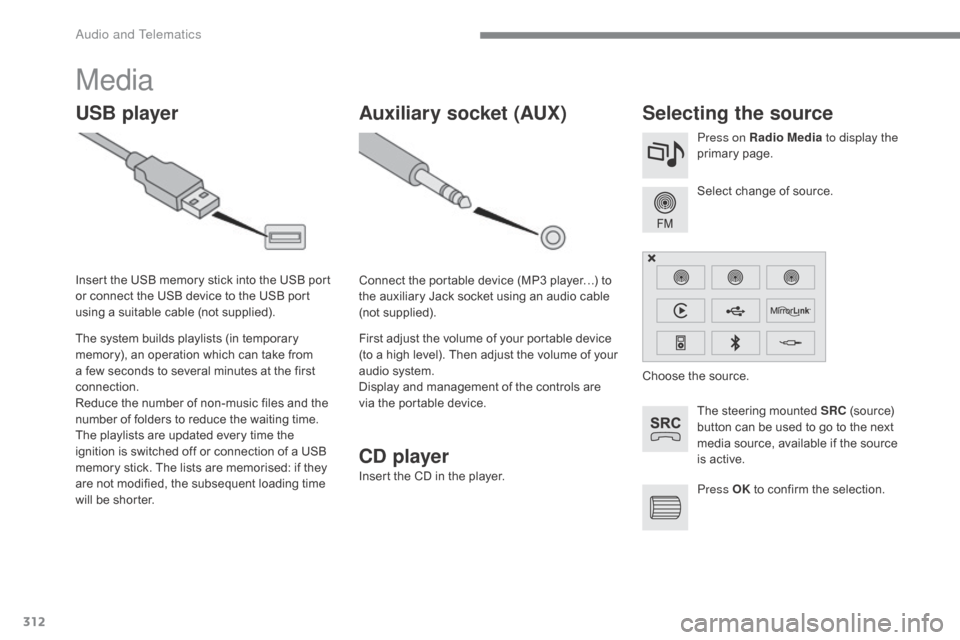
312
C4-2_en_Chap10b_SMEGplus_ed02-2015
Media
USB playerSelecting the source
The steering mounted SRC (source)  b
utton  can  be  used  to  go  to  the  next Â
m
edia  source,  available  if  the  source Â
i
s  active.
Select
 change  of  source.
Press on Radio Media
to display the
primary
 pag
e.
The
Â
system
Â
builds
Â
playlists
Â
(in
Â
temporary
Â
m
emory),
Â
an
Â
operation
Â
which
Â
can
Â
take
Â
from
Â
a
Â
few
Â
seconds
Â
to
Â
several
Â
minutes
Â
at
Â
the
Â
first
Â
c
onnection.
Reduce
Â
the
Â
number
Â
of
Â
non-music
Â
files
Â
and
Â
the
 n
umber
Â
of
Â
folders
Â
to
Â
reduce
Â
the
Â
waiting
Â
time.
The
Â
playlists
Â
are
Â
updated
Â
every
Â
time
Â
the
Â
i
gnition
Â
is
Â
switched
Â
off
Â
or
Â
connection
Â
of
Â
a
Â
USB
Â
m
emory
Â
stick.
Â
The
Â
lists
Â
are
Â
memorised:
Â
if
Â
they
Â
a
re
Â
not
Â
modified,
Â
the
Â
subsequent
Â
loading
Â
time
Â
w
ill
Â
be
Â
shorter.
Insert
Â
the
Â
USB
Â
memory
Â
stick
Â
into
Â
the
Â
USB
Â
port
Â
o
r
Â
connect
Â
the
Â
USB
Â
device
Â
to
Â
the
Â
USB
Â
port
Â
u
sing
Â
a
Â
suitable
Â
cable
Â
(not
Â
supplied).
Auxiliary socket (AUX)
Connect the portable device (MP3 player…) to t
he  auxiliary  Jack  socket  using  an  audio  cable Â
(
not
 sup
plied).
First
 adjust  the  volume  of  your  portable  device Â
(
to  a  high  level).  Then  adjust  the  volume  of  your Â
a
udio  system.
Display
 and  management  of  the  controls  are Â
v
ia  the  portable  device. Choose
 the  source.
Press OK
Â
to  confirm  the  selection.
CD player
Insert the CD in the player.
Audio and Telematics
Page 315 of 396
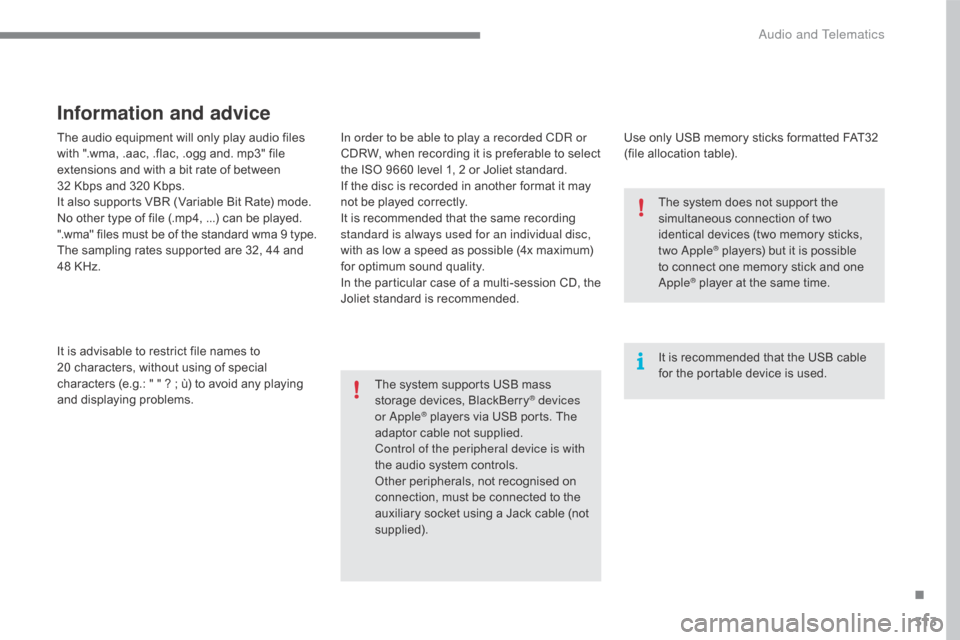
313
C4-2_en_Chap10b_SMEGplus_ed02-2015
The audio equipment will only play audio files with  ".wma,  .aac,  .flac,  .ogg  and.  mp3"  file Â
e
xtensions  and  with  a  bit  rate  of  between Â
32
 Kbps  and  320  Kbps.
It
 also  supports  VBR  (Variable  Bit  Rate)  mode.
No
 other  type  of  file  (.mp4, ...)  can  be  played.
".wma"
 files  must  be  of  the  standard  wma  9  type.
The
 sampling  rates  supported  are  32,  44  and Â
4
8 Â KHz.
It
 is  advisable  to  restrict  file  names  to Â
2
0 characters,  without  using  of  special Â
c
haracters  (e.g.:  "  "  ?  ;  ù)  to  avoid  any  playing Â
a
nd
 d
isplaying
 pro
blems.
Information and advice
Use only USB memory sticks formatted FAT32 (file  allocation  table).
The
Â
system
Â
supports
Â
USB
Â
mass
Â
s
torage
Â
devices,
Â
BlackBerry
® devices
or Apple® players via USB ports. The a
daptor
Â
cable  not  supplied.
Control of the peripheral device is with
the
Â
audio
 system  controls.
Other
Â
peripherals,  not  recognised  on Â
c
onnection,  must  be  connected  to  the Â
a
uxiliary
Â
socket  using  a  Jack  cable  (not Â
sup
plied). It
 is  recommended  that  the  USB  cable Â
f
or  the  portable  device  is  used.
The  system  does  not  support  the Â
s
imultaneous  connection  of  two Â
i
dentical  devices  (two  memory  sticks, Â
t
wo Apple
® players) but it is possible t
o
Â
connect
 one  memory  stick  and  one Â
A
pple
® player at the same time.
I
n order to be able to play a recorded CDR or
CDRW,
Â
when
Â
recording
Â
it
Â
is
Â
preferable
Â
to
Â
select
Â
t
he
Â
ISO
Â
9660
Â
level
Â
1,
Â
2
Â
or
Â
Joliet
Â
standard.
If
Â
the
Â
disc
Â
is
Â
recorded
Â
in
Â
another
Â
format
Â
it
Â
may
Â
n
ot
Â
be
Â
played
Â
correctly.
It
Â
is
Â
recommended
Â
that
Â
the
Â
same
Â
recording
Â
s
tandard is always used for an individual disc,
with
Â
as
Â
low
Â
a
Â
speed
Â
as
Â
possible
Â
(4x
Â
maximum)
Â
f
or
Â
optimum
Â
sound
Â
quality.
In
Â
the
Â
particular
Â
case
Â
of
Â
a
Â
multi-session
Â
CD,
Â
the
 J
oliet
Â
standard
Â
is
Â
recommended.
.
Audio and Telematics
Page 316 of 396
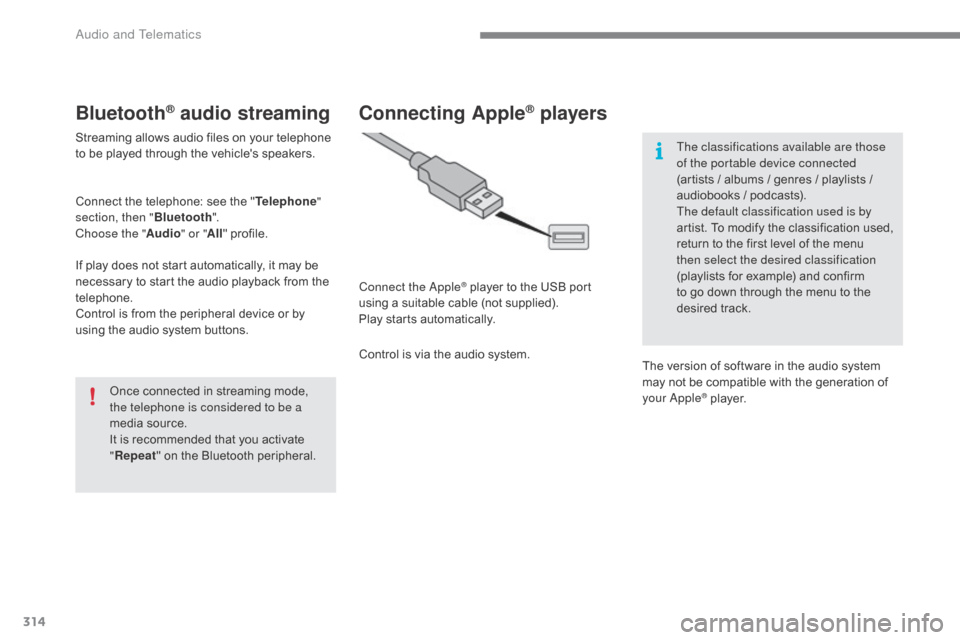
314
C4-2_en_Chap10b_SMEGplus_ed02-2015
Bluetooth® audio streaming
Streaming allows audio files on your telephone to  be  played  through  the  vehicle's  speakers.
Connect
 the  telephone:  see  the  "Telephone "
section, then " Bluetooth".
Choose the " Audio" or "All"
 pro
file.
If
 play  does  not  start  automatically,  it  may  be Â
n
ecessary  to  start  the  audio  playback  from  the Â
t
elephone.
Control
 is  from  the  peripheral  device  or  by Â
u
sing  the  audio  system  buttons.
Once
 connected  in  streaming  mode, Â
t
he telephone is considered to be a
media
 source.
It
 is  recommended  that  you  activate Â
"R
epeat"
 on  the  Bluetooth  peripheral.
Connecting Apple® players
Connect the Apple® player to the USB port u
sing
Â
a
Â
suitable
Â
cable  (not  supplied).
Play
Â
starts
Â
automatically.
Control
Â
is
Â
via
Â
the
Â
audio  system. The classifications available are those
of the portable device connected
(artists
 /  albums  /  genres  /  playlists  / Â
a
udiobooks  /  podcasts).
The default classification used is by
artist.  To  modify  the  classification  used, Â
r
eturn  to  the  first  level  of  the  menu Â
t
hen select the desired classification
(playlists  for  example)  and  confirm  t
o  go  down  through  the  menu  to  the Â
de
sired
 t
rack.
The
 version  of  software  in  the  audio  system Â
m
ay  not  be  compatible  with  the  generation  of Â
y
our Apple
® player.
Audio and Telematics
Page 317 of 396
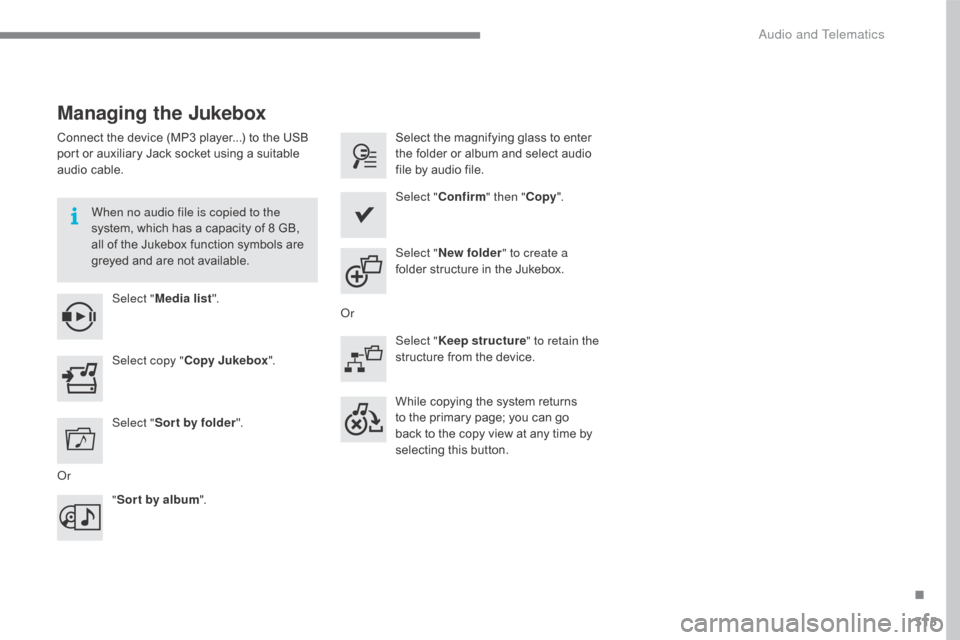
315
C4-2_en_Chap10b_SMEGplus_ed02-2015
Managing the Jukebox
Connect the device (MP3 player...) to the USB port  or  auxiliary  Jack  socket  using  a  suitable Â
a
udio  cable.
When no audio file is copied to the
system,
 which  has  a  capacity  of  8  GB, Â
a
ll  of  the  Jukebox  function  symbols  are Â
g
reyed  and  are  not  available.
Select " Media list ". Select
 the  magnifying  glass  to  enter  t
he  folder  or  album  and  select  audio Â
f
ile  by  audio  file.
Select copy " Copy Jukebox ". Select "
Confirm " then "Copy".
Select " Sor t by folder ". Select "
New folder " to create a
folder
 structure  in  the  Jukebox.
" Sor t by album ". Select "
Keep structure " to retain the
structure
 from  the  device.
While
 copying  the  system  returns Â
t
o  the  primary  page;  you  can  go Â
b
ack  to  the  copy  view  at  any  time  by Â
s
electing  this  button.
Or Or
.
Audio and Telematics
Page 331 of 396
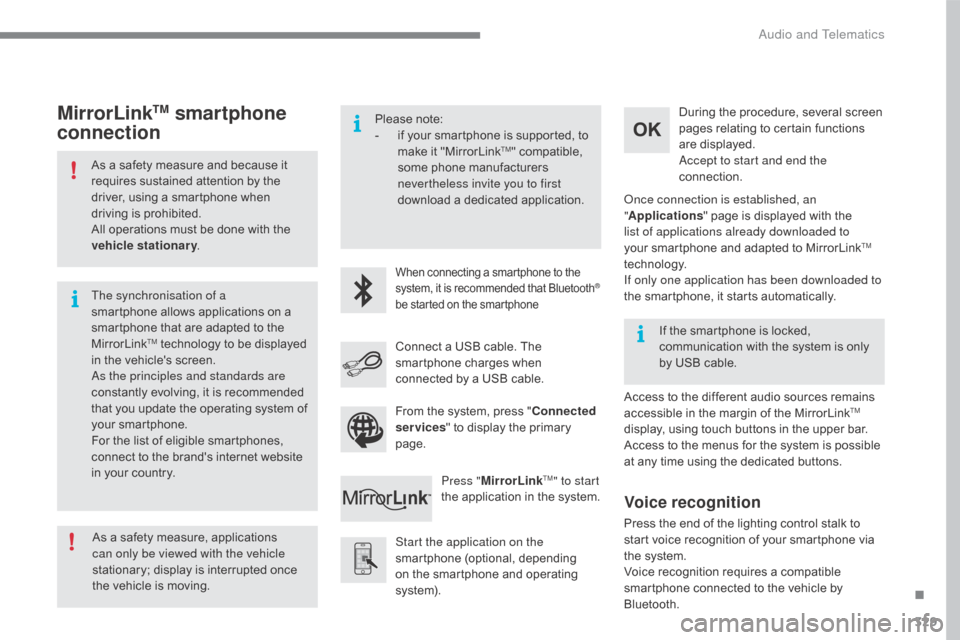
329
C4-2_en_Chap10b_SMEGplus_ed02-2015
As a safety measure and because it requires  sustained  attention  by  the Â
d
river,  using  a  smartphone  when Â
d
riving  is  prohibited.
All
 operations  must  be  done  with  the Â
v
ehicle stationary .
The synchronisation of a
smartphone
 allows  applications  on  a Â
s
martphone  that  are  adapted  to  the Â
M
irrorLink
TM technology to be displayed i
n
Â
the
Â
vehicle's  screen.
As the principles and standards are
constantly
Â
evolving,  it  is  recommended Â
t
hat
Â
you
Â
update  the  operating  system  of Â
y
our
Â
smartphone.
For
Â
the
Â
list
Â
of  eligible  smartphones, Â
c
onnect
Â
to
Â
the  brand's  internet  website Â
i
n
Â
your
Â
country. Please
 note:
- Â
i
f  your  smartphone  is  supported,  to Â
m
ake  it  "MirrorLink
TM" compatible, s
ome
Â
phone
Â
manufacturers Â
n
evertheless invite you to first
download
Â
a
Â
dedicated  application.
When connecting a smartphone to the system,  it  is  recommended  that  Bluetooth®
be
Â
started
Â
on
Â
the
Â
smartphone
Start the application on the
smartphone  (optional,  depending Â
o
n  the  smartphone  and  operating Â
s
yste m). During
 the  procedure,  several  screen Â
p
ages  relating  to  certain  functions Â
a
re  displayed.
Accept to start and end the
connection.
Connect  a  USB  cable.  The Â
s
martphone  charges  when Â
c
onnected  by  a  USB  cable.
Press " MirrorLink
TM" to start
the
Â
application
Â
in
Â
the  system. Once connection is established, an
"
Applications "  page  is  displayed  with  the Â
l
ist of applications already downloaded to
your  smartphone  and  adapted  to  MirrorLink
TM
technology.
If only one application has been downloaded to
the
Â
smartphone,
Â
it
Â
starts
Â
automatically.
MirrorLinkTM smartphone
connection
Access to the different audio sources remains a
ccessible  in  the  margin  of  the  MirrorLinkTM
display,
Â
using
Â
touch
Â
buttons
Â
in
Â
the
Â
upper
Â
bar.
Access
Â
to
Â
the
Â
menus
Â
for
Â
the
Â
system
Â
is
Â
possible Â
a
t
Â
any
Â
time
Â
using
Â
the
Â
dedicated
Â
buttons.
If
Â
the
Â
smartphone
Â
is
Â
locked,
Â
c
ommunication
Â
with
Â
the
Â
system
Â
is
Â
only Â
b
y
Â
USB
Â
cable.
From
Â
the
Â
system,
Â
press
Â
"
Connected
services "
Â
to
Â
display
Â
the
Â
primary
Â
pag
e.
As
Â
a
Â
safety
Â
measure,
Â
applications
Â
c
an only be viewed with the vehicle
stationary;
Â
display
Â
is
Â
interrupted
Â
once
Â
t
he
Â
vehicle
Â
is
Â
moving.
Voice recognition
Press the end of the lighting control stalk to s tart  voice  recognition  of  your  smartphone  via Â
t
he  system.
Voice
 recognition  requires  a  compatible Â
s
martphone  connected  to  the  vehicle  by Â
Bl
uetooth.
.
Audio and Telematics
Page 349 of 396
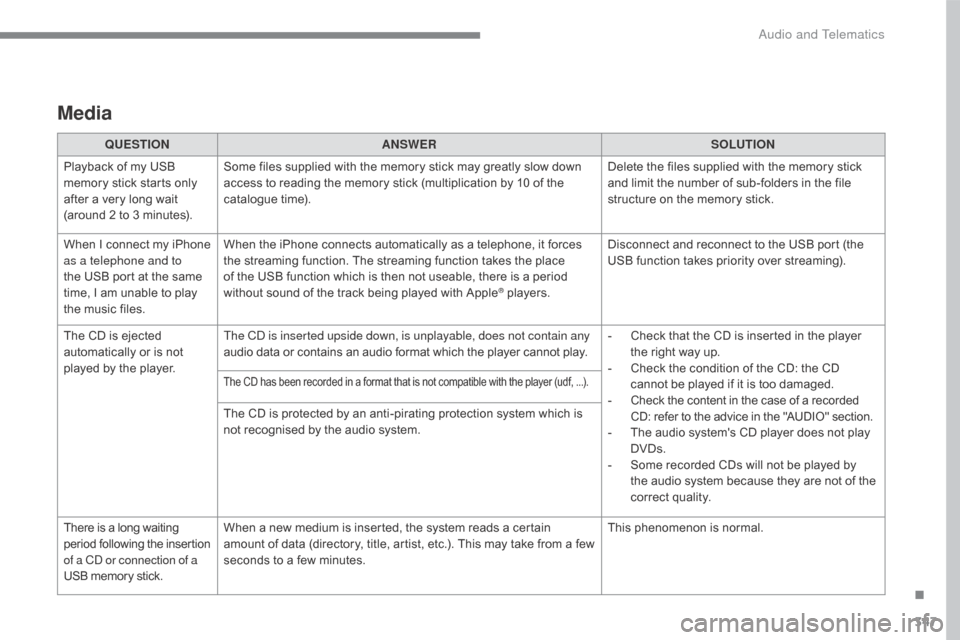
347
C4-2_en_Chap10b_SMEGplus_ed02-2015
Media
QUESTIONANSWER SOLUTION
Playback  of  my  USB Â
m
emory  stick  starts  only Â
a
fter
Â
a
Â
very  long  wait Â
(
around  2  to  3  minutes). Some
 files  supplied  with  the  memory  stick  may  greatly  slow  down Â
a
ccess  to  reading  the  memory  stick  (multiplication  by  10  of  the Â
c
atalogue  time). Delete
 the  files  supplied  with  the  memory  stick Â
a
nd  limit  the  number  of  sub-folders  in  the  file Â
s
tructure  on  the  memory  stick.
When
Â
I
Â
c
onnect Â
m
y Â
i
Phone Â
a
s a telephone and to
the
Â
USB  port  at  the  same Â
t
ime,
Â
I
Â
am  unable  to  play Â
t
he
Â
music  files. When
 the  iPhone  connects  automatically  as  a  telephone,  it  forces Â
t
he  streaming  function.  The  streaming  function  takes  the  place Â
o
f  the  USB  function  which  is  then  not  useable,  there  is  a  period Â
w
ithout  sound  of  the  track  being  played  with  Apple
® players.D isconnect  and  reconnect  to  the  USB  port  (the Â
U
SB  function  takes  priority  over  streaming).
The
Â
CD
Â
is
Â
ejected
Â
a
utomatically
Â
or
Â
is
Â
not
Â
p
layed
Â
by
Â
the
Â
player. The CD is inserted upside down, is unplayable, does not contain any
audio
Â
data
Â
or
Â
contains
Â
an
Â
audio
Â
format
Â
which
Â
the
Â
player  cannot  play.-
Â
C
heck  that  the  CD  is  inserted  in  the  player Â
t
he  right  way  up.
-
Â
C
heck  the  condition  of  the  CD:  the  CD Â
c
annot  be  played  if  it  is  too  damaged.
-
 C
heck  the  content  in  the  case  of  a  recorded
 C
D:  refer  to  the  advice  in  the  "AUDIO"  section.
-
Â
T
he  audio  system's  CD  player  does  not  play Â
DV
Ds.
-
Â
S
ome  recorded  CDs  will  not  be  played  by Â
t
he  audio  system  because  they  are  not  of  the Â
c
orrect
 q
uality.
The CD has been recorded in a format that is not compatible with the player (udf, ...).
The CD is protected by an anti-pirating protection system which is not  recognised  by  the  audio  system.
There
Â
is
Â
a
Â
long
Â
waiting
 p
eriod
 f
ollowing
 t
he
 i
nsertion
 o
f a CD or connection of a
USB
Â
memory
Â
stick. When
 a  new  medium  is  inserted,  the  system  reads  a  certain Â
a
mount  of  data  (directory,  title,  artist,  etc.).  This  may  take  from  a  few Â
s
econds  to  a  few  minutes. This
 phenomenon  is  normal.
.
Audio and Telematics
Page 360 of 396
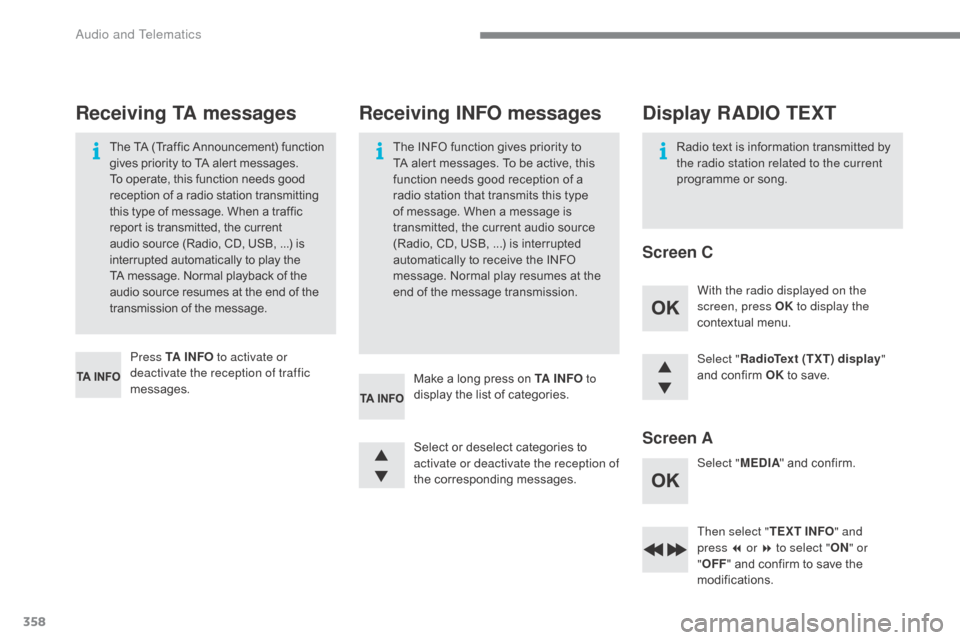
358
C4-2_en_Chap10c_RD5_ed02-2015
Select "RadioText (TXT) display "
and  confirm  OK to  save.
Then select " TEXT INFO" and
press
7 or 8 to select " ON" or
" OFF "
 and  confirm  to  save  the Â
m
odifications.
Select
Â
or
Â
deselect
Â
categories
Â
to
Â
a
ctivate or deactivate the reception of
the
 c
orresponding
 m
essages.
Press TA I N FO
to activate or
deactivate the reception of traffic
messages. With the radio displayed on the
screen, press OK
to display the
contextual  menu.
Select " MEDIA"
 and  confirm.
Make
Â
a
Â
long
Â
press
Â
on
Â
TA I N FO to
display
Â
the
Â
list
Â
of
Â
categories.
The
Â
TA
Â
(Traffic
Â
Announcement)
Â
function
 g
ives
Â
priority
Â
to
Â
TA
Â
alert
Â
messages.
 T
o
Â
operate,
Â
this
Â
function
Â
needs
Â
good
 r
eception
Â
of
Â
a
Â
radio
Â
station
Â
transmitting
 t
his
Â
type
Â
of
Â
message.
Â
When
Â
a
Â
traffic
 r
eport
Â
is
Â
transmitted,
Â
the
Â
current
 a
udio
Â
source
Â
(Radio,
Â
CD,
Â
USB,
Â
...)
Â
is
 i
nterrupted
Â
automatically
Â
to
Â
play
Â
the
 T
A
Â
message.
Â
Normal
Â
playback
Â
of
Â
the
 a
udio
Â
source
Â
resumes
Â
at
Â
the
Â
end
Â
of
Â
the
 t
ransmission
Â
of
Â
the
Â
message.
Receiving TA messages Receiving INFO messages
The INFO function gives priority to T
A  alert  messages.  To  be  active,  this Â
f
unction  needs  good  reception  of  a Â
r
adio  station  that  transmits  this  type Â
o
f  message.  When  a  message  is Â
t
ransmitted,  the  current  audio  source Â
(
Radio,  CD,  USB, ...)  is  interrupted Â
a
utomatically  to  receive  the  INFO Â
m
essage.  Normal  play  resumes  at  the Â
e
nd  of  the  message  transmission. Radio
 text  is  information  transmitted  by  t
he radio station related to the current
programme
 or  song.
Display RADIO TEXT
Screen C
Screen A
Audio and Telematics
Page 363 of 396
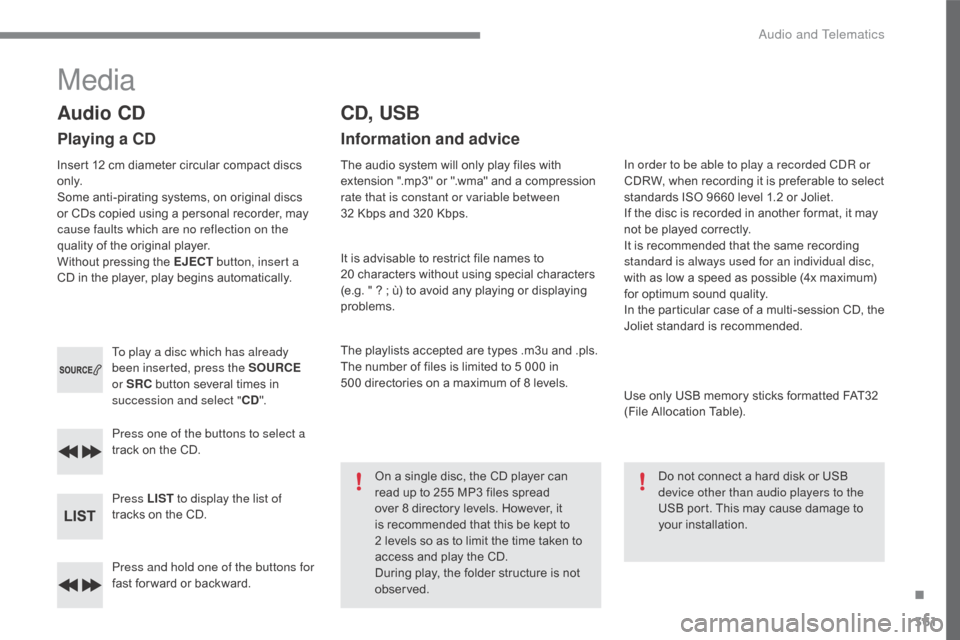
361
C4-2_en_Chap10c_RD5_ed02-2015
Press and hold one of the buttons for
fast for ward  or  backward.
Press one of the buttons to select a
track
 on  the  CD.
Press LIST to display the list of
tracks  on  the  CD.
To play a disc which has already
been inserted, press the SOURCE
or SRC
Â
button  several  times  in Â
s
uccession and select "
CD".
Audio CD
Playing a CD
Insert 12 cm diameter circular compact discs o
n l y.
Some
 anti-pirating  systems,  on  original  discs Â
o
r  CDs  copied  using  a  personal  recorder,  may Â
c
ause faults which are no reflection on the
quality
 of  the  original  player.
Without
 pressing  the  EJECT button, insert a
CD
 in  the  player,  play  begins  automatically.
CD, USB
Information and advice
The audio system will only play files with extension  ".mp3"  or  ".wma"  and  a  compression Â
r
ate that is constant or variable between
32
 Kbps  and  320  Kbps.
It
 is  advisable  to  restrict  file  names  to Â
2
0 characters  without  using  special  characters Â
(
e.g.  "  ?  ;  ù)  to  avoid  any  playing  or  displaying Â
pro
blems.
The
 playlists  accepted  are  types  .m3u  and  .pls.
The
 number  of  files  is  limited  to  5  000  in Â
5
00 directories  on  a  maximum  of  8  levels.
On
 a  single  disc,  the  CD  player  can Â
r
ead  up  to  255  MP3  files  spread Â
ov
er  8  directory  levels.  However,  it Â
i
s  recommended  that  this  be  kept  to Â
2Â l
evels  so  as  to  limit  the  time  taken  to Â
a
ccess  and  play  the  CD.
During
 play,  the  folder  structure  is  not Â
o
bserved. In order to be able to play a recorded CDR or
CDRW,
 when  recording  it  is  preferable  to  select Â
s
tandards  ISO  9660  level  1.2  or  Joliet.
If
 the  disc  is  recorded  in  another  format,  it  may Â
n
ot  be  played  correctly.
It
 is  recommended  that  the  same  recording Â
s
tandard is always used for an individual disc,
with
 as  low  a  speed  as  possible  (4x  maximum) Â
f
or  optimum  sound  quality.
In
 the  particular  case  of  a  multi-session  CD,  the Â
J
oliet  standard  is  recommended.
Use
 only  USB  memory  sticks  formatted  FAT32 Â
(
File  Allocation  Table).
Do
 not  connect  a  hard  disk  or  USB Â
d
evice other than audio players to the
USB
 port.  This  may  cause  damage  to Â
y
our
 i
nstallation.
Media
.
Audio and Telematics