display Citroen C4 AIRCROSS 2014 1.G Workshop Manual
[x] Cancel search | Manufacturer: CITROEN, Model Year: 2014, Model line: C4 AIRCROSS, Model: Citroen C4 AIRCROSS 2014 1.GPages: 368, PDF Size: 20.37 MB
Page 281 of 368
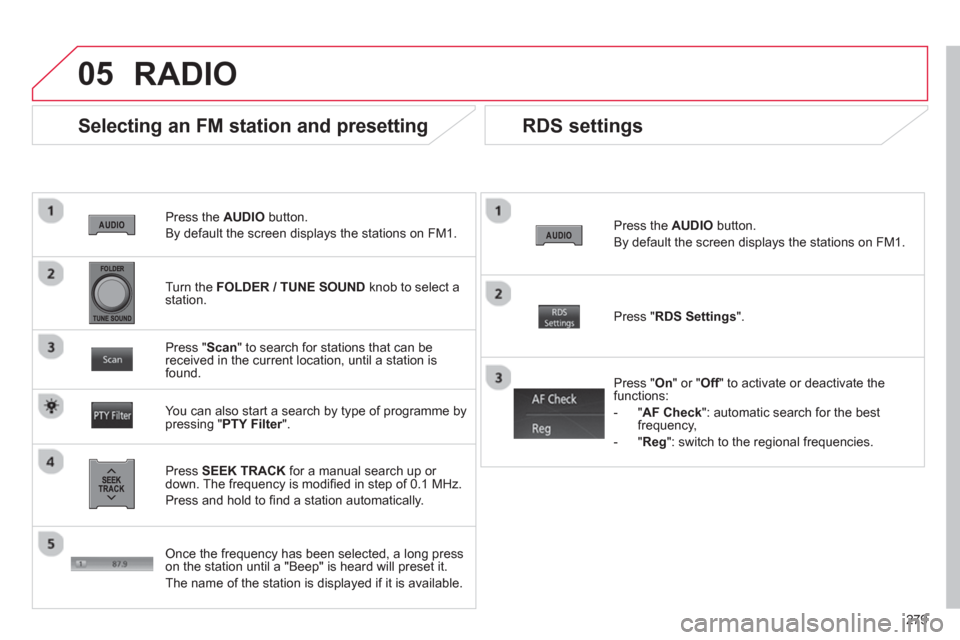
279
05
Press the AUDIO
button.
By default the screen displays the stations on FM1.
Selecting an FM station and presetting
Press SEEK TRACK
for a manual search up or
down. The frequency is modifi ed in step of 0.1 MHz.
Press and hold to fi nd a station automatically.
Press " Scan
" to search for stations that can be
received in the current location, until a station is
found.
You can also start a search by type of programme by
pressing " PTY Filter
".
Press " RDS Settings
".
Press " On
" or " Off
" to activate or deactivate the
functions:
- " AF Check
": automatic search for the best
frequency,
- " Reg
": switch to the regional frequencies.
Once the frequency has been selected, a long press
on the station until a "Beep" is heard will preset it.
The name of the station is displayed if it is available.
RDS settings
Press the AUDIO
button.
By default the screen displays the stations on FM1.
Turn the FOLDER / TUNE SOUND
knob to select a
station.
RADIO
Page 282 of 368
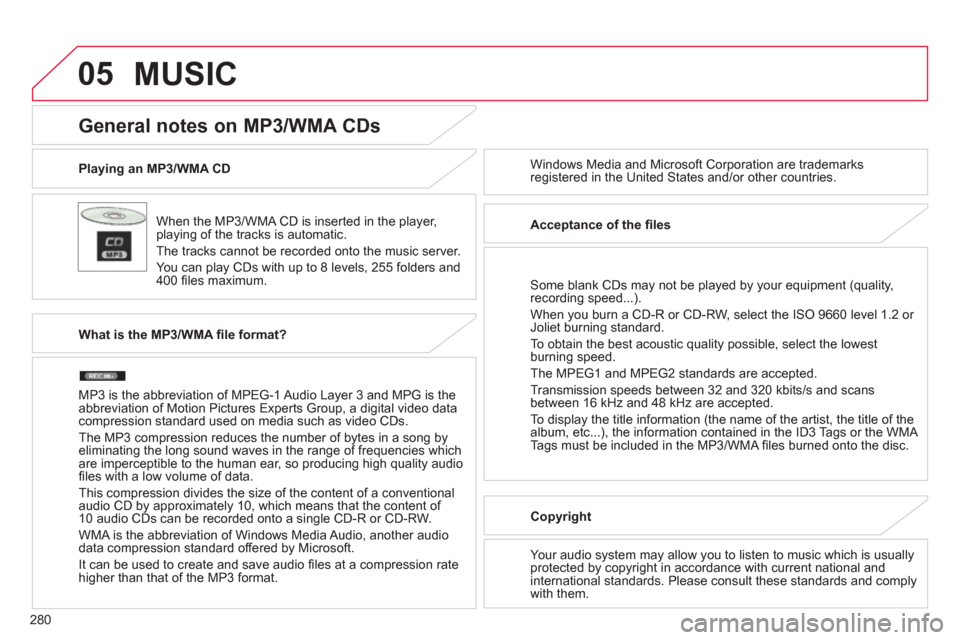
280
05
Playing an MP3/WMA CD
When the MP3/WMA CD is inserted in the player,
playing of the tracks is automatic.
The tracks cannot be recorded onto the music server.
You can play CDs with up to 8 levels, 255 folders and
400 fi les maximum. Windows Media and Microsoft Corporation are trademarks
registered in the United States and/or other countries.
General notes on MP3/WMA CDs
What is the MP3/WMA fi le format?
MP3 is the abbreviation of MPEG-1 Audio Layer 3 and MPG is the
abbreviation of Motion Pictures Experts Group, a digital video data
compression standard used on media such as video CDs.
The MP3 compression reduces the number of bytes in a song by
eliminating the long sound waves in the range of frequencies which
are imperceptible to the human ear, so producing high quality audio
fi les with a low volume of data.
This compression divides the size of the content of a conventional
audio CD by approximately 10, which means that the content of
10 audio CDs can be recorded onto a single CD-R or CD-RW.
WMA is the abbreviation of Windows Media Audio, another audio
data compression standard offered by Microsoft.
It can be used to create and save audio fi les at a compression rate
higher than that of the MP3 format.
Acceptance of the fi les
Some blank CDs may not be played by your equipment (quality,
recording speed...).
When you burn a CD-R or CD-RW, select the ISO 9660 level 1.2 or
Joliet burning standard.
To obtain the best acoustic quality possible, select the lowest
burning speed.
The MPEG1 and MPEG2 standards are accepted.
Transmission speeds between 32 and 320 kbits/s and scans
between 16 kHz and 48 kHz are accepted.
To display the title information (the name of the artist, the title of the
album, etc...), the information contained in the ID3 Tags or the WMA
Tags must be included in the MP3/WMA fi les burned onto the disc.
Copyright
Your audio system may allow you to listen to music which is usually
protected by copyright in accordance with current national and
international standards. Please consult these standards and comply
with them.
MUSIC
Page 283 of 368
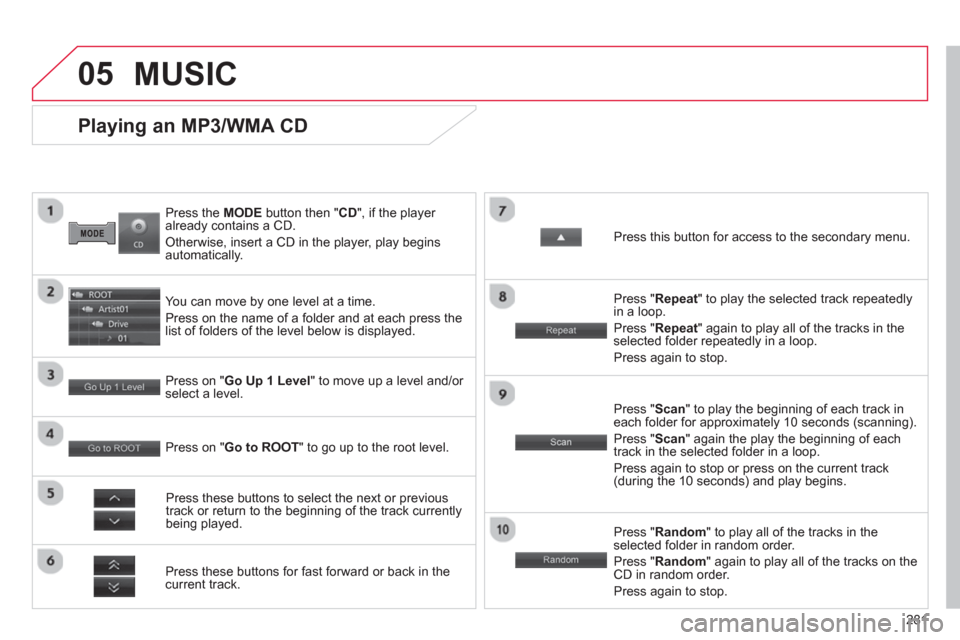
281
05
Press the MODE button then " CD
", if the player
already contains a CD.
Otherwise, insert a CD in the player, play begins
automatically.
Playing an MP3/WMA CD
You can move by one level at a time.
Press on the name of a folder and at each press the
list of folders of the level below is displayed.
Press these buttons for fast forward or back in the
current track.
Press on " Go Up 1 Level
" to move up a level and/or
select a level.
Press these buttons to select the next or previous
track or return to the beginning of the track currently
being played.
Press " Random
" to play all of the tracks in the
selected folder in random order.
Press " Random
" again to play all of the tracks on the
CD in random order.
Press again to stop.
Press on " Go to ROOT
" to go up to the root level.
Press " Scan
" to play the beginning of each track in
each folder for approximately 10 seconds (scanning).
Press " Scan
" again the play the beginning of each
track in the selected folder in a loop.
Press again to stop or press on the current track
(during the 10 seconds) and play begins.
Press " Repeat
" to play the selected track repeatedly
in a loop.
Press " Repeat
" again to play all of the tracks in the
selected folder repeatedly in a loop.
Press again to stop.
Press this button for access to the secondary menu.
MUSIC
Page 286 of 368
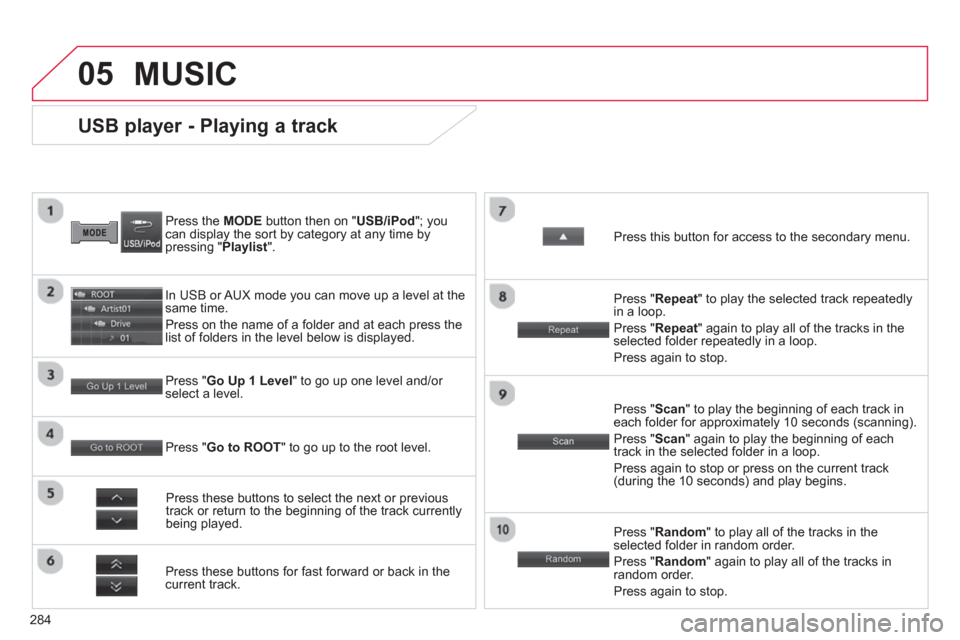
284
05
USB player - Playing a track
Press the MODE
button then on " USB/iPod
"; you
can display the sort by category at any time by
pressing " Playlist
".
In USB or AUX mode you can move up a level at the
same time.
Press on the name of a folder and at each press the
list of folders in the level below is displayed.
Press these buttons for fast forward or back in the
current track.
Press " Go Up 1 Level
" to go up one level and/or
select a level.
Press these buttons to select the next or previous
track or return to the beginning of the track currently
being played.
Press " Random
" to play all of the tracks in the
selected folder in random order.
Press " Random
" again to play all of the tracks in
random order.
Press again to stop.
Press " Go to ROOT
" to go up to the root level.
Press " Scan
" to play the beginning of each track in
each folder for approximately 10 seconds (scanning).
Press " Scan
" again to play the beginning of each
track in the selected folder in a loop.
Press again to stop or press on the current track
(during the 10 seconds) and play begins.
Press " Repeat
" to play the selected track repeatedly
in a loop.
Press " Repeat
" again to play all of the tracks in the
selected folder repeatedly in a loop.
Press again to stop.
Press this button for access to the secondary menu.
MUSIC
Page 289 of 368
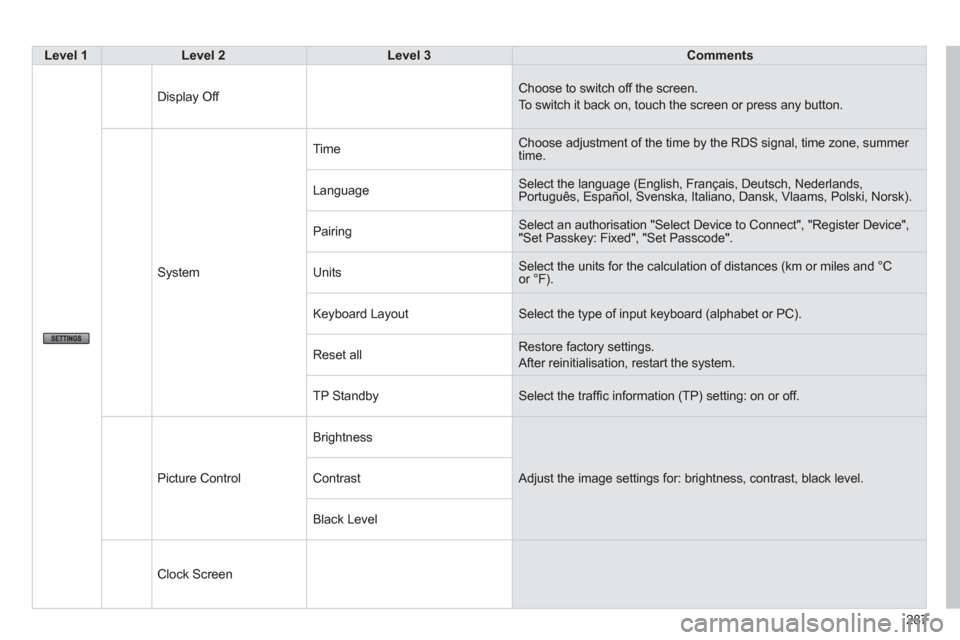
287
Level 1
Level 2
Level 3
Comments
Display Off Choose to switch off the screen.
To switch it back on, touch the screen or press any button.
System Time Choose adjustment of the time by the RDS signal, time zone, summer
time.
Language Select the language (English, Français, Deutsch, Nederlands,
Português, Español, Svenska, Italiano, Dansk, Vlaams, Polski, Norsk).
Pairing Select an authorisation "Select Device to Connect", "Register Device",
"Set Passkey: Fixed", "Set Passcode".
Units Select the units for the calculation of distances (km or miles and °C
or °F).
Keyboard Layout Select the type of input keyboard (alphabet or PC).
Reset all Restore factory settings.
After reinitialisation, restart the system.
TP Standby Select the traffi c information (TP) setting: on or off.
Picture Control Brightness
Adjust the image settings for: brightness, contrast, black level.
Contrast
Black Level
Clock Screen
Page 293 of 368
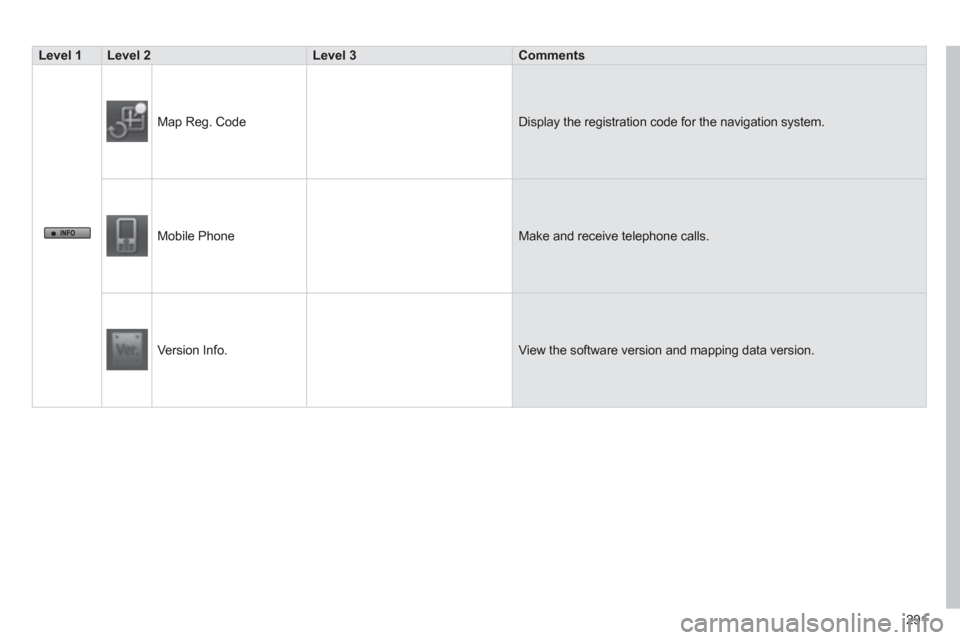
291
Level 1
Level 2
Level 3
Comments
Map Reg. Code Display the registration code for the navigation system.
Mobile Phone Make and receive telephone calls.
Version Info. View the software version and mapping data version.
Page 294 of 368
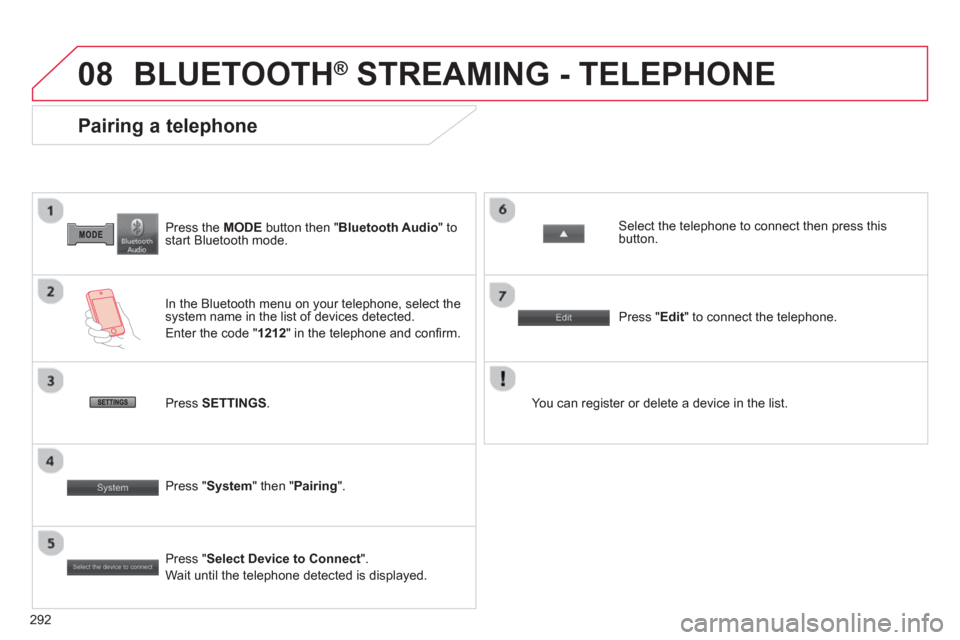
292
08
Press the MODE
button then " Bluetooth Audio
" to
start Bluetooth mode.
Pairing a telephone
In the Bluetooth menu on your telephone, select the
system name in the list of devices detected.
Enter the code " 1212
" in the telephone and confi rm.
Select the telephone to connect then press this
button.
Press " Select Device to Connect
".
Wait until the telephone detected is displayed.
Press SETTINGS
.
Press " Edit
" to connect the telephone.
Press " System
" then " Pairing
".
You can register or delete a device in the list.
BLUETOOTH ®
STREAMING - TELEPHONE
Page 299 of 368
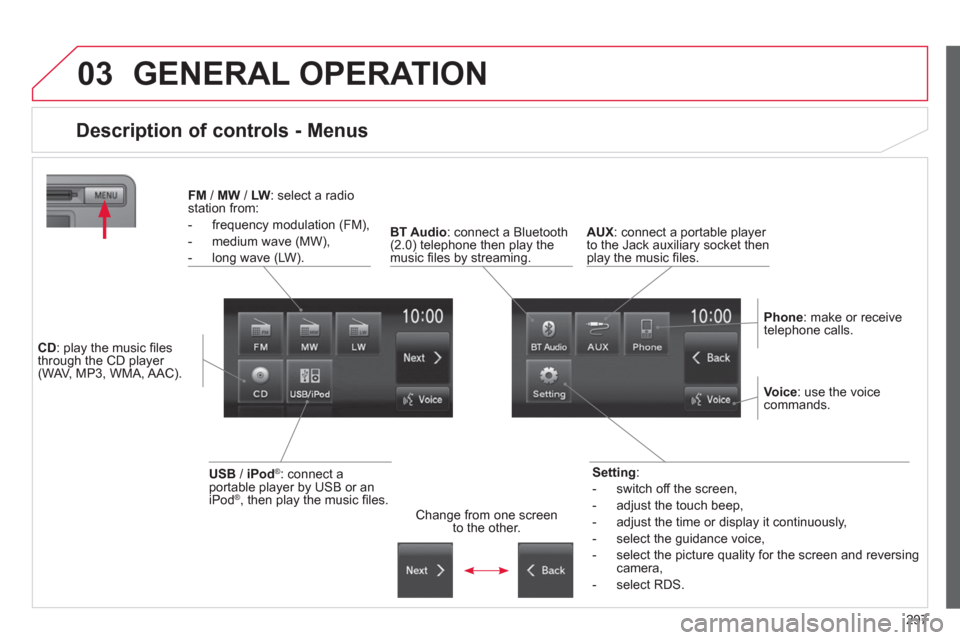
297
03 GENERAL OPERATION
Description of controls - Menus
Setting
:
- switch off the screen,
- adjust the touch beep,
- adjust the time or display it continuously,
- select the guidance voice,
- select the picture quality for the screen and reversing
camera,
- select RDS.
FM
/ MW
/ LW
: select a radio
station from:
- frequency modulation (FM),
- medium wave (MW),
- long wave (LW).
BT Audio
: connect a Bluetooth
(2.0) telephone then play the
music fi les by streaming.
AUX
: connect a portable player
to the Jack auxiliary socket then
play the music fi les.
Phone
: make or receive
telephone calls.
Change from one screen
to the other.
Voice
: use the voice
commands.
USB
/ iPod
®
: connect a
portable player by USB or an
iPod
® , then play the music fi les.
CD
: play the music fi les
through the CD player
(WAV, MP3, WMA, AAC).
Page 301 of 368
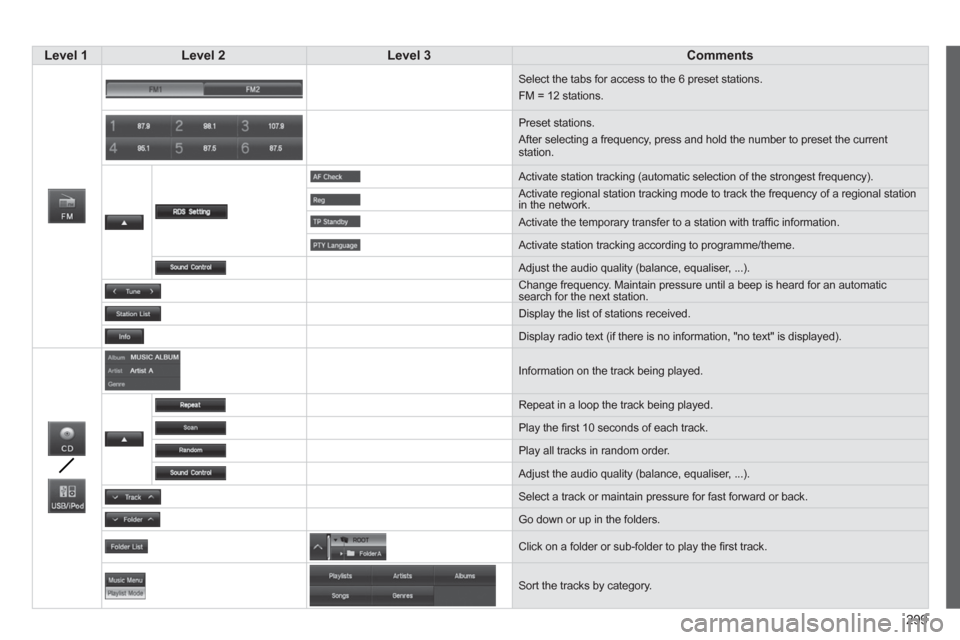
299
Level 1
Level 2
Level 3
Comments
Select the tabs for access to the 6 preset stations.
FM = 12 stations.
Preset stations.
After selecting a frequency, press and hold the number to preset the current
station.
Activate station tracking (automatic selection of the strongest frequency).
Activate regional station tracking mode to track the frequency of a regional station
in the network.
Activate the temporary transfer to a station with traffi c information.
Activate station tracking according to programme/theme.
Adjust the audio quality (balance, equaliser, ...).
Change frequency. Maintain pressure until a beep is heard for an automatic
search for the next station.
Display the list of stations received.
Display radio text (if there is no information, "no text" is displayed).
Information on the track being played.
Repeat in a loop the track being played.
Play the fi rst 10 seconds of each track.
Play all tracks in random order.
Adjust the audio quality (balance, equaliser, ...).
Select a track or maintain pressure for fast forward or back.
Go down or up in the folders.
Click on a folder or sub-folder to play the fi rst track.
Sort the tracks by category.
Page 305 of 368
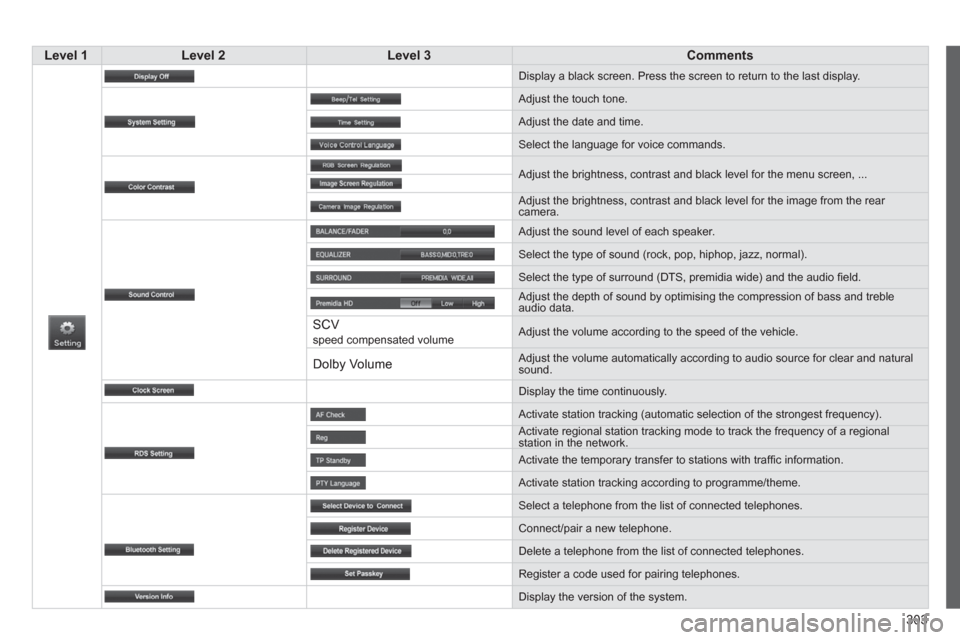
303
Level 1
Level 2
Level 3
Comments
Display a black screen. Press the screen to return to the last display.
Adjust the touch tone.
Adjust the date and time.
Select the language for voice commands.
Adjust the brightness, contrast and black level for the menu screen, ...
Adjust the brightness, contrast and black level for the image from the rear
camera.
Adjust the sound level of each speaker.
Select the type of sound (rock, pop, hiphop, jazz, normal).
Select the type of surround (DTS, premidia wide) and the audio fi eld.
Adjust the depth of sound by optimising the compression of bass and treble
audio data.
SCV speed compensated volume Adjust the volume according to the speed of the vehicle.
Dolby Volume
Adjust the volume automatically according to audio source for clear and natural
sound.
Display the time continuously.
Activate station tracking (automatic selection of the strongest frequency).
Activate regional station tracking mode to track the frequency of a regional
station in the network.
Activate the temporary transfer to stations with traffi c information.
Activate station tracking according to programme/theme.
Select a telephone from the list of connected telephones.
Connect/pair a new telephone.
Delete a telephone from the list of connected telephones.
Register a code used for pairing telephones.
Display the version of the system.