display Citroen C4 AIRCROSS 2014 1.G Repair Manual
[x] Cancel search | Manufacturer: CITROEN, Model Year: 2014, Model line: C4 AIRCROSS, Model: Citroen C4 AIRCROSS 2014 1.GPages: 368, PDF Size: 20.37 MB
Page 306 of 368
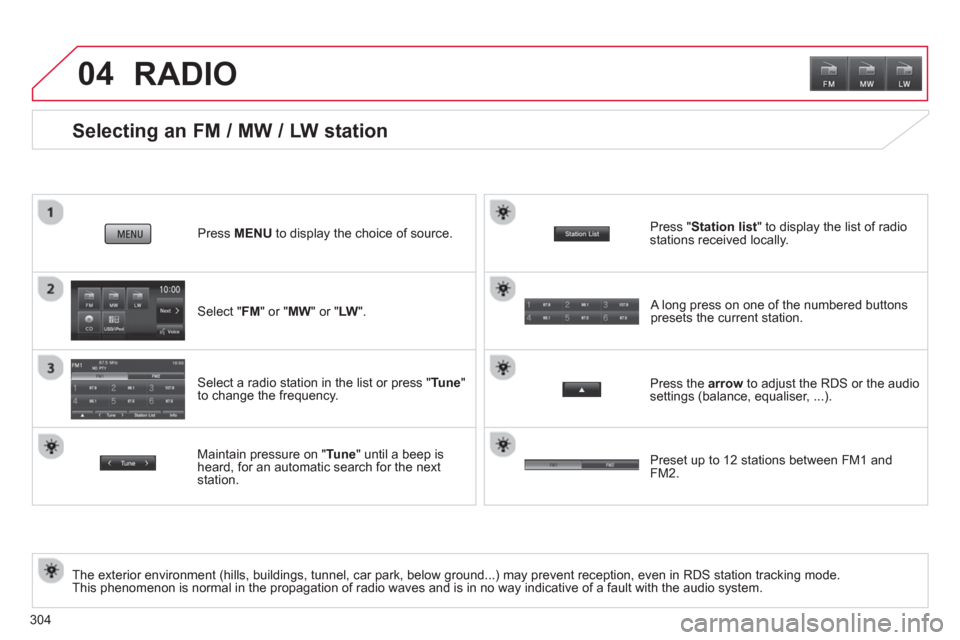
304
04
Selecting an FM / MW / LW station
The exterior environment (hills, buildings, tunnel, car park, below ground...) may prevent reception, even in RDS station tracking mode.
This phenomenon is normal in the propagation of radio waves and is in no way indicative of a fault with the audio system.
Select " FM
" or " MW
" or " LW
".
Press MENU
to display the choice of source.
Select a radio station in the list or press " Tune
"
to change the frequency.
Maintain pressure on " Tune
" until a beep is
heard, for an automatic search for the next
station.
RADIO
Press the arrow
to adjust the RDS or the audio
settings (balance, equaliser, ...).
Press " Station list
" to display the list of radio
stations received locally.
A long press on one of the numbered buttons
presets the current station.
Preset up to 12 stations between FM1 and
FM2.
Page 307 of 368
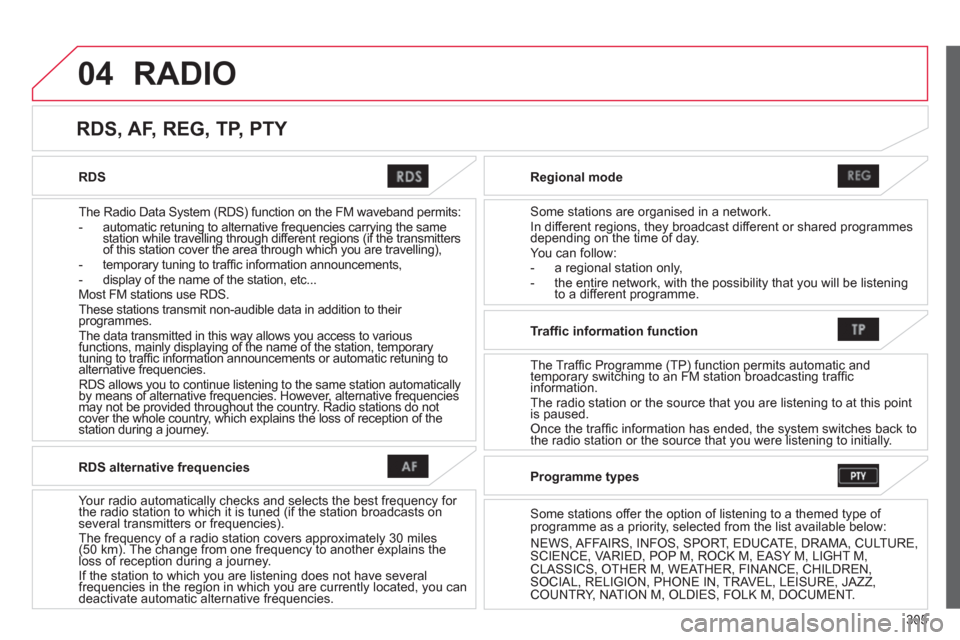
305
04
RDS
The Radio Data System (RDS) function on the FM waveband permits:
- automatic retuning to alternative frequencies carrying the same
station while travelling through different regions (if the transmitters
of this station cover the area through which you are travelling),
- temporary tuning to traffi c information announcements,
- display of the name of the station, etc...
Most FM stations use RDS.
These stations transmit non-audible data in addition to their
programmes.
The data transmitted in this way allows you access to various
functions, mainly displaying of the name of the station, temporary
tuning to traffi c information announcements or automatic retuning to
alternative frequencies.
RDS allows you to continue listening to the same station automatically
by means of alternative frequencies. However, alternative frequencies
may not be provided throughout the country. Radio stations do not
cover the whole country, which explains the loss of reception of the
station during a journey.
Regional mode
Some stations are organised in a network.
In different regions, they broadcast different or shared programmes
depending on the time of day.
You can follow:
- a regional station only,
- the entire network, with the possibility that you will be listening
to a different programme.
RDS, AF, REG, TP, PTY
RADIO
RDS alternative frequencies
Your radio automatically checks and selects the best frequency for
the radio station to which it is tuned (if the station broadcasts on
several transmitters or frequencies).
The frequency of a radio station covers approximately 30 miles
(50 km). The change from one frequency to another explains the
loss of reception during a journey.
If the station to which you are listening does not have several
frequencies in the region in which you are currently located, you can
deactivate automatic alternative frequencies.
Traffi c information function
The Traffic Programme (TP) function permits automatic and
temporary switching to an FM station broadcasting traffi c
information.
The radio station or the source that you are listening to at this point
is paused.
Once the traffi c information has ended, the system switches back to
the radio station or the source that you were listening to initially.
Programme types
Some stations offer the option of listening to a themed type of
programme as a priority, selected from the list available below:
NEWS, AFFAIRS, INFOS, SPORT, EDUCATE, DRAMA, CULTURE,
SCIENCE, VARIED, POP M, ROCK M, EASY M, LIGHT M,
CLASSICS, OTHER M, WEATHER, FINANCE, CHILDREN,
SOCIAL, RELIGION, PHONE IN, TRAVEL, LEISURE, JAZZ,
COUNTRY, NATION M, OLDIES, FOLK M, DOCUMENT.
Page 309 of 368
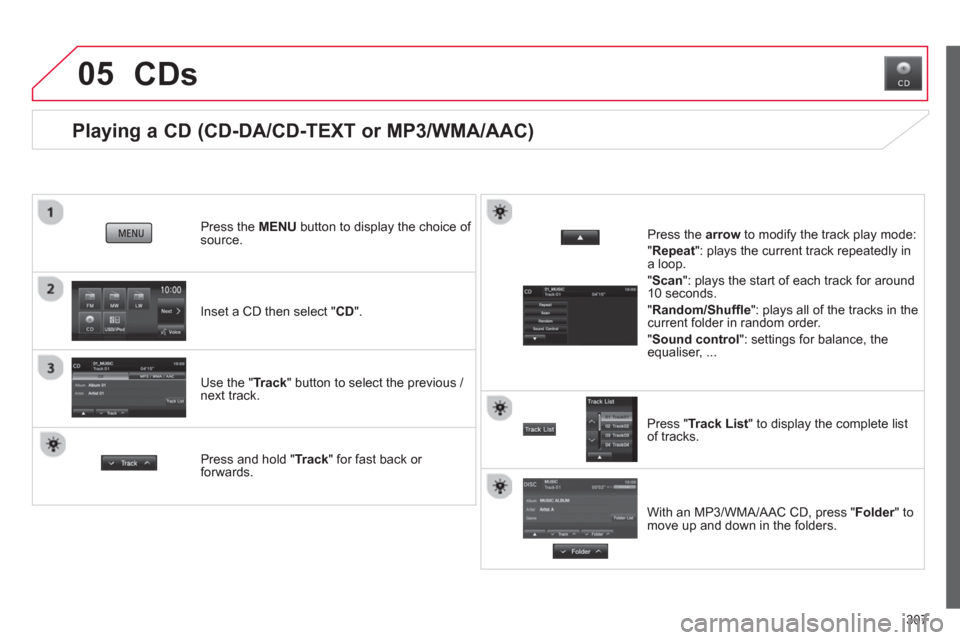
307
05
Playing a CD (CD-DA/CD-TEXT or MP3/WMA/AAC)
Inset a CD then select " CD
".
Press the MENU
button to display the choice of
source.
Use the " Track
" button to select the previous /
next track.
CDs
Press and hold " Track
" for fast back or
forwards.
Press the arrow
to modify the track play mode:
" Repeat
": plays the current track repeatedly in
a loop.
" Scan
": plays the start of each track for around
10 seconds.
" Random/Shuffl e
": plays all of the tracks in the
current folder in random order.
" Sound control
": settings for balance, the
equaliser, ...
Press " Track List
" to display the complete list
of tracks.
With an MP3/WMA/AAC CD, press " Folder
" to
move up and down in the folders.
Page 310 of 368
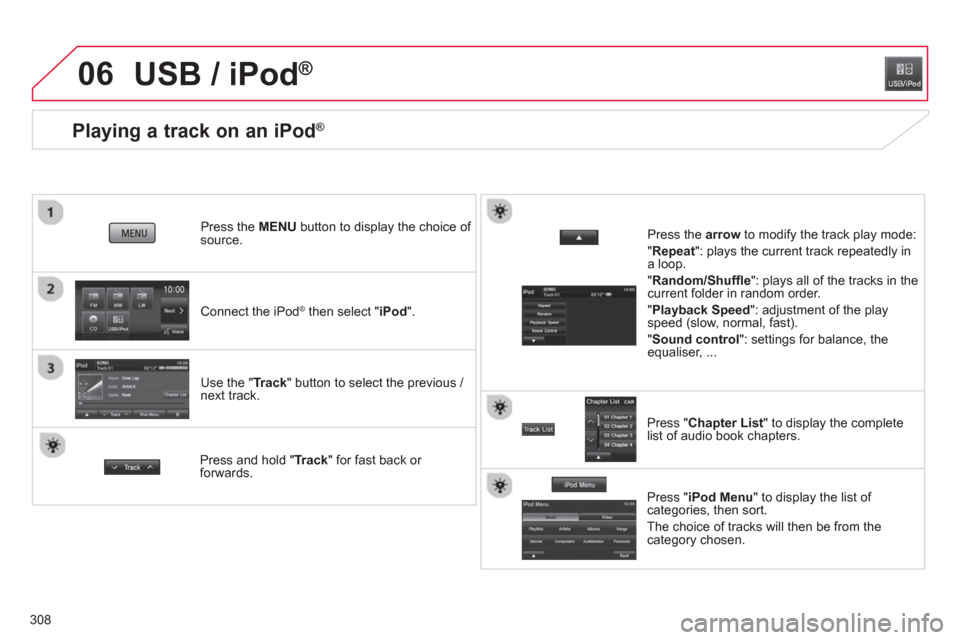
308
06
Playing a track on an iPod ®
Connect the iPod ®
then select " iPod
".
Press the MENU
button to display the choice of
source.
Use the " Track
" button to select the previous /
next track.
USB / iPod ®
Press and hold " Track
" for fast back or
forwards.
Press the arrow
to modify the track play mode:
" Repeat
": plays the current track repeatedly in
a loop.
" Random/Shuffl e
": plays all of the tracks in the
current folder in random order.
" Playback Speed
": adjustment of the play
speed (slow, normal, fast).
" Sound control
": settings for balance, the
equaliser, ...
Press " Chapter List
" to display the complete
list of audio book chapters.
Press " iPod Menu
" to display the list of
categories, then sort.
The choice of tracks will then be from the
category chosen.
Page 311 of 368
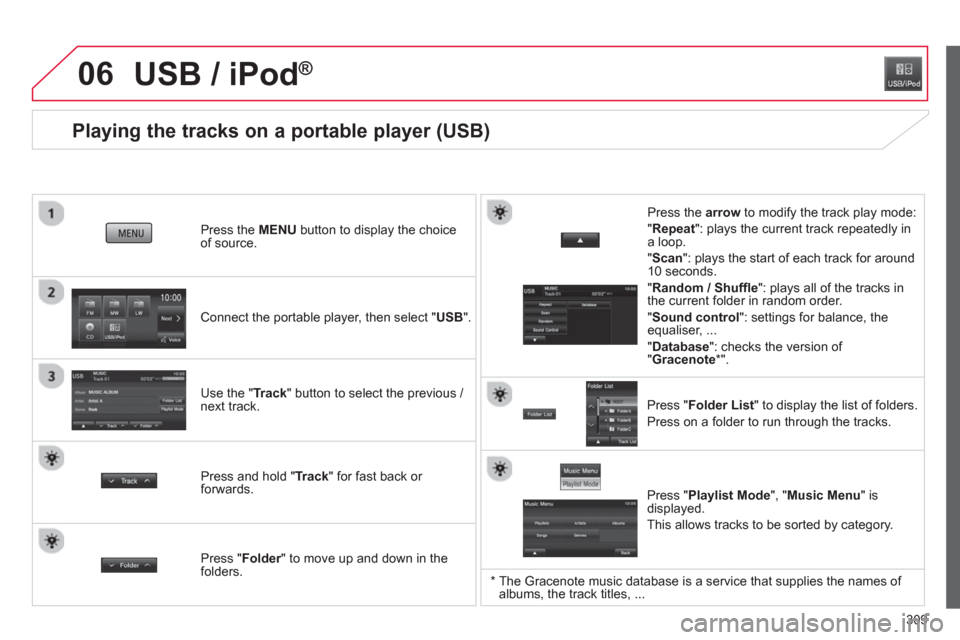
309
06
Playing the tracks on a portable player (USB)
Connect the portable player, then select " USB
".
Press the MENU
button to display the choice
of source.
Use the " Track
" button to select the previous /
next track.
USB / iPod ®
Press and hold " Track
" for fast back or
forwards.
Press the arrow
to modify the track play mode:
" Repeat
": plays the current track repeatedly in
a loop.
" Scan
": plays the start of each track for around
10 seconds.
" Random / Shuffl e
": plays all of the tracks in
the current folder in random order.
" Sound control
": settings for balance, the
equaliser, ...
" Database
": checks the version of
" Gracenote
* ".
Press " Folder List
" to display the list of folders.
Press on a folder to run through the tracks.
Press " Folder
" to move up and down in the
folders.
Press " Playlist Mode
", " Music Menu
" is
displayed.
This allows tracks to be sorted by category.
*
The Gracenote music database is a service that supplies the names of
albums, the track titles, ...
Page 312 of 368
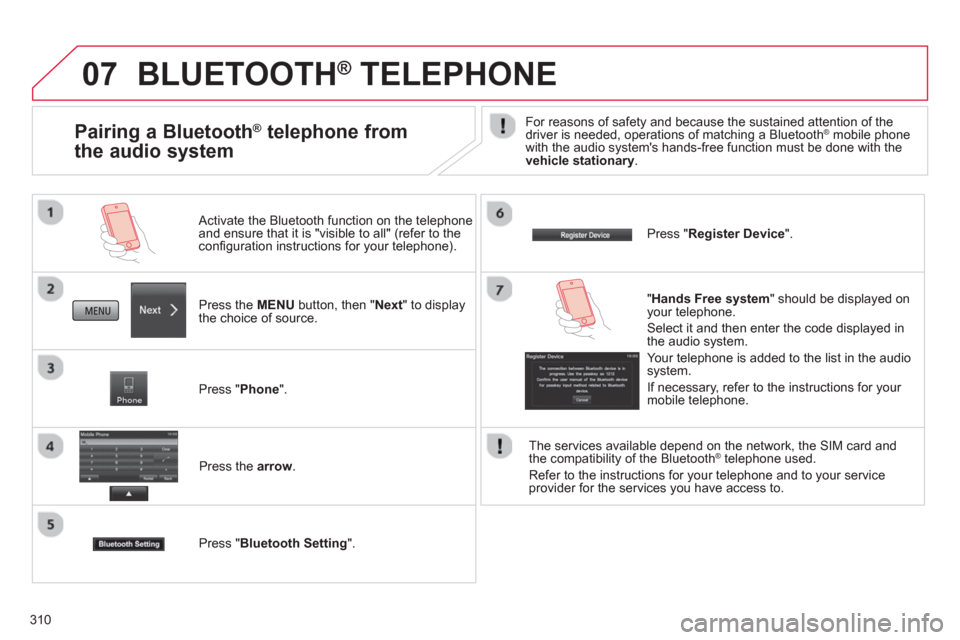
310
07 BLUETOOTH ®
TELEPHONE
Press the MENU
button, then " Next
" to display
the choice of source.
Activate the Bluetooth function on the telephone
and ensure that it is "visible to all" (refer to the
confi guration instructions for your telephone).
Press " Phone
".
Press the arrow
.
Press " Bluetooth Setting
".
Press " Register Device
".
Pairing a Bluetooth ®
telephone from
the audio system
For reasons of safety and because the sustained attention of the
driver is needed, operations of matching a Bluetooth ® mobile phone
with the audio system's hands-free function must be done with the
vehicle stationary
.
" Hands Free system
" should be displayed on
your telephone.
Select it and then enter the code displayed in
the audio system.
Your telephone is added to the list in the audio
system.
If necessary, refer to the instructions for your
mobile telephone.
The services available depend on the network, the SIM card and
the compatibility of the Bluetooth
® telephone used.
Refer to the instructions for your telephone and to your service
provider for the services you have access to.
Page 313 of 368
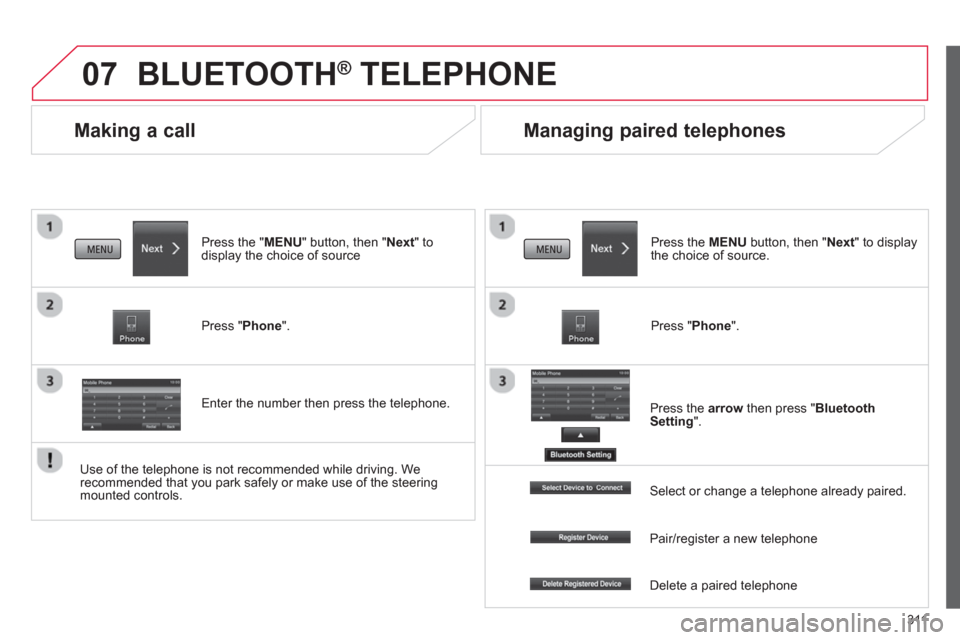
311
07
Making a call
BLUETOOTH ®
TELEPHONE
Press the " MENU
" button, then " Next
" to
display the choice of source
Press " Phone
".
Enter the number then press the telephone.
Managing paired telephones
Press the MENU
button, then " Next
" to display
the choice of source.
Press " Phone
".
Press the arrow
then press " Bluetooth
Setting
".
Use of the telephone is not recommended while driving. We
recommended that you park safely or make use of the steering
mounted controls.
Select or change a telephone already paired.
Pair/register a new telephone
Delete a paired telephone
Page 316 of 368

314
01
Display the track.
Scroll through tracks.
Symbols:
i: iPod
®
.
U: USB.
B: Bluetooth
®
.
Random play in the current
folder.
Switch from audio CD
mode to USB / iPod
® and
Bluetooth modes * .
Press and hold to change to
AUX mode.
Repeat the current track.
FIRST STEPS
Audio system on / off.
Volume adjustment.
Select radio source.
Select waveband (FW, MW,
LW).
*
Available according to version.
Eject CD.
Preset stations, buttons 1 to 6.
Short press: select preset radio
station.
Long press: preset a radio station.
Page 323 of 368
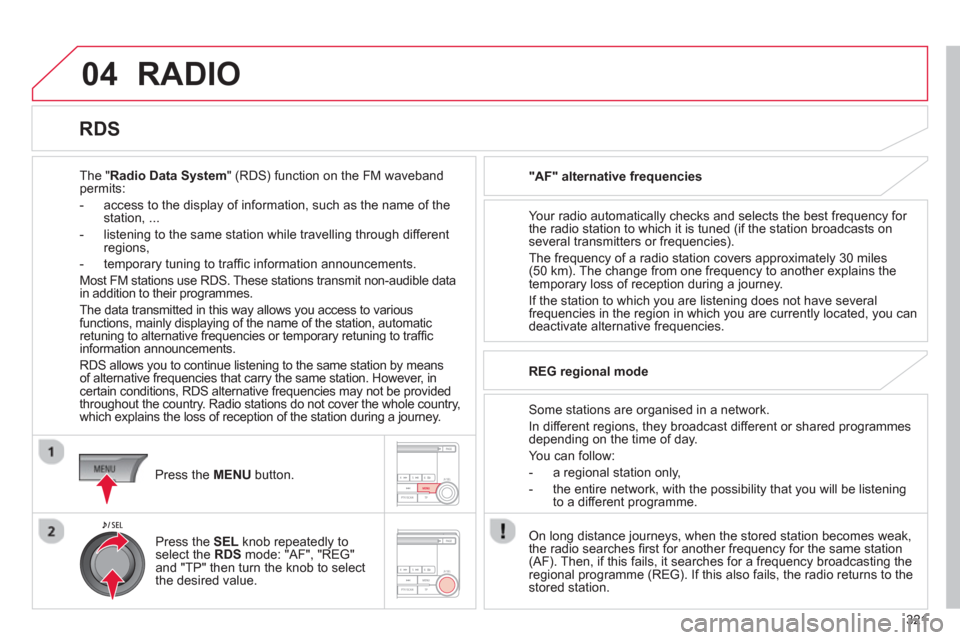
321
04 RADIO
The "Radio Data System" (RDS) function on the FM waveband
permits:
- access to the display of information, such as the name of the
station, ...
- listening to the same station while travelling through different
regions,
- temporary tuning to traffi c information announcements.
Most FM stations use RDS. These stations transmit non-audible data
in addition to their programmes.
The data transmitted in this way allows you access to various
functions, mainly displaying of the name of the station, automatic
retuning to alternative frequencies or temporary retuning to traffi c
information announcements.
RDS allows you to continue listening to the same station by means
of alternative frequencies that carry the same station. However, in
certain conditions, RDS alternative frequencies may not be provided
throughout the country. Radio stations do not cover the whole country,
which explains the loss of reception of the station during a journey.
"AF" alternative frequencies
Your radio automatically checks and selects the best frequency for
the radio station to which it is tuned (if the station broadcasts on
several transmitters or frequencies).
The frequency of a radio station covers approximately 30 miles
(50 km). The change from one frequency to another explains the
temporary loss of reception during a journey.
If the station to which you are listening does not have several
frequencies in the region in which you are currently located, you can
deactivate alternative frequencies.
Some stations are organised in a network.
In different regions, they broadcast different or shared programmes
depending on the time of day.
You can follow:
- a regional station only,
- the entire network, with the possibility that you will be listening
to a different programme.
REG regional mode
On long distance journeys, when the stored station becomes weak,
the radio searches fi rst for another frequency for the same station
(AF). Then, if this fails, it searches for a frequency broadcasting the
regional programme (REG). If this also fails, the radio returns to the
stored station.
RDS
Press the MENU
button.
Press the SEL
knob repeatedly to
select the RDS mode: "AF", "REG"
and "TP" then turn the knob to select
the desired value.
Page 324 of 368
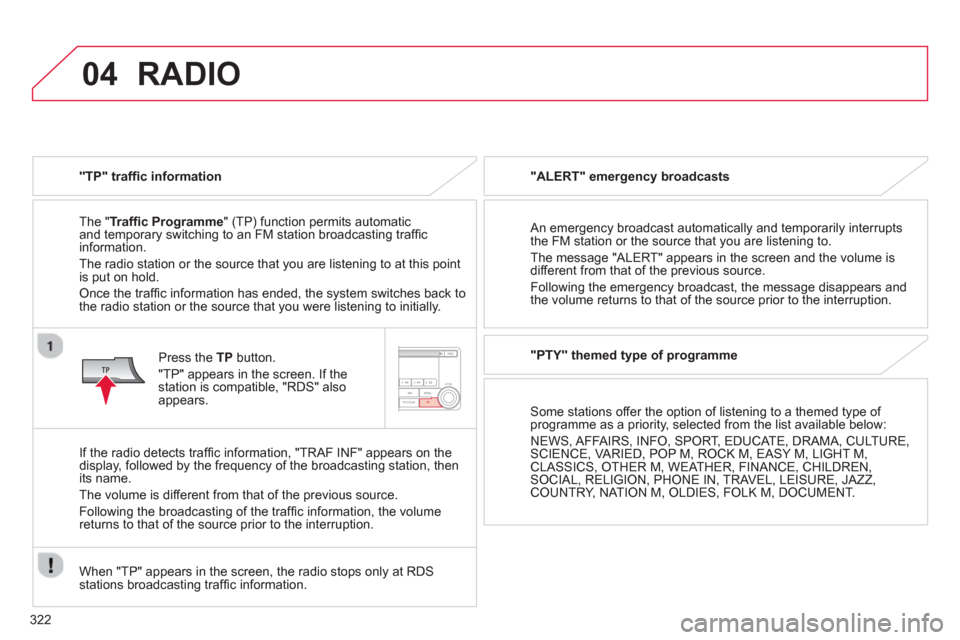
322
04 RADIO
"TP" traffi c information
The " Traffi c Programme
" (TP) function permits automatic
and temporary switching to an FM station broadcasting traffi c
information.
The radio station or the source that you are listening to at this point
is put on hold.
Once the traffi c information has ended, the system switches back to
the radio station or the source that you were listening to initially.
Press the TP
button.
"TP" appears in the screen. If the
station is compatible, "RDS" also
appears.
If the radio detects traffi c information, "TRAF INF" appears on the
display, followed by the frequency of the broadcasting station, then
its name.
The volume is different from that of the previous source.
Following the broadcasting of the traffi c information, the volume
returns to that of the source prior to the interruption.
When "TP" appears in the screen, the radio stops only at RDS
stations broadcasting traffi c information.
"ALERT" emergency broadcasts
An emergency broadcast automatically and temporarily interrupts
the FM station or the source that you are listening to.
The message "ALERT" appears in the screen and the volume is
different from that of the previous source.
Following the emergency broadcast, the message disappears and
the volume returns to that of the source prior to the interruption.
"PTY" themed type of programme
Some stations offer the option of listening to a themed type of
programme as a priority, selected from the list available below:
NEWS, AFFAIRS, INFO, SPORT, EDUCATE, DRAMA, CULTURE,
SCIENCE, VARIED, POP M, ROCK M, EASY M, LIGHT M,
CLASSICS, OTHER M, WEATHER, FINANCE, CHILDREN,
SOCIAL, RELIGION, PHONE IN, TRAVEL, LEISURE, JAZZ,
COUNTRY, NATION M, OLDIES, FOLK M, DOCUMENT.