display Citroen C4 AIRCROSS 2014 1.G Service Manual
[x] Cancel search | Manufacturer: CITROEN, Model Year: 2014, Model line: C4 AIRCROSS, Model: Citroen C4 AIRCROSS 2014 1.GPages: 368, PDF Size: 20.37 MB
Page 261 of 368
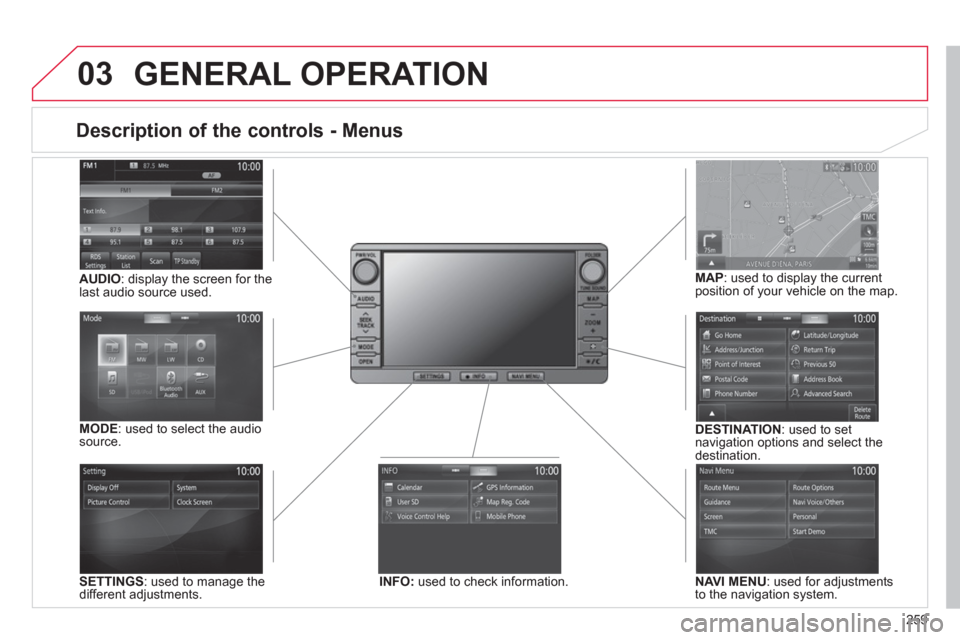
259
03
Description of the controls - Menus
SETTINGS
: used to manage the
different adjustments.
DESTINATION
: used to set
navigation options and select the
destination.
NAVI MENU
: used for adjustments
to the navigation system.
MODE
: used to select the audio
source.
INFO:
used to check information.
AUDIO
: display the screen for the
last audio source used.
MAP
: used to display the current
position of your vehicle on the map.
GENERAL OPERATION
Page 263 of 368

261
Level 1
Level 2
Level 3
Comments
Guidance Indicates that a turn should be made to the left or right at the next
junction and the distance to this junction.
Press on it to to display a navigation zoom to the left of the map.
Navigation sub-menu Confi rm Route
Press on it to modify the current navigation criteria. Change Route
Search Nearby
Set Location
Stop Guidance
Voice Guide ADJ
TMC (Traffi c Message
Channel) Press on it to display traffi c information such as traffi c jams,
roadworks, etc.
Type of display and map
orientation "View"
"2D/3D" Indicates North.
Press on it to select the type of screen display and the map orientation
(2D with vehicle direction, 2D with North at the top, auto 2D according to
scale or 3D perspective).
Map scale Indicates the scale of the map displayed.
Press on it to zoom in or out
Information on the
destination / intermediate
destination Indicates the distance and time to the destination or the intermediate
destination.
Page 267 of 368

265
Level 1
Level 2
Level 3
Comments
Latitude/Longitude Latitude
Select a location using the latitude and longitude.
Longitude
Set Save the settings.
Return Trip Select the point of departure as a new destination.
Previous 50 Country
Select a location using one of the 50 recent destinations. City
Point of Interest
Category
Delete Delete a destination from the list.
Address Book Icon
Select a location using an address saved in the address book. Name
Date
Use
New Create an address.
Edit Display an address from the list.
Delete Delete an address from list.
Advanced Search POI nearby
Select a location using an advanced search based on a POI.
POI along a Street
Page 269 of 368

267
Level 1
Level 2
Level 3
Comments
Route Menu Check and view the maps of the surroundings on a journey.
Guidance Travel Time
Adjust the route guidance mode and display the results of the route
search.
Time/Distance Remaining
Screen 3D Bldg.
Adjust the screen display settings.
3D Polygon Landmark
POI Icons on Map
TMC Dynamic Route Guidance
Display and select the traffi c information such as traffi c jams and
roadworks by selecting dynamic route guidance. TMC Icons on Map
Current Station
TMC Surveillance Map
Page 272 of 368
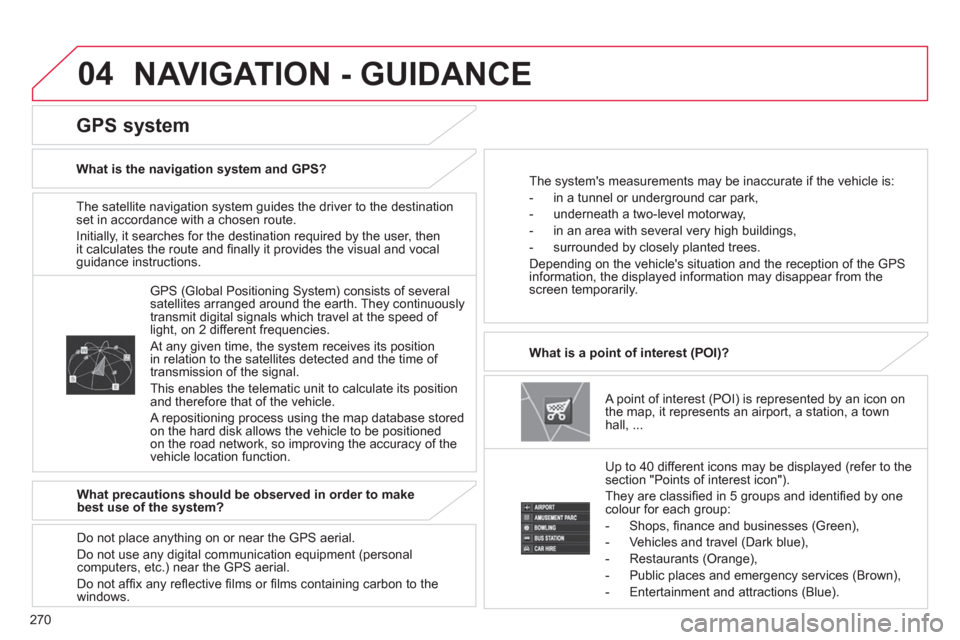
270
04
The satellite navigation system guides the driver to the destination
set in accordance with a chosen route.
Initially, it searches for the destination required by the user, then
it calculates the route and fi nally it provides the visual and vocal
guidance instructions.
A point of interest (POI) is represented by an icon on
the map, it represents an airport, a station, a town
hall, ...
What is a point of interest (POI)?
Up to 40 different icons may be displayed (refer to the
section "Points of interest icon").
They are classifi ed in 5 groups and identifi ed by one
colour for each group:
- Shops, fi nance and businesses (Green),
- Vehicles and travel (Dark blue),
- Restaurants (Orange),
- Public places and emergency services (Brown),
- Entertainment and attractions (Blue).
GPS (Global Positioning System) consists of several
satellites arranged around the earth. They continuously
transmit digital signals which travel at the speed of
light, on 2 different frequencies.
At any given time, the system receives its position
in relation to the satellites detected and the time of
transmission of the signal.
This enables the telematic unit to calculate its position
and therefore that of the vehicle.
A repositioning process using the map database stored
on the hard disk allows the vehicle to be positioned
on the road network, so improving the accuracy of the
vehicle location function.
GPS system
What is the navigation system and GPS?
The system's measurements may be inaccurate if the vehicle is:
- in a tunnel or underground car park,
- underneath a two-level motorway,
- in an area with several very high buildings,
- surrounded by closely planted trees.
Depending on the vehicle's situation and the reception of the GPS
information, the displayed information may disappear from the
screen temporarily.
What precautions should be observed in order to make
best use of the system?
Do not place anything on or near the GPS aerial.
Do not use any digital communication equipment (personal
computers, etc.) near the GPS aerial.
Do not affi x any refl ective fi lms or fi lms containing carbon to the
windows.
NAVIGATION - GUIDANCE
Page 273 of 368

271
04
Selecting points of interest (POI) icons
displayed on the map
You can select point of interest icons which are
displayed on your map screen.
Press DESTINATION
then " Point of Interest
".
Press " All Categories
" then choose between
" My Categories
", " Last 5
" and " Show All
".
Press each POI required.
General
Town centre
Locality
Shops, fi nance and businesses (Green)
Major companies
Shopping centre
Vehicles and travel (Dark blue)
CITROËN
Airport
Bus stop
Vehicle hire
Suburban / main line station
Ferry terminal
Hotel
Park and ride
Car park (press +)
Service station
Rest area
Toll booth
Tourist information
Railway station
Restaurant (Orange)
Night life / night club
Restaurant
Public places and emergency services (Brown)
Town Hall
Community centre
Convention / exhibition centre
Hospital
University / college
Entertainment and attractions (Blue)
Theme park
Bowling alley
Casino
Cinema
Golf course
Historical monument
Skating rink
Marina
Museum
Flying club
Leisure area
Ski station
Sports centre
Theatre / opera
Tourist attraction
Vineyard / wine and spirit store
NAVIGATION - GUIDANCE
Page 274 of 368

272
04
Press the DESTINATION
button.
Towards a new destination
Selecting a destination
Press " Address/Junction
".
Press " Country
" and enter the name of the country
using the touch keypad.
You can select one of the 5 most recently selected
countries, cities or streets cities by pressing Last 5
in
the line.
Press " All Cities
" and enter the name of the city
using the touch keypad.
Press " All Streets
" and enter the name of the street
using the touch keypad.
Press " All House Numbers
" and enter the street
number using the touch keypad.
If you agree with the information, press " Set
",
otherwise press one of the buttons to correct.
Press " Start
" to start the navigation.
You can enter the name of a junction instead of the
street number. Press " All Junctions
" and select the
name from the list displayed.
When a character of the name of the country, city and road is
entered, and if 5 cities or streets or fewer are recognised, you
can select a country, city or street from a list which is displayed or
press " List
".
You can select a city using the post code.
Press " Postal Code
" and enter the number.
NAVIGATION - GUIDANCE
Page 275 of 368
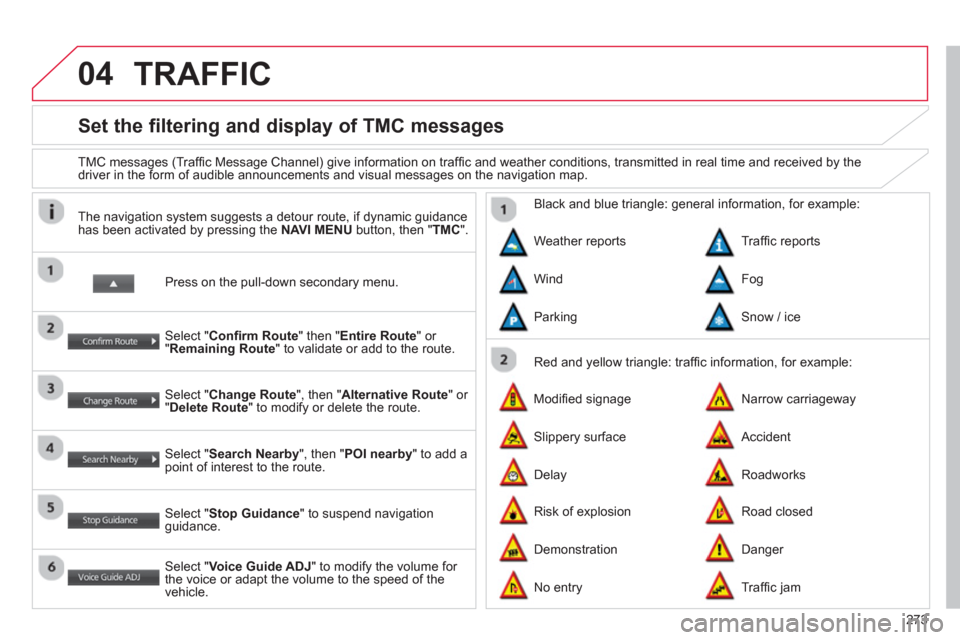
273
04
Set the filtering and display of TMC messages
TMC messages (Traffi c Message Channel) give information on traffi c and weather conditions, transmitted in real time and received by the
driver in the form of audible announcements and visual messages on the navigation map.
Press on the pull-down secondary menu.
The navigation system suggests a detour route, if dynamic guidance
has been activated by pressing the NAVI MENU
button, then " TMC
".
Select " Confi rm Route
" then " Entire Route
" or
" Remaining Route
" to validate or add to the route.
Select " Change Route
", then " Alternative Route
" or
" Delete Route
" to modify or delete the route.
Select " Search Nearby
", then " POI nearby
" to add a
point of interest to the route.
Select " Stop Guidance
" to suspend navigation
guidance.
Select " Voice Guide ADJ
" to modify the volume for
the voice or adapt the volume to the speed of the
vehicle.
Red and yellow triangle: traffi c information, for example:
Black and blue triangle: general information, for example:
Weather reports
Modifi ed signage
Risk of explosion Traffi c reports
Narrow carriageway
Road closed Wind
Slippery surface
Demonstration Fog
Accident
Danger Parking
Delay
No entry
Snow / ice
Roadworks
Traffi c jam
TRAFFIC
Page 277 of 368

275
Level 1
Level 2
Level 3
Comments
RDS Settings AF Check
The name of the station is displayed while RDS data is received. if the
name is not transmitted, the frequency is displayed.
Reg
List of stations To display in the screen the list of stations received. PTY (programme
type) is displayed if the RDS data received is displayed, to display in the
screen programmes by type, e.g.: sport, rock, classical, information, ...
Press PTY again to quit.
Scan To search for stations that can be received in the current location, until a
station is found.
TP Standby Activate or deactivate traffi c announcements.
Page 280 of 368
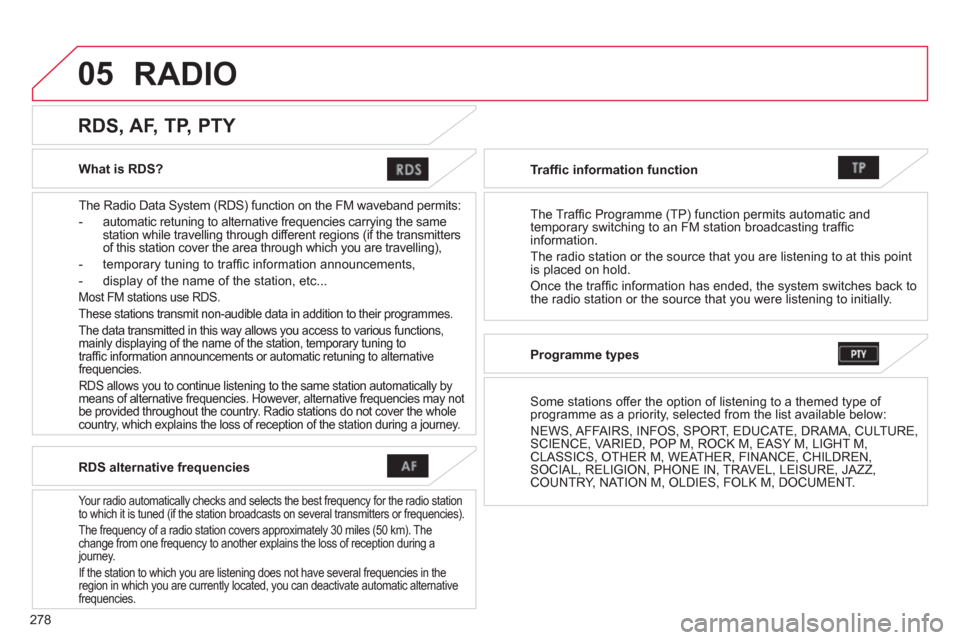
278
05
What is RDS?
The Radio Data System (RDS) function on the FM waveband permits:
- automatic retuning to alternative frequencies carrying the same
station while travelling through different regions (if the transmitters
of this station cover the area through which you are travelling),
- temporary tuning to traffi c information announcements,
- display of the name of the station, etc...
Most FM stations use RDS.
These stations transmit non-audible data in addition to their programmes.
The data transmitted in this way allows you access to various functions,
mainly displaying of the name of the station, temporary tuning to
traffi c information announcements or automatic retuning to alternative
frequencies.
RDS allows you to continue listening to the same station automatically by
means of alternative frequencies. However, alternative frequencies may not
be provided throughout the country. Radio stations do not cover the whole
country, which explains the loss of reception of the station during a journey.
RDS, AF, TP, PTY
RDS alternative frequencies
Your radio automatically checks and selects the best frequency for the radio station
to which it is tuned (if the station broadcasts on several transmitters or frequencies).
The frequency of a radio station covers approximately 30 miles (50 km). The
change from one frequency to another explains the loss of reception during a
journey.
If the station to which you are listening does not have several frequencies in the
region in which you are currently located, you can deactivate automatic alternative
frequencies.
Traffi c information function
The Traffic Programme (TP) function permits automatic and
temporary switching to an FM station broadcasting traffi c
information.
The radio station or the source that you are listening to at this point
is placed on hold.
Once the traffi c information has ended, the system switches back to
the radio station or the source that you were listening to initially.
Programme types
Some stations offer the option of listening to a themed type of
programme as a priority, selected from the list available below:
NEWS, AFFAIRS, INFOS, SPORT, EDUCATE, DRAMA, CULTURE,
SCIENCE, VARIED, POP M, ROCK M, EASY M, LIGHT M,
CLASSICS, OTHER M, WEATHER, FINANCE, CHILDREN,
SOCIAL, RELIGION, PHONE IN, TRAVEL, LEISURE, JAZZ,
COUNTRY, NATION M, OLDIES, FOLK M, DOCUMENT.
RADIO