CD player Citroen C4 AIRCROSS 2014 1.G Owner's Manual
[x] Cancel search | Manufacturer: CITROEN, Model Year: 2014, Model line: C4 AIRCROSS, Model: Citroen C4 AIRCROSS 2014 1.GPages: 368, PDF Size: 20.37 MB
Page 10 of 368
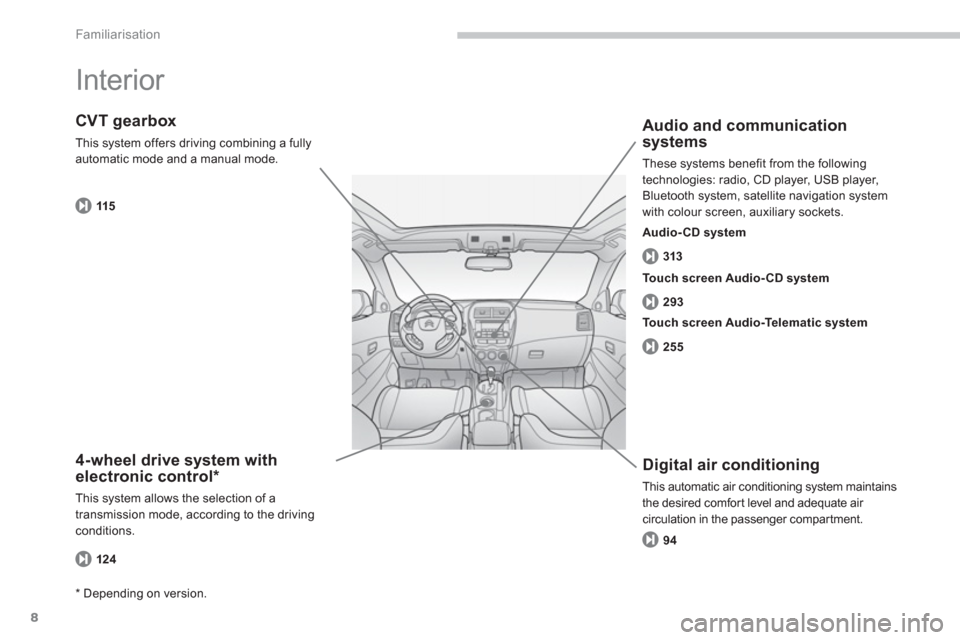
8
Familiarisation
Interior
4-wheel drive system with
electronic control *
This system allows the selection of a
transmission mode, according to the driving
conditions.
CVT gearbox
This system offers driving combining a fully
automatic mode and a manual mode.
Digital air conditioning
This automatic air conditioning system maintains
the desired comfort level and adequate air
circulation in the passenger compartment.
Audio and communication
systems
These systems benefit from the following
technologies: radio, CD player, USB player,
Bluetooth system, satellite navigation system
with colour screen, auxiliary sockets.
124 115
Touch screen Audio- CD system
*
Depending on version.
Touch screen Audio-Telematic system
Audio- CD system
313
293
255
94
Page 60 of 368
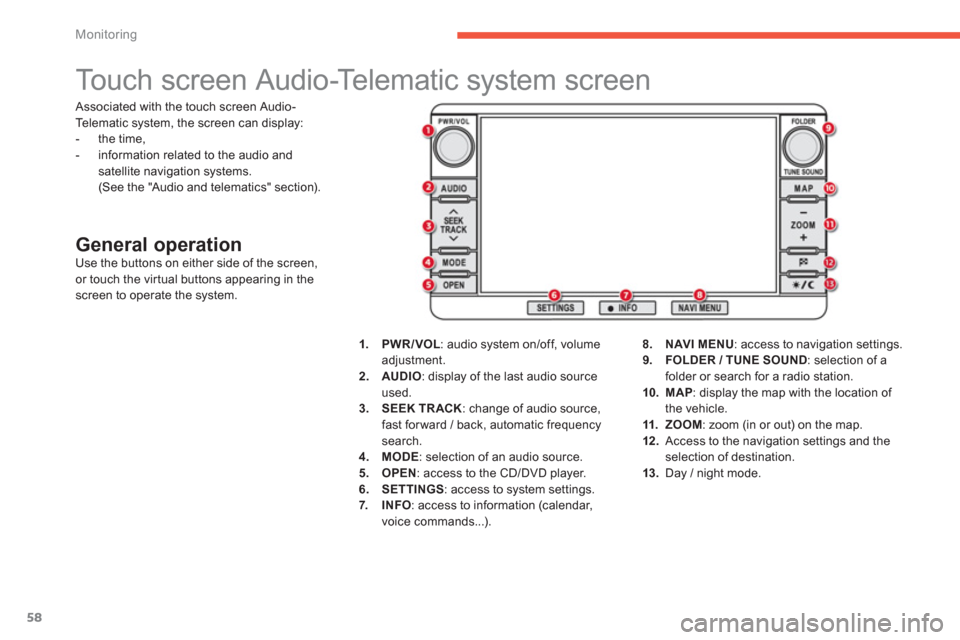
58
Monitoring
Touch screen Audio-Telematic system screen
General operation
Use the buttons on either side of the screen,
or touch the virtual buttons appearing in the
screen to operate the system.
1.
PWR/VOL
: audio system on/off, volume
adjustment.
2.
AUDIO
: display of the last audio source
used.
3.
SEEK TRACK
: change of audio source,
fast for ward / back, automatic frequency
search.
4.
MODE
: selection of an audio source.
5.
OPEN
: access to the CD/DVD player.
6.
SETTINGS
: access to system settings.
7.
INFO
: access to information (calendar,
voice commands...).
8.
NAVI MENU
: access to navigation settings.
9.
FOLDER / TUNE SOUND
: selection of a
folder or search for a radio station.
10.
MAP
: display the map with the location of
the vehicle.
11.
ZOOM
: zoom (in or out) on the map.
12 .
Access to the navigation settings and the
selection of destination.
13.
Day / night mode. Associated with the touch screen Audio-
Telematic system, the screen can display:
- the time,
- information related to the audio and
satellite navigation systems.
(See the "Audio and telematics" section).
Page 106 of 368
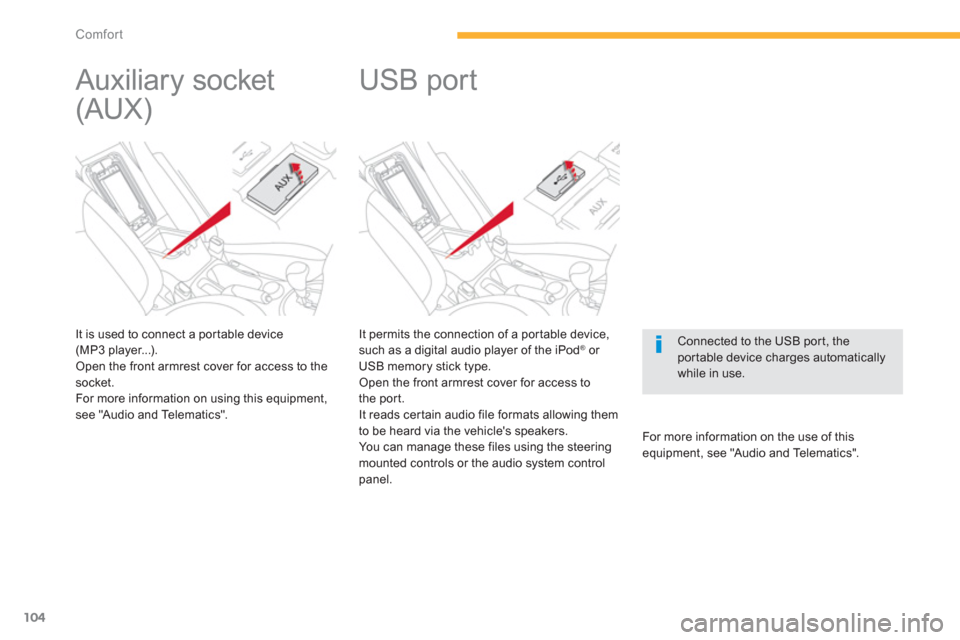
104
Comfort
It permits the connection of a portable device,
such as a digital audio player of the iPod ® or
USB memory stick type.
Open the front armrest cover for access to
the port.
It reads certain audio file formats allowing them
to be heard via the vehicle's speakers.
You can manage these files using the steering
mounted controls or the audio system control
panel.
For more information on the use of this
equipment, see "Audio and Telematics".
USB port
Connected to the USB port, the
portable device charges automatically
while in use.
Auxiliary socket
(AUX)
It is used to connect a portable device
(MP3 player...).
Open the front armrest cover for access to the
socket.
For more information on using this equipment,
see "Audio and Telematics".
Page 213 of 368
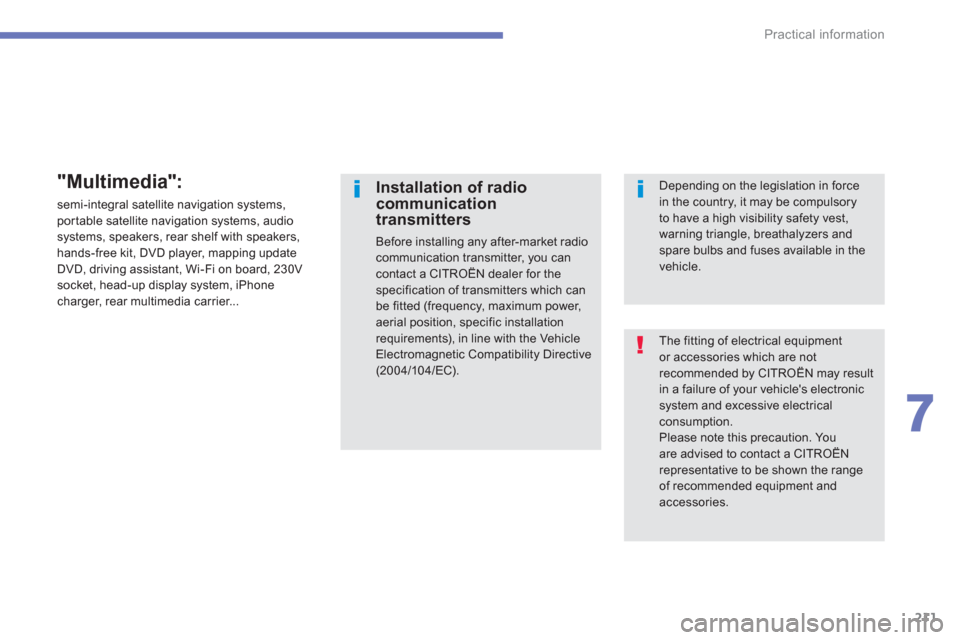
211
7
Practical information
The fitting of electrical equipment
or accessories which are not
recommended by CITROËN may result
in a failure of your vehicle's electronic
system and excessive electrical
consumption.
Please note this precaution. You
are advised to contact a CITROËN
representative to be shown the range
of recommended equipment and
accessories.
Installation of radio
communication
transmitters
Before installing any after-market radio
communication transmitter, you can
contact a CITROËN dealer for the
specification of transmitters which can
be fitted (frequency, maximum power,
aerial position, specific installation
requirements), in line with the Vehicle
Electromagnetic Compatibility Directive
(2004/104/EC).
Depending on the legislation in force
in the country, it may be compulsory
to have a high visibility safety vest,
warning triangle, breathalyzers and
spare bulbs and fuses available in the
vehicle.
"Multimedia":
semi-integral satellite navigation systems,
portable satellite navigation systems, audio
systems, speakers, rear shelf with speakers,
hands-free kit, DVD player, mapping update
DVD, driving assistant, Wi-Fi on board, 230V
socket, head-up display system, iPhone
charger, rear multimedia carrier...
Page 278 of 368
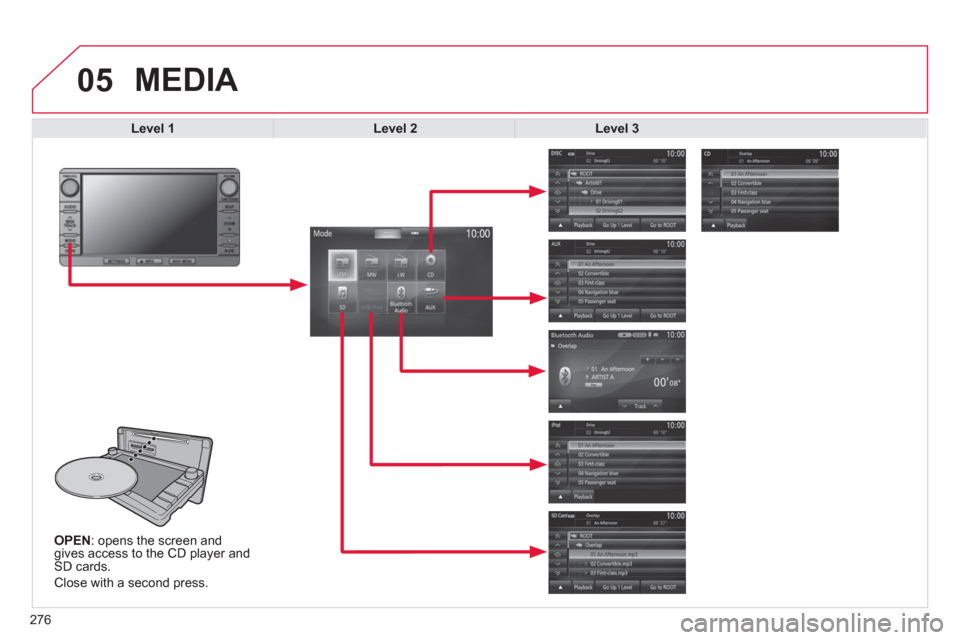
276
05
OPEN: opens the screen and
gives access to the CD player and
SD cards.
Close with a second press.
MEDIA
Level 1
Level 2
Level 3
Page 282 of 368
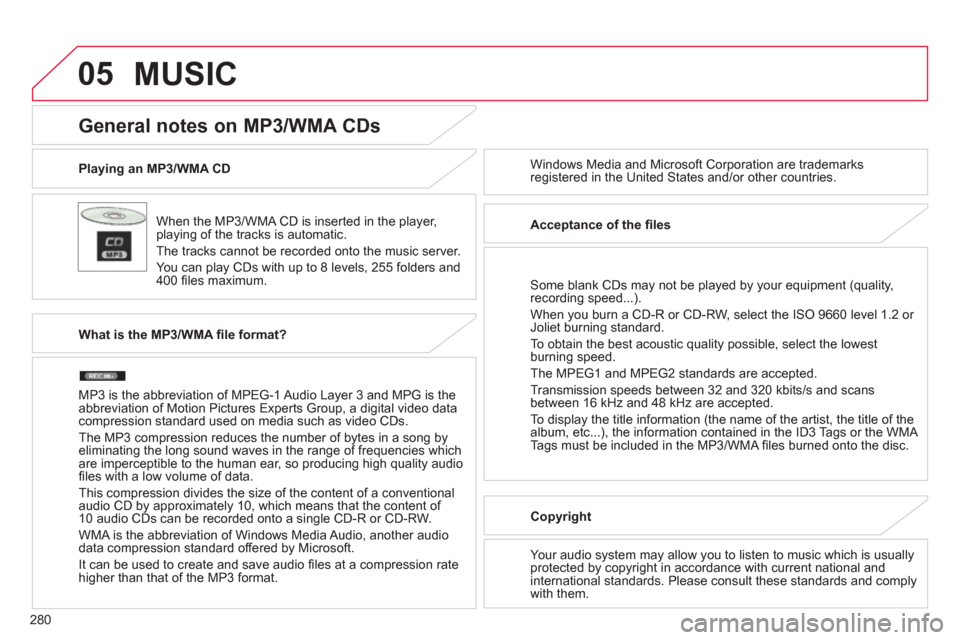
280
05
Playing an MP3/WMA CD
When the MP3/WMA CD is inserted in the player,
playing of the tracks is automatic.
The tracks cannot be recorded onto the music server.
You can play CDs with up to 8 levels, 255 folders and
400 fi les maximum. Windows Media and Microsoft Corporation are trademarks
registered in the United States and/or other countries.
General notes on MP3/WMA CDs
What is the MP3/WMA fi le format?
MP3 is the abbreviation of MPEG-1 Audio Layer 3 and MPG is the
abbreviation of Motion Pictures Experts Group, a digital video data
compression standard used on media such as video CDs.
The MP3 compression reduces the number of bytes in a song by
eliminating the long sound waves in the range of frequencies which
are imperceptible to the human ear, so producing high quality audio
fi les with a low volume of data.
This compression divides the size of the content of a conventional
audio CD by approximately 10, which means that the content of
10 audio CDs can be recorded onto a single CD-R or CD-RW.
WMA is the abbreviation of Windows Media Audio, another audio
data compression standard offered by Microsoft.
It can be used to create and save audio fi les at a compression rate
higher than that of the MP3 format.
Acceptance of the fi les
Some blank CDs may not be played by your equipment (quality,
recording speed...).
When you burn a CD-R or CD-RW, select the ISO 9660 level 1.2 or
Joliet burning standard.
To obtain the best acoustic quality possible, select the lowest
burning speed.
The MPEG1 and MPEG2 standards are accepted.
Transmission speeds between 32 and 320 kbits/s and scans
between 16 kHz and 48 kHz are accepted.
To display the title information (the name of the artist, the title of the
album, etc...), the information contained in the ID3 Tags or the WMA
Tags must be included in the MP3/WMA fi les burned onto the disc.
Copyright
Your audio system may allow you to listen to music which is usually
protected by copyright in accordance with current national and
international standards. Please consult these standards and comply
with them.
MUSIC
Page 283 of 368
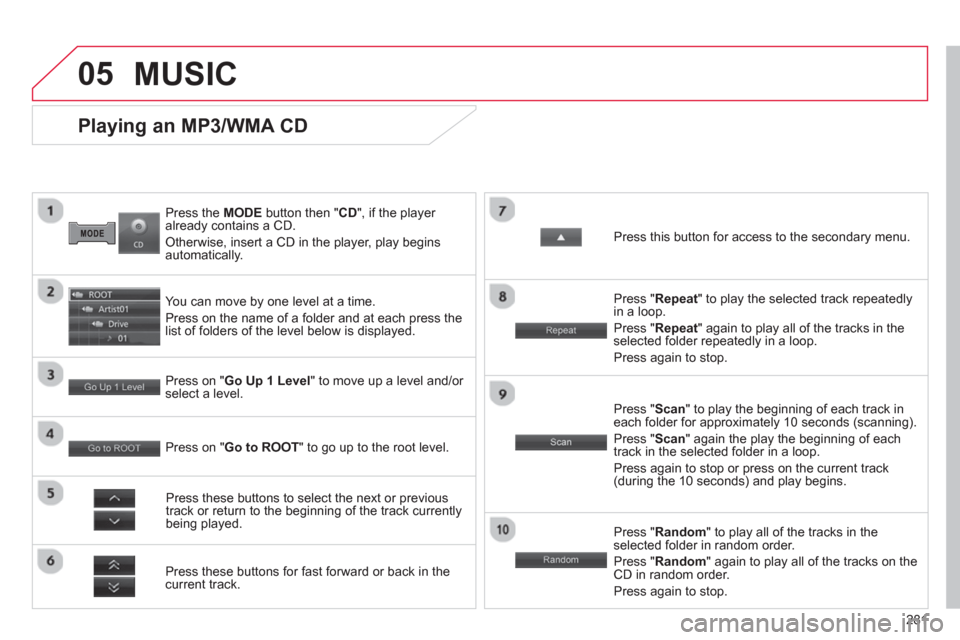
281
05
Press the MODE button then " CD
", if the player
already contains a CD.
Otherwise, insert a CD in the player, play begins
automatically.
Playing an MP3/WMA CD
You can move by one level at a time.
Press on the name of a folder and at each press the
list of folders of the level below is displayed.
Press these buttons for fast forward or back in the
current track.
Press on " Go Up 1 Level
" to move up a level and/or
select a level.
Press these buttons to select the next or previous
track or return to the beginning of the track currently
being played.
Press " Random
" to play all of the tracks in the
selected folder in random order.
Press " Random
" again to play all of the tracks on the
CD in random order.
Press again to stop.
Press on " Go to ROOT
" to go up to the root level.
Press " Scan
" to play the beginning of each track in
each folder for approximately 10 seconds (scanning).
Press " Scan
" again the play the beginning of each
track in the selected folder in a loop.
Press again to stop or press on the current track
(during the 10 seconds) and play begins.
Press " Repeat
" to play the selected track repeatedly
in a loop.
Press " Repeat
" again to play all of the tracks in the
selected folder repeatedly in a loop.
Press again to stop.
Press this button for access to the secondary menu.
MUSIC
Page 284 of 368
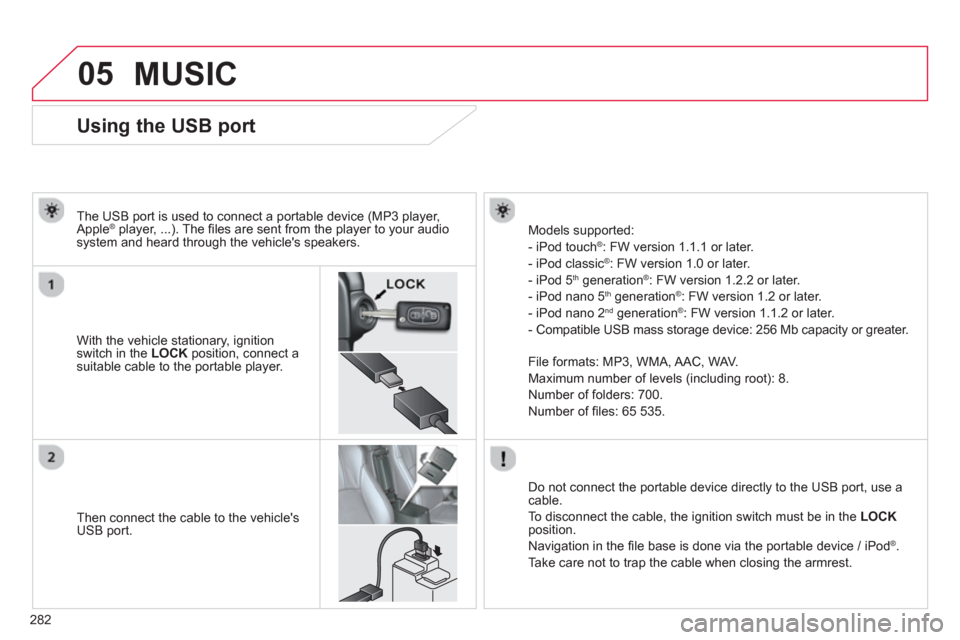
282
05
Using the USB port
With the vehicle stationary, ignition
switch in the LOCK
position, connect a
suitable cable to the portable player.
The USB port is used to connect a portable device (MP3 player,
Apple
® player, ...). The fi les are sent from the player to your audio
system and heard through the vehicle's speakers.
Then connect the cable to the vehicle's
USB port.
Models supported:
- iPod touch ® : FW version 1.1.1 or later.
- iPod classic ® : FW version 1.0 or later.
- iPod 5 th generation ®
: FW version 1.2.2 or later.
- iPod nano 5 th generation ®
: FW version 1.2 or later.
- iPod nano 2 nd generation ®
: FW version 1.1.2 or later.
- Compatible USB mass storage device: 256 Mb capacity or greater.
File formats: MP3, WMA, AAC, WAV.
Maximum number of levels (including root): 8.
Number of folders: 700.
Number of fi les: 65 535.
Do not connect the portable device directly to the USB port, use a
cable.
To disconnect the cable, the ignition switch must be in the LOCK
position.
Navigation in the fi le base is done via the portable device / iPod
®
.
Take care not to trap the cable when closing the armrest.
MUSIC
Page 285 of 368
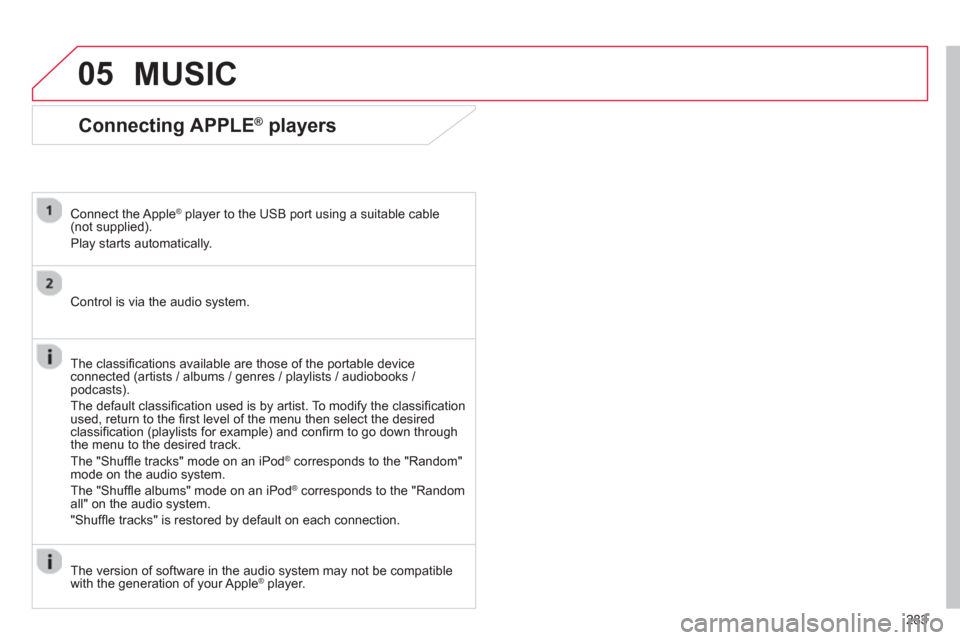
283
05
Connecting APPLE ®
players
Connect the Apple ®
player to the USB port using a suitable cable
(not supplied).
Play starts automatically.
Control is via the audio system.
The classifi cations available are those of the portable device
connected (artists / albums / genres / playlists / audiobooks /
podcasts).
The default classifi cation used is by artist. To modify the classifi cation
used, return to the fi rst level of the menu then select the desired
classifi cation (playlists for example) and confi rm to go down through
the menu to the desired track.
The "Shuffl e tracks" mode on an iPod
®
corresponds to the "Random"
mode on the audio system.
The "Shuffl e albums" mode on an iPod
®
corresponds to the "Random
all" on the audio system.
"Shuffl e tracks" is restored by default on each connection.
The version of software in the audio system may not be compatible
with the generation of your Apple
® player.
MUSIC
Page 286 of 368
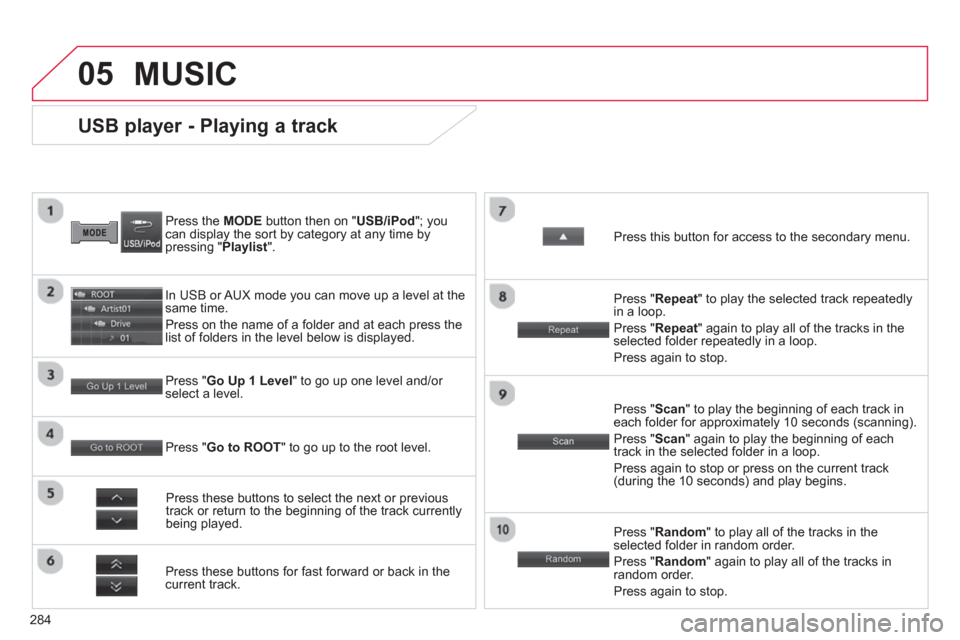
284
05
USB player - Playing a track
Press the MODE
button then on " USB/iPod
"; you
can display the sort by category at any time by
pressing " Playlist
".
In USB or AUX mode you can move up a level at the
same time.
Press on the name of a folder and at each press the
list of folders in the level below is displayed.
Press these buttons for fast forward or back in the
current track.
Press " Go Up 1 Level
" to go up one level and/or
select a level.
Press these buttons to select the next or previous
track or return to the beginning of the track currently
being played.
Press " Random
" to play all of the tracks in the
selected folder in random order.
Press " Random
" again to play all of the tracks in
random order.
Press again to stop.
Press " Go to ROOT
" to go up to the root level.
Press " Scan
" to play the beginning of each track in
each folder for approximately 10 seconds (scanning).
Press " Scan
" again to play the beginning of each
track in the selected folder in a loop.
Press again to stop or press on the current track
(during the 10 seconds) and play begins.
Press " Repeat
" to play the selected track repeatedly
in a loop.
Press " Repeat
" again to play all of the tracks in the
selected folder repeatedly in a loop.
Press again to stop.
Press this button for access to the secondary menu.
MUSIC