Screen Citroen C4 CACTUS 2016 1.G User Guide
[x] Cancel search | Manufacturer: CITROEN, Model Year: 2016, Model line: C4 CACTUS, Model: Citroen C4 CACTUS 2016 1.GPages: 308, PDF Size: 7.96 MB
Page 30 of 308
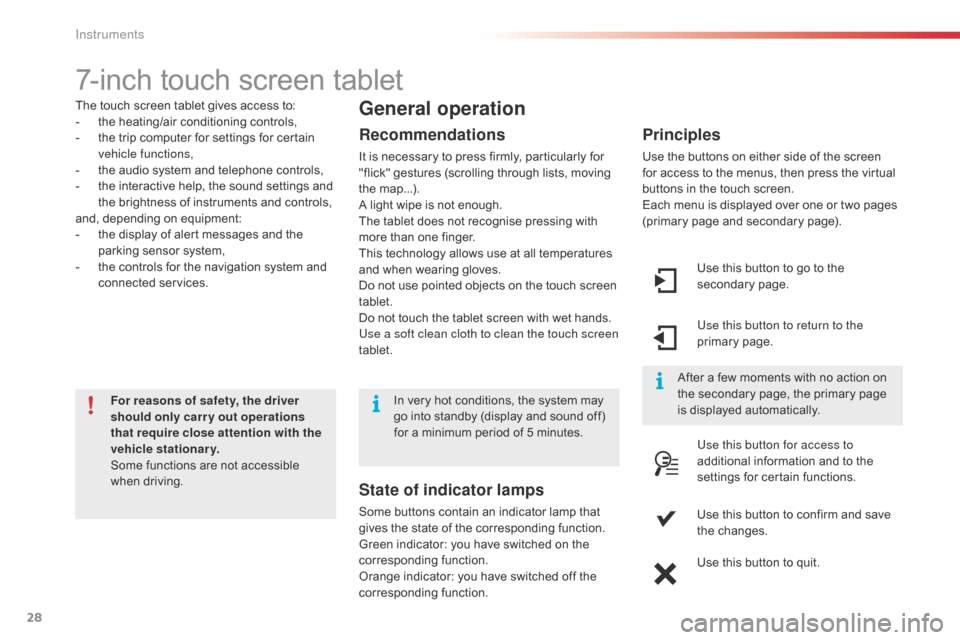
28
7-inch touch screen tablet
The touch screen tablet gives access to:
- t he heating/air conditioning controls,
-
t
he trip computer for settings for certain
v
ehicle functions,
-
t
he audio system and telephone controls,
-
t
he interactive help, the sound settings and
t
he brightness of instruments and controls,
and,
depending on equipment:
-
t
he display of alert messages and the
p
arking sensor system,
-
t
he controls for the navigation system and
c
onnected
s
ervices.
For reasons of safety, the driver
should only carr y out operations
that require close attention with the
vehicle stationary.
Some
functions are not accessible
w
hen
d
riving.General operation
Recommendations
It is necessary to press firmly, particularly for "flick" gestures (scrolling through lists, moving
t
he
m
ap...).
A
light wipe is not enough.
The
tablet does not recognise pressing with
m
ore than one finger.
This
technology allows use at all temperatures
a
nd when wearing gloves.
Do
not use pointed objects on the touch screen
t
ablet.
Do
not touch the tablet screen with wet hands.
Use a soft clean cloth to clean the touch screen
tablet. Use
this button to go to the
s
econdary
pag
e.
Use this button to return to the
primary
pag
e.
Use this button for access to
additional
information and to the
s
ettings for certain functions.
Use
this button to confirm and save
t
he changes.
Use
this button to quit.
Principles
Use the buttons on either side of the screen for access to the menus, then press the virtual
b
uttons in the touch screen.
Each
menu is displayed over one or two pages
(
primary page and secondary page).
After
a few moments with no action on
t
he secondary page, the primary page
i
s displayed automatically.
In
very
hot
conditions,
the
system
may
g
o
into
standby
(display
and
sound
off)
f
or
a
minimum
period
of
5
minutes.
State of indicator lamps
Some buttons contain an indicator lamp that g ives the state of the corresponding function.
Green
indicator: you have switched on the
c
orresponding
f
unction.
Orange
indicator: you have switched off the
c
orresponding
f
unction.
Instruments
Page 31 of 308
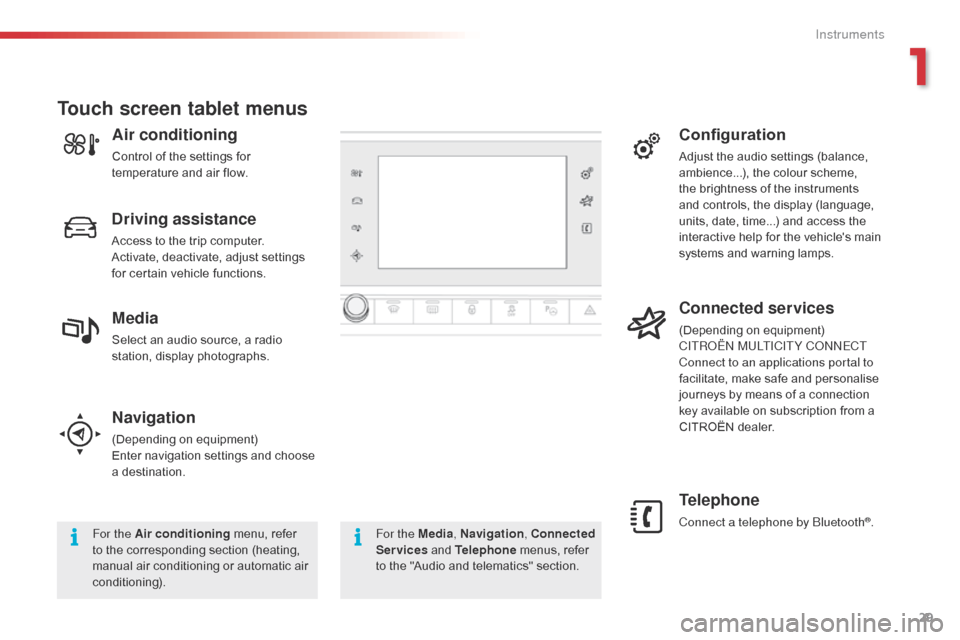
29
Navigation
(Depending on e quipment)
Enter navigation settings and choose
a d
estination.
Telephone
Connect a telephone by Bluetooth®.
Touch screen tablet menus
For the Air conditioning menu, refer t
o the corresponding section (heating,
m
anual air conditioning or automatic air
c
onditioning). For the Media
, Navigation, Connected
Services and Telephone menus, refer
t
o the "Audio and telematics" section.
Driving assistance
Access to the trip computer.
A ctivate, deactivate, adjust settings
f
or certain vehicle functions.
Configuration
Adjust the audio settings (balance, ambience...), the colour scheme,
t
he brightness of the instruments
a
nd controls, the display (language,
u
nits, date, time...) and access the
i
nteractive help for the vehicle's main
s
ystems and warning lamps.
Connected services
(Depending on e quipment)
CITROËN MULTICITY CONNECT
Connect to an applications portal to
facilitate,
make safe and personalise
j
ourneys by means of a connection
k
ey available on subscription from a
C
ITROËN dealer.Media
Select an audio source, a radio station, display photographs.
Air conditioning
Control of the settings for temperature and air flow.
1
Instruments
Page 35 of 308
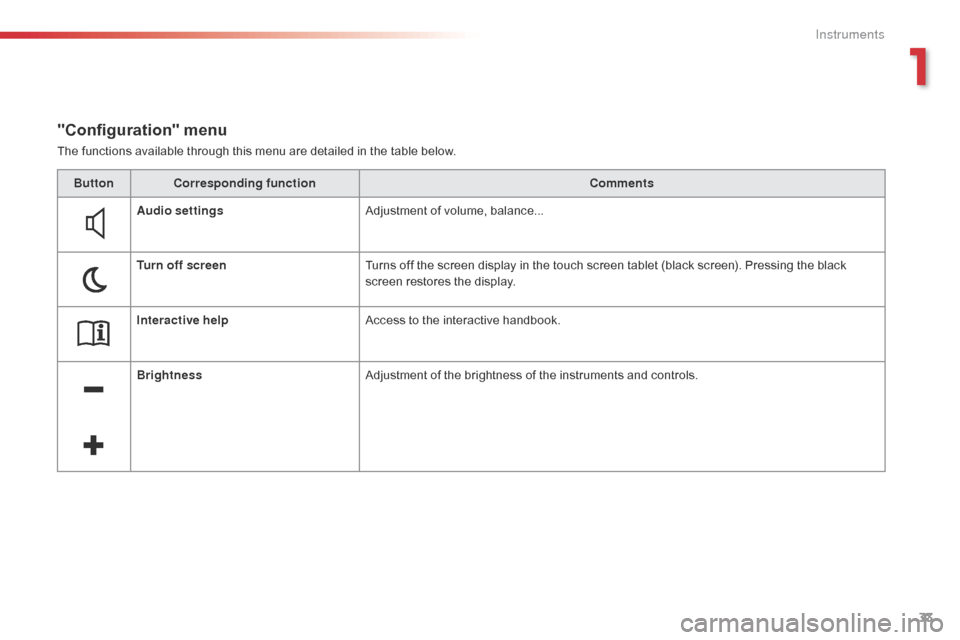
33
The functions available through this menu are detailed in the table below.
"Configuration" menu
ButtonCorresponding function Comments
Audio settings Adjustment
of volume, balance...
Turn off screen Turns
off the screen display in the touch screen tablet (black screen). Pressing the black
s
creen restores the display.
Interactive help Access
to the interactive handbook.
Brightness Adjustment
of the brightness of the instruments and controls.
1
Instruments
Page 36 of 308
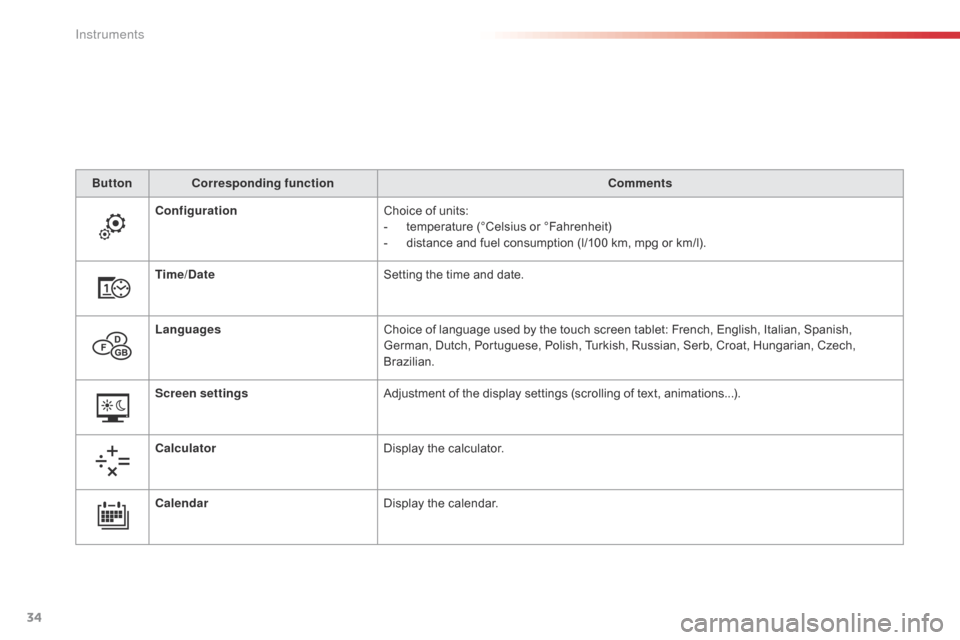
34
ButtonCorresponding function Comments
Configuration Choice
of units:
-
t
emperature (°Celsius or °Fahrenheit)
-
d
istance and fuel consumption (l/100 km, mpg or km/l).
Time/Date Setting
the time and date.
Languages Choice
of language used by the touch screen tablet: French, English, Italian, Spanish,
G
erman, Dutch, Portuguese, Polish, Turkish, Russian, Serb, Croat, Hungarian, Czech,
B
razilian.
Screen settings Adjustment
of the display settings (scrolling of text, animations...).
Calculator Display
the calculator.
Calendar Display
the calendar.
Instruments
Page 37 of 308

35
Trip computer
System that gives you information on the journey in progress (range, fuel consumption…).
Information display in the touch screen tablet
F Select the "Driving assistance "
menu. -
T
he current fuel consumption tab
w
ith:
●
t
he range,
●
t
he current fuel consumption,
●
t
he Stop & Start time counter.
-
T
he trip "1"
tab with:
●
t
he average fuel consumption,
●
t
he distance travelled,
● t he average speed,
f or the first trip.
-
T
he trip "2"
tab with:
●
t
he average fuel consumption,
●
t
he distance travelled,
●
t
he average speed,
f
or the second trip.
Trip reset
F When the desired trip is displayed, press t
he "Reset" button or on the end of the
w
iper control stalk until zeros appear.
Tr i p s "1"
and "2"
a
re
i
ndependent.
For
example, trip "1"
can be used for daily
f
igures, and trip "2"
for monthly figures.
The
information
is
accessible
in
the
touch
screen
tablet.
For
a
temporary
display
in
a
new
w
indow,
press
the
end
of
the
wiper
stalk
f
or
access
to
the
information
and
cycle
t
hrough
the
different
tabs.
The
trip
computer
information
is
displayed
in
t
he
primary
page
of
the
menu.
F
P
ress
one
of
the
buttons
to
display
the
de
sired
t
ab.
1
Instruments
Page 39 of 308
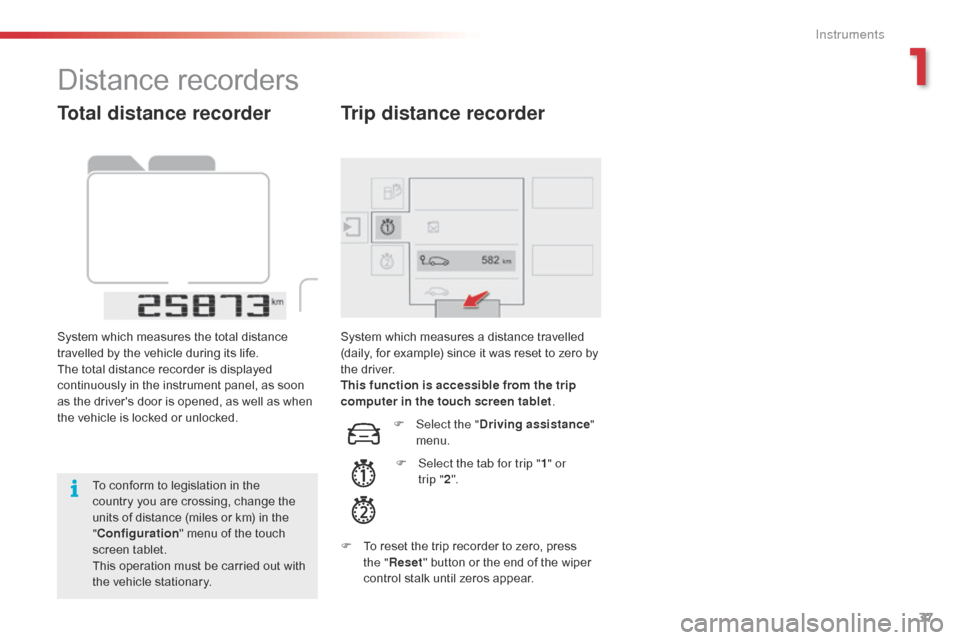
37
Total distance recorder
System which measures the total distance travelled by the vehicle during its life.
The
total distance recorder is displayed
c
ontinuously in the instrument panel, as soon
a
s the driver's door is opened, as well as when
t
he vehicle is locked or unlocked.
To
conform to legislation in the
c
ountry you are crossing, change the
u
nits of distance (miles or km) in the
"C
onfiguration "
menu of the touch
s
creen
t
ablet.
This
operation must be carried out with
t
he vehicle stationary. System
which measures a distance travelled (
daily, for example) since it was reset to zero by
t
he
d
river.
This function is accessible from the trip
computer in the touch screen tablet .
Trip distance recorder
F Select the "Driving assistance "
menu.
F
S
elect the tab for trip " 1" or
trip
"2 ".
F
T
o
reset the trip recorder to zero, press
t
he " Reset "
button or the end of the wiper
c
ontrol stalk until zeros appear.
Distance recorders
1
Instruments
Page 40 of 308
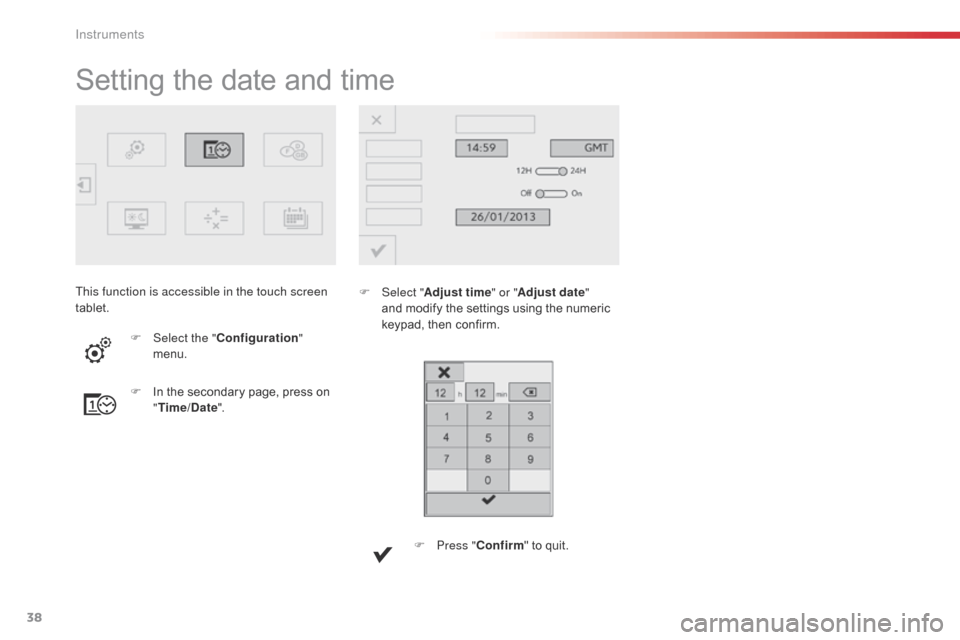
38
Setting the date and time
F Select "Adjust time " or "Adjust date"
and modify the settings using the numeric
k
eypad, then confirm.
F
I
n
the
secondary
page,
press
on
" T
ime/Date ".
F
Sel
ect the " Configuration "
menu.
F
P
ress "Confirm "
to quit.
This function is accessible in the touch screen
tablet.
Instruments
Page 41 of 308
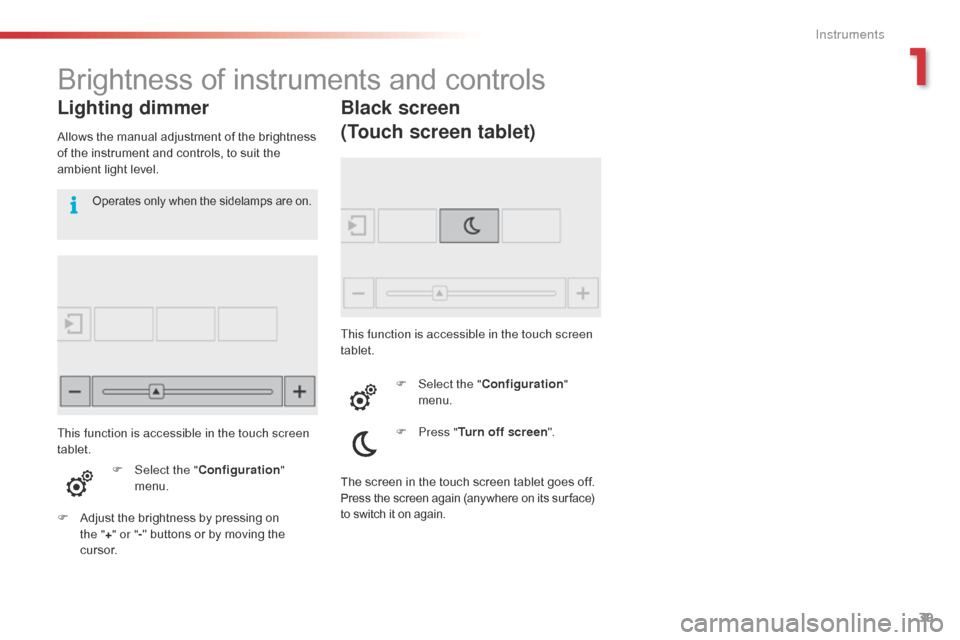
39
Brightness of instruments and controls
Lighting dimmer
Allows the manual adjustment of the brightness of the instrument and controls, to suit the
a
mbient light level.
F
Sel
ect the "Configuration "
menu.
F
A
djust the brightness by pressing on
t
he "+ " or " -"
buttons or by moving the
c
u r s o r.
Operates only when the sidelamps are on.
Black screen
(Touch screen tablet)
This function is accessible in the touch screen
tablet.
F
Sel
ect the "Configuration "
menu.
F
P
ress "Turn off screen ".
This function is accessible in the touch screen
tablet.
The
screen in the touch screen tablet goes off.
Press the screen again (anywhere on its sur face) to switch it on again.
1
Instruments
Page 42 of 308

40
System which permits central unlocking or locking of the vehicle using the door lock or from a distance.
I t is also used to locate and start the vehicle, as well as providing protection against theft.
Remote control key
Unfolding / folding the key Unlocking the vehicle
Unlocking using the key
F Turn the key in the driver's door lock t
owards the front of the vehicle to unlock.
Unlocking using the remote
control
F Press this button to unlock the v
ehicle.
Unlocking
is confirmed by rapid
f
lashing of the direction indicators for
a
pproximately two seconds.
F
P
ress
this
button
to
unfold
or
fold
the
key.
Selective unlocking of the boot
F Make a long press on this button u
ntil the boot unlocks. The doors
r
emain locked.
If
selective unlocking of the boot is
d
eactivated, pressing this button also
u
nlocks the doors.
Don't
forget to lock the boot again by
p
ressing the closed padlock button.
The
activation or deactivation of selective boot
u
nlocking
is set in the touch screen tablet.
F
Sel
ect "Vehicle settings " in the
" Driving assistance "
menu of
t
he touch screen tablet.
Selective
unlocking of the boot is
a
ctivated by default.
If
you
do
not
press
the
button,
you
risk
d
amaging
the
remote
control.
Access
Page 43 of 308

41
If one of the doors or the boot is still open, the central locking does not
t
ake place; the vehicle locks then
i
mmediately unlocks, identifiable by the
s
ound of the locks rebounding.
When
the vehicle is locked, if it is
u
nlocked inadvertently, it will lock
a
gain automatically after thirty seconds
u
nless a door or the boot is open.
Locking using the remote
control
F Press this button to lock the v
ehicle.
Locking the vehicle
Locking is confirmed by the fixed illumination
o f the direction indicators for approximately
two
seconds.
Locking using the key
F Turn the key in the driver's door lock, t
owards the rear of the vehicle to lock it.This
function allows you to identify your vehicle
f
rom a distance, especially when the light is
p
oor. Your vehicle must be locked.
Locating your vehicle
Anti-theft protection
Electronic engine immobiliser
The key contains an electronic chip which has a
special code. When the ignition is switched
o
n, this code must be recognised in order for
s
tarting to be possible.
This
electronic engine immobiliser locks the
e
ngine management system a few moments
a
fter the ignition is switched off and prevents
s
tarting of the engine by anyone who does not
h
ave the key.In the event of a fault, you are
informed
by illumination of this
w
arning lamp, an audible signal
a
nd a message in the screen.
F
P
ress
the
closed
padlock
on
the
r
emote
control.
This
will
bring
on
the
courtesy
lamps
and
f
lashing
of
the
direction
indicators
for
a
f
ew seconds.
Keep
safely, away from your vehicle, the label
a
ttached to the keys given to you on acquisition
o
f the vehicle.
In
this case, your vehicle will not start; contact
a
CITROËN dealer as soon as possible.
Check
that
the
doors
and
boot
are
fully
c
losed.
2
Access