navigation Citroen C4 DAG 2014.5 2.G User Guide
[x] Cancel search | Manufacturer: CITROEN, Model Year: 2014.5, Model line: C4 DAG, Model: Citroen C4 DAG 2014.5 2.GPages: 340, PDF Size: 12.89 MB
Page 240 of 340
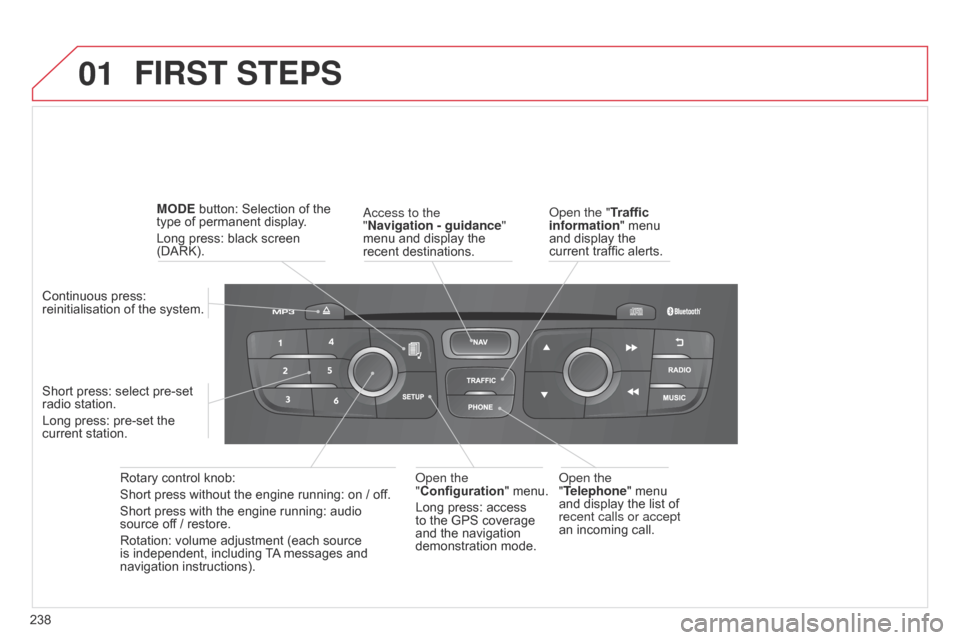
01
238
C4-2_en_Chap13b_RT6_ed01-2014
FIRST STEPS
access to the
" Navigation - guidance"
menu
and display the
recent
destinations.
Rotary
control
knob:
Short
press
without
the
engine
running:
on
/ off.
Short
press
with
the
engine
running:
audio
source
off
/
restore.
Rotation:
volume
adjustment
(each
source
is
independent,
including
T
A
messages
and
navigation
instructions).
Continuous
press:
reinitialisation
of
the
system.
Short
press:
select
pre-set
radio
station.
Long
press:
pre-set
the
current
station. MODE
button:
Selection
of
the
type
of
permanent
display.
Long
press:
black
screen
(DARK).
o
pen the
"Telephone"
menu
and
display the list of
recent calls or accept
an
incoming call.
o
pen the
"Configuration "
menu.
Long
press: access
to
the GPS coverage
and
the navigation
demonstration
mode.o pen the "Traffic
information" menu
and
display the
current
traffic alerts.
Page 243 of 340
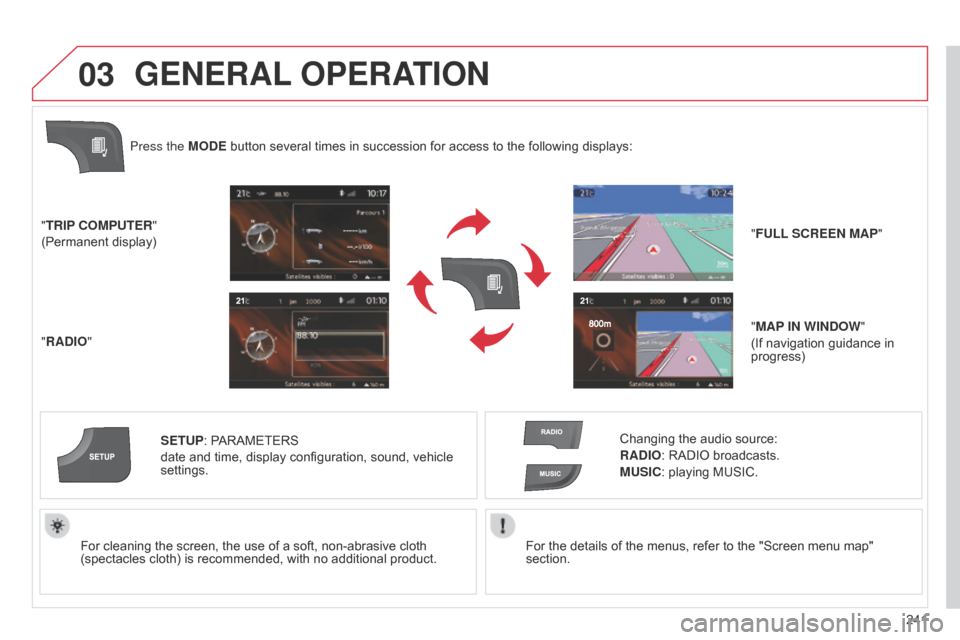
03
241
C4-2_en_Chap13b_RT6_ed01-2014
For the details of the menus, refer to the "Screen menu map" section.
For
cleaning
the
screen,
the
use
of
a
soft,
non-abrasive
cloth
(spectacles
cloth)
is
recommended,
with
no
additional
product.
"TRIP COMPUTER"
(Permanent
display)
"RADIO" SETUP:
PARAMETERS
date
and
time,
display
configuration,
sound,
vehicle
settings.
Changing
the audio source:
RADIO: RADIO broadcasts.
MUSIC: playing MUSIC.
Press the MODE
button
several
times
in
succession
for
access
to
the
following displays:
GENERAL
OPERATION
"FULL SCREEN MAP"
"MAP IN WINDOW "
(If
navigation guidance in
progress)
Page 245 of 340
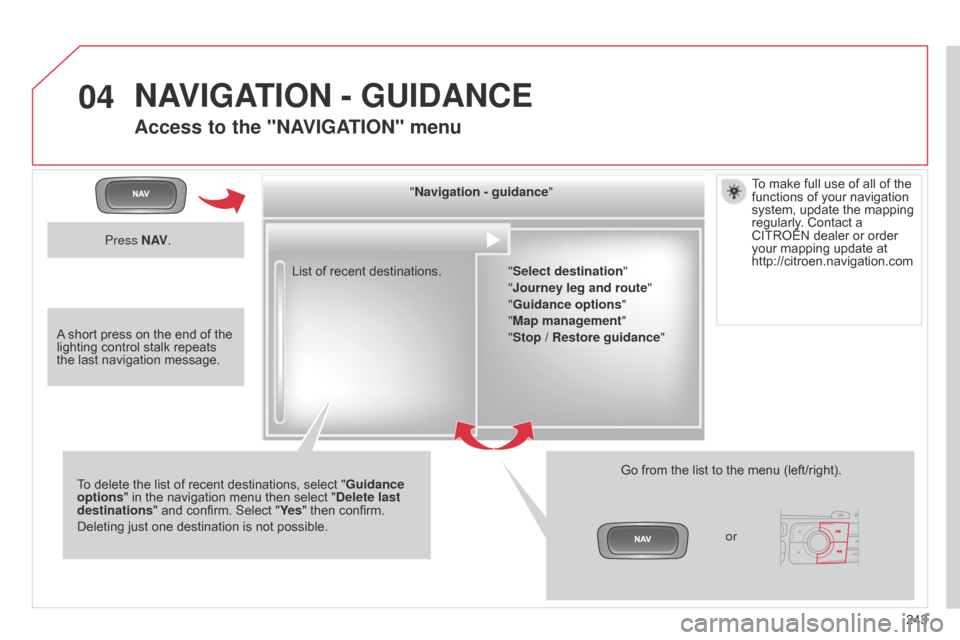
04
243
C4-2_en_Chap13b_RT6_ed01-2014
List of recent destinations." Navigation - guidance
"
To
delete
the
list
of
recent
destinations, select "Guidance
options "
in
the
navigation
menu
then
select "Delete last
destinations"
and
confirm.
Select
"Ye s "
then confirm.
Deleting
just
one
destination
is
not
possible. Go
from the list to the menu (left/right).
"Select destination"
"
j ourney leg and route"
"Guidance options "
"Map management"
"Stop / Restore guidance "
NAVIGATION - GUIDANCE
Access to the "NAVIGATION" menu
Press N AV.
orTo
make full use of all of the
functions
of your navigation
system,
update the mapping
regularly
. Contact a CITROËN
dealer or order your
mapping update at
http://citroen.navigation.com
A
short
press on the end of the
lighting
control stalk repeats
the
last
navigation message.
Page 246 of 340
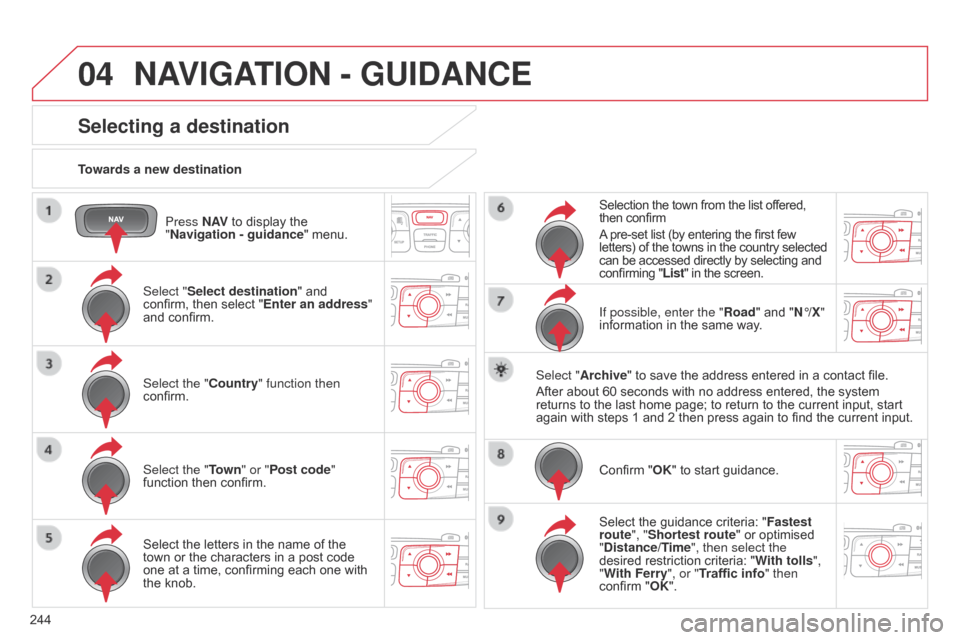
04
244
C4-2_en_Chap13b_RT6_ed01-2014
Press N AV to display the "
Navigation - guidance "
menu.
Towards a new destination
NAVIGATION - GUIDANCE
Selecting a destination
Select "Select destination" and confirm,
then select "Enter an address"
and
confirm.
Select the "Country" function then
confirm.
Select the "Town " or "Post code"
function
then confirm.
Select
the letters in the name of the
town
or the characters in a post code
one
at a time, confirming each one with
the
knob. Selection
the town from the list offered,
then
confirm
A
pre-set list (by entering the first few
letters)
of the towns in the country selected
can
be accessed directly by selecting and
confirming
"List" in the screen.
If possible, enter the "Road" and "N°/X"
information
in the same way.
Select "Archive"
to save the address entered in a contact file.
After
about 60 seconds with no address entered, the system
returns
to the last home page; to return to the current input, start
again
with steps 1 and 2 then press again to find the current input.
Confirm
"OK" to start guidance.
Select
the guidance criteria: "Fastest
route", "Shortest route"
or optimised
"
Distance/Time", then select the
desired
restriction criteria: "With tolls ",
"With Ferry", or "Traffic info" then
confirm
"OK".
Page 247 of 340
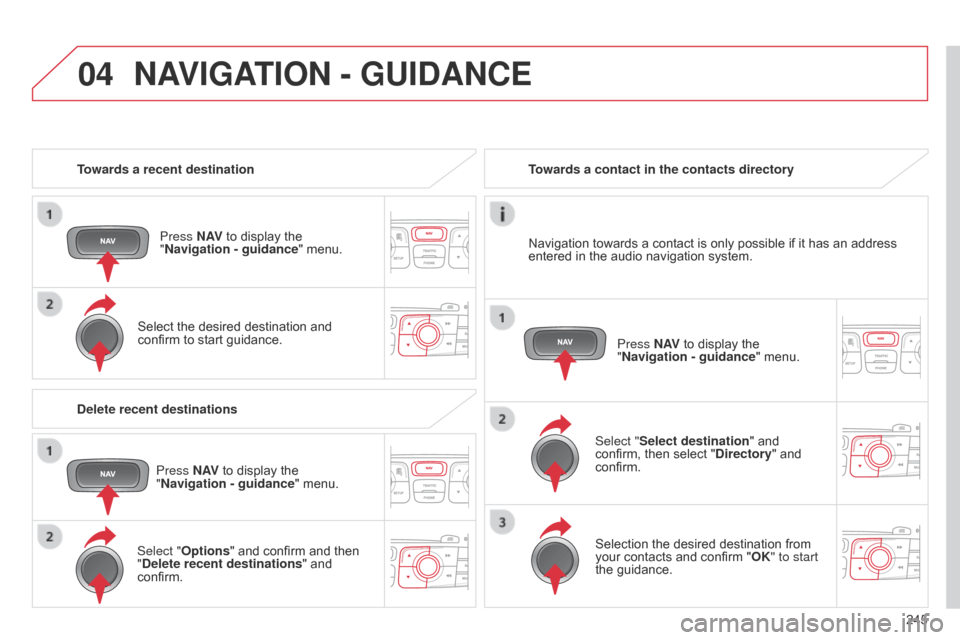
04
245
C4-2_en_Chap13b_RT6_ed01-2014
Towards a recent destinationPress N AV
to display the
"
Navigation - guidance "
menu.
Select
the desired destination and
confirm
to start guidance. Towards a contact in the contacts directory
Select "Select destination" and
confirm,
then select "Directory"
and
confirm.Selection
the desired destination from
your
contacts and confirm "OK" to start
the
guidance.Press N AV
to display the
"
Navigation - guidance"
menu.
Navigation
towards a contact is only possible if it has an address
entered
in the audio navigation system.
Delete recent destinations Press N AV
to display the
"
Navigation - guidance "
menu.
Select "Options "
and confirm and then
"
Delete recent destinations" and
confirm.
NAVIGATION - GUIDANCE
Page 248 of 340
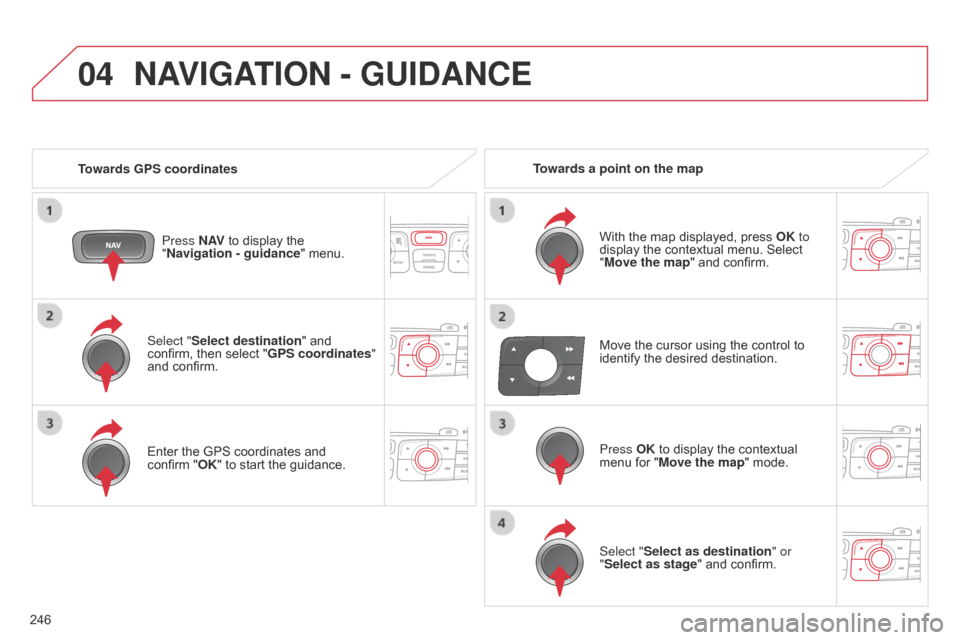
04
246
C4-2_en_Chap13b_RT6_ed01-2014
Select "Select destination" and confirm, then select "GPS coordinates"
and
confirm.
Enter
the GPS coordinates and
confirm
"OK" to start the guidance.
Press N AV
to display the
"
Navigation - guidance
" menu.
NAVIGATION - GUIDANCE
Towards GPS coordinates
Towards a point on the map
With the map displayed, press
OK
to
display
the contextual menu. Select
"
Move the map" and confirm.
Press OK
to display the contextual
menu
for "Move the map" mode.
Select "Select as destination" or
"Select as stage"
and confirm.
Move
the cursor using the control to
identify
the desired destination.
Page 249 of 340
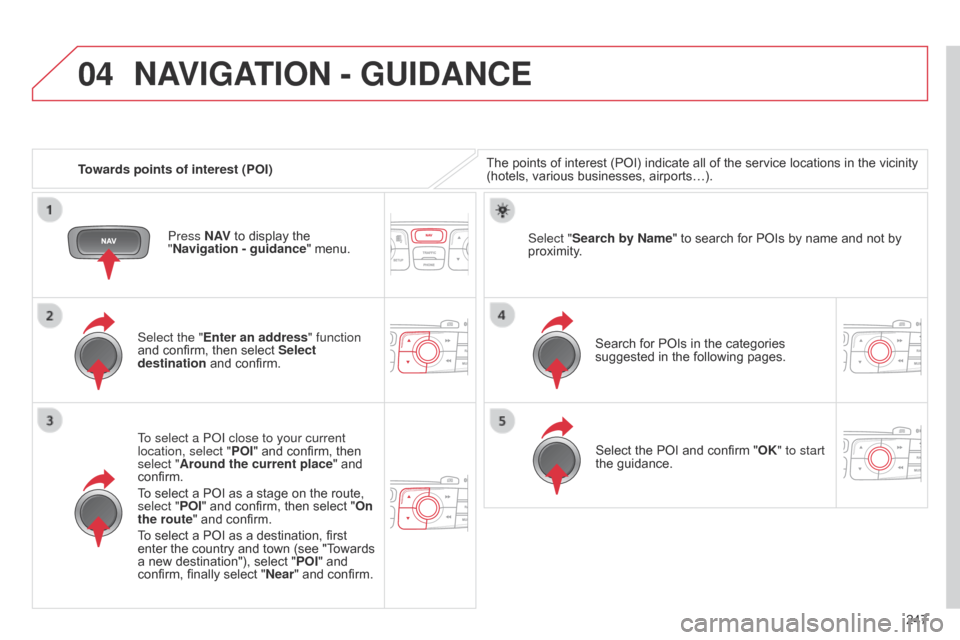
04
247
C4-2_en_Chap13b_RT6_ed01-2014
Towards points of interest (POI)
NAVIGATION - GUIDANCE
The points of interest (POI) indicate all of the service locations in the vicinity (hotels, various businesses, airports…).
Select the "Enter an address" function
and
confirm,
then
select
Select
destination
and
confirm.
To select a P
o
I close to your current
location, select " POI"
and
confirm,
then
select "
Around the current place"
and
confirm.
T
o
select
a
POI
as
a
stage
on
the
route,
select "
POI"
and
confirm,
then
select
"On
the route"
and
confirm.
To
select
a
POI
as
a
destination,
first
enter
the
country
and
town
(see
"T
owards
a
new
destination"),
select
" POI"
and
confirm,
finally
select
" Near "
and
confirm. Search
for POIs in the categories
suggested
in the following pages.
Select "Search by Name
"
to search for POIs by name and not by
proximity
.
Select
the POI and confirm "OK" to start
the
guidance.
Press N AV
to
display
the
"
Navigation - guidance "
menu.
Page 250 of 340
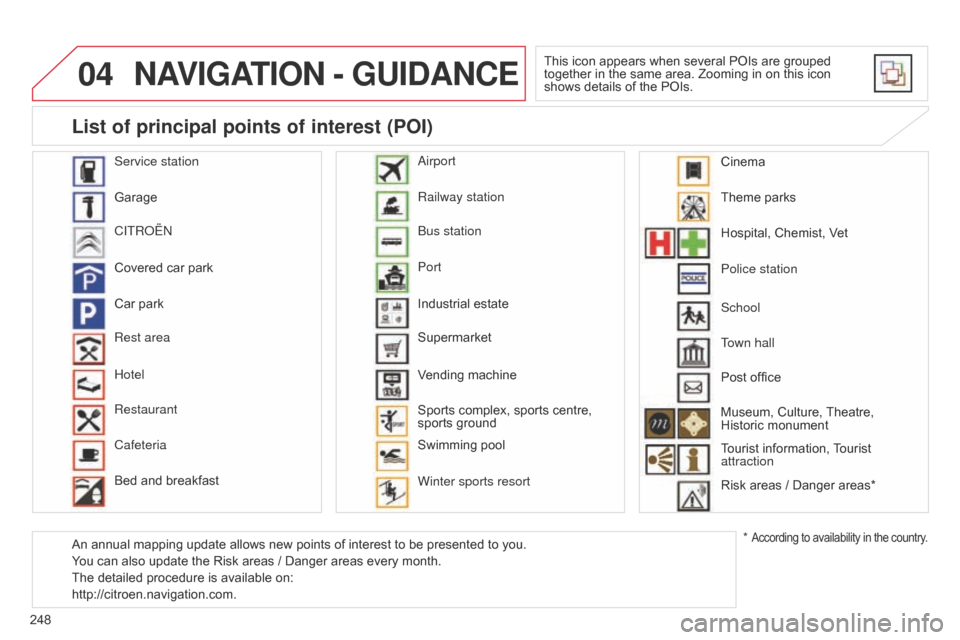
04
248
C4-2_en_Chap13b_RT6_ed01-2014
NAVIGATION - GUIDANCE
This icon appears when several POIs are grouped together in the same area. Zooming in on this icon
shows
details of the POIs.
Service station
Garage
CITR
o
Ë
n
Covered
car
park
Car
park
Rest area
Hotel
Restaurant
Cafeteria
Bed
and
breakfast Railway station
b
us station
Port
Industrial
estate
Supermarket
Vending
machine
Sports
complex,
sports centre,
sports
ground
Swimming
pool
Winter sports resort
a
irport Theme
parks
Hospital,
Chemist, Vet
Police station
Town hall
Post
office
Museum,
Culture,
Theatre,
Historic
monument
Tourist
information,
T
ourist
attraction
Risk
areas / Danger areas*
List of principal points of interest (POI)
* According to availability in the country.
School
An
annual
mapping
update
allows
new
points
of
interest
to
be
presented
to
you.
You
can
also
update
the
Risk
areas
/
Danger
areas
every
month.
The
detailed
procedure
is
available
on:
http://citroen.navigation.com. Cinema
Page 251 of 340
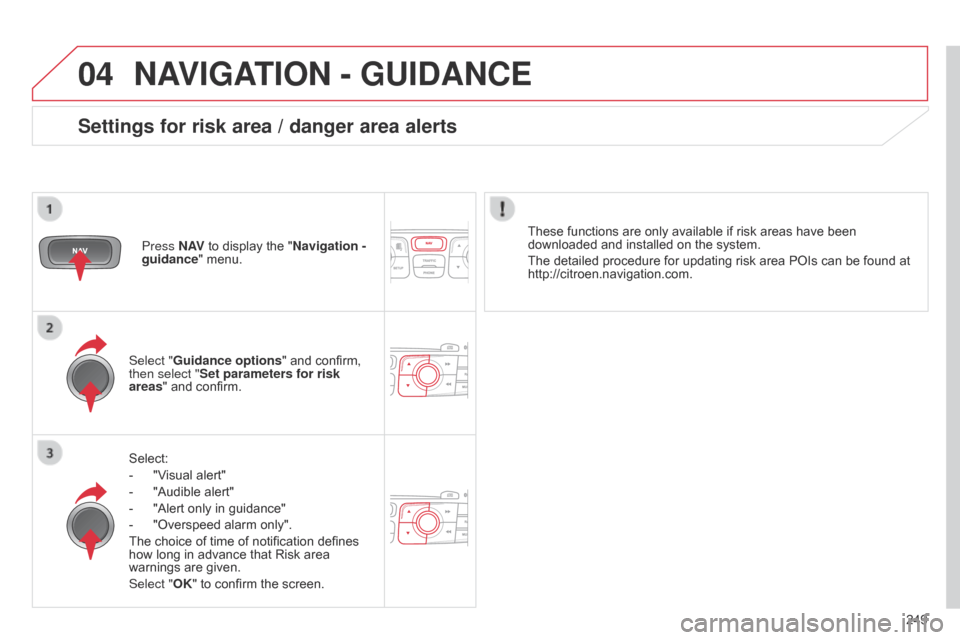
04
249
C4-2_en_Chap13b_RT6_ed01-2014
NAVIGATION - GUIDANCE
Select:
-
"V
isual alert"
-
"Audible
alert"
-
"Alert
only in guidance"
-
"Overspeed
alarm only".
The
choice of time of notification defines
how
long in advance that Risk area
warnings
are given.
Select "OK"
to confirm the screen.
Select "Guidance options
" and confirm,
then select "
Set parameters for risk
areas " and confirm.
Press N AV
to display the "Navigation -
guidance" menu.
These functions are only available if risk areas have been
downloaded
and installed on the system.
The detailed procedure for updating risk area POIs can be found at
http://citroen.navigation.com.
Settings for risk area / danger area alerts
Page 252 of 340
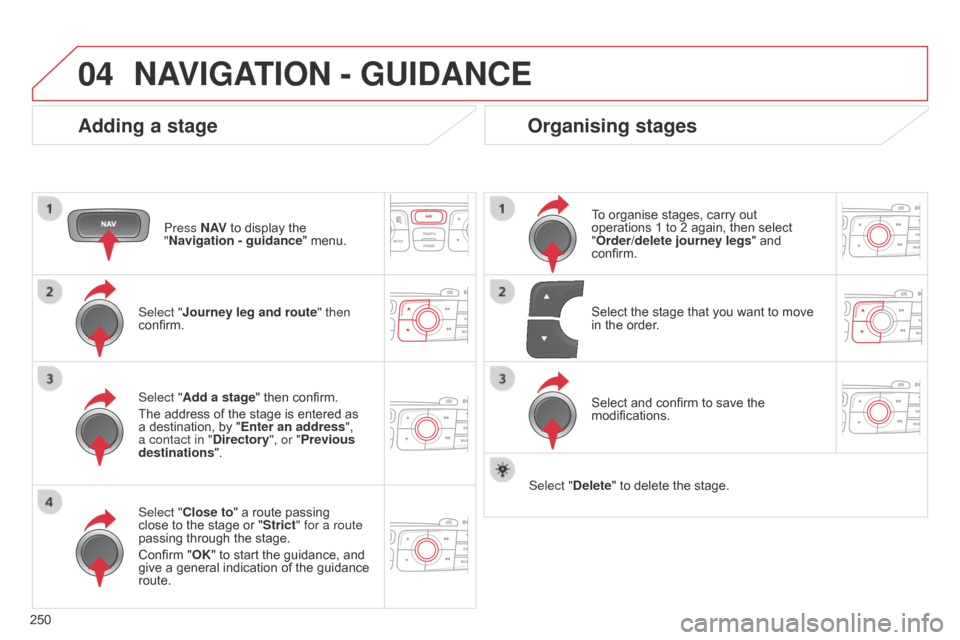
04
250
C4-2_en_Chap13b_RT6_ed01-2014
NAVIGATION - GUIDANCE
Adding a stage
Press N AV to display the "
Navigation - guidance "
menu.
Select "
j ourney leg and route " then
confirm.
Select "Close to"
a route passing
close
to the stage or "Strict" for a route
passing
through the stage.
Confirm
"OK" to start the guidance, and
give
a general indication of the guidance
route. Select "
Add a stage" then confirm.
The
address of the stage is entered as
a
destination, by "Enter an address",
a contact in "Directory ", or "Previous
destinations".
Organising stages
To organise stages, carry out operations 1 to 2 again, then select
"
Order/delete journey legs" and
confirm.
Select
and confirm to save the
modifications. Select
the stage that you want to move
in
the order.
Select "Delete"
to delete the stage.