steering Citroen C4 DAG 2014.5 2.G Owner's Guide
[x] Cancel search | Manufacturer: CITROEN, Model Year: 2014.5, Model line: C4 DAG, Model: Citroen C4 DAG 2014.5 2.GPages: 340, PDF Size: 12.89 MB
Page 239 of 340

237
C4-2_en_Chap13b_RT6_ed01-2014
The system is protected in such a way that it will only operate in your vehicle.
eMyWay
01 First steps - Control panel
For safety reasons, the driver must only carry out operations
which require prolonged attention while the
vehicle
is stationary.
When
the engine is switched off and to prevent
discharging
of the battery, the system switches off
following
the activation of the energy economy mode.
CONTENTS
02
Steering mounted
controls
03
General operation
04
Navigation
- Guidance
05
T
raffic information
06
Using
the telephone
07
Radio
08
Music media players
09
Audio
settings
10
Configuration
11
Screen menu
map
Frequently asked questions p.
p.
p.
p.
p.
p.
p.
p.
p.
p.
p.
p. 238
240
241
243
256
259
269
274
280
281
282
286
GPS navigation system
Multimedia audio system
Bluetooth
® telephone
Page 242 of 340
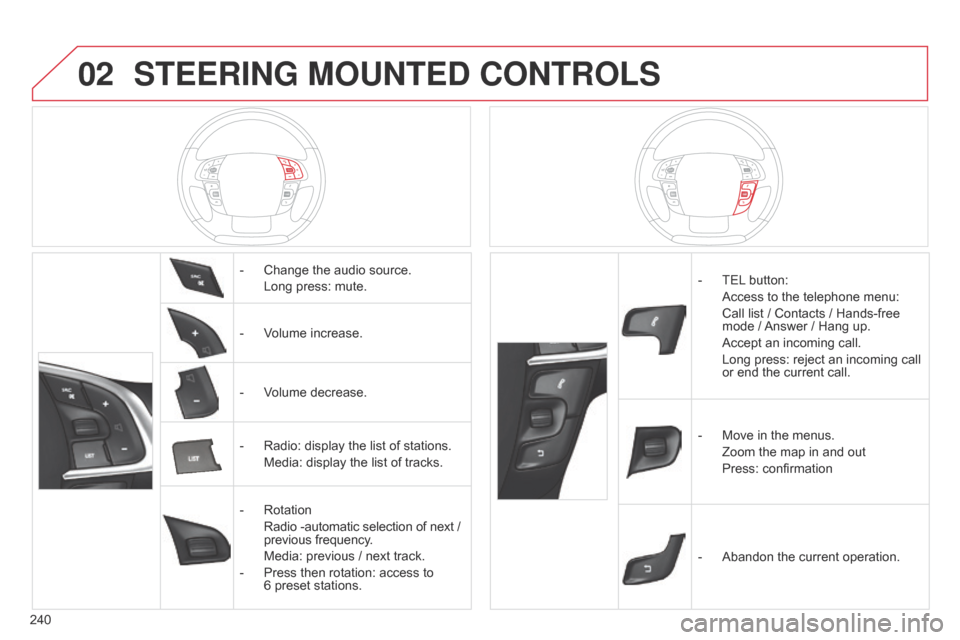
02
240
C4-2_en_Chap13b_RT6_ed01-2014
STEERING MOUNTED CONTROLS
- Change the audio source.
Long
press: mute.
-
V
olume increase.
-
V
olume decrease.
-
Radio:
display the list of stations.
Media:
display the list of tracks.
-
Rotation
Radio
-automatic selection of next /
previous
frequency.
Media:
previous / next track.
-
Press
then rotation: access to
6 preset
stations. -
TEL button:
Access
to the telephone menu:
Call
list / Contacts / Hands-free
mode
/
Answer
/ Hang up.
Accept
an incoming call.
Long
press: reject an incoming call
or
end the current call.
-
Move
in the menus.
Zoom
the map in and out
Press:
confirmation
-
Abandon
the current operation.
Page 266 of 340
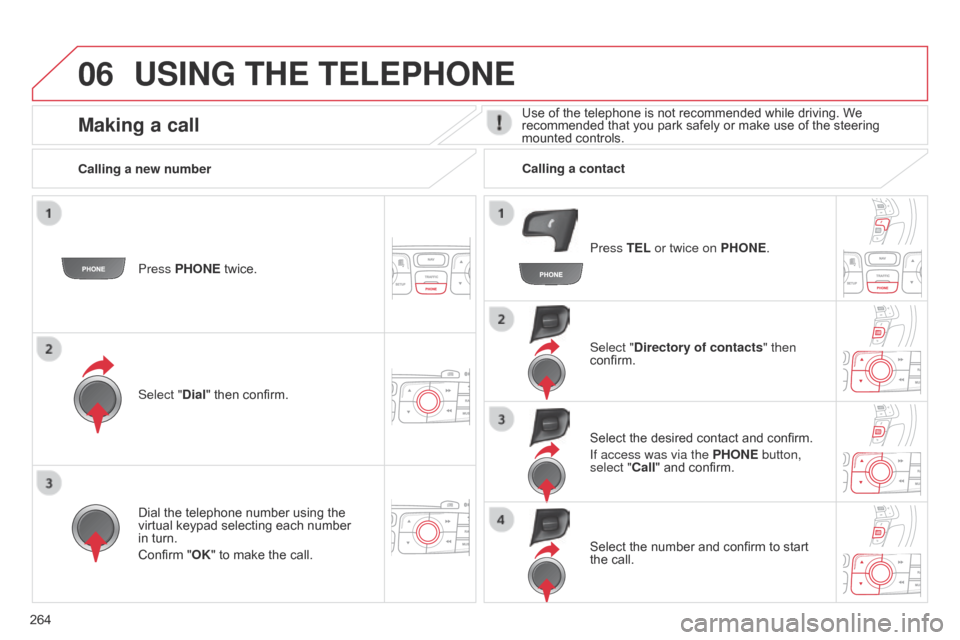
06
264
C4-2_en_Chap13b_RT6_ed01-2014
USING THE TELEPHONE
Press PHONE twice.
Select " Dial" then confirm. Select "Directory of contacts" then
confirm.
Dial
the telephone number using the
virtual
keypad selecting each number
in
turn.
Confirm
"OK" to make the call. Press TEL or twice on PHONE.
Calling a new number
Calling a contact
Select the desired contact and confirm.
If access was via the PHONE button,
select "Call"
and confirm.
Select
the number and confirm to start
the
call.
Making a callUse of the telephone is not recommended while driving. We recommended that you park safely or make use of the steering
mounted
controls.
Page 267 of 340
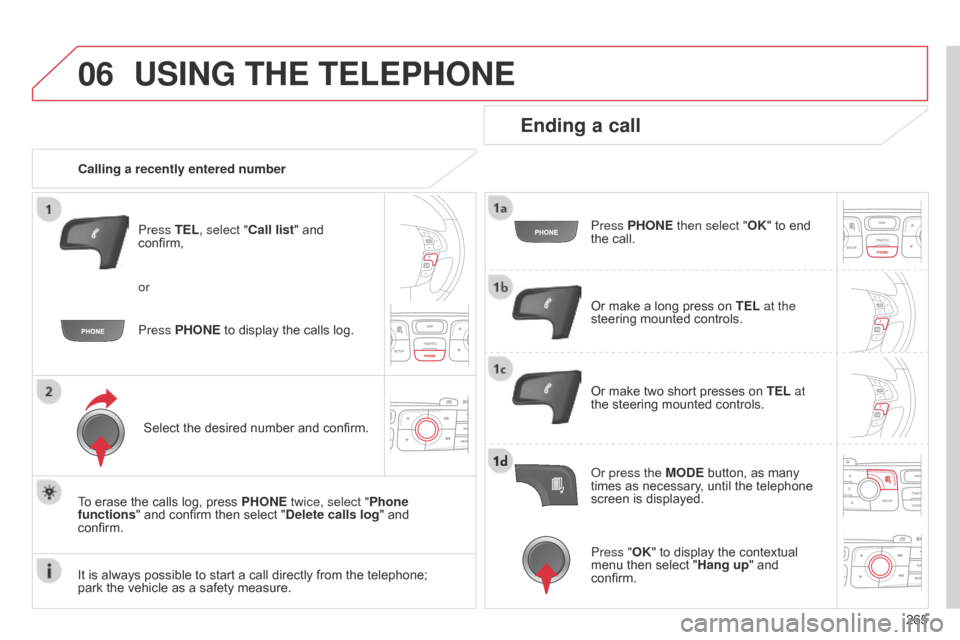
06
265
C4-2_en_Chap13b_RT6_ed01-2014
USING THE TELEPHONE
Calling a recently entered numberPress TEL, select "Call list" and
confirm,
Select
the desired number and confirm.
To
erase the calls log, press
PHONE
twice, select "Phone
functions"
and confirm then select "Delete calls log" and
confirm.
Ending a call
Press PHONE then select "OK" to end the call.
Or
make a long press on TEL at the
steering
mounted controls.
Or
make two short presses on TEL at
the
steering mounted controls.
o
r press the MODE button, as many
times
as necessary, until the telephone
screen
is displayed.
Press PHONE
to
display
the
calls
log.
or
Press "OK"
to display the contextual
menu
then select "Hang up" and
confirm.
It
is
always
possible
to
start
a
call
directly
from
the
telephone;
park
the
vehicle
as
a
safety
measure.
Page 271 of 340
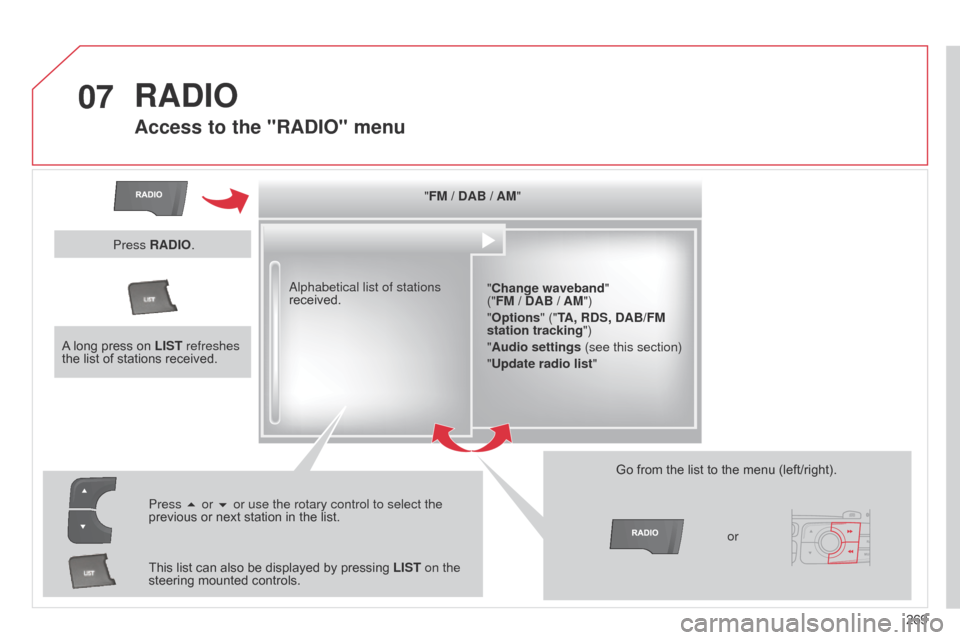
07
269
C4-2_en_Chap13b_RT6_ed01-2014
RADIO
Access to the "RADIO" menu
"FM / DAB / AM""Change waveband"
("FM / DAB / AM")
"Options" ("TA, RDS, DAB/FM
station tracking")
"Audio settings (see this section)
"Update radio list "
a
lphabetical list of stations
received.
Press 5 or 6 or use the rotary control to select the
previous
or
next
station
in
the
list.
This
list
can
also
be
displayed
by
pressing
LIST on the
steering
mounted
controls. Go
from the list to the menu (left/right).
or
A
long
press
on
LIST refreshes
the
list
of
stations
received.
Press RADIO.
Page 272 of 340
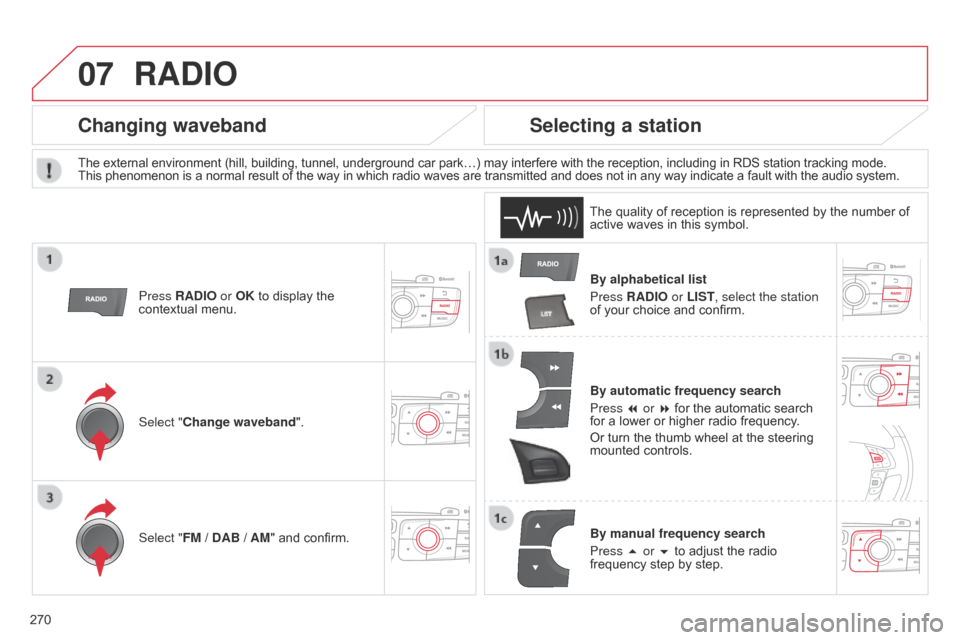
07
270
C4-2_en_Chap13b_RT6_ed01-2014
RADIO
By alphabetical list
Press RADIO or LIST, select the station
of
your choice and confirm.
By automatic frequency search
Press 7 or 8
for the automatic search
for
a lower or higher radio frequency.
Or
turn the thumb wheel at the steering
mounted
controls.
By manual frequency search
Press 5 or 6
to adjust the radio
frequency
step by step.
Selecting a station
The external environment (hill, building, tunnel, underground car park…) may interfere with the reception, including in RDS station tracking mode. This phenomenon is a normal result of the way in which radio waves are transmitted and does not in any way indicate a fault with the audio system.
The
quality of reception is represented by the number of
active
waves in this symbol.
Press RADIO or OK
to display the
contextual
menu.
Changing waveband
Select "Change waveband".
Select "FM / DAB / AM" and confirm.
Page 273 of 340
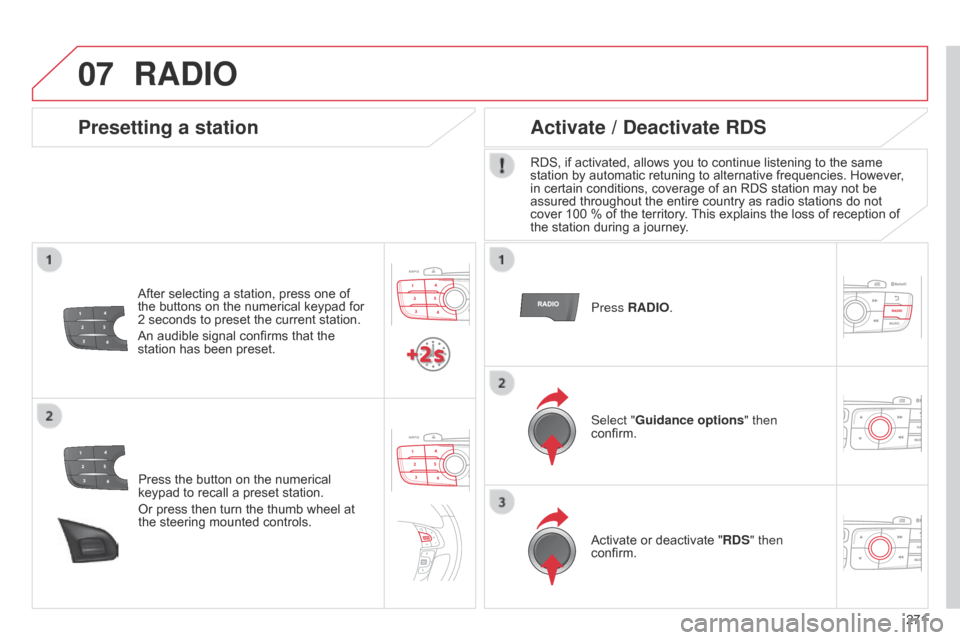
07
271
C4-2_en_Chap13b_RT6_ed01-2014
Press the button on the numerical keypad to recall a preset station.
Or
press then turn the thumb wheel at
the
steering mounted controls.
Presetting a station
After selecting a station, press one of the buttons on the numerical keypad for
2
seconds to preset the current station.
An
audible signal confirms that the
station
has been preset. Press RADIO.
Activate / Deactivate RDS
RDS, if activated, allows you to continue listening to the same station
by automatic retuning to alternative frequencies. However,
in
certain conditions, coverage of an RDS station may not be
assured
throughout the entire country as radio stations do not
cover
100 % of the territory.
This
explains the loss of reception of
the
station during a journey.
Select "Guidance options " then
confirm.
Activate
or deactivate "RDS" then
confirm.
RADIO
Page 276 of 340
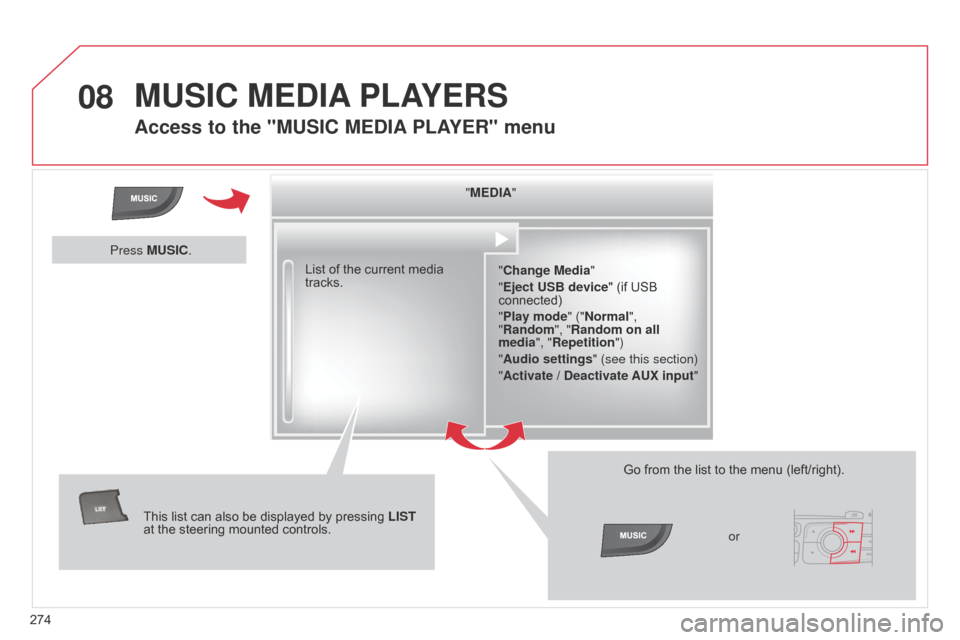
08
274
C4-2_en_Chap13b_RT6_ed01-2014
MUSIC MEDIA PLAYERS
Access to the "MUSIC MEDIA PLAYER" menu
"MEDIA"
"Change Media"
"Eject USB device"
(if USB
connected)
"
Play mode" ("Normal",
"Random", "Random on all
media", "Repetition")
"Audio settings " (see this section)
"Activate / Deactivate AUX input "
List
of
the
current
media
tracks.
This
list
can
also
be
displayed
by
pressing
LIST
at
the
steering
mounted
controls. Go
from the list to the menu (left/right).
or
Press MUSIC.
Page 278 of 340
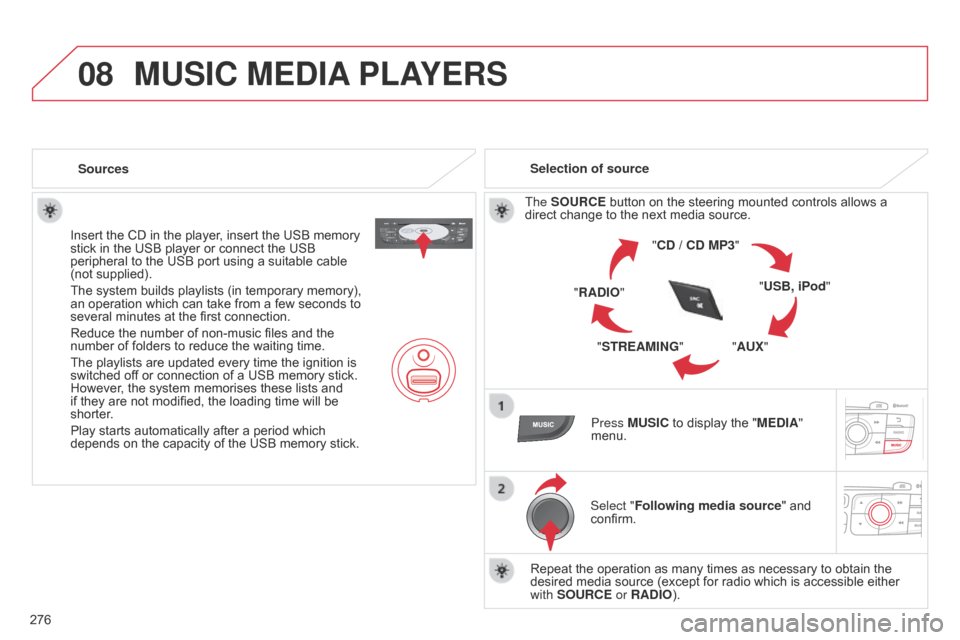
08
276
C4-2_en_Chap13b_RT6_ed01-2014
MUSIC MEDIA PLAYERS
Sources
Insert the CD in the player, insert the USB memory
stick
in the USB player or connect the USB
peripheral
to the USB port using a suitable cable
(not
supplied).
The
system builds playlists (in temporary memory),
an
operation which can take from a few seconds to
several
minutes at the first connection.
Reduce
the number of non-music files and the
number
of folders to reduce the waiting time.
The
playlists are updated every time the ignition is
switched
off or connection of a USB memory stick.
However
, the system memorises these lists and
if
they are not modified, the loading time will be
shorter
.
Play
starts automatically after a period which
depends
on the capacity of the USB memory stick.Selection of source
The SOURCE button on the steering mounted controls allows a
direct
change to the next media source.
"CD / CD MP3"
"USB, iPod"
"AUX"
"STREAMING"
"RADIO"
Press MUSIC
to display the "MEDIA"
menu.
Select "Following media source "
and
confirm.
Repeat
the operation as many times as necessary to obtain the
desired
media source (except for radio which is accessible either
with
SOURCE or RADIO).
Page 295 of 340

293
C4-2_en_Chap13c_RD5_ed01-2014
The system is coded in such a way that it will only operate in your vehicle.
AUDIO SYSTEM / BLUETOOTH
For safety reasons, the driver must only carry out operations
which require prolonged attention while
the
vehicle is stationary.
When
the engine is switched off and to prevent
discharging
of the battery, the audio system may switch
of
f after a few minutes.
CONTENTS
01
First steps
02
Steering mounted
controls
03
Main
menu
04
Audio
05
Using
the telephone
06
Audio
settings
07
Screen menu map
Frequently
asked questions p.
p.
p.
p.
p.
p.
p.
p.
294
295
296
297
309
317
319
322