USB Citroen C4 DAG 2014.5 2.G Owner's Manual
[x] Cancel search | Manufacturer: CITROEN, Model Year: 2014.5, Model line: C4 DAG, Model: Citroen C4 DAG 2014.5 2.GPages: 340, PDF Size: 12.89 MB
Page 7 of 340
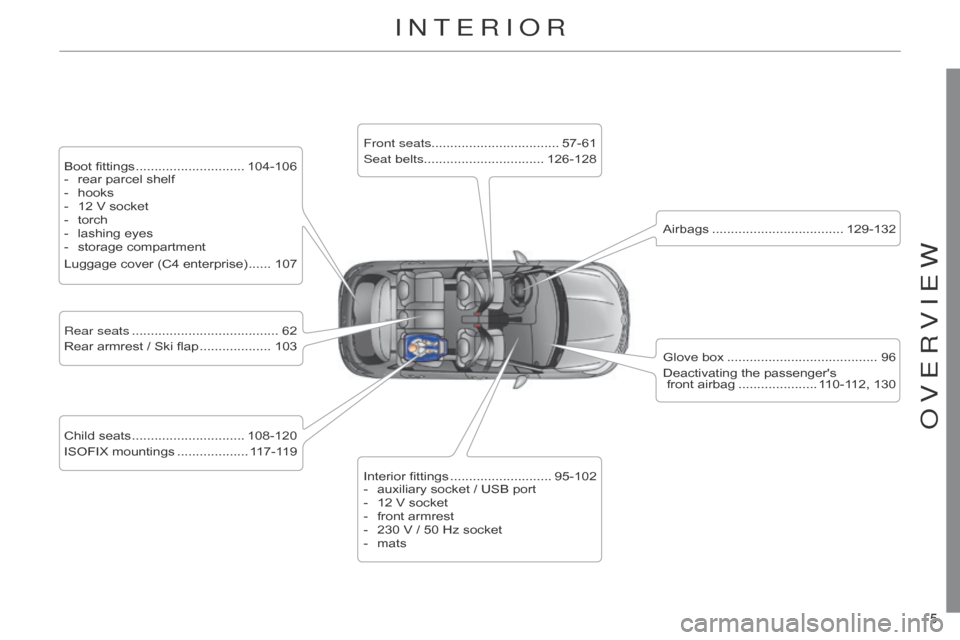
5
C4-2_en_Chap00b_vue-ensemble_ed01-2014
5
C4-2_en_Chap00b_vue-ensemble_ed01-2014
InTERIoR
Boot fittings ............................. 104-106
- rear parcel shelf
-
hooks
-
12
V socket
-
torch
-
lashing
eyes
-
storage
compartment
Luggage
cover (C4 enterprise)
...... 107
Rear seats
....................................... 62
Rear
armrest / Ski flap
................... 103
Child
seats
.............................. 108-120
ISOFIX
mountings
................... 1
17-119Front seats
.................................. 57-61
Seat belts ................................ 126-128
Airbags
................................... 129-132
Interior
fittings
........................... 95-102
-
auxiliary
socket / USB port
-
12
V socket
-
front
armrest
-
230
V / 50 Hz socket
-
matsGlove
box
........................................ 96
Deactivating
the passenger's
front airbag
..................... 1
10-112, 130
oVERVIEW
Page 97 of 340

95
C4-2_en_Chap06_amenagement_ed01-2014
INTERIOR FITTINGS
1. Grab handle
2.
Sun visor
(see
details on a following page)
3.
T
icket/map holder
4.
Illuminated
glove box
(see
details on a following page)
5.
Door pocket
s
6.
Large open storage box
(without audio system)
or
Small storage box with flap
(with audio system)
7.
Small open storage box
(without audio system)
8.
USB port /
Auxiliary socket
(see
details on a following page)
9.
12 V accessory socket
(see
details on following pages)
10.
Centre armrest with storage
(see
details on a following page)
6
FITTINGS
Page 99 of 340

97
C4-2_en_Chap06_amenagement_ed01-2014
12 V ACCESSORY SOCKET
F To connect a 12 V accessory (max power:
120 W), lift the cover and
connect
a suitable adaptor.
USB PORT / AUXILIAR Y SOCKET
The "AUX" connection box, located in the
centre console, comprises an aux -
iliary
JACK socket and/or a USB port.
It
permits
the
connection
of
a
portable
device,
such
as
a
digital
audio
player
of
the iPod
® or USB memory stick type.
It
reads
certain
audio
file
formats
allow
-
ing
them
to
be
heard
via
the
vehicle's
speakers.
Y
ou
can
manage
these
files
using
the
steering
mounted
controls
or
the
audio
system
control
panel
and
display
them
on
the
multifunction screen.
For
more
information
on
the
use
of
this
equipment,
refer
to
the
"Audio
and
tele
-
matics"
section.
Connected
to
the
USB
port,
the
portable
device
charges
auto
-
matically
while in use.
LOWER CENTRE CONSOLE
1. Storage pocket
2.
Cup holder
3.
Large open storage box
6
FITTINGS
Page 101 of 340
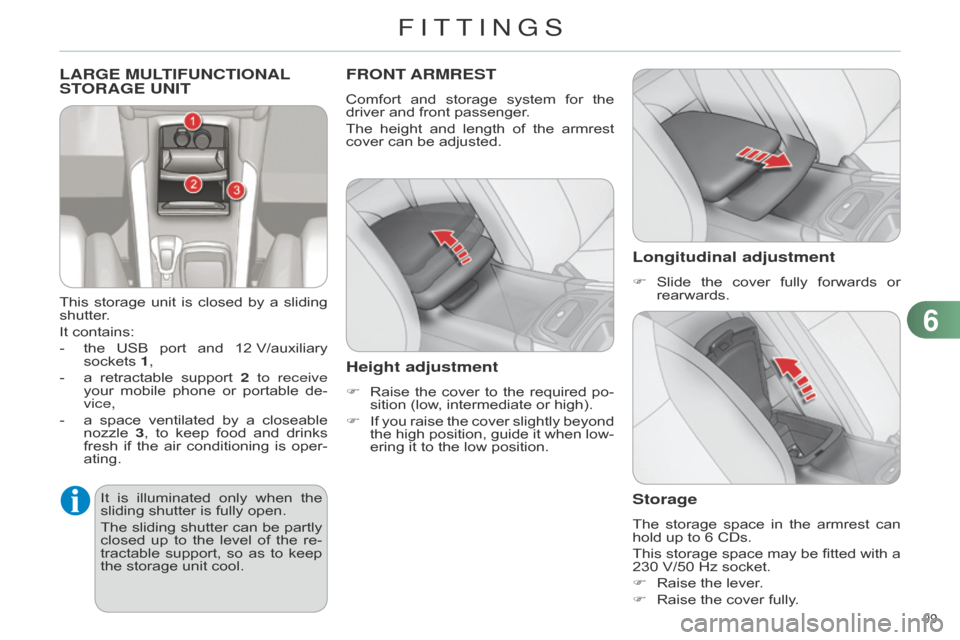
99
C4-2_en_Chap06_amenagement_ed01-2014
LARGE MULTIFUNCTIONAL STORAGE UNIT
This storage unit is closed by a sliding shutter
.
It
contains:
-
the
USB
port
and
12
V/auxiliary
sockets
1,
-
a
retractable
support
2
to receive
your
mobile
phone
or
portable
de
-
vice,
-
a
space
ventilated
by
a
closeable
nozzle
3
,
to
keep
food
and
drinks
fresh
if
the
air
conditioning
is
oper
-
ating.
FRONT ARMREST
Comfort and storage system for the driver
and front passenger.
The
height
and
length
of
the
armrest
cover
can be adjusted.
Height adjustment
F Raise the cover to the required po -
sition (low, intermediate or high).
F
If
you
raise
the
cover
slightly
beyond
the
high
position,
guide
it
when
low
-
ering
it to the low position.
Longitudinal adjustment
F Slide the cover fully forwards or rearwards.
Storage
The storage space in the armrest can hold
up to 6 CDs.
This
storage
space
may
be
fitted
with
a
230
V/50 Hz socket.
F
Raise
the lever.
F
Raise
the cover fully.
It
is
illu
minated
only
when
the
sliding
shutter
is
fully
open.
The
sliding
shutter
can
be
partly
closed
up
to
the
level
of
the
re
-
tractable
support,
so
as
to
keep
the
storage
unit
cool.
6
FITTInGS
Page 241 of 340
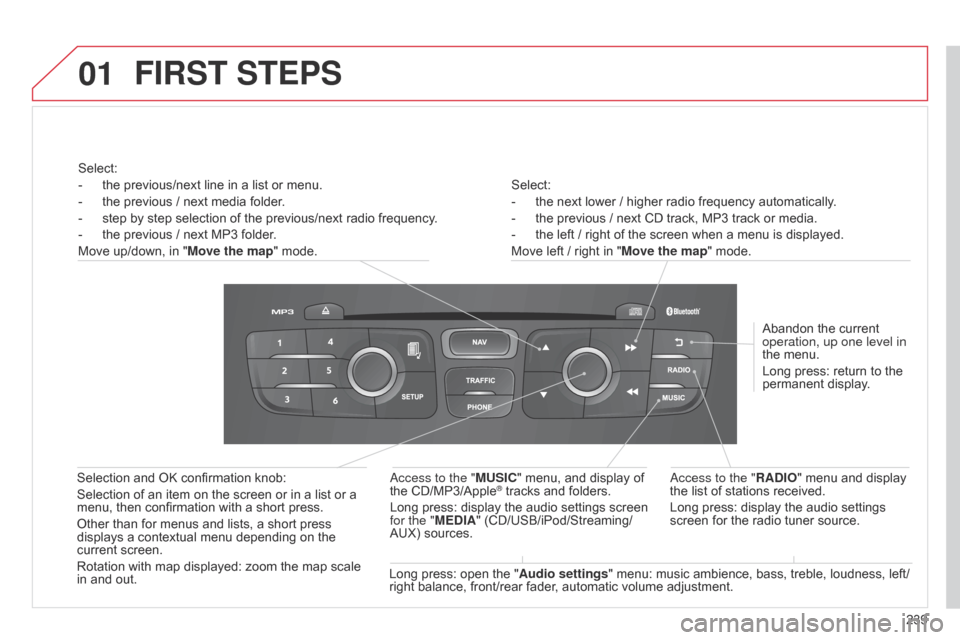
01
239
C4-2_en_Chap13b_RT6_ed01-2014
Select:
-
the
next lower / higher radio frequency automatically.
-
the
previous / next CD track, MP3 track or media.
-
the
left / right of the screen when a menu is displayed.
Move
left / right in "Move the map" mode.
Abandon
the current
operation, up one level in
the
menu.
Long
press: return to the
permanent
display.
a
ccess to the "RADIO" menu and display
the
list of stations received.
Long
press: display the audio settings
screen
for the radio tuner source.
Long
press:
open
the
" Audio settings "
menu: music ambience, bass, treble, loudness, left/
right
balance,
front/rear fader, automatic volume adjustment.
a
ccess to the "MUSIC" menu, and display of
the
CD/MP3/Apple
® tracks and folders.
Long
press:
display
the audio settings screen
for the "
MEDIA"
(CD/USB/iPod/Streaming/
AUX)
sources.
Selection
and
OK
confirmation
knob:
Selection
of
an
item
on
the
screen
or
in
a
list
or
a
menu,
then
confirmation
with
a
short
press.
Other
than
for
menus
and
lists,
a
short
press
displays
a
contextual
menu
depending
on
the
current
screen.
Rotation
with
map
displayed:
zoom
the
map
scale
in
and
out.
Select:
-
the
previous/next
line
in
a
list
or
menu.
-
the
previous
/
next
media
folder.
-
step
by
step
selection
of
the
previous/next
radio
frequency.
-
the
previous
/
next
MP3
folder.
Move
up/down,
in
"
Move the map"
mode.
FIRST STEPS
Page 244 of 340
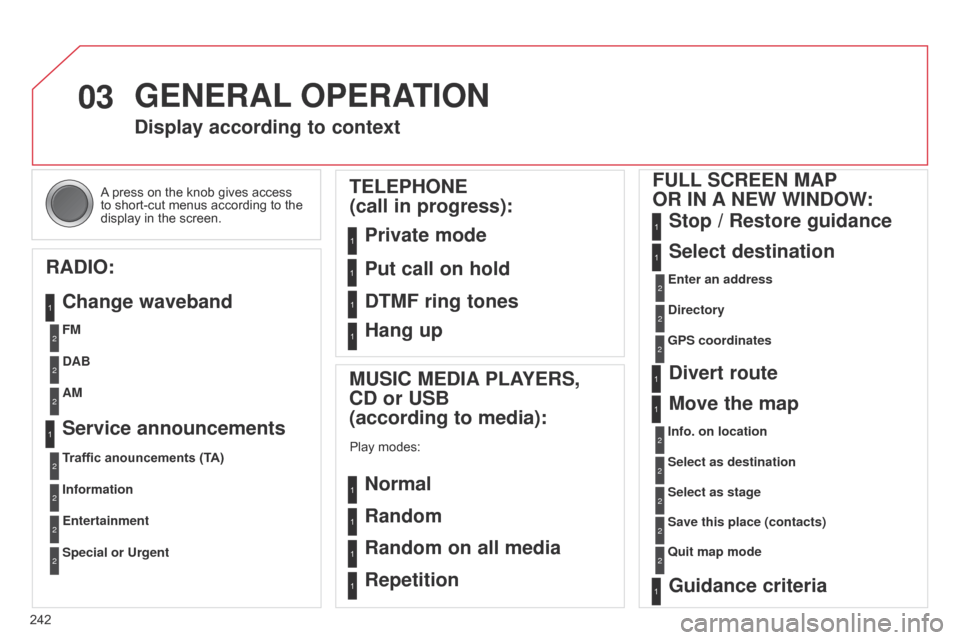
03
242
C4-2_en_Chap13b_RT6_ed01-2014
A press on the knob gives access to
short-cut menus according to the
display
in the screen.
GENERAL OPERATION
Display according to context
RADIO: Change waveband
MUSIC MEDIA PLAYERS,
CD or USB
(according to media):
Play modes:
Normal
Random
Random on all media
Repetition
TELEPHONE
(call in progress):
Private mode FULL SCREEN MAP
OR IN A NEW WINDOW:
Stop / Restore guidance
Select destination
Enter an address
Directory
GPS coordinates
Divert route
Move the map
Info. on location
Select as destination Select as stage
Save this place (contacts)
q
uit map mode
Guidance criteria
Put call on hold
DTMF ring tones
Hang up
FM
Traffic anouncements (TA) DAB
Information AM
Entertainment
Special or Urgent
Service announcements
1
1
1
1
1
1
1
2
2
2
2
2
1
2
2
2
1
1
1
1
1
12
2
2
2
2
2
2
1
Page 260 of 340
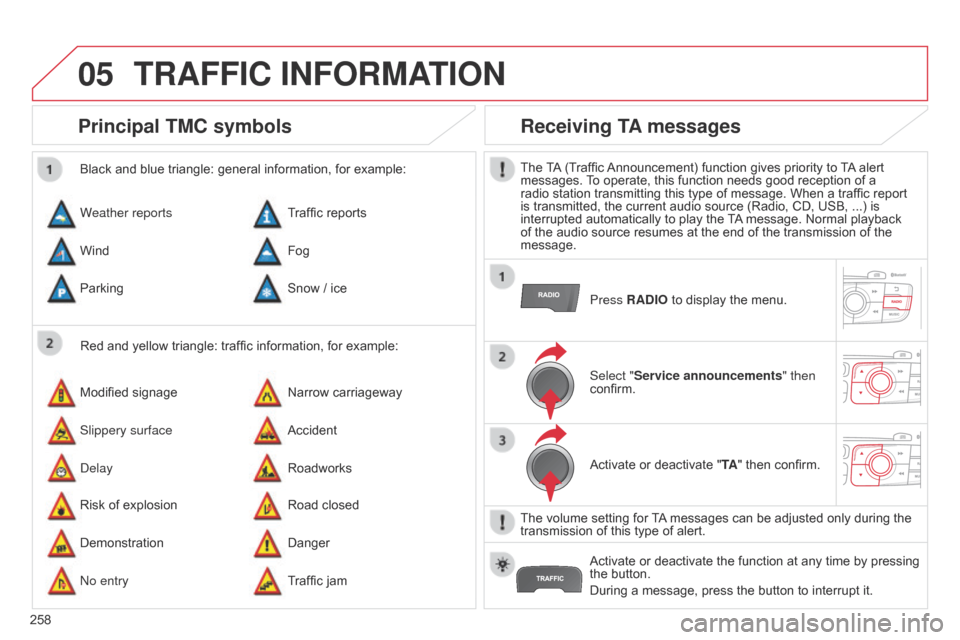
05
258
C4-2_en_Chap13b_RT6_ed01-2014
TRAFFIC INFORMATION
Principal TMC symbols
Red and yellow triangle: traffic information, for example:
Black and blue triangle: general information, for example:
Weather reports
Modified
signage
Risk
of explosion Traffic
reports
Narrow carriageway
Road
closed
Wind
Slippery surface
Demonstration Fog
Accident
Danger
Parking
d
elay
n
o entry Snow
/ ice
Roadworks
Traffic
jam
Receiving TA messages
The TA (Traffic Announcement) function gives priority to T A alert messages.
T o operate, this function needs good reception of a
radio
station transmitting this type of message. When a traffic report
is
transmitted, the current audio source (Radio, CD, USB, ...) is
interrupted
automatically to play the
T
A
message. Normal playback
of
the audio source resumes at the end of the transmission of the
message.Press
RADIO to display the menu.
Select "Service announcements" then
confirm.
Activate
or deactivate "TA"
then confirm.
The
volume setting for
T
A
messages can be adjusted only during the
transmission
of this type of alert.
Activate
or deactivate the function at any time by pressing
the
button.
During
a message, press the button to interrupt it.
Page 276 of 340
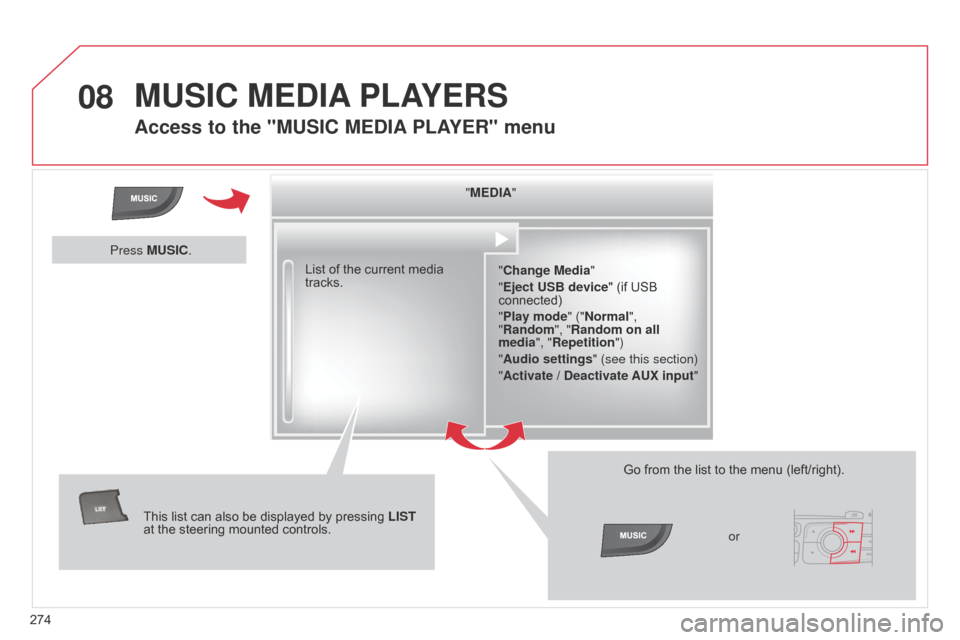
08
274
C4-2_en_Chap13b_RT6_ed01-2014
MUSIC MEDIA PLAYERS
Access to the "MUSIC MEDIA PLAYER" menu
"MEDIA"
"Change Media"
"Eject USB device"
(if USB
connected)
"
Play mode" ("Normal",
"Random", "Random on all
media", "Repetition")
"Audio settings " (see this section)
"Activate / Deactivate AUX input "
List
of
the
current
media
tracks.
This
list
can
also
be
displayed
by
pressing
LIST
at
the
steering
mounted
controls. Go
from the list to the menu (left/right).
or
Press MUSIC.
Page 277 of 340
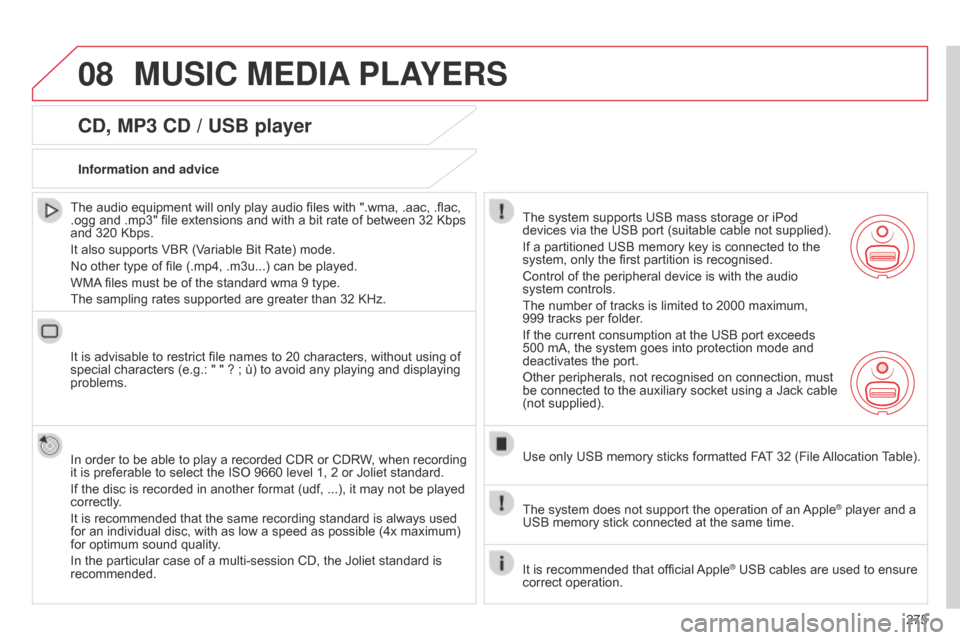
08
275
C4-2_en_Chap13b_RT6_ed01-2014
MUSIC MEDIA PLAYERS
CD, MP3 CD / USB player
The audio equipment will only play audio files with ".wma, .aac, .flac, .ogg
and .mp3" file extensions and with a bit rate of between 32 Kbps
and
320 Kbps.
It
also supports VBR (Variable Bit Rate) mode.
No
other type of file (.mp4, .m3u...) can be played.
WMA
files must be of the standard wma 9 type.
The
sampling rates supported are greater than 32 KHz.
It
is advisable to restrict file names to 20 characters, without using of
special
characters (e.g.: " " ? ; ù) to avoid any playing and displaying
problems.
In
order to be able to play a recorded CDR or CDRW, when recording
it
is preferable to select the ISO 9660 level 1, 2 or Joliet standard.
If
the disc is recorded in another format (udf, ...), it may not be played
correctly
.
It
is recommended that the same recording standard is always used
for
an individual disc, with as low a speed as possible (4x maximum)
for
optimum sound quality.
In
the particular case of a multi-session CD, the Joliet standard is
recommended.Information and advice
The
system supports USB mass storage or iPod
devices
via the USB port (suitable cable not supplied).
If
a partitioned USB memory key is connected to the
system,
only the first partition is recognised.
Control
of the peripheral device is with the audio
system
controls.
The
number of tracks is limited to 2000 maximum,
999
tracks per folder.
If
the current consumption at the USB port exceeds
500
mA, the system goes into protection mode and
deactivates
the port.
Other
peripherals, not recognised on connection, must
be
connected to the auxiliary socket using a Jack cable
(not
supplied).
Use
only USB memory sticks formatted FAT
32 (File
Allocation
T
able).
The
system does not support the operation of an
Apple® player and a USB
memory
stick
connected
at
the
same
time.
It
is
recommended
that
official
Apple® USB cables are used to ensure correct
operation.
Page 278 of 340
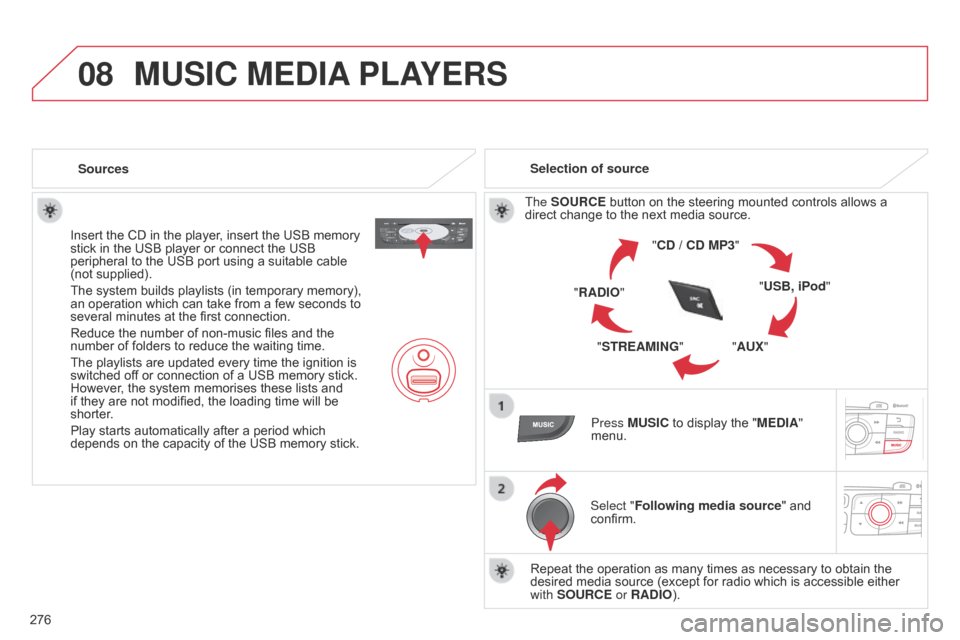
08
276
C4-2_en_Chap13b_RT6_ed01-2014
MUSIC MEDIA PLAYERS
Sources
Insert the CD in the player, insert the USB memory
stick
in the USB player or connect the USB
peripheral
to the USB port using a suitable cable
(not
supplied).
The
system builds playlists (in temporary memory),
an
operation which can take from a few seconds to
several
minutes at the first connection.
Reduce
the number of non-music files and the
number
of folders to reduce the waiting time.
The
playlists are updated every time the ignition is
switched
off or connection of a USB memory stick.
However
, the system memorises these lists and
if
they are not modified, the loading time will be
shorter
.
Play
starts automatically after a period which
depends
on the capacity of the USB memory stick.Selection of source
The SOURCE button on the steering mounted controls allows a
direct
change to the next media source.
"CD / CD MP3"
"USB, iPod"
"AUX"
"STREAMING"
"RADIO"
Press MUSIC
to display the "MEDIA"
menu.
Select "Following media source "
and
confirm.
Repeat
the operation as many times as necessary to obtain the
desired
media source (except for radio which is accessible either
with
SOURCE or RADIO).