display Citroen C4 PICASSO 2015 2.G Owner's Manual
[x] Cancel search | Manufacturer: CITROEN, Model Year: 2015, Model line: C4 PICASSO, Model: Citroen C4 PICASSO 2015 2.GPages: 420, PDF Size: 10.72 MB
Page 377 of 420
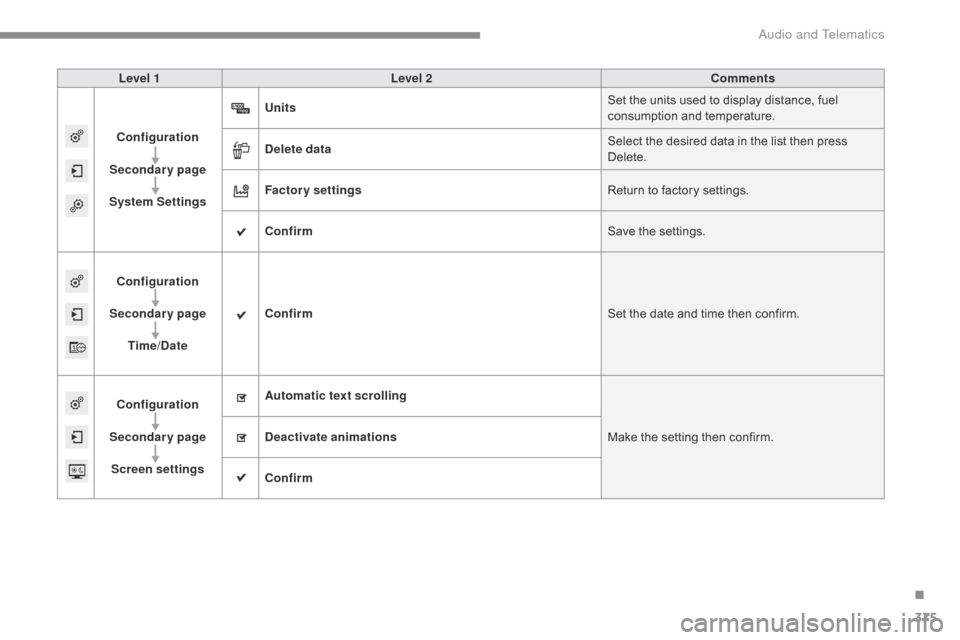
375
Level 1Level 2 Comments
Configuration
Secondary page
System Settings Units
Set
the units used to display distance, fuel
c
onsumption and temperature.
Delete data Select
the desired data in the list then press
D
elete.
Factory settings Return
to factory settings.
Confirm Save
the settings.
Configuration
Secondary page Time/Date Confirm
Set
the date and time then confirm.
Configuration
Secondary page Screen settings Automatic text scrolling
Make
the setting then confirm.
Deactivate animations
Confirm
.
Audio and Telematics
Page 380 of 420
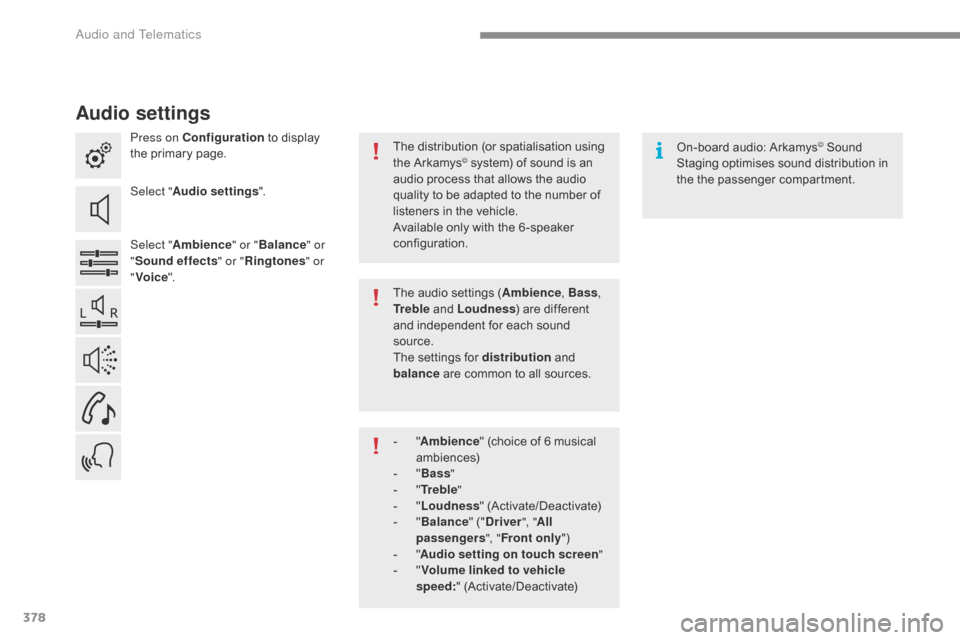
378
Audio settings
Press on Configuration to display t
he primary page.
Select " Audio settings ".
Select " Ambience " or "Balance " or
" Sound effects " or "Ringtones " or
" Voice ". On-board
audio: Arkamys© Sound S
taging
optimises
sound
distribution in
t
he
t
he
p
assenger
c
ompartment.
The
distribution
(or
spatialisation
using
t
he
Arkamys© system) of sound is an a
udio
process that allows the audio
q
uality
to
be
adapted to the number of
l
isteners
in
the vehicle.
Available
only with the 6 -speaker
c
onfiguration.
The
audio
settings (Ambience , Bass,
Tr e b l e
and
Loudness )
are different
a
nd
independent for each sound
s
ource.
The
settings
for distribution
and
b
alance
are
common to all sources.
-
" A
mbience "
(choice of 6 musical
am
biences)
-
" Ba
ss "
-
" T
r e b l e "
-
" L
oudness "
(
Activate/Deactivate)
-
" B
alance "
(" Driver ", "All
passengers ", "Front only ")
-
" A
udio setting on touch screen "
-
" V
olume linked to vehicle
speed: "
(
Activate/Deactivate)
Audio and Telematics
Page 381 of 420
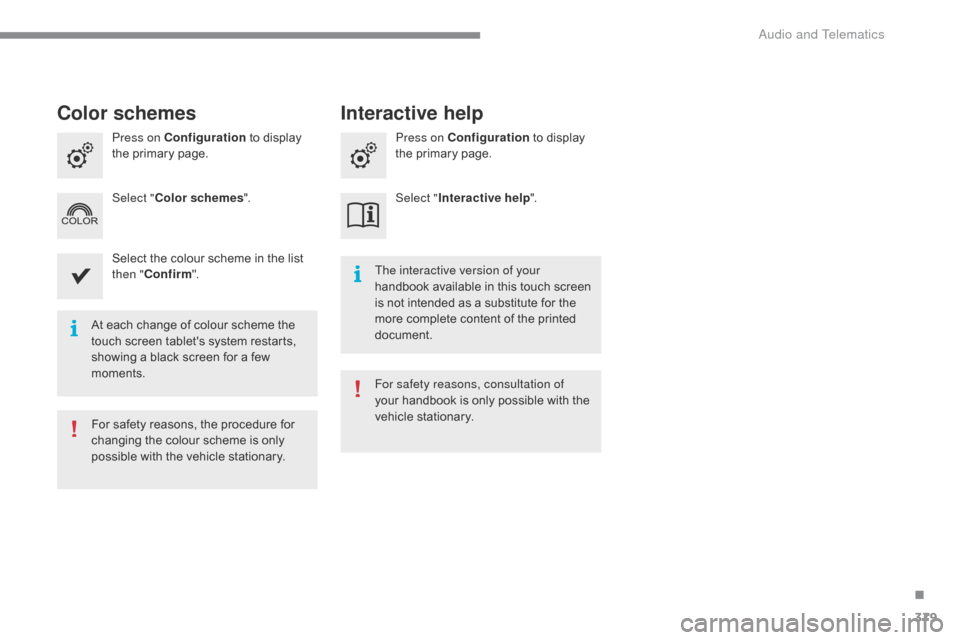
379
At each change of colour scheme the touch screen tablet's system restarts,
s
howing a black screen for a few
m
oments. The interactive version of your
handbook
available in this touch screen
i
s not intended as a substitute for the m
ore complete content of the printed do
cument.
For
safety reasons, the procedure for
c
hanging the colour scheme is only
p
ossible with the vehicle stationary. For safety reasons, consultation of
your
handbook is only possible with the
v
ehicle stationary.
Press on Configuration
to display
t
he primary page.
Press on Configuration
to display
t
he primary page.
Select " Color schemes ". Select "Interactive help ".
Select the colour scheme in the list
t
hen "
Confirm ".
Color schemes Interactive help
.
audio and Telematics
Page 382 of 420
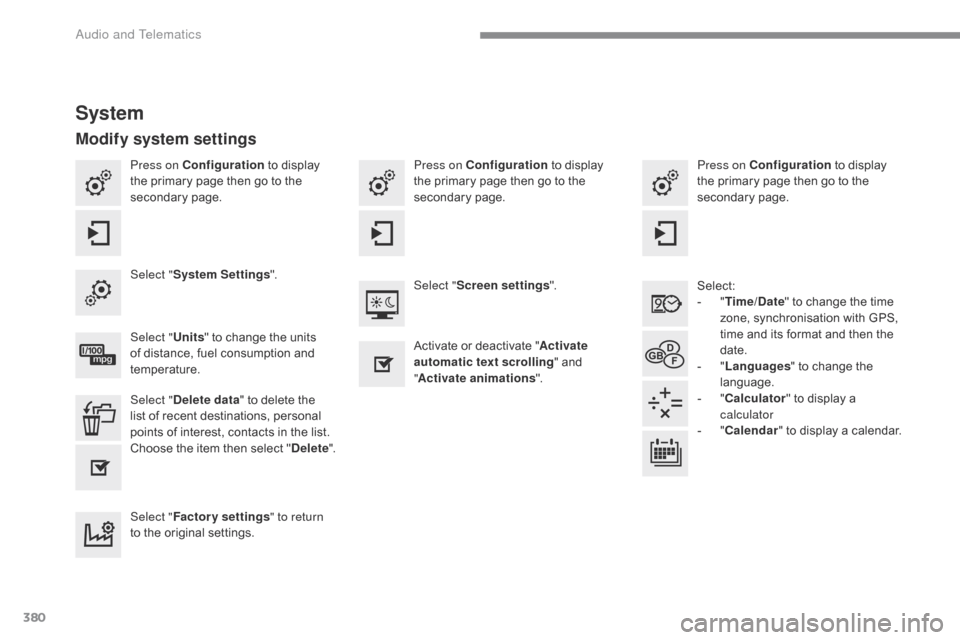
380
Press on Configuration to display t
he primary page then go to the
s
econdary
pag
e. Press on Configuration
to display t
he primary page then go to the
s
econdary
pag
e.
Press on Configuration
to display t
he primary page then go to the
s
econdary
pag
e.
Select:
-
"T
ime/Date"
to change the time
z
one, synchronisation with GPS,
t
ime and its format and then the
d
ate.
-
"L
anguages"
to change the
lan
guage.
-
"C
alculator"
to display a
c
alculator
-
"C
alendar"
to display a calendar.
Select "
System Settings ".
Select "Screen settings ".
Select " Units"
to change the units
o
f distance, fuel consumption and
t
emperature. Activate
or deactivate "Activate
automatic text scrolling "
and
"A
ctivate animations".
Select " Delete data "
to delete the
l
ist of recent destinations, personal
p
oints of interest, contacts in the list.
Choose
t
he
i
tem
t
hen
se
lect
"D
elete".
Select " Factory settings " to return
to
the original settings.
System
Modify system settings
audio and Telematics
Page 385 of 420

383
CITRoËn Multicity Connect
These applications use vehicle data such as t
he current speed, mileage, remaining fuel
r
ange
o
r
e
ven
G
PS
p
osition
t
o
p
rovide
p
ertinent
i
nformation.
As
a safety measure, some functions can only
b
e used when stationary. The
"MyCITROËN" application is a link between
t
he user, the manufacturer and its dealer network.
It allows the customer to know everything about
t
heir vehicle: servicing plan, accessory range,
s
ervice contracts taken out, ...
It
also
makes
possible
the
sending
of
the
vehicle's
m
ileage to the "MyCITROËN" site, or to identify
a
dealer.
Press the "Connected services"
m
enu to display the applications.
Plug
the
"CITROËN
MULTICIT Y
C
ONNECT"
connection
key
into
o
ne
of
the
USB
ports.
*
Depending
on
country.
"CITR
oËn M
ulticity Connect"*
is
a
service
providing
driving
aid
a
pplications
in
real
time;
it
gives
access
t
o
useful
information
such
as
the
state
o
f
the
traffic,
danger
zones,
fuel
prices,
t
he
availability
of
parking
places,
tourist
s
ites,
weather
conditions,
correct
a
ddresses…
It
includes
access
to
the
mobile
n
etwork
associated
with
the
use
of
t
hese
applications.
"CITROËN
Multicity
C
onnect"*
is
a
service
available
under
s
ubscription
contract
from
CITROËN
d
ealers,
depending
on
country
and
the
t
ype
of
touch
screen,
both
before
and
a
fter
delivery
of
a
new
vehicle.
.
audio and Telematics
Page 390 of 420
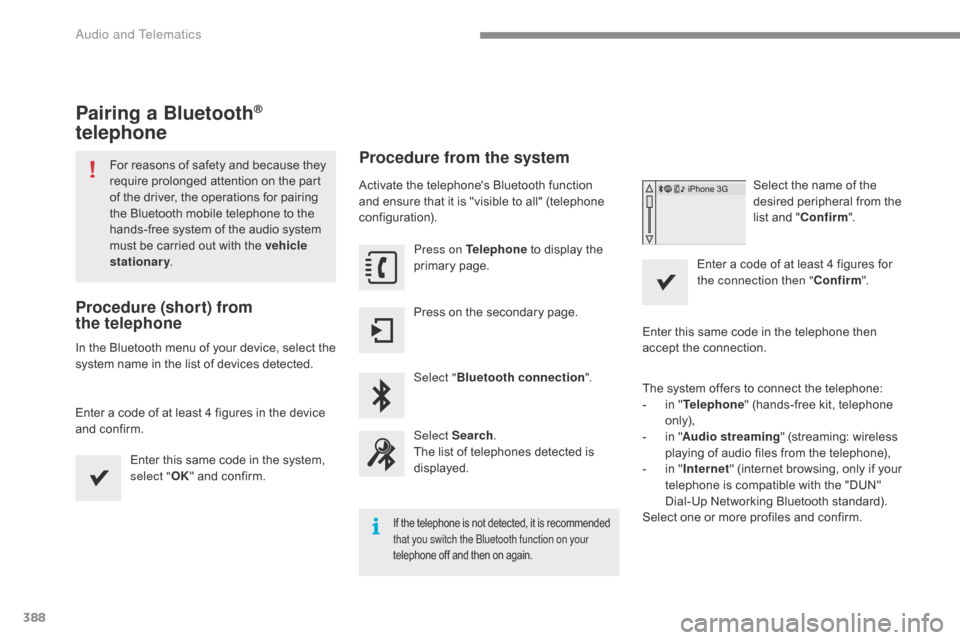
388
Pairing a Bluetooth®
telephone
For reasons of safety and because they r
equire prolonged attention on the part
o
f the driver, the operations for pairing
t
he Bluetooth mobile telephone to the
h
ands-free system of the audio system
m
ust be carried out with the vehicle
stationary .
Procedure (short) from
the
telephone
In the Bluetooth menu of your device, select the s
ystem name in the list of devices detected.
Enter
a code of at least 4 figures in the device
a
nd confirm. Enter
this same code in the system,
s
elect "OK"
and confirm.
Procedure from the system
Activate the telephone's Bluetooth function and ensure that it is "visible to all" (telephone
c
onfiguration). Press on Telephone
to display the
p
rimary
pag
e.
Press
on the secondary page.
Select " Bluetooth connection ".
Select Search .
The
list of telephones detected is
d
isplayed.
If the telephone is not detected, it is recommended that you switch the bl uetooth function on your
telephone
off and then on again.
Select the name of the desired peripheral from the
l
ist and "Confirm ".
Enter
a
code of at least 4 figures for
t
he connection then " Confirm".
Enter
this
same
code in the telephone then
a
ccept
the
connection.
The
system
offers
to connect the telephone:
-
i
n
" Telephone "
(hands-free kit, telephone
o
nly),
-
i
n
" Audio streaming "
(streaming: wireless
p
laying
of
audio
files from the telephone),
-
i
n
" Internet "
(internet browsing, only if your
t
elephone
is
compatible with the "DUN"
D
ial-Up
Networking Bluetooth standard).
Select
one
or
more
profiles and confirm.
Audio and Telematics
Page 391 of 420

389
The services available depend on the network, the SIM card and the
c
ompatibility of the Bluetooth telephone
u
sed. Check the telephone manual and
w
ith your network provider for details of
t
he services available to you.
The
ability of the system to connect
w
ith only one profile depends on the
t
elephone. The three profiles may all
c
onnect by default.
Visit
www.citroen.co.uk for more information
(
compatibility, additional help, ...).
The
recognised telephone
a
ppears in the list.
Depending
on your telephone, you may be
a
sked
to accept automatic connection every
t
ime
the ignition is switched on.
on r
eturn to the vehicle, if the last telephone
connected
is present again, it is reconnected
a
utomatically and within around 30 seconds
a
fter switching on the ignition the pairing is
d
one without any action on your part, with
(
Bluetooth
a
ctivated).
To
modify the automatic connection mode,
s
elect the telephone in the list then select the
desired
p
rofile.
Depending
on the type of telephone, t
he system will ask you to accept or not
t
he transfer of your contacts.
If not, select " Update".
Connecting a Bluetooth®
peripheral device
Automatic reconnection
On switching on the ignition, the telephone c
onnected when the ignition was last switched
o
ff is automatically reconnected, if this
c
onnection mode had been activated during the
pa
iring
p
rocedure.
The
connection is confirmed by the display of a
m
essage and the name of the telephone.
Manual connection
Press on Telephone to display the p
rimary pag e.
Press
on the secondary page.
Select " Bluetooth "
to display the list
o
f paired peripherals.
Select
the peripheral to connect.
Press on " Search".
The
connection is confirmed by the display of a
m
essage
and the name of the telephone.
.
audio and Telematics
Page 392 of 420

390
Managing paired
telephones
This function allows the connection or
disconnection of a peripheral device as
w
ell as the deletion of a pairing. Using
the telephone is not r
ecommended while driving.
Park
the vehicle.
Make
the call using the steering
m
ounted controls.
Press on Telephone
to display the
p
rimary
pag
e.
Press
on the secondary page.
Select " Bluetooth "
to display the list
o
f paired peripheral devices.
Select
the peripheral in the list.
Select " Search for devices "
o
r "Connect / Disconnect " to start or
end
the Bluetooth connection with
t
he selected device.
o
r "Delete "
to delete the pairing.
Receiving a call
An incoming call is announced by a ring and a superimposed display in the screen.
Make
a short press on the steering
m
ounted TEL button to accept an
incoming
c
all.
Make
a long press
on
the steering mounted TEL button
to
reject the call.
o
r Select "End call".
Making a call
Calling a new number
Press on Telephone to display the p
rimary pag e.
Enter
the phone number using the
d
igital
k
eypad.
Press " Call"
to start the call.
Calling a contact
Press on Telephone to display the p
rimary pag e.
Or
make a long press
on
the steering mounted TEL
button.
Audio and Telematics
Page 393 of 420
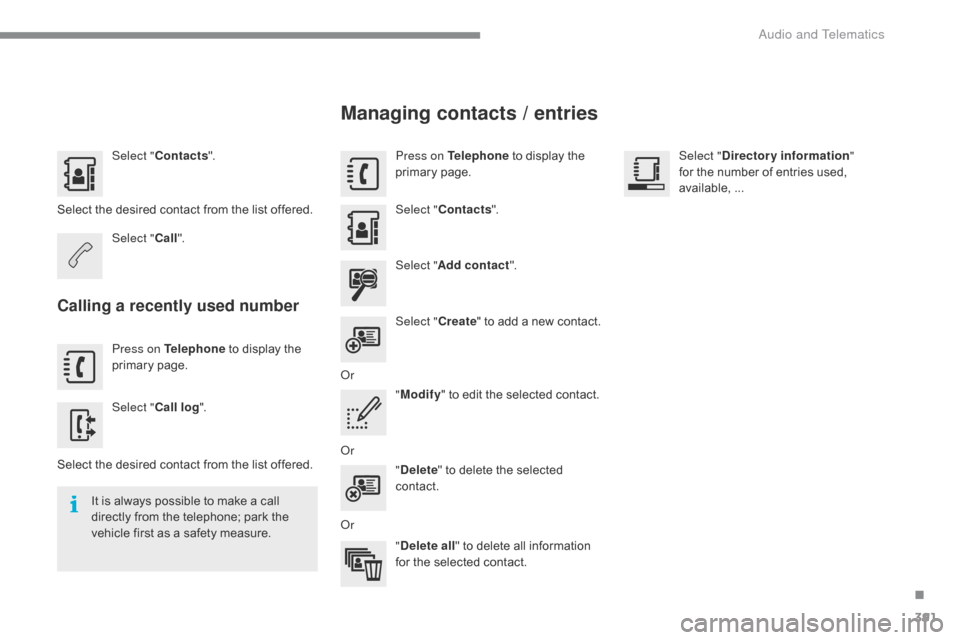
391
Select "Contacts ".
Select
the desired contact from the list offered.
Select " Call".
Calling a recently used number
Press on Telephone to display the p
rimary pag e.
Select " Call log ".
Select
the desired contact from the list offered.
It
is
always possible to make a call
d
irectly from the telephone; park the
v
ehicle first as a safety measure.
Managing contacts / entries
Press on Telephone to display the p
rimary pag e.
Select " Contacts ".
Select " Add contact ".
Select " Create"
to
add
a
new
contact.
o
r "Modify "
to edit the selected contact.
o
r "Delete "
to delete the selected
c
ontact.
o
r "Delete all "
to delete all information
f
or the selected contact. Select "
Directory information "
for the number of entries used,
a
vailable, ...
.
audio and Telematics
Page 395 of 420
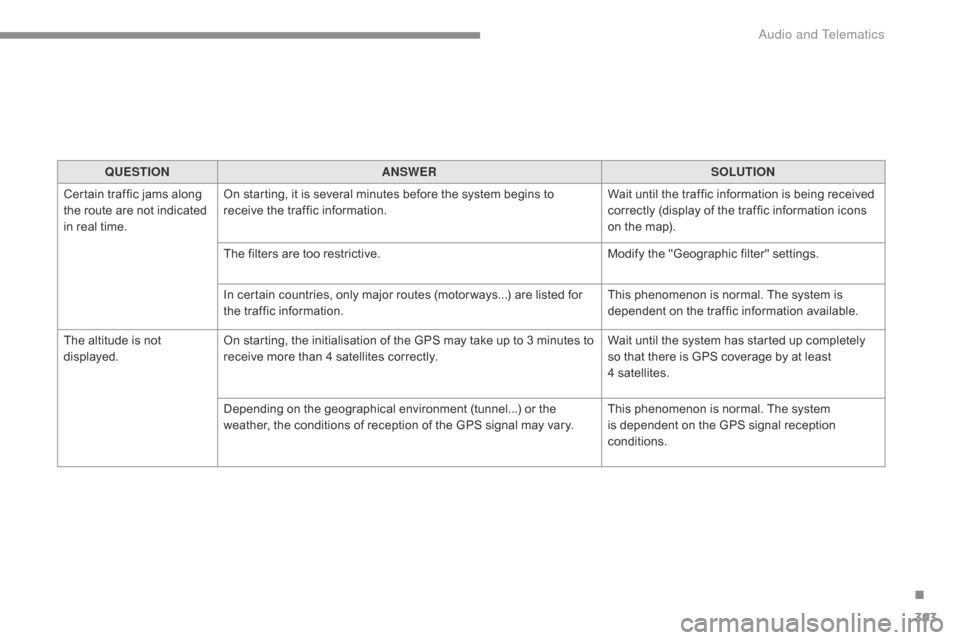
393
QUESTIONANSWER SOLUTION
Certain
traffic jams along
t
he
route are not indicated
i
n
real
time. On
starting, it is several minutes before the system begins to
r
eceive the traffic information. Wait
until the traffic information is being received
c
orrectly (display of the traffic information icons
o
n the map).
The
filters are too restrictive. Modify
the "Geographic filter" settings.
In
certain countries, only major routes (motor ways...) are listed for
t
he traffic information. This
phenomenon is normal. The system is
d
ependent on the traffic information available.
The
altitude is not
d
isplayed. On
starting, the initialisation of the GPS may take up to 3 minutes to
r
eceive more than 4 satellites correctly.Wait
until the system has started up completely
s
o that there is GPS coverage by at least
4
satellites.
Depending
on the geographical environment (tunnel...) or the
w
eather, the conditions of reception of the GPS signal may vary.This
phenomenon is normal. The system
i
s dependent on the GPS signal reception
c
onditions.
.
Audio and Telematics