navigation CITROEN C5 AIRCROSS 2020 Handbook (in English)
[x] Cancel search | Manufacturer: CITROEN, Model Year: 2020, Model line: C5 AIRCROSS, Model: CITROEN C5 AIRCROSS 2020Pages: 292, PDF Size: 8.59 MB
Page 12 of 292
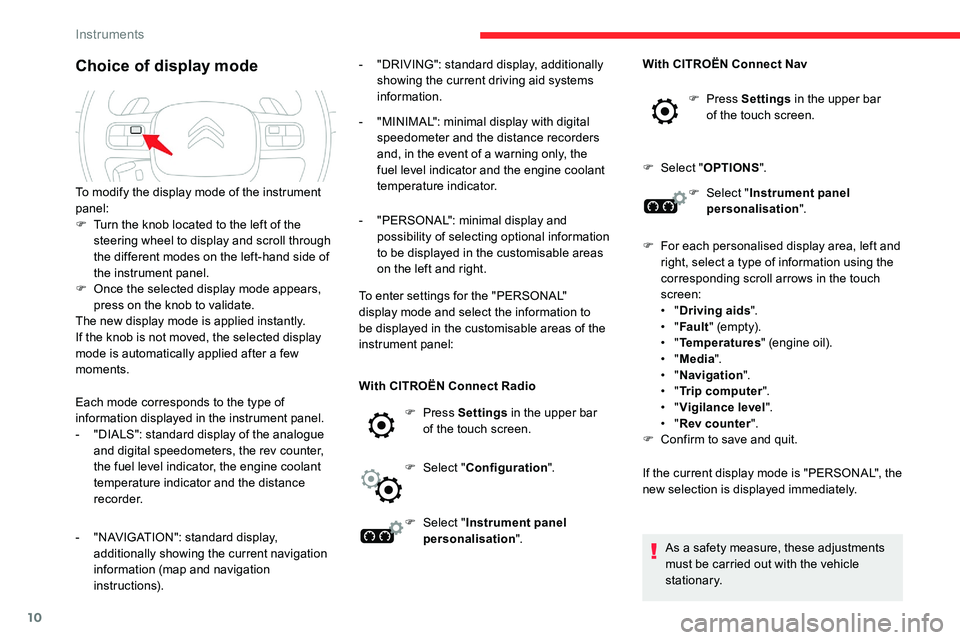
10
Choice of display mode
Each mode corresponds to the type of
information displayed in the instrument panel.
-
"
DIALS": standard display of the analogue
and digital speedometers, the rev counter,
the fuel level indicator, the engine coolant
temperature indicator and the distance
recorder.
-
"
NAVIGATION": standard display,
additionally showing the current navigation
information (map and navigation
instructions). -
"
DRIVING": standard display, additionally
showing the current driving aid systems
information.
-
"
MINIMAL": minimal display with digital
speedometer and the distance recorders
and, in the event of a warning only, the
fuel level indicator and the engine coolant
temperature indicator.
-
"
PERSONAL": minimal display and
possibility of selecting optional information
to be displayed in the customisable areas
on the left and right.
To enter settings for the "PERSONAL"
display mode and select the information to
be displayed in the customisable areas of the
instrument panel:
To modify the display mode of the instrument
panel:
F
T
urn the knob located to the left of the
steering wheel to display and scroll through
the different modes on the left-hand side of
the instrument panel.
F
O
nce the selected display mode appears,
press on the knob to validate.
The new display mode is applied instantly.
If the knob is not moved, the selected display
mode is automatically applied after a few
moments.
With CITROËN Connect Radio
F Press Settings in the upper bar
of the touch screen.
F
Sel
ect "Configuration ".
F
Sel
ect "Instrument panel
personalisation ". With CITROËN Connect Nav
F Press
Settings in the upper bar
of the touch screen.
F
Sel
ect "
OPTIONS ".
F
Sel
ect "
Instrument panel
personalisation ".
F
F
or each personalised display area, left and
right, select a type of information using the
corresponding scroll arrows in the touch
screen:
• "
Driving aids ".
• "
Fault " (empt y).
• "
Temperatures " (engine oil).
• "
Media ".
• "
Navigation ".
• "
Trip computer ".
• "Vigilance level ".
•
"Rev counter ".
F
C
onfirm to save and quit.
If the current display mode is "PERSONAL", the
new selection is displayed immediately.
As a
safety measure, these adjustments
must be carried out with the vehicle
stationary.
Instruments
Page 34 of 292
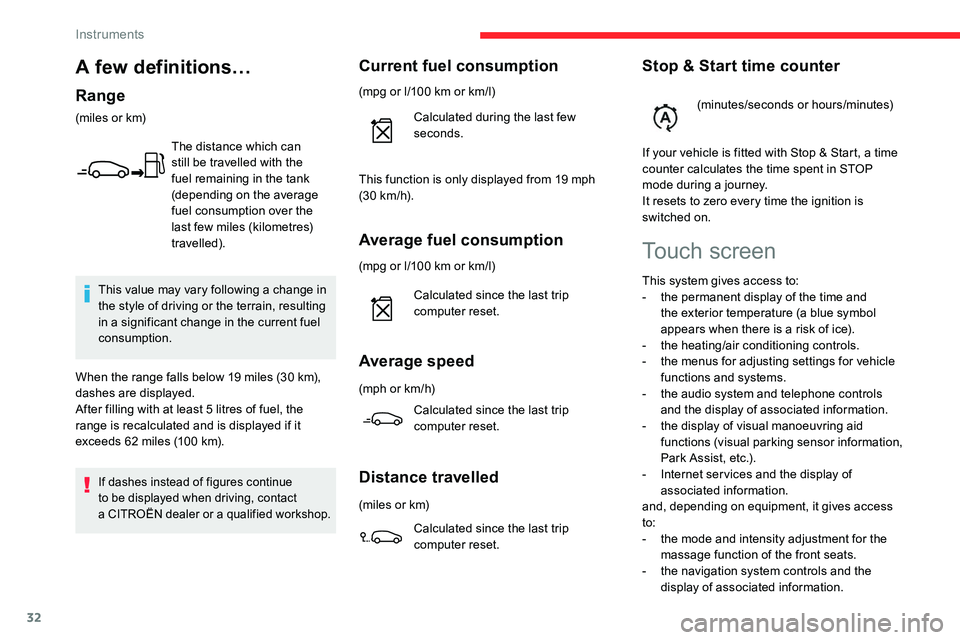
32
Average fuel consumption
(mpg or l/100 km or km/l)
C alculated since the last trip
computer reset.
Average speed
(mph or km/h)
Calculated since the last trip
computer reset.
Distance travelled
(miles or km)
Calculated since the last trip
computer reset.
Stop & Start time counter
(minutes/seconds or hours/minutes)
If your vehicle is fitted with Stop & Start, a time
counter calculates the time spent in STOP
mode during a
journey.
It resets to zero every time the ignition is
switched on.
Current fuel consumption
(mpg or l/100 km or km/l)
C alculated during the last few
seconds.
This value may vary following a
change in
the style of driving or the terrain, resulting
in a
significant change in the current fuel
consumption.
When the range falls below 19
miles (30
km),
dashes are displayed.
After filling with at least 5
litres of fuel, the
range is recalculated and is displayed if it
exceeds 62
miles (100
km).
If dashes instead of figures continue
to be displayed when driving, contact
a CITROËN dealer or a qualified workshop.
Touch screen
This system gives access to:
- t he permanent display of the time and
the exterior temperature (a blue symbol
appears when there is a
risk of ice).
-
t
he heating/air conditioning controls.
-
t
he menus for adjusting settings for vehicle
functions and systems.
-
t
he audio system and telephone controls
and the display of associated information.
-
t
he display of visual manoeuvring aid
functions (visual parking sensor information,
Park Assist, etc.).
-
I
nternet ser vices and the display of
associated information.
and, depending on equipment, it gives access
to:
-
t
he mode and intensity adjustment for the
massage function of the front seats.
-
t
he navigation system controls and the
display of associated information.
This function is only displayed from 19
mph
(30
km/h).
A few definitions…
Range
(miles or km)
The distance which can
still be travelled with the
fuel remaining in the tank
(depending on the average
fuel consumption over the
last few miles (kilometres)
travelled).
Instruments
Page 35 of 292
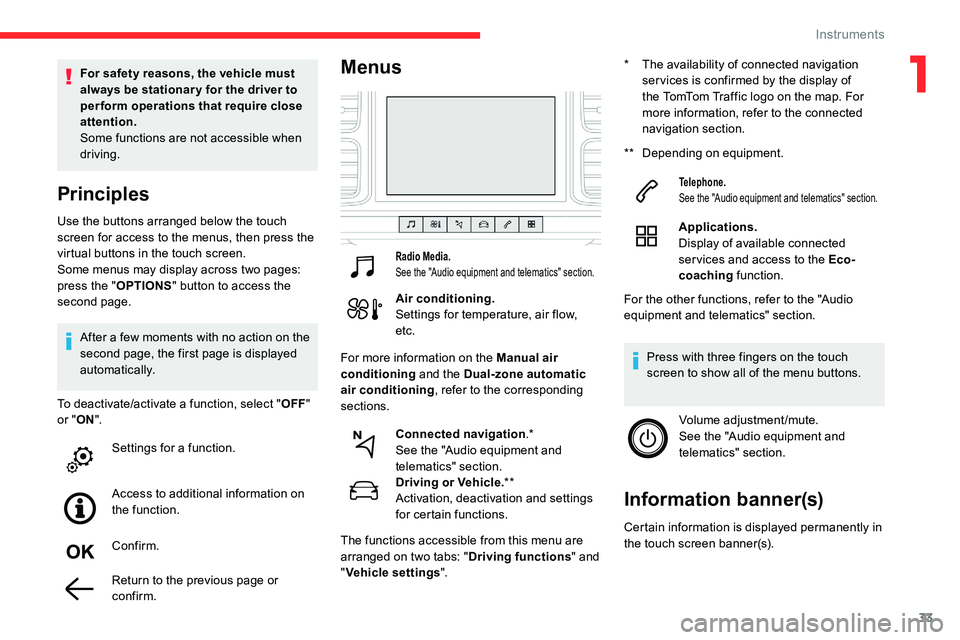
33
Use the buttons arranged below the touch
screen for access to the menus, then press the
virtual buttons in the touch screen.
Some menus may display across two pages:
press the "OPTIONS" button to access the
second page. For safety reasons, the vehicle must
always be stationar y for the driver to
perform operations that require close
attention.
Some functions are not accessible when
driving.
Principles
To deactivate/activate a function, select "
O FF"
or " ON".
After a
few moments with no action on the
second page, the first page is displayed
automatically.
Menus
Radio Media.
See the "Audio equipment and telematics" section.
Air conditioning.
Settings for temperature, air flow,
etc.
Driving or Vehicle. **
Activation, deactivation and settings
for certain functions.
Telephone.
See the "Audio equipment and telematics" section.
Applications.
Display of available connected
ser vices and access to the Eco-
coaching function.
Confirm.
Return to the previous page or
confirm. Connected navigation
.*
See the "Audio equipment and
telematics" section. **
D
epending on equipment.
The functions accessible from this menu are
arranged on two tabs: " Driving functions" and
" Vehicle settings ".
Settings for a
function.
Access to additional information on
the function. *
T
he availability of connected navigation
ser vices is confirmed by the display of
the TomTom Traffic logo on the map. For
more information, refer to the connected
navigation section.
For more information on the Manual air
conditioning and the Dual-zone automatic
air conditioning , refer to the corresponding
sections. Volume adjustment/mute.
See the "Audio equipment and
telematics" section.
Press with three fingers on the touch
screen to show all of the menu buttons.
For the other functions, refer to the "Audio
equipment and telematics" section.
Information banner(s)
Certain information is displayed permanently in
the touch screen banner(s).
1
Instruments
Page 139 of 292
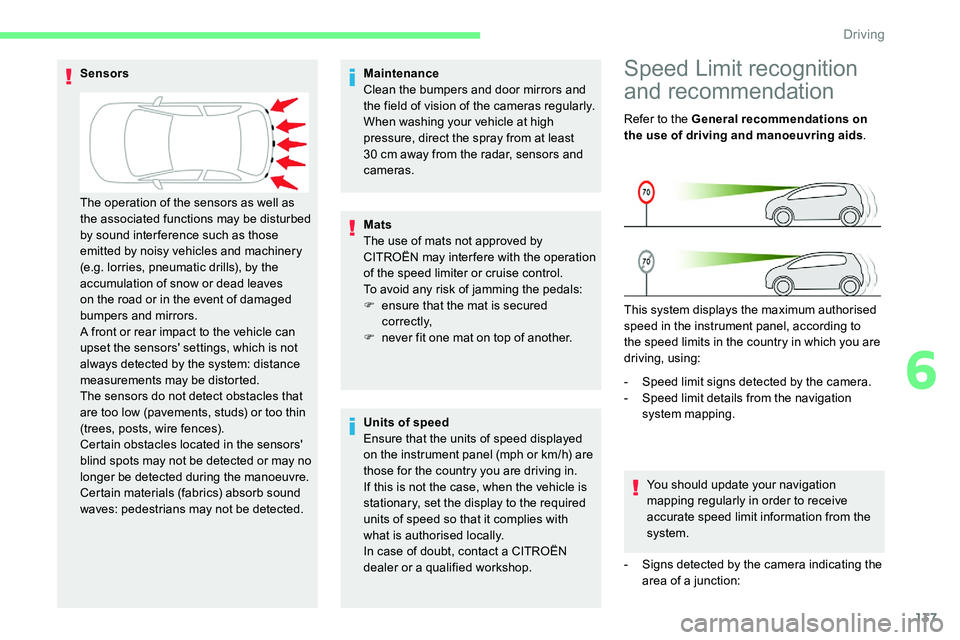
137
Maintenance
Clean the bumpers and door mirrors and
the field of vision of the cameras regularly.
When washing your vehicle at high
pressure, direct the spray from at least
30 cm away from the radar, sensors and
cameras.
Mats
The use of mats not approved by
CITROËN may inter fere with the operation
of the speed limiter or cruise control.
To avoid any risk of jamming the pedals:
F
e
nsure that the mat is secured
c o r r e c t l y,
F
n
ever fit one mat on top of another.Speed Limit recognition
and recommendation
Refer to the General recommendations on
the use of driving and manoeuvring aids .
This system displays the maximum authorised
speed in the instrument panel, according to
the speed limits in the country in which you are
driving, using:
-
S
peed limit signs detected by the camera.
-
S
peed limit details from the navigation
system mapping.
You should update your navigation
mapping regularly in order to receive
accurate speed limit information from the
system.
-
S
igns detected by the camera indicating the
area of a
junction:
Sensors
Units of speed
Ensure that the units of speed displayed
on the instrument panel (mph or km/h) are
those for the country you are driving in.
If this is not the case, when the vehicle is
stationary, set the display to the required
units of speed so that it complies with
what is authorised locally.
In case of doubt, contact a
CITROËN
dealer or a
qualified workshop.
The operation of the sensors as well as
the associated functions may be disturbed
by sound inter ference such as those
emitted by noisy vehicles and machinery
(e.g. lorries, pneumatic drills), by the
accumulation of snow or dead leaves
on the road or in the event of damaged
bumpers and mirrors.
A front or rear impact to the vehicle can
upset the sensors' settings, which is not
always detected by the system: distance
measurements may be distorted.
The sensors do not detect obstacles that
are too low (pavements, studs) or too thin
(trees, posts, wire fences).
Certain obstacles located in the sensors'
blind spots may not be detected or may no
longer be detected during the manoeuvre.
Certain materials (fabrics) absorb sound
waves: pedestrians may not be detected.
6
Driving
Page 230 of 292
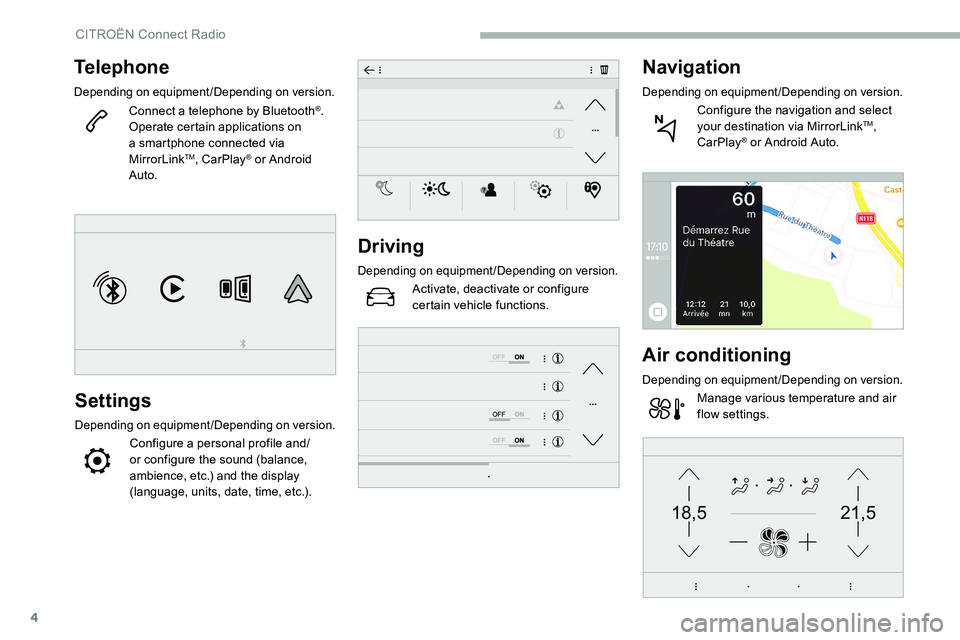
4
21,518,5
Telephone
Depending on equipment/Depending on version.
Connect a telephone by Bluetooth®.
Operate certain applications on
a
smartphone connected via
MirrorLink
TM, CarPlay® or Android
Auto.
Settings
Depending on equipment/Depending on version.
Configure a personal profile and/
o r configure the sound (balance,
ambience, etc.) and the display
(language, units, date, time, etc.).
Driving
Depending on equipment/Depending on version.
Activate, deactivate or configure
certain vehicle functions.
Navigation
Depending on equipment/Depending on version.
Configure the navigation and select
your destination via MirrorLinkTM,
CarPlay® or Android Auto.
Air conditioning
Depending on equipment/Depending on version.
Manage various temperature and air
flow settings.
CITROËN Connect Radio
Page 237 of 292
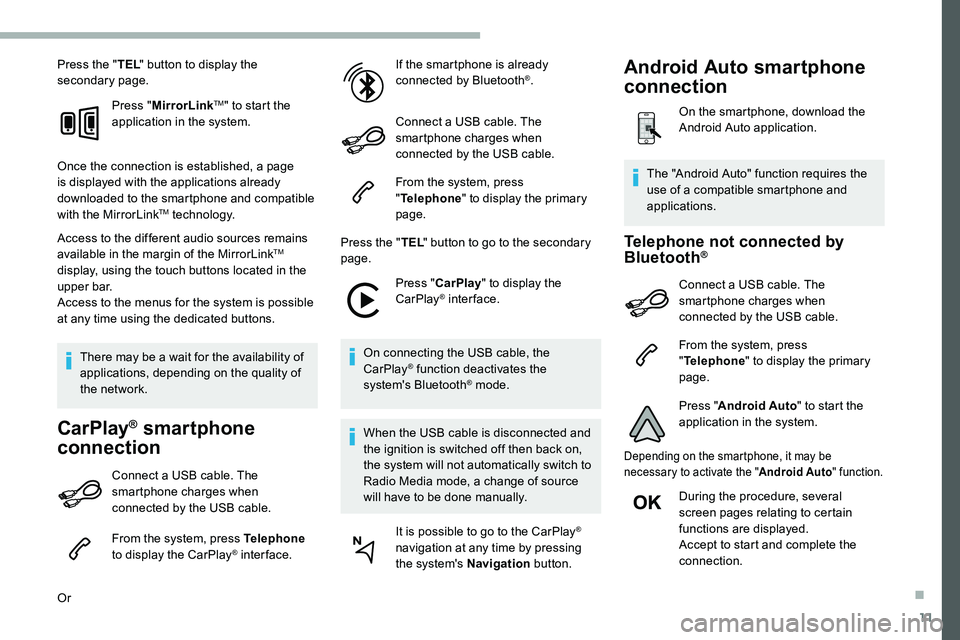
11
Press the "TEL" button to display the
secondary page.
Press "MirrorLink
TM" to start the
application in the system.
Once the connection is established, a page
is displayed with the applications already
downloaded to the smartphone and compatible
with the MirrorLink
TM technology.
Access to the different audio sources remains
available in the margin of the MirrorLink
TM
display, using the touch buttons located in the
u p p e r b a r.
Access to the menus for the system is possible
at any time using the dedicated buttons.
There may be a
wait for the availability of
applications, depending on the quality of
the network.
CarPlay® smartphone
connection
Connect a USB cable. The
sm artphone charges when
connected by the USB cable.
From the system, press Telephone
to display the CarPlay
® inter face.
Or If the smartphone is already
connected by Bluetooth
®.
Connect a
USB cable. The
smartphone charges when
connected by the USB cable.
From the system, press
" Telephone " to display the primary
page.
Press the " TEL" button to go to the secondary
page.
Press "CarPlay " to display the
CarPlay
® inter face.
On connecting the USB cable, the
CarPlay
® function deactivates the
system's Bluetooth® mode.
When the USB cable is disconnected and
the ignition is switched off then back on,
the system will not automatically switch to
Radio Media mode, a change of source
will have to be done manually. It is possible to go to the CarPlay
®
navigation at any time by pressing
the system's Navigation button.
Telephone not connected by
Bluetooth®
Connect a USB cable. The
sm artphone charges when
connected by the USB cable.
From the system, press
" Telephone " to display the primary
page.
Press " Android Auto " to start the
application in the system.
Depending on the smartphone, it may be
necessary to activate the " Android Auto" function.
During the procedure, several
screen pages relating to certain
functions are displayed.
Accept to start and complete the
connection.
The "Android Auto" function requires the
use of a
compatible smartphone and
applications.
Android Auto smartphone
connection
On the smartphone, download the
Android Auto application.
.
Page 247 of 292
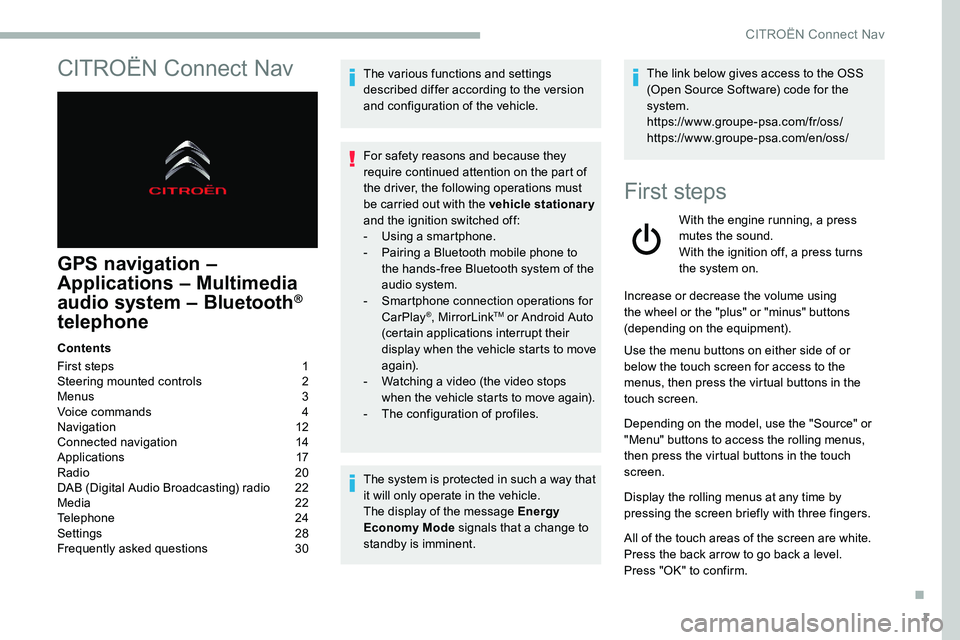
1
CITROËN Connect Nav
GPS navigation –
Applications – Multimedia
audio system – Bluetooth
®
telephone
Contents
First steps
1
S
teering mounted controls
2
M
enus
3
V
oice commands
4
N
avigation
1
2
Connected navigation
1
4
Applications
1
7
Radio
2
0
DAB (Digital Audio Broadcasting) radio
2
2
Media
2
2
Telephone
2
4
Settings
2
8
Frequently asked questions
3
0The various functions and settings
described differ according to the version
and configuration of the vehicle.
For safety reasons and because they
require continued attention on the part of
the driver, the following operations must
be carried out with the vehicle stationary
and the ignition switched off:
-
Us
ing a
smartphone.
-
P
airing a Bluetooth mobile phone to
the hands-free Bluetooth system of the
audio system.
-
Sm
artphone connection operations for
CarPlay
®, MirrorLinkTM or Android Auto
(certain applications interrupt their
display when the vehicle starts to move
again).
-
W
atching a
video (the video stops
when the vehicle starts to move again).
-
T
he configuration of profiles.
The system is protected in such a
way that
it will only operate in the vehicle.
The display of the message Energy
Economy Mode signals that a
change to
standby is imminent. The link below gives access to the OSS
(Open Source Software) code for the
system.
https://www.groupe-psa.com/fr/oss/
https://www.groupe-psa.com/en/oss/
First steps
With the engine running, a press
mutes the sound.
With the ignition off, a press turns
the system on.
Increase or decrease the volume using
the wheel or the "plus" or "minus" buttons
(depending on the equipment).
Use the menu buttons on either side of or
below the touch screen for access to the
menus, then press the virtual buttons in the
touch screen.
Depending on the model, use the "Source" or
"Menu" buttons to access the rolling menus,
then press the virtual buttons in the touch
screen.
Display the rolling menus at any time by
pressing the screen briefly with three fingers.
All of the touch areas of the screen are white.
Press the back arrow to go back a
level.
Press "OK" to confirm.
.
CITROËN Connect Nav
Page 248 of 292
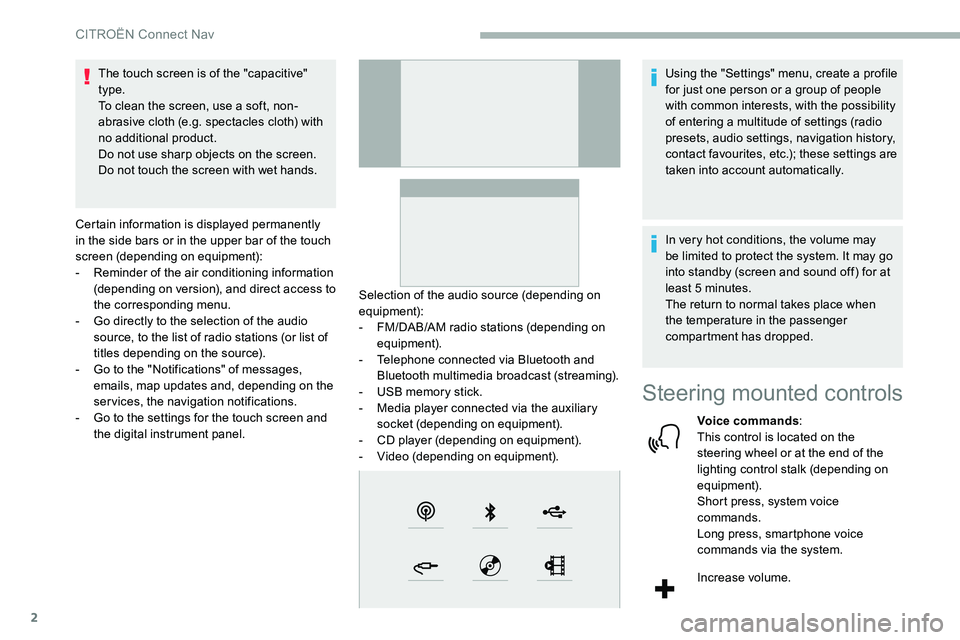
2
The touch screen is of the "capacitive"
type.
To clean the screen, use a soft, non-
abrasive cloth (e.g. spectacles cloth) with
no additional product.
Do not use sharp objects on the screen.
Do not touch the screen with wet hands.
Certain information is displayed permanently
in the side bars or in the upper bar of the touch
screen (depending on equipment):
-
R
eminder of the air conditioning information
(depending on version), and direct access to
the corresponding menu.
-
G
o directly to the selection of the audio
source, to the list of radio stations (or list of
titles depending on the source).
-
G
o to the "Notifications" of messages,
emails, map updates and, depending on the
services, the navigation notifications.
-
G
o to the settings for the touch screen and
the digital instrument panel. Selection of the audio source (depending on
equipment):
-
F
M/DAB/AM radio stations (depending on
equipment).
-
T
elephone connected via Bluetooth and
Bluetooth multimedia broadcast (streaming).
-
U
SB memory stick.
-
M
edia player connected via the auxiliary
socket (depending on equipment).
-
C
D player (depending on equipment).
-
V
ideo (depending on equipment).Using the "Settings" menu, create a
profile
for just one person or a group of people
with common interests, with the possibility
of entering a
multitude of settings (radio
presets, audio settings, navigation history,
contact favourites, etc.); these settings are
taken into account automatically.
In very hot conditions, the volume may
be limited to protect the system. It may go
into standby (screen and sound off) for at
least 5
minutes.
The return to normal takes place when
the temperature in the passenger
compartment has dropped.
Steering mounted controls
Voice commands :
This control is located on the
steering wheel or at the end of the
lighting control stalk (depending on
equipment).
Short press, system voice
commands.
Long press, smartphone voice
commands via the system.
Increase volume.
CITROËN Connect Nav
Page 249 of 292
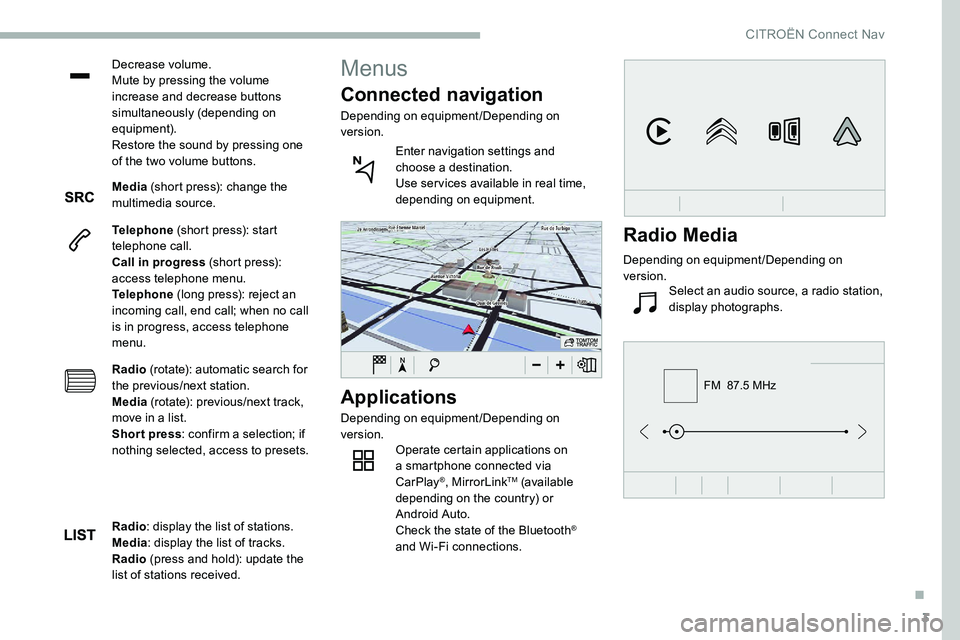
3
FM 87.5 MHz
Decrease volume.
Mute by pressing the volume
increase and decrease buttons
simultaneously (depending on
equipment).
Restore the sound by pressing one
of the two volume buttons.
Media (short press): change the
multimedia source.
Telephone (short press): start
telephone call.
Call in progress (short press):
access telephone menu.
Telephone (long press): reject an
incoming call, end call; when no call
is in progress, access telephone
menu.
Radio (rotate): automatic search for
the previous/next station.
Media (rotate): previous/next track,
move in a
list.
Short press : confirm a
selection; if
nothing selected, access to presets.
Applications
Depending on equipment/Depending on
version. Operate certain applications on
a
smartphone connected via
CarPlay
®, MirrorLinkTM (available
depending on the country) or
Android Auto.
Check the state of the Bluetooth
®
and Wi-Fi connections.
Menus
Connected navigation
Depending on equipment/Depending on
version.
Enter navigation settings and
choose a
destination.
Use ser vices available in real time,
depending on equipment.
Radio : display the list of stations.
Media : display the list of tracks.
Radio (press and hold): update the
list of stations received.
Radio Media
Depending on equipment/Depending on
version. Select an audio source, a radio station,
display photographs.
.
CITROËN Connect Nav
Page 251 of 292
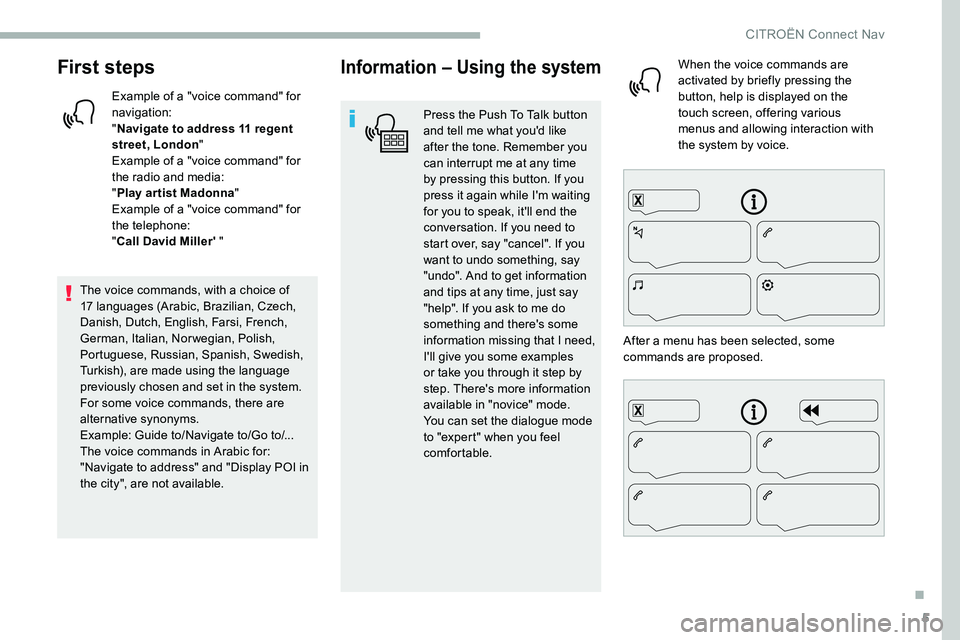
5
First steps
Example of a "voice command" for
navigation:
"Navigate to address 11
regent
street, London "
Example of a "voice command" for
the radio and media:
" Play ar tist Madonna "
Example of a "voice command" for
the telephone:
" Call David Miller' "
The voice commands, with a
choice of
17
languages (Arabic, Brazilian, Czech,
Danish, Dutch, English, Farsi, French,
German, Italian, Norwegian, Polish,
Portuguese, Russian, Spanish, Swedish,
Turkish), are made using the language
previously chosen and set in the system.
For some voice commands, there are
alternative synonyms.
Example: Guide to/Navigate to/Go to/...
The voice commands in Arabic for:
"Navigate to address" and "Display POI in
the city", are not available.
Information – Using the system
Press the Push To Talk button
and tell me what you'd like
after the tone. Remember you
can interrupt me at any time
by pressing this button. If you
press it again while I'm waiting
for you to speak, it'll end the
conversation. If you need to
start over, say "cancel". If you
want to undo something, say
"undo". And to get information
and tips at any time, just say
"help". If you ask to me do
something and there's some
information missing that I need,
I'll give you some examples
or take you through it step by
step. There's more information
available in "novice" mode.
You can set the dialogue mode
to "expert" when you feel
comfortable. When the voice commands are
activated by briefly pressing the
button, help is displayed on the
touch screen, offering various
menus and allowing interaction with
the system by voice.
After a
menu has been selected, some
commands are proposed.
.
CITROËN Connect Nav