CITROEN C5 AIRCROSS 2020 Lietošanas Instrukcija (in Latvian)
Manufacturer: CITROEN, Model Year: 2020, Model line: C5 AIRCROSS, Model: CITROEN C5 AIRCROSS 2020Pages: 292, PDF Size: 8.84 MB
Page 251 of 292
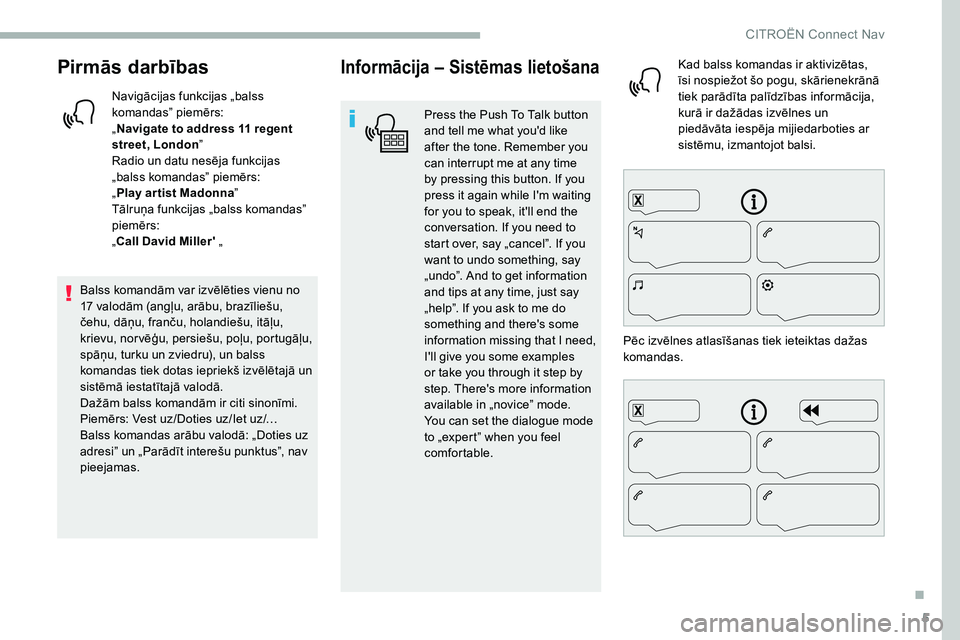
5
Pirmās darbības
Navigācijas funkcijas „balss
komandas” piemērs:
„Navigate to address 11
regent
street, London ”
Radio un datu nesēja funkcijas
„balss komandas” piemērs:
„ Play ar tist Madonna ”
Tālruņa funkcijas „balss komandas”
piemērs:
„Call David Miller' „
Balss komandām var izvēlēties vienu no
17
valodām (angļu, arābu, brazīliešu,
čehu, dāņu, franču, holandiešu, itāļu,
krievu, nor vēģu, persiešu, poļu, portugāļu,
spāņu, turku un zviedru), un balss
komandas tiek dotas iepriekš izvēlētajā un
sistēmā iestatītajā valodā.
Dažām balss komandām ir citi sinonīmi.
Piemērs: Vest uz/Doties uz/Iet uz/…
Balss komandas arābu valodā: „Doties uz
adresi” un „Parādīt interešu punktus”, nav
pieejamas.
Informācija – Sistēmas lietošana
Press the Push To Talk button
and tell me what you'd like
after the tone. Remember you
can interrupt me at any time
by pressing this button. If you
press it again while I'm waiting
for you to speak, it'll end the
conversation. If you need to
start over, say „cancel”. If you
want to undo something, say
„undo”. And to get information
and tips at any time, just say
„help”. If you ask to me do
something and there's some
information missing that I need,
I'll give you some examples
or take you through it step by
step. There's more information
available in „novice” mode.
You can set the dialogue mode
to „expert” when you feel
comfortable. Kad balss komandas ir aktivizētas,
īsi nospiežot šo pogu, skārienekrānā
tiek parādīta palīdzības informācija,
kurā ir dažādas izvēlnes un
piedāvāta iespēja mijiedarboties ar
sistēmu, izmantojot balsi.
Pēc izvēlnes atlasīšanas tiek ieteiktas dažas
komandas.
.
CIT
Page 252 of 292
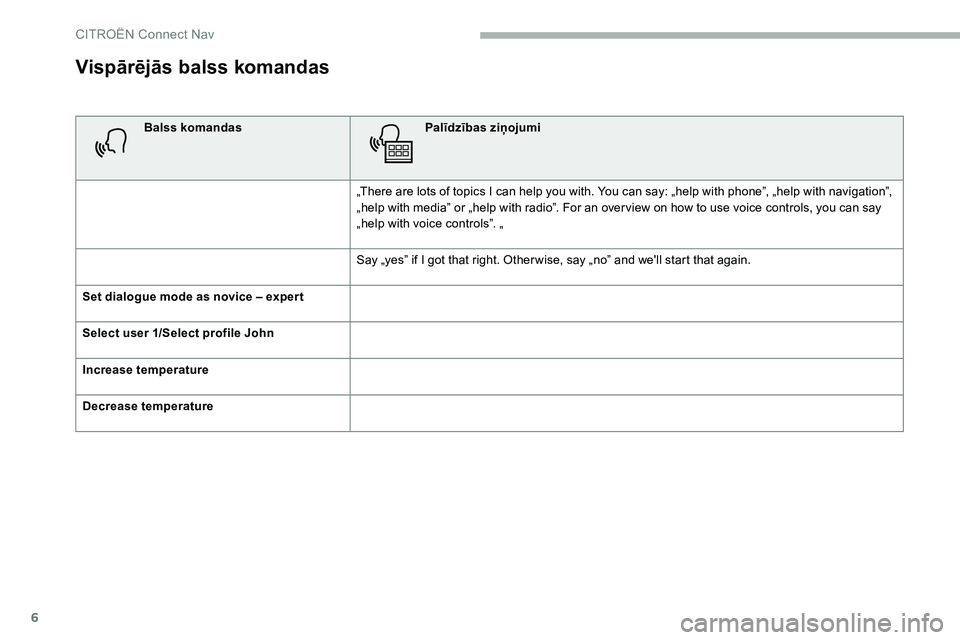
6
Vispārējās balss komandas
Balss komandasPalīdzības ziņojumi
„There are lots of topics I can help you with. You can say: „help with phone”, „help with navigation”,
„help with media” or „help with radio”. For an over view on how to use voice controls, you can say
„help with voice controls”. „
Say „yes” if I got that right. Other wise, say „no” and we'll start that again.
Set dialogue mode as novice – exper t
Select user 1/Select profile John
Increase temperature
Decrease temperature
CIT
Page 253 of 292
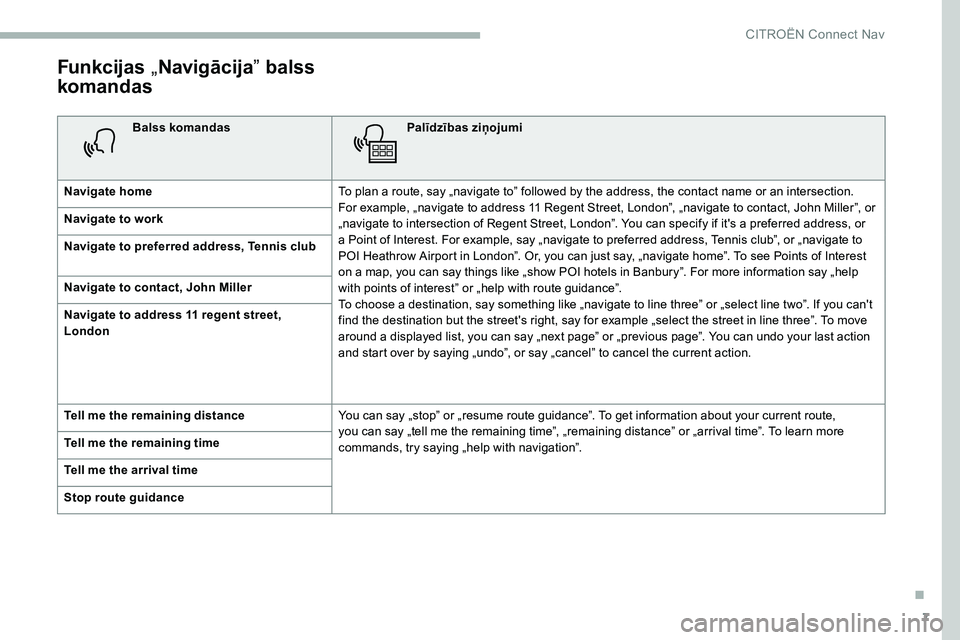
7
Funkcijas „Navigācija ” balss
komandas
Balss komandas Palīdzības ziņojumi
Navigate home To plan a
route, say „navigate to” followed by the address, the contact name or an intersection.
For example, „navigate to address 11
Regent Street, London”, „navigate to contact, John Miller”, or
„navigate to intersection of Regent Street, London”. You can specify if it's a
preferred address, or
a
Point of Interest. For example, say „navigate to preferred address, Tennis club”, or „navigate to
POI Heathrow Airport in London”. Or, you can just say, „navigate home”. To see Points of Interest
on a
map, you can say things like „show POI hotels in Banbury”. For more information say „help
with points of interest” or „help with route guidance”.
To choose a
destination, say something like „navigate to line three” or „select line two”. If you can't
find the destination but the street's right, say for example „select the street in line three”. To move
around a
displayed list, you can say „next page” or „previous page”. You can undo your last action
and start over by saying „undo”, or say „cancel” to cancel the current action.
Navigate to work
Navigate to preferred address, Tennis club
Navigate to contact, John Miller
Navigate to address 11
regent street,
London
Tell me the remaining distance You can say „stop” or „resume route guidance”. To get information about your current route,
you can say „tell me the remaining time”, „remaining distance” or „arrival time”. To learn more
commands, try saying „help with navigation”.
Tell me the remaining time
Tell me the arrival time
Stop route guidance
.
CIT
Page 254 of 292
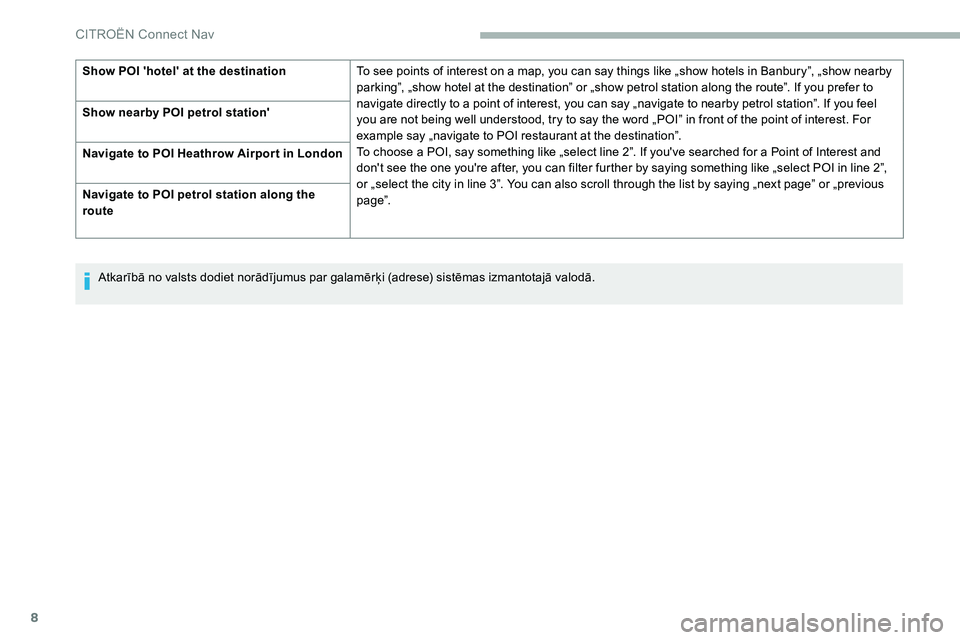
8
Show POI 'hotel' at the destinationTo see points of interest on a map, you can say things like „show hotels in Banbury”, „show nearby
parking”, „show hotel at the destination” or „show petrol station along the route”. If you prefer to
navigate directly to a
point of interest, you can say „navigate to nearby petrol station”. If you feel
you are not being well understood, try to say the word „POI” in front of the point of interest. For
example say „navigate to POI restaurant at the destination”.
To choose a
POI, say something like „select line 2”. If you've searched for a Point of Interest and
don't see the one you're after, you can filter further by saying something like „select POI in line 2”,
or „select the city in line 3”. You can also scroll through the list by saying „next page” or „previous
page”.
Show nearby POI petrol station'
Navigate to POI Heathrow Airpor t in London
Navigate to POI petrol station along the
route
Atkarībā no valsts dodiet norādījumus par galamērķi (adrese) sistēmas izmantotajā valodā.
CIT
Page 255 of 292
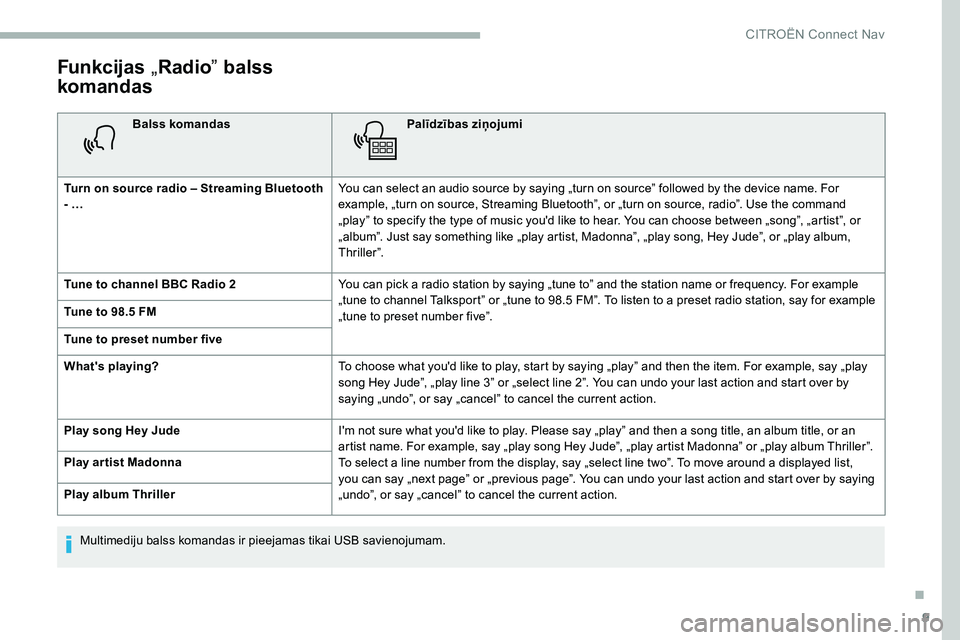
9
Funkcijas „Radio ” balss
komandas
Balss komandas Palīdzības ziņojumi
Turn on source radio – Streaming Bluetooth
- … You can select an audio source by saying „turn on source” followed by the device name. For
example, „turn on source, Streaming Bluetooth”, or „turn on source, radio”. Use the command
„play” to specify the type of music you'd like to hear. You can choose between „song”, „artist”, or
„album”. Just say something like „play artist, Madonna”, „play song, Hey Jude”, or „play album,
Thriller”.
Tune to channel BBC Radio 2 You can pick a
radio station by saying „tune to” and the station name or frequency. For example
„tune to channel Talksport” or „tune to 98.5
FM”. To listen to a preset radio station, say for example
„tune to preset number five”.
Tune to 98.5
FM
Tune to preset number five
What's playing? To choose what you'd like to play, start by saying „play” and then the item. For example, say „play
song Hey Jude”, „play line 3” or „select line 2”. You can undo your last action and start over by
saying „undo”, or say „cancel” to cancel the current action.
Play song Hey Jude I'm not sure what you'd like to play. Please say „play” and then a
song title, an album title, or an
artist name. For example, say „play song Hey Jude”, „play artist Madonna” or „play album Thriller”.
To select a
line number from the display, say „select line two”. To move around a displayed list,
you can say „next page” or „previous page”. You can undo your last action and start over by saying
„undo”, or say „cancel” to cancel the current action.
Play ar tist Madonna
Play album Thriller
Multimediju balss komandas ir pieejamas tikai USB savienojumam.
.
CITROËN Connect Nav
Page 256 of 292
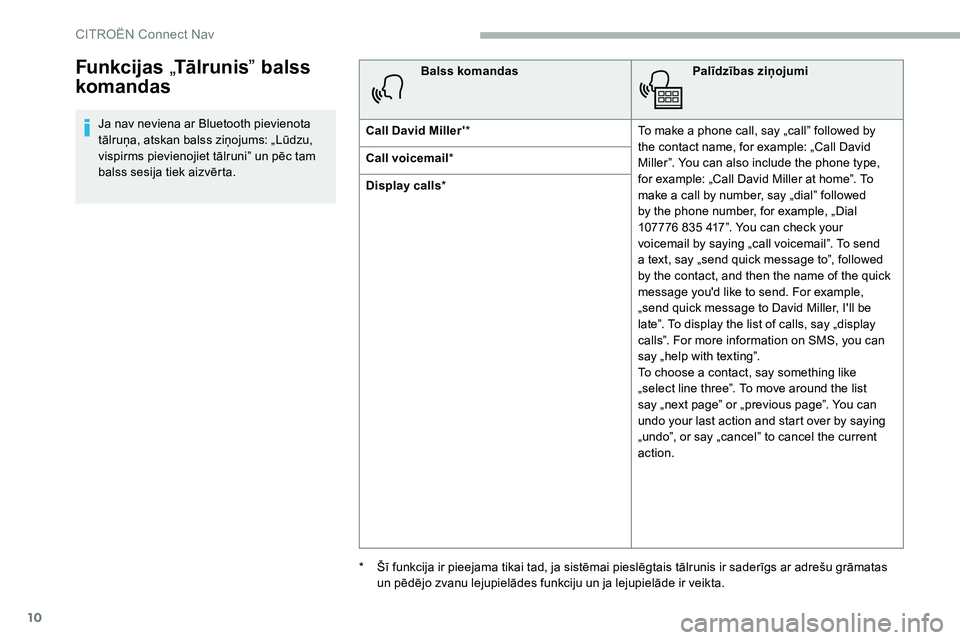
10
Funkcijas „Tālrunis ” balss
komandas
Ja nav neviena ar Bluetooth pievienota
tālruņa, atskan balss ziņojums: „Lūdzu,
vispirms pievienojiet tālruni” un pēc tam
balss sesija tiek aizvērta. Balss komandas
Palīdzības ziņojumi
Call David Miller' * To make a
phone call, say „call” followed by
the contact name, for example: „Call David
Miller”. You can also include the phone type,
for example: „Call David Miller at home”. To
make a
call by number, say „dial” followed
by the phone number, for example, „Dial
107776
835 417”. You can check your
voicemail by saying „call voicemail”. To send
a
text, say „send quick message to”, followed
by the contact, and then the name of the quick
message you'd like to send. For example,
„send quick message to David Miller, I'll be
late”. To display the list of calls, say „display
calls”. For more information on SMS, you can
say „help with texting”.
To choose a
contact, say something like
„select line three”. To move around the list
say „next page” or „previous page”. You can
undo your last action and start over by saying
„undo”, or say „cancel” to cancel the current
action.
Call voicemail
*
Display calls *
*
Š
ī funkcija ir pieejama tikai tad, ja sistēmai pieslēgtais tālrunis ir saderīgs ar adrešu grāmatas
un pēdējo zvanu lejupielādes funkciju un ja lejupielāde ir veikta.
CIT
Page 257 of 292
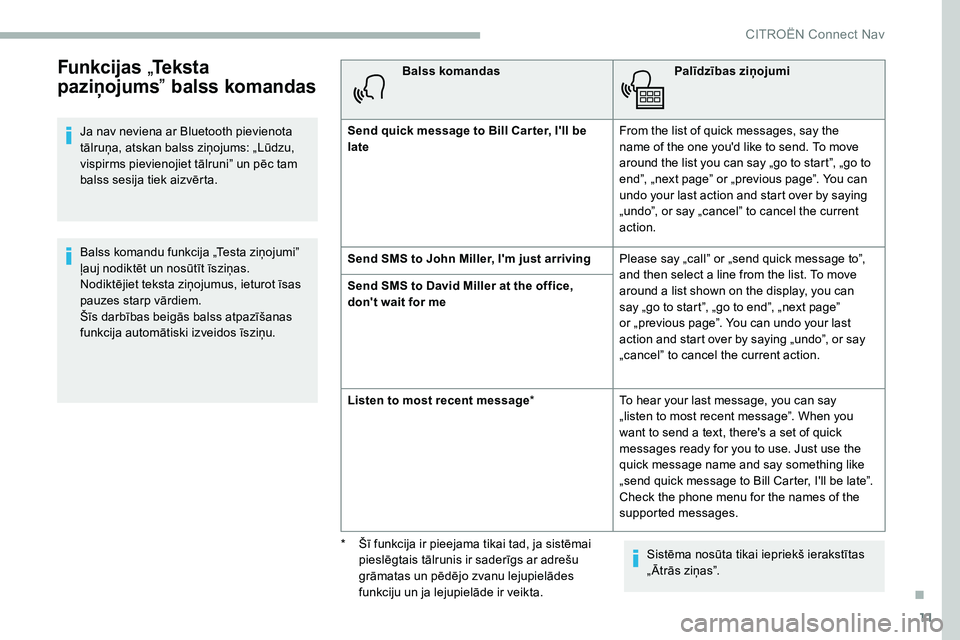
11
Funkcijas „Teksta
paziņojums ” balss komandas
Ja nav neviena ar Bluetooth pievienota
tālruņa, atskan balss ziņojums: „Lūdzu,
vispirms pievienojiet tālruni” un pēc tam
balss sesija tiek aizvērta.
Balss komandu funkcija „Testa ziņojumi”
ļauj nodiktēt un nosūtīt īsziņas.
Nodiktējiet teksta ziņojumus, ieturot īsas
pauzes starp vārdiem.
Šīs darbības beigās balss atpazīšanas
funkcija automātiski izveidos īsziņu. Balss komandas
Palīdzības ziņojumi
Send quick message to Bill Car ter, I'll be
late From the list of quick messages, say the
name of the one you'd like to send. To move
around the list you can say „go to start”, „go to
end”, „next page” or „previous page”. You can
undo your last action and start over by saying
„undo”, or say „cancel” to cancel the current
action.
Send SMS to John Miller, I'm just arriving Please say „call” or „send quick message to”,
and then select a
line from the list. To move
around a
list shown on the display, you can
say „go to start”, „go to end”, „next page”
or „previous page”. You can undo your last
action and start over by saying „undo”, or say
„cancel” to cancel the current action.
Send SMS to David Miller at the office,
don't wait for me
Listen to most recent message
* To hear your last message, you can say
„listen to most recent message”. When you
want to send a
text, there's a set of quick
messages ready for you to use. Just use the
quick message name and say something like
„send quick message to Bill Carter, I'll be late”.
Check the phone menu for the names of the
supported messages.
Sistēma nosūta tikai iepriekš ierakstītas
„Ātrās ziņas”.
*
Š
ī funkcija ir pieejama tikai tad, ja sistēmai
pieslēgtais tālrunis ir saderīgs ar adrešu
grāmatas un pēdējo zvanu lejupielādes
funkciju un ja lejupielāde ir veikta.
.
CIT
Page 258 of 292
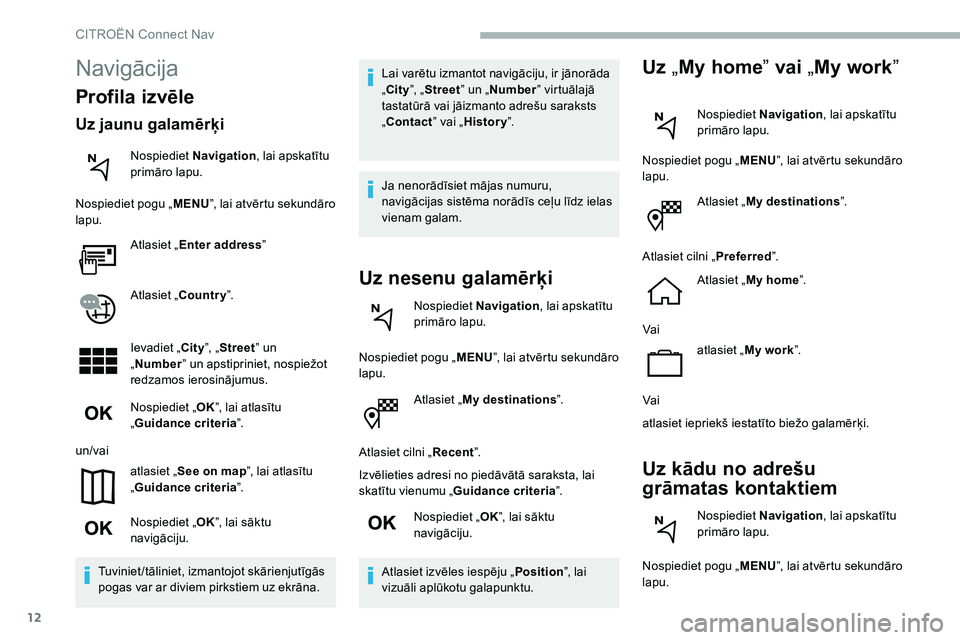
12
Atlasiet „My destinations ”.
Atlasiet cilni „ Recent”.
Izvēlieties adresi no piedāvātā saraksta, lai
skatītu vienumu „ Guidance criteria ”.
Nospiediet „ OK”, lai sāktu
navigāciju.
Atlasiet izvēles iespēju „ Position”, lai
vizuāli aplūkotu galapunktu.
Uz „My home ” vai „My work ”
Nospiediet Navigation , lai apskatītu
primāro lapu.
Nospiediet pogu „ MENU”, lai atvērtu sekundāro
lapu.
Atlasiet „My destinations ”.
Atlasiet cilni „ Preferred”.
Atlasiet „ My home ”.
Vai atlasiet „My work ”.
Vai
atlasiet iepriekš iestatīto biežo galamērķi.
Uz kādu no adrešu
grāmatas kontaktiem
Nospiediet Navigation , lai apskatītu
primāro lapu.
Nospiediet pogu „ MENU”, lai atvērtu sekundāro
lapu.
Navigācija
Profila izvēle
Uz jaunu galamērķi
Nospiediet Navigation , lai apskatītu
primāro lapu.
Nospiediet pogu „ MENU”, lai atvērtu sekundāro
lapu.
Atlasiet „Enter address ”
Atlasiet „Country ”.
Ievadiet „City ”, „Street ” un
„ Number ” un apstipriniet, nospiežot
redzamos ierosinājumus.
Nospiediet „ OK”, lai atlasītu
„ Guidance criteria ”.
un/vai atlasiet „See on map ”, lai atlasītu
„ Guidance criteria ”.
Nospiediet „ OK”, lai sāktu
navigāciju.
Tuviniet/tāliniet, izmantojot skārienjutīgās
pogas var ar diviem pirkstiem uz ekrāna. Lai varētu izmantot navigāciju, ir jānorāda
„City
”, „Street ” un „Number ” virtuālajā
tastatūrā vai jāizmanto adrešu saraksts
„Contact ” vai „History ”.
Ja nenorādīsiet mājas numuru,
navigācijas sistēma norādīs ceļu līdz ielas
vienam galam.
Uz nesenu galamērķi
Nospiediet Navigation , lai apskatītu
primāro lapu.
Nospiediet pogu „ MENU”, lai atvērtu sekundāro
lapu.
CITROËN Connect Nav
Page 259 of 292
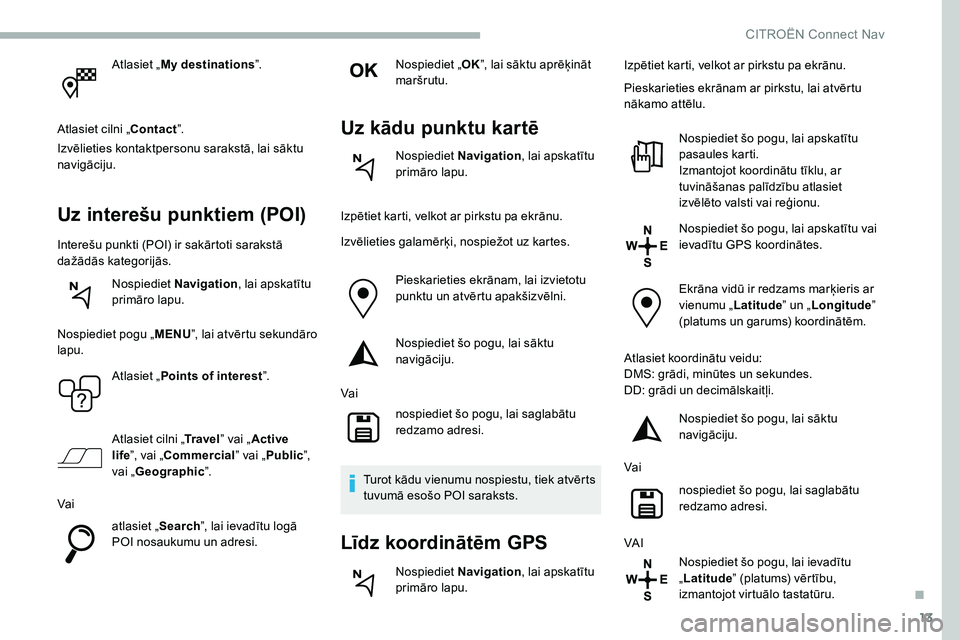
13
Atlasiet „My destinations ”.
Atlasiet cilni „Contact ”.
Izvēlieties kontaktpersonu sarakstā, lai sāktu
navigāciju.
Uz interešu punktiem (POI)
Interešu punkti (POI) ir sakārtoti sarakstā
dažādās kategorijās.
Nospiediet Navigation , lai apskatītu
primāro lapu.
Nospiediet pogu „ MENU”, lai atvērtu sekundāro
lapu.
Atlasiet „Points of interest ”.
Atlasiet cilni „ Tr a v e l” vai „Active
life ”, vai „Commercial ” vai „Public ”,
vai „ Geographic ”.
Vai atlasiet „Search”, lai ievadītu logā
POI nosaukumu un adresi. Nospiediet „
OK”, lai sāktu aprēķināt
maršrutu.
Uz kādu punktu kartē
Nospiediet Navigation , lai apskatītu
primāro lapu.
Izpētiet karti, velkot ar pirkstu pa ekrānu.
Izvēlieties galamērķi, nospiežot uz kartes. Pieskarieties ekrānam, lai izvietotu
punktu un atvērtu apakšizvēlni.
Nospiediet šo pogu, lai sāktu
navigāciju.
Vai nospiediet šo pogu, lai saglabātu
redzamo adresi.
Turot kādu vienumu nospiestu, tiek atvērts
tuvumā esošo POI saraksts.
Līdz koordinātēm GPS
Nospiediet Navigation , lai apskatītu
primāro lapu. Izpētiet karti, velkot ar pirkstu pa ekrānu.
Pieskarieties ekrānam ar pirkstu, lai atvērtu
nākamo attēlu.
Nospiediet šo pogu, lai apskatītu
pasaules karti.
Izmantojot koordinātu tīklu, ar
tuvināšanas palīdzību atlasiet
izvēlēto valsti vai reģionu.
Nospiediet šo pogu, lai apskatītu vai
ievadītu GPS koordinātes.
Ekrāna vidū ir redzams marķieris ar
vienumu „Latitude” un „Longitude ”
(platums un garums) koordinātēm.
Atlasiet koordinātu veidu:
DMS: grādi, minūtes un sekundes.
DD: grādi un decimālskaitļi. Nospiediet šo pogu, lai sāktu
navigāciju.
Vai nospiediet šo pogu, lai saglabātu
redzamo adresi.
VA I Nospiediet šo pogu, lai ievadītu
„Latitude ” (platums) vērtību,
izmantojot virtuālo tastatūru.
.
CITROËN Connect Nav
Page 260 of 292
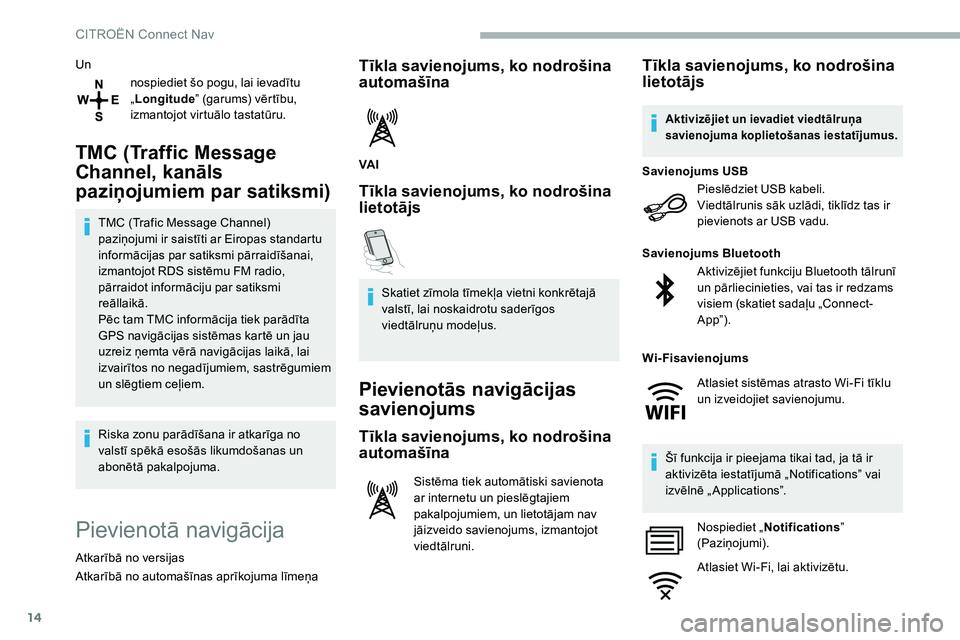
14
Unnospiediet šo pogu, lai ievadītu
„Longitude ” (garums) vērtību,
izmantojot virtuālo tastatūru.
TMC (Traffic Message
Channel, kanāls
paziņojumiem par satiksmi)
TMC (Trafic Message Channel)
paziņojumi ir saistīti ar Eiropas standartu
informācijas par satiksmi pārraidīšanai,
izmantojot RDS sistēmu FM radio,
pārraidot informāciju par satiksmi
reāllaikā.
Pēc tam TMC informācija tiek parādīta
GPS navigācijas sistēmas kartē un jau
uzreiz ņemta vērā navigācijas laikā, lai
izvairītos no negadījumiem, sastrēgumiem
un slēgtiem ceļiem.
Riska zonu parādīšana ir atkarīga no
valstī spēkā esošās likumdošanas un
abonētā pakalpojuma.
Pievienotā navigācija
Atkarībā no versijas
Atkarībā no automašīnas aprīkojuma līmeņa
Tīkla savienojums, ko nodrošina
automašīna
VA I
Tīkla savienojums, ko nodrošina
lietotājs
Skatiet zīmola tīmekļa vietni konkrētajā
valstī, lai noskaidrotu saderīgos
viedtālruņu modeļus.
Pievienotās navigācijas
savienojums
Tīkla savienojums, ko nodrošina
automašīna
Sistēma tiek automātiski savienota
ar internetu un pieslēgtajiem
pakalpojumiem, un lietotājam nav
jāizveido savienojums, izmantojot
viedtālruni.
Tīkla savienojums, ko nodrošina
lietotājs
Pieslēdziet USB kabeli.
Viedtālrunis sāk uzlādi, tiklīdz tas ir
pievienots ar USB vadu.
Savienojums USB
Aktivizējiet funkciju Bluetooth tālrunī
un pārliecinieties, vai tas ir redzams
visiem (skatiet sadaļu „Connect-
App”).
Savienojums Bluetooth
Šī funkcija ir pieejama tikai tad, ja tā ir
aktivizēta iestatījumā „Notifications” vai
izvēlnē „ Applications”. Nospiediet „ Notifications ”
(Paziņojumi).
Atlasiet Wi-Fi, lai aktivizētu.
Aktivizējiet un ievadiet viedtālruņa
savienojuma koplietošanas iestatījumus.
Wi-Fisavienojums
Atlasiet sistēmas atrasto Wi-Fi tīklu
un izveidojiet savienojumu.
CITROËN Connect Nav