buttons CITROEN C6 DAG 2012 Handbook (in English)
[x] Cancel search | Manufacturer: CITROEN, Model Year: 2012, Model line: C6 DAG, Model: CITROEN C6 DAG 2012Pages: 216, PDF Size: 10.27 MB
Page 198 of 216

7.48
11
22
33
11
22
4411
04HANDS-FREE KIT
For safety reasons and because they require prolonged attention on the part of the driver, the operations for pairing a Bluetooth mobile telephone with the hands-free kit must be carried out with the vehiclestationary and the ignition on.
Select the accessory which corresponds to the name of the vehicle, a superimposed confi guration display appears on the multifunction screen.
Activate the telephone's Bluetooth function andcarry out a search of the Bluetooth accessories present for the telephone.
Select the YES tab on the display using the buttons then confi rm by pressing OK.
Enter the vehicle's authentication code (=1234).Depending on the telephone, you may be asked to enter this code before the superimposed confi guration display appears.
YES
YES
The services offered by the hands-free kit depend on the telephone network, the SIM card and the compatibility of the Bluetooth equipment used. Consult your telephone's manual and your operator to check which services areavailable to you. A list of mobile telephones which offer the best range of services is available from the network. Consult a CITROËN dealer.
RECEIVING A CALL
An incoming call is announced by a ring and a superimposed display on the multifunction screen.
Select the YES tab on the display using the buttons and confi rm bypressing OK.
Press the end of the steering wheel stalk to acceptthe call.
Press the end of the steering wheel stalk for morethan two seconds to access your directory.
If you wish to dial a number, use the keypad onyour telephone.
MAKING A CALL
SCREEN C
PAIRING A TELEPHONE
Page 200 of 216
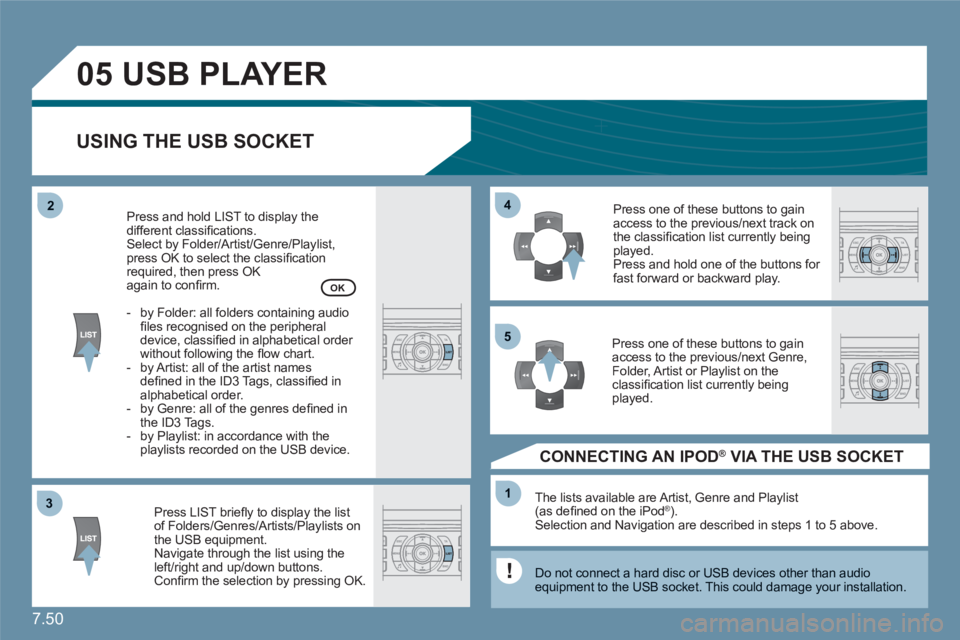
7.50
33
05
44
11
55
22
USBPLAYER
USING THE USB SOCKET
Press LIST briefl y to display the listof Folders/Genres/Artists/Playlists on the USB equipment.Navigate through the list using theleft/right and up/down buttons. Confi rm the selection by pressing OK.
The lists available are Artist, Genre and Playlist(as defi ned on the iPodÆ ). Selection and Navigation are described in steps 1 to 5 above.
Do not connect a hard disc or USB devices other than audio equipment to the USB socket. This could damage your installation.
CONNECTING AN IPOD ® VIA THE USB SOCKET ®
Press one of these buttons to gainaccess to the previous/next track on the classifi cation list currently beingplayed.
Press and hold one of the buttons for fast forward or backward play.
Press one of these buttons to gainaccess to the previous/next Genre,Folder, Artist or Playlist on the classifi cation list currently beingplayed.
Press and hold LIST to display thedifferent classifi cations.
Select by Folder/Artist/Genre/Playlist, press OK to select the classifi cation required, then press OK again to confi rm.
- by Folder: all folders containing audiofi les recognised on the peripheraldevice, classifi ed in alphabetical order without following the fl ow chart.
- by Artist: all of the artist namesdefi ned in the ID3 Tags, classifi ed in alphabetical order.
- by Genre: all of the genres defi ned inthe ID3 Tags.
- by Playlist: in accordance with the playlists recorded on the USB device.
OK
Page 202 of 216

7.52
11
22
11
11
22
33
22
YES
RECEIVING A CALL
An incoming call is announced by a ring and a superimposed display on the multifunction screen. Initiate the pairing between the telephone and the vehicle. This pairing can be initiated fromthe vehicle's telephone function menu or via the telephone's keypad. See steps 1 to 10 on theprevious pages. During the pairing phase, the vehiclemust be stationary with the key in the ignition.
Select the telephone to be connected from the telephone function menu.The audio system connects to a newly paired telephone automatically.
Select the YES tab on the display using the buttons and confi rm bypressing OK.
Press the steering wheel control OK to accept the call.
From the Bluetooth telephone function Audio menu, select Manage the telephone call then Call, Call list or Directory.
Press the end of the steering wheel control for more than two seconds to gain access to your directory. Or To dial a number, use your telephone's keypad,with the vehicle stationary.
MAKING A CALL
BLUETOOTH AUDIO STREAMING
(AVAILABLE DURING THE YEAR)
Wireless transmission of the telephone's music fi les via the audio equipment. The telephone must be able to manage the appropriatebluetooth profi les (Profi les A2DP/AVRCP).
*
In certain cases, playing of the Audio fi les must be initiated fromthe keypad. **
If the telephone supports the function.
Activate the streaming source bypressing the SOURCE button * . Thetracks to be played can be controlled as usual via the buttons on the Radio control panel and the steering wheel controls
** . The contextual information can be displayed on the screen.
Page 203 of 216

7.53
07CONTROL SHORT-CUTS
STEERING WHEEL CONTROLS
RADIO: selection of the next stored station. CD CHANGER: selection of the next CD.Selection of the next item on a menu.
RADIO: selection of the previous stored station.CD CHANGER: selection of the previous CD.Selection of the previous item on a menu.
RADIO: automatic search for a higher frequency. CD/CD CHANGER/MP3: selection of the next track. CD/CD CHANGER: continuous press: fast forward play.
Selection of the previous item.
RADIO: automatic search for a lower frequency.CD/CD CHANGER/MP3: selection of the previous track.CD/CD CHANGER: continuous press: backward play.Selection of the next item.
Volume increase.
Volume decrease.
Mute: by pressingthe volume increaseand decrease buttonssimultaneously.
Restore the sound bypressing one of the two volume buttons.
- Change of sound source. - Confi rmation of a selection. - Pick up/Hang up the telephone. - Press for more than 2 seconds: access to the telephone menu.