radio CITROEN DISPATCH SPACETOURER 2017 Handbook (in English)
[x] Cancel search | Manufacturer: CITROEN, Model Year: 2017, Model line: DISPATCH SPACETOURER, Model: CITROEN DISPATCH SPACETOURER 2017Pages: 774, PDF Size: 48.25 MB
Page 675 of 774
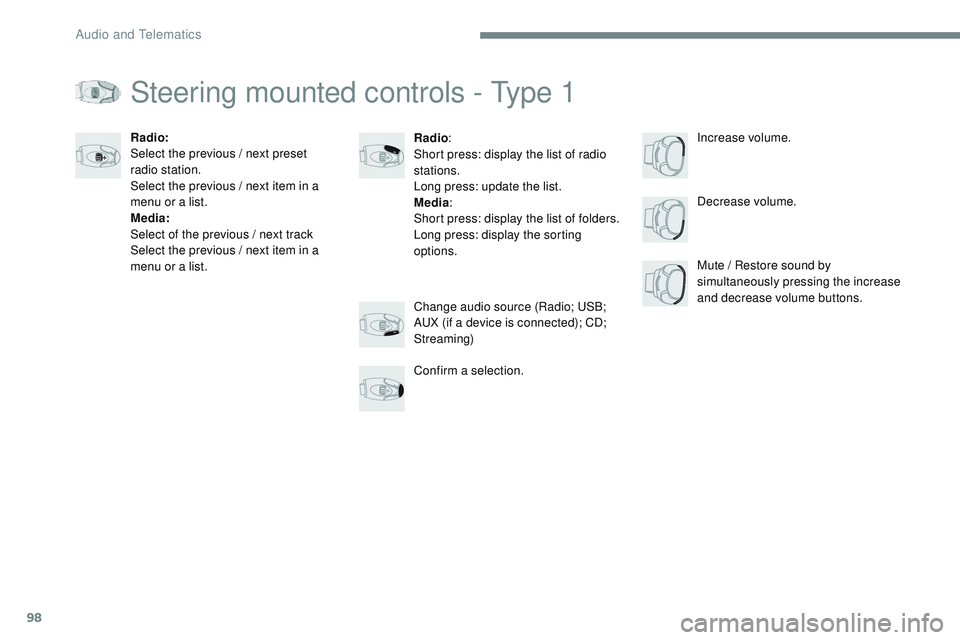
98
Transversal-Citroen_en_Chap02_RCC-2-2-0_ed01-2016
Steering mounted controls - Type 1
Radio:
Short press: display the list of radio
stations.
Long press: update the list.
Media :
Short press: display the list of folders.
Long press: display the sorting
options. Decrease volume.
Radio:
Select the previous / next preset
radio station.
Select the previous / next item in a
menu or a list.
Media:
Select of the previous / next track
Select the previous / next item in a
menu or a list.
Mute / Restore sound by
simultaneously pressing the increase
and decrease volume buttons.
Change audio source (Radio; USB;
AUX (if a device is connected); CD;
Streaming)
Confirm a selection. Increase volume.
Audio and Telematics
Page 676 of 774
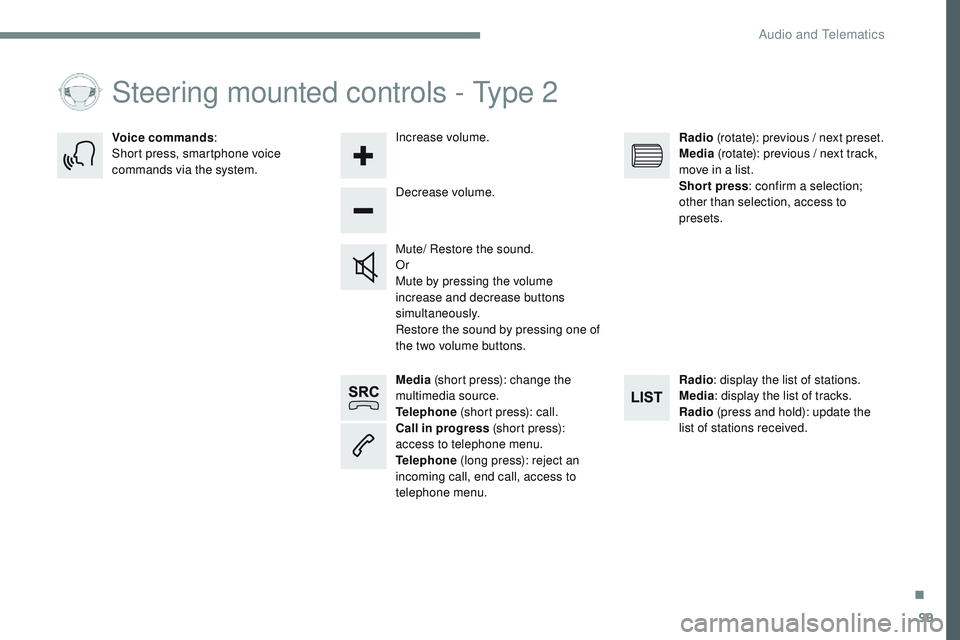
99
Transversal-Citroen_en_Chap02_RCC-2-2-0_ed01-2016
Media (short press): change the
multimedia source.
Telephone (short press): call.
Call in progress (short press):
access to telephone menu.
Telephone (long press): reject an
incoming call, end call, access to
telephone menu. Decrease volume.
Voice commands
:
Short press, smartphone voice
commands via the system.
Mute/ Restore the sound.
Or
Mute by pressing the volume
increase and decrease buttons
simultaneously.
Restore the sound by pressing one of
the two volume buttons.Radio
(rotate): previous / next preset.
Media (rotate): previous / next track,
move in a list.
Short press : confirm a selection;
other than selection, access to
presets.
Radio : display the list of stations.
Media : display the list of tracks.
Radio (press and hold): update the
list of stations received.
Increase volume.
Steering mounted controls - Type 2
.
Audio and Telematics
Page 677 of 774

100
21,518,5
Transversal-Citroen_en_Chap02_RCC-2-2-0_ed01-2016
Menus
Radio Media
Applications
Select an audio source or radio station.
Access configurable equipment.
Air conditioning
Manage the different temperature and air flow
settings.
Navigation
Configure the guidance and select your
destination via MirrorLinkTM or CarPlay®.
According to version.
Audio and Telematics
Page 683 of 774

106
21345
Transversal-Citroen_en_Chap02_RCC-2-2-0_ed01-2016
Radio MediaAccording to versionLevel 1 Level 2
Audio and Telematics
Page 684 of 774
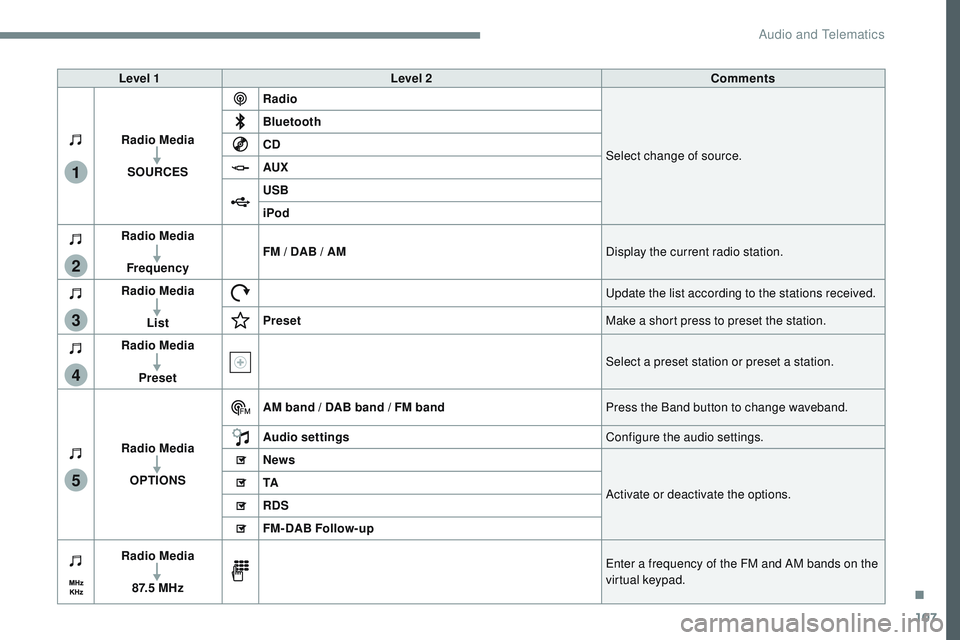
107
1
2
3
4
5
Transversal-Citroen_en_Chap02_RCC-2-2-0_ed01-2016
Level 1Level 2 Comments
Radio Media SOURCES Radio
Select change of source.
Bluetooth
CD
AUX
USB
iPod
Radio Media
Frequency FM / DAB / AM
Display the current radio station.
Radio Media List Update the list according to the stations received.
Preset Make a short press to preset the station.
Radio Media
Preset Select a preset station or preset a station.
Radio Media OPTIONS AM band / DAB band / FM band
Press the Band button to change waveband.
Audio settings Configure the audio settings.
News
Activate or deactivate the options.
TA
RDS
FM-DAB Follow-up
Radio Media
8 7. 5 M H z Enter a frequency of the FM and AM bands on the
virtual keypad.
.
Audio and Telematics
Page 686 of 774
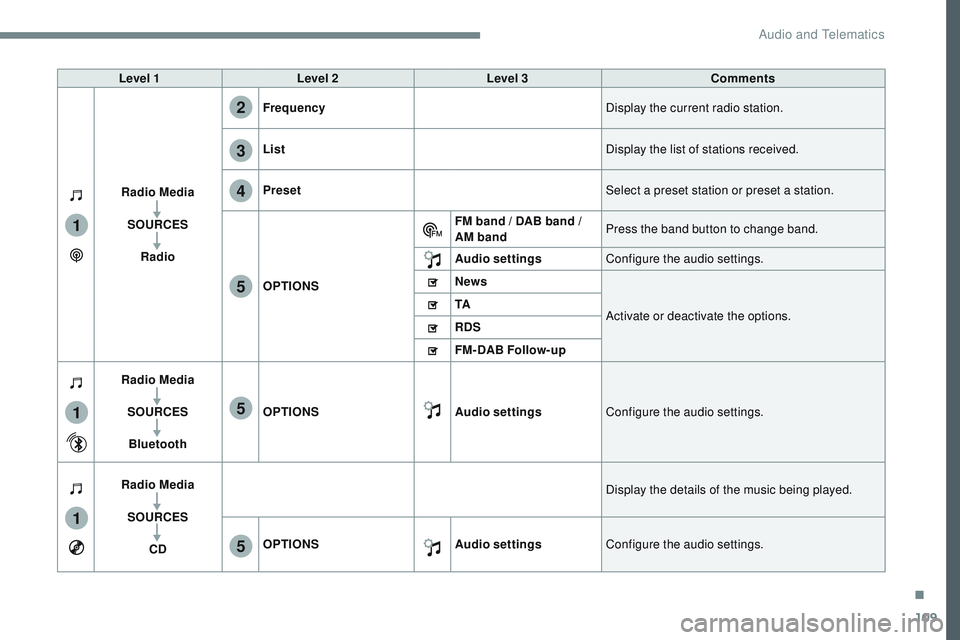
109
1
1
1
2
3
4
5
5
5
Transversal-Citroen_en_Chap02_RCC-2-2-0_ed01-2016
Level 1Level 2 Level 3 Comments
Radio Media SOURCES Radio Frequency
Display the current radio station.
List Display the list of stations received.
Preset Select a preset station or preset a station.
OPTIONS FM band / DAB band /
AM band
Press the band button to change band.
Audio settings Configure the audio settings.
News
Activate or deactivate the options.
TA
RDS
FM-DAB Follow-up
Radio Media
SOURCESBluetooth OPTIONS
Audio settingsConfigure the audio settings.
Radio Media SOURCES CD Display the details of the music being played.
OPTIONS Audio settingsConfigure the audio settings.
.
Audio and Telematics
Page 688 of 774
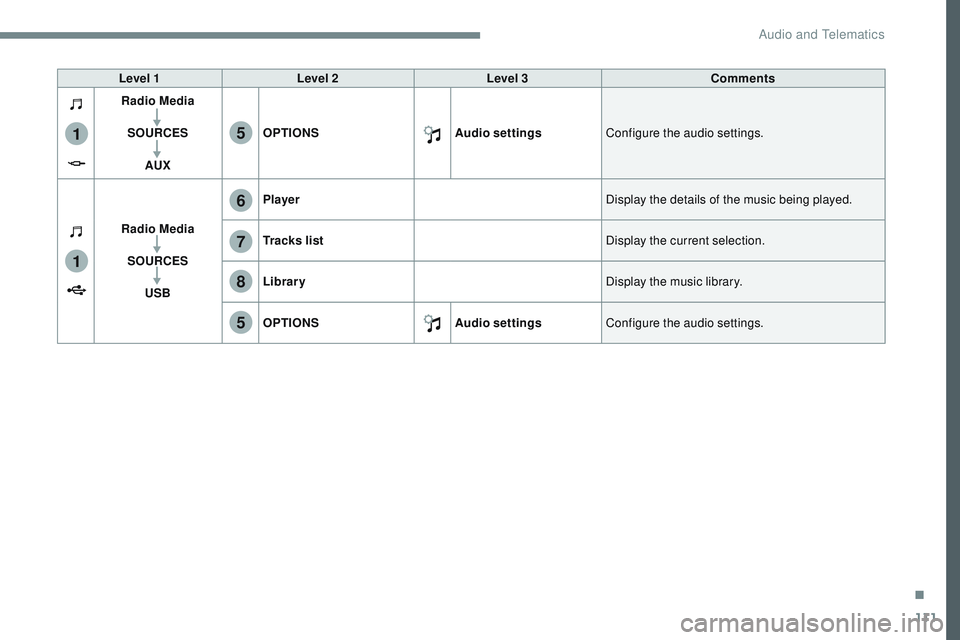
111
1
1
6
7
5
5
8
Transversal-Citroen_en_Chap02_RCC-2-2-0_ed01-2016
Level 1Level 2 Level 3 Comments
Radio Media
SOURCES AUX OPTIONS
Audio settingsConfigure the audio settings.
Radio Media SOURCES USB Player
Display the details of the music being played.
Tracks list Display the current selection.
Library Display the music library.
OPTIONS Audio settingsConfigure the audio settings.
.
Audio and Telematics
Page 689 of 774
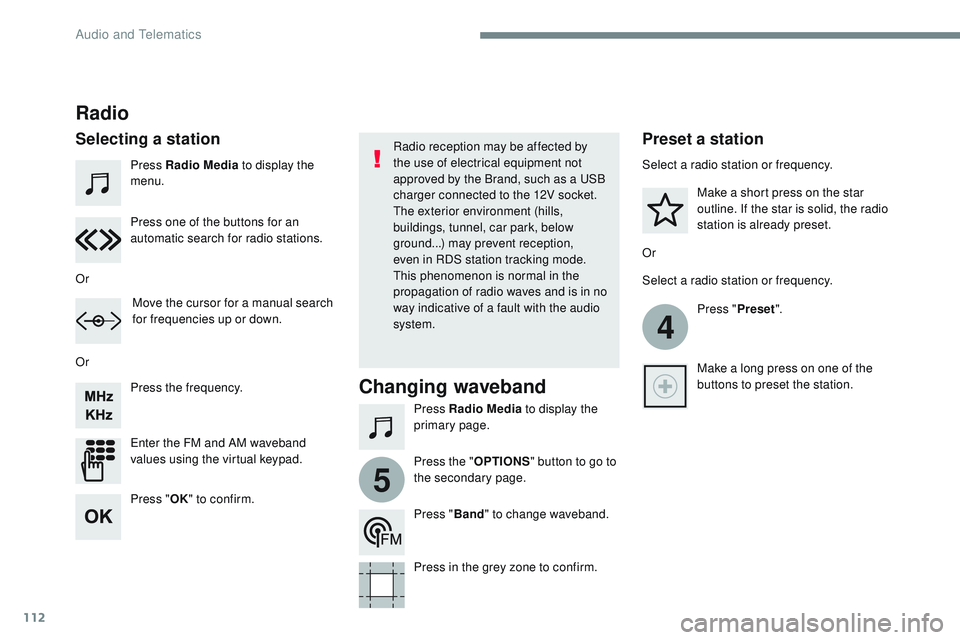
112
4
5
Transversal-Citroen_en_Chap02_RCC-2-2-0_ed01-2016
Press Radio Media to display the
menu.
Press Radio Media to display the
primary page.
Press the frequency.
Enter the FM and AM waveband
values using the virtual keypad. Press one of the buttons for an
automatic search for radio stations.
Radio
Selecting a stationRadio reception may be affected by
the use of electrical equipment not
approved by the Brand, such as a USB
charger connected to the 12V socket.
The exterior environment (hills,
buildings, tunnel, car park, below
ground...) may prevent reception,
even in RDS station tracking mode.
This phenomenon is normal in the
propagation of radio waves and is in no
way indicative of a fault with the audio
system.
Or
Or
Or Move the cursor for a manual search
for frequencies up or down. Select a radio station or frequency.
Select a radio station or frequency.
Press "Preset".
Press the " OPTIONS" button to go to
the secondary page. Make a short press on the star
outline. If the star is solid, the radio
station is already preset.
Make a long press on one of the
buttons to preset the station.
Press " Band" to change waveband.
Press in the grey zone to confirm.Preset a station
Changing waveband
Press " OK" to confirm.
Audio and Telematics
Page 690 of 774
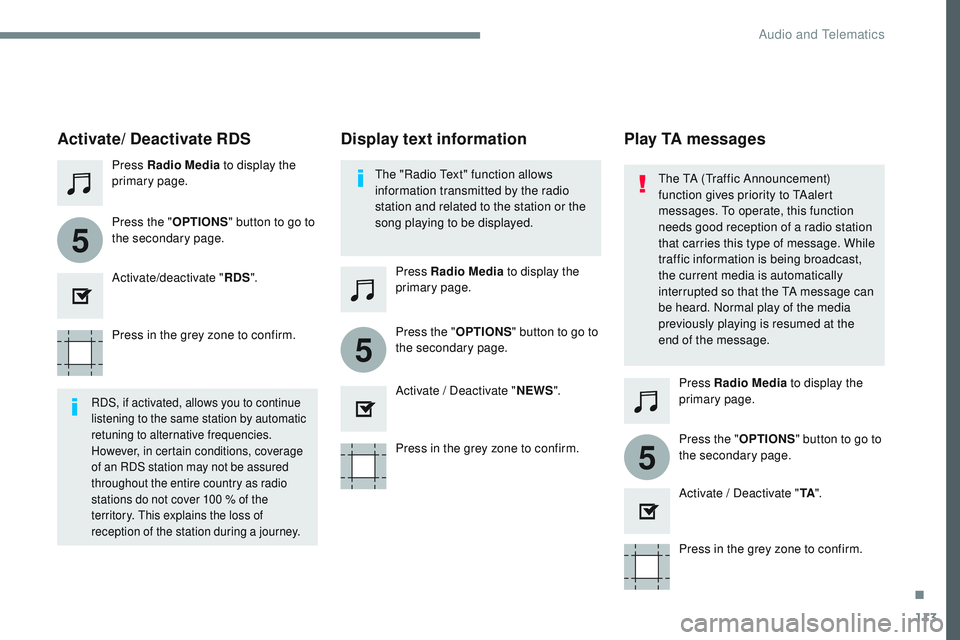
113
5
5
5
Transversal-Citroen_en_Chap02_RCC-2-2-0_ed01-2016
Press in the grey zone to confirm.Press in the grey zone to confirm.Press in the grey zone to confirm.
Press Radio Media
to display the
primary page.
Press Radio Media to display the
primary page.
Press Radio Media to display the
primary page.
Press the "
OPTIONS" button to go to
the secondary page.
Press the "OPTIONS" button to go to
the secondary page.
Press the "OPTIONS" button to go to
the secondary page.
Activate/deactivate "
RDS".
Activate / Deactivate "N
Ew
S
".
A
ctivate / Deactivate "TA".
Activate/ Deactivate RDS
RDS, if activated, allows you to continue
listening to the same station by automatic
retuning to alternative frequencies.
However, in certain conditions, coverage
of an RDS station may not be assured
throughout the entire country as radio
stations do not cover 100 % of the
territory. This explains the loss of
reception of the station during a journey.
The "Radio Text" function allows
information transmitted by the radio
station and related to the station or the
song playing to be displayed.
Display text information Play TA messages
The TA (Traffic Announcement)
function gives priority to TAalert
messages. To operate, this function
needs good reception of a radio station
that carries this type of message. While
traffic information is being broadcast,
the current media is automatically
interrupted so that the TA message can
be heard. Normal play of the media
previously playing is resumed at the
end of the message.
.
Audio and Telematics
Page 691 of 774
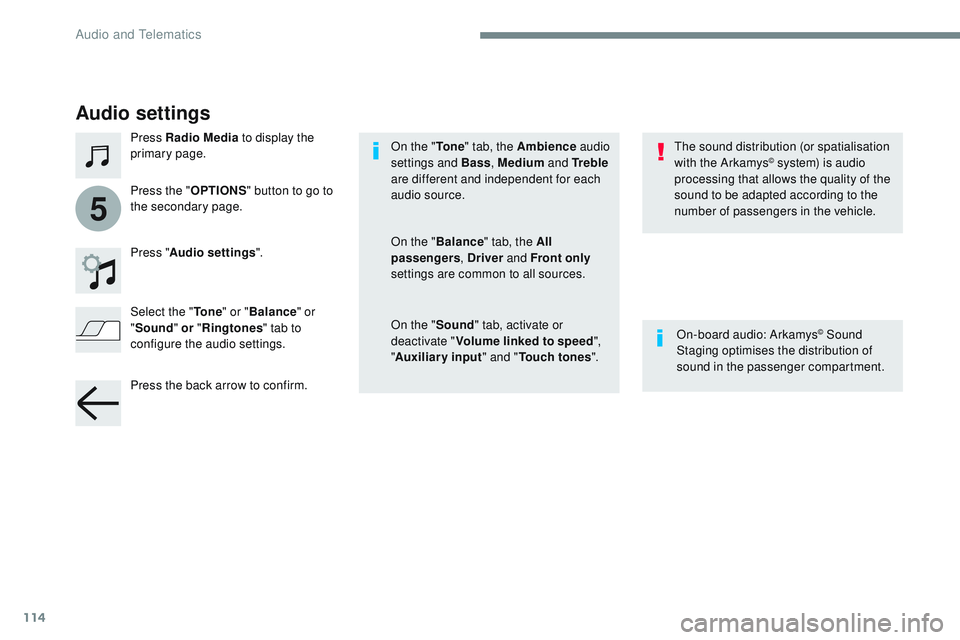
114
5
Transversal-Citroen_en_Chap02_RCC-2-2-0_ed01-2016
Audio settings
Press Radio Media to display the
primary page.
Press " Audio settings ".
On-board audio: Arkamys
© Sound
Staging optimises the distribution of
sound in the passenger compartment.
The sound distribution (or spatialisation
with the Arkamys
© system) is audio
processing that allows the quality of the
sound to be adapted according to the
number of passengers in the vehicle.
On the "
To n e" tab, the Ambience audio
settings and Bass , Medium and Tr e b l e
are different and independent for each
audio source.
On the " Balance " tab, the All
passengers , Driver and Front only
settings are common to all sources.
On the " Sound" tab, activate or
deactivate " Volume linked to speed ",
" Auxiliary input " and "Touch tones ".
Press the "
OPTIONS" button to go to
the secondary page.
Select the " To n e" or "Balance " or
" Sound " or "Ringtones " tab to
configure the audio settings.
Press the back arrow to confirm.
Audio and Telematics