CITROEN DISPATCH SPACETOURER DAG 2017 Handbook (in English)
Manufacturer: CITROEN, Model Year: 2017, Model line: DISPATCH SPACETOURER DAG, Model: CITROEN DISPATCH SPACETOURER DAG 2017Pages: 774, PDF Size: 38.33 MB
Page 761 of 774
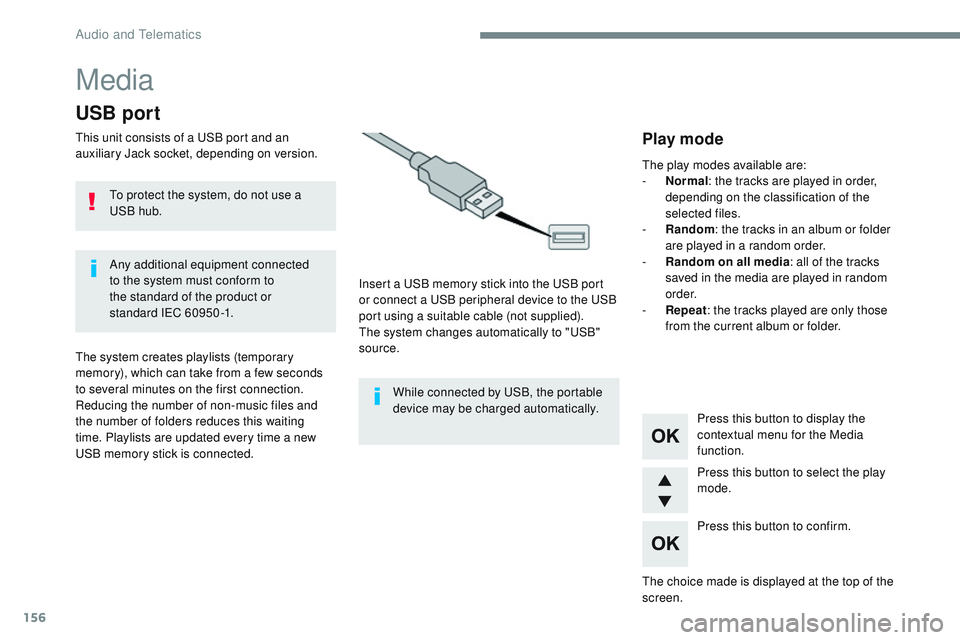
156
Media
USB port
This unit consists of a USB port and an
auxiliary Jack socket, depending on version.Insert a USB memory stick into the USB port
or connect a USB peripheral device to the USB
port using a suitable cable (not supplied).
The system changes automatically to "USB"
source.
The system creates playlists (temporary
memory), which can take from a few seconds
to several minutes on the first connection.
Reducing the number of non-music files and
the number of folders reduces this waiting
time. Playlists are updated every time a new
USB memory stick is connected. Press this button to display the
contextual menu for the Media
function.
Press this button to select the play
mode.
Press this button to confirm.Play mode
The play modes available are:
-
No rmal: the tracks are played in order,
depending on the classification of the
selected files.
-
R
andom : the tracks in an album or folder
are played in a random order.
-
R
andom on all media : all of the tracks
saved in the media are played in random
o r d e r.
-
R
epeat : the tracks played are only those
from the current album or folder.
The choice made is displayed at the top of the
screen.
While connected by USB, the portable
device may be charged automatically.
To protect the system, do not use a
USB hub.
Any additional equipment connected
to the system must conform to
the standard of the product or
standard
IEC
60950 -1.
Audio and Telematics
Page 762 of 774
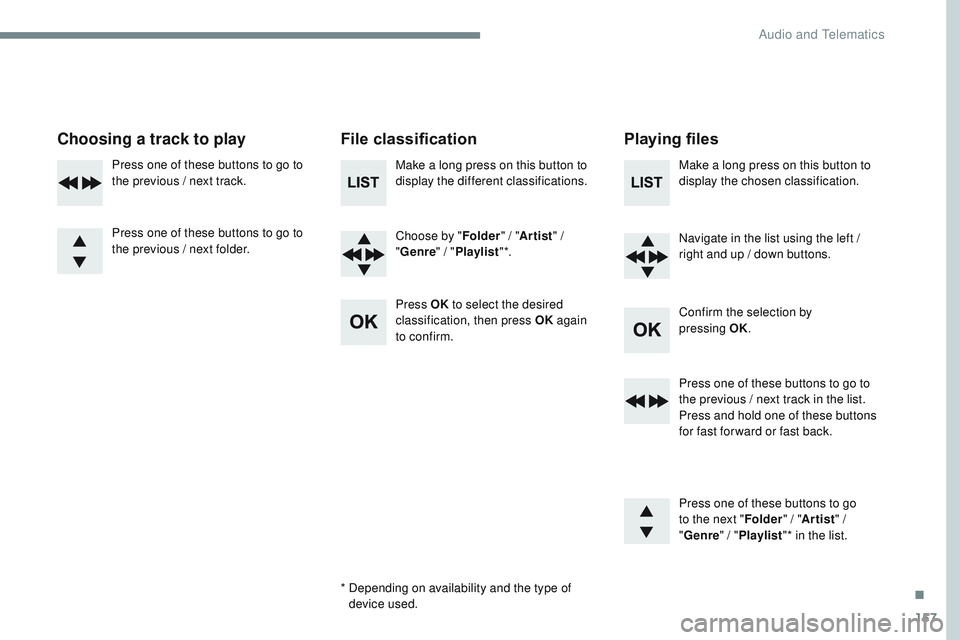
157
Transversal-Citroen_en_Chap03_RD6_ed01-2016
Choosing a track to playFile classificationPlaying files
Make a long press on this button to
display the different classifications.
Choose by "Folder" / "Artist " /
" Genre " / "Playlist " *.
Press OK to select the desired
classification, then press OK again
to confirm. Make a long press on this button to
display the chosen classification.
Navigate in the list using the left /
right and up / down buttons.
Confirm the selection by
pressing
OK.
Press one of these buttons to go to
the previous / next track in the list.
Press and hold one of these buttons
for fast for ward or fast back.
Press one of these buttons to go
to the next " Folder" / "Artist " /
" Genre "
/ "Playlist "* in the list.
*
D
epending on availability and the type of
device used.
Press one of these buttons to go to
the previous / next track.
Press one of these buttons to go to
the previous / next folder.
.
Audio and Telematics
Page 763 of 774
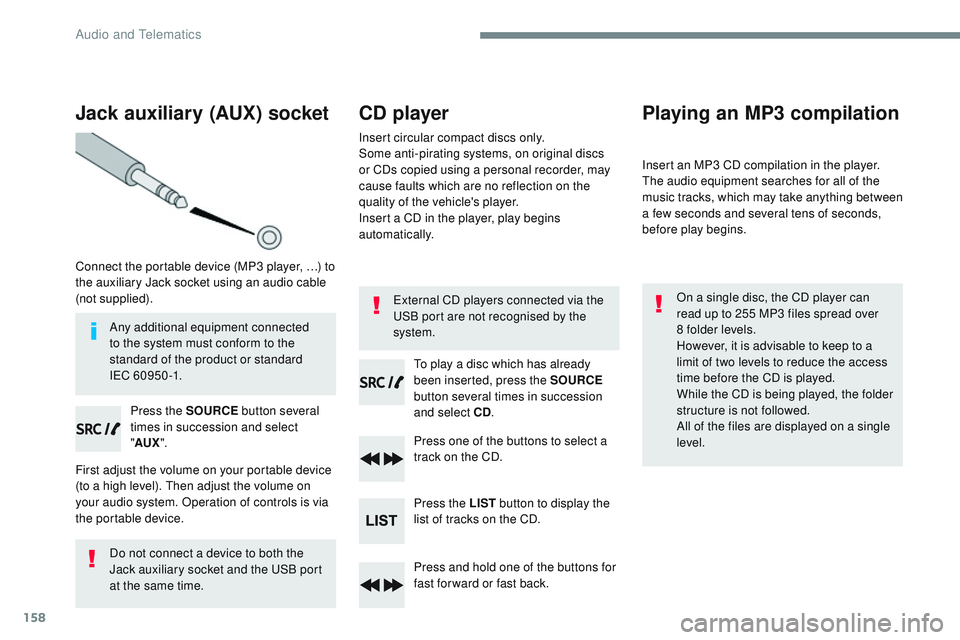
158
Jack auxiliary (AUX) socket
Connect the portable device (MP3 player, …) to
the auxiliary Jack socket using an audio cable
(not supplied).Press the SOURCE button several
times in succession and select
" AUX ".
First adjust the volume on your portable device
(to a high level). Then adjust the volume on
your audio system. Operation of controls is via
the portable device.
Do not connect a device to both the
Jack auxiliary socket and the USB port
at the same time.
CD player
Insert circular compact discs only.
Some anti-pirating systems, on original discs
or CDs copied using a personal recorder, may
cause faults which are no reflection on the
quality of the vehicle's player.
Insert a CD in the player, play begins
automatically.
To play a disc which has already
been inserted, press the SOURCE
button several times in succession
and select CD .
Press one of the buttons to select a
track on the CD.
Press the LIST button to display the
list of tracks on the CD.
Press and hold one of the buttons for
fast for ward or fast back.
Playing an MP3 compilation
Insert an MP3 CD compilation in the player.
The audio equipment searches for all of the
music tracks, which may take anything between
a few seconds and several tens of seconds,
before play begins.
On a single disc, the CD player can
read up to 255 MP3 files spread over
8
folder levels.
However, it is advisable to keep to a
limit of two levels to reduce the access
time before the CD is played.
While the CD is being played, the folder
structure is not followed.
All of the files are displayed on a single
level.
External CD players connected via the
USB port are not recognised by the
system.
Any additional equipment connected
to the system must conform to the
standard of the product or standard
I EC
6 0 9 5 0 -1.
Audio and Telematics
Page 764 of 774
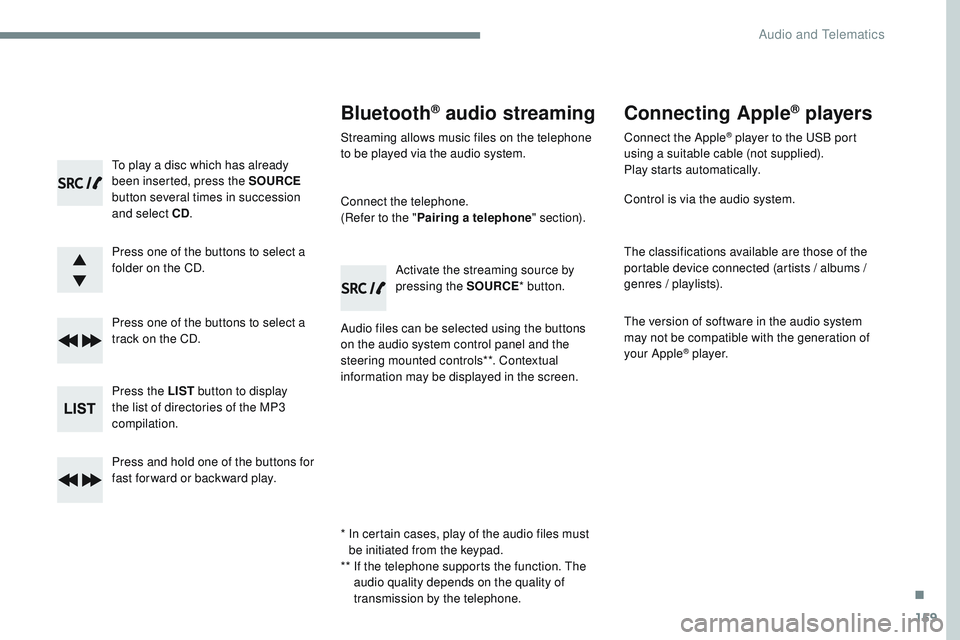
159
Transversal-Citroen_en_Chap03_RD6_ed01-2016
To play a disc which has already
been inserted, press the SOURCE
button several times in succession
and select CD .
Press one of the buttons to select a
folder on the CD.
Press one of the buttons to select a
track on the CD.
Press the LIST button to display
the list of directories of the MP3
compilation.
Press and hold one of the buttons for
fast for ward or backward play.
Bluetooth® audio streaming
Streaming allows music files on the telephone
to be played via the audio system.
Connect the telephone.
(Refer to the " Pairing a telephone " section).
Audio files can be selected using the buttons
on the audio system control panel and the
steering mounted controls**. Contextual
information may be displayed in the screen. Activate the streaming source by
pressing the SOURCE
* button.
Connecting Apple® players
Connect the Apple® player to the USB port
using a suitable cable (not supplied).
Play starts automatically.
Control is via the audio system.
The classifications available are those of the
portable device connected (artists / albums /
genres / playlists).
The version of software in the audio system
may not be compatible with the generation of
your Apple
® p l aye r.
*
I
n certain cases, play of the audio files must
be initiated from the keypad.
**
I
f the telephone supports the function. The
audio quality depends on the quality of
transmission by the telephone.
.
Audio and Telematics
Page 765 of 774
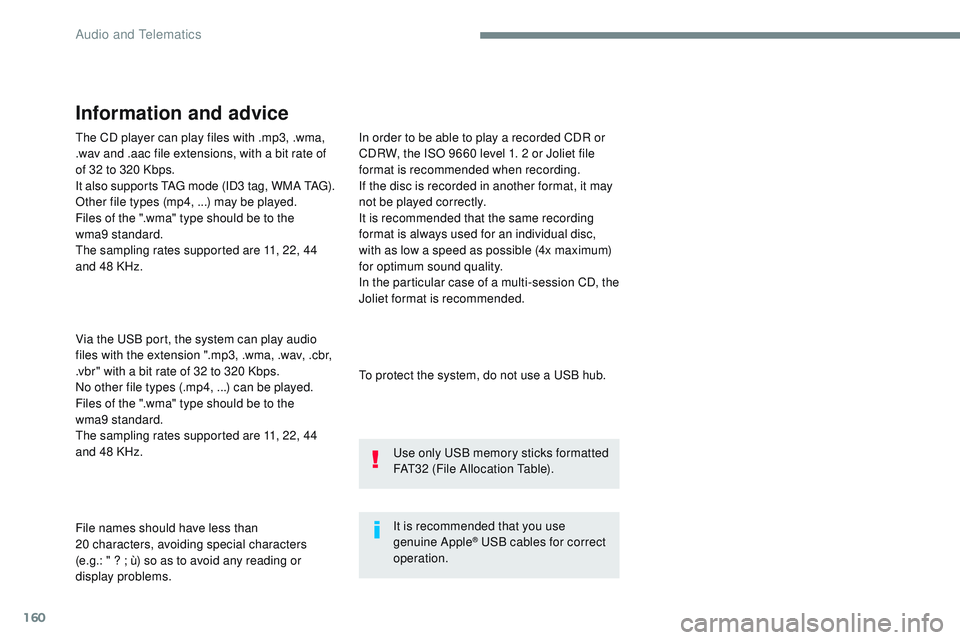
160
The CD player can play files with .mp3, .wma,
.wav and .aac file extensions, with a bit rate of
of 32 to 320 Kbps.
It also supports TAG mode (ID3 tag, WMA TAG).
Other file types (mp4, ...) may be played.
Files of the ".wma" type should be to the
wma9
standard.
The sampling rates supported are 11, 22, 44
and 48 KHz.
Via the USB port, the system can play audio
files with the extension ".mp3, .wma, .wav, .cbr,
.vbr" with a bit rate of 32 to 320 Kbps.
No other file types (.mp4, ...) can be played.
Files of the ".wma" type should be to the
wma9
standard.
The sampling rates supported are 11, 22, 44
and 48 KHz.
File names should have less than
20
characters, avoiding special characters
(e.g.:
" ? ; ù) so as to avoid any reading or
display problems. In order to be able to play a recorded CDR or
CDRW, the ISO 9660 level 1. 2 or Joliet file
format is recommended when recording.
If the disc is recorded in another format, it may
not be played correctly.
It is recommended that the same recording
format is always used for an individual disc,
with as low a speed as possible (4x maximum)
for optimum sound quality.
In the particular case of a multi-session CD, the
Joliet format is recommended.
Information and advice
To protect the system, do not use a USB hub.
It is recommended that you use
genuine Apple
® USB cables for correct
operation. Use only USB memory sticks formatted
FAT32 (File Allocation Table).
Audio and Telematics
Page 766 of 774
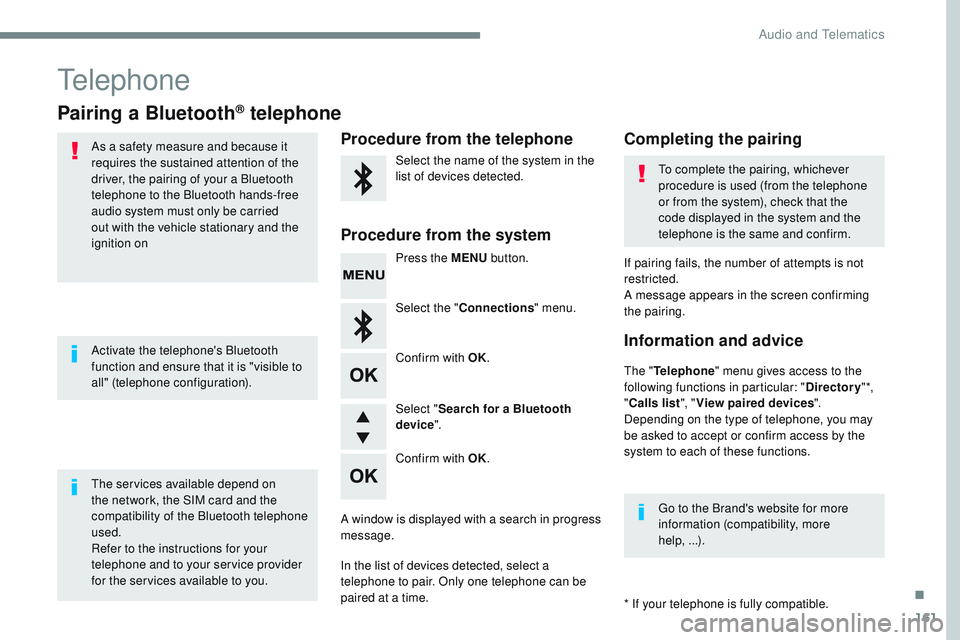
161
Transversal-Citroen_en_Chap03_RD6_ed01-2016
Telephone
Pairing a Bluetooth® telephone
As a safety measure and because it
requires the sustained attention of the
driver, the pairing of your a Bluetooth
telephone to the Bluetooth hands-free
audio system must only be carried
out with the vehicle stationary and the
ignition on
The services available depend on
the network, the SIM card and the
compatibility of the Bluetooth telephone
used.
Refer to the instructions for your
telephone and to your service provider
for the services available to you. Activate the telephone's Bluetooth
function and ensure that it is "visible to
all" (telephone configuration).Go to the Brand's website for more
information (compatibility, more
help,
...).
*
If your telephone is fully compatible.
The "
Telephone " menu gives access to the
following functions in particular: " Directory" *,
" Calls list ", "View paired devices ".
Depending on the type of telephone, you may
be asked to accept or confirm access by the
system to each of these functions. If pairing fails, the number of attempts is not
restricted.
A message appears in the screen confirming
the pairing.Procedure from the telephone Completing the pairing
Procedure from the system
Select the name of the system in the
list of devices detected. To complete the pairing, whichever
procedure is used (from the telephone
or from the system), check that the
code displayed in the system and the
telephone is the same and confirm.
Press the MENU button.
Select the " Connections " menu.
Confirm with OK.
A window is displayed with a search in progress
message.
In the list of devices detected, select a
telephone to pair. Only one telephone can be
paired at a time. Confirm with OK. Select "
Search for a Bluetooth
device ".
Information and advice
.
Audio and Telematics
Page 767 of 774
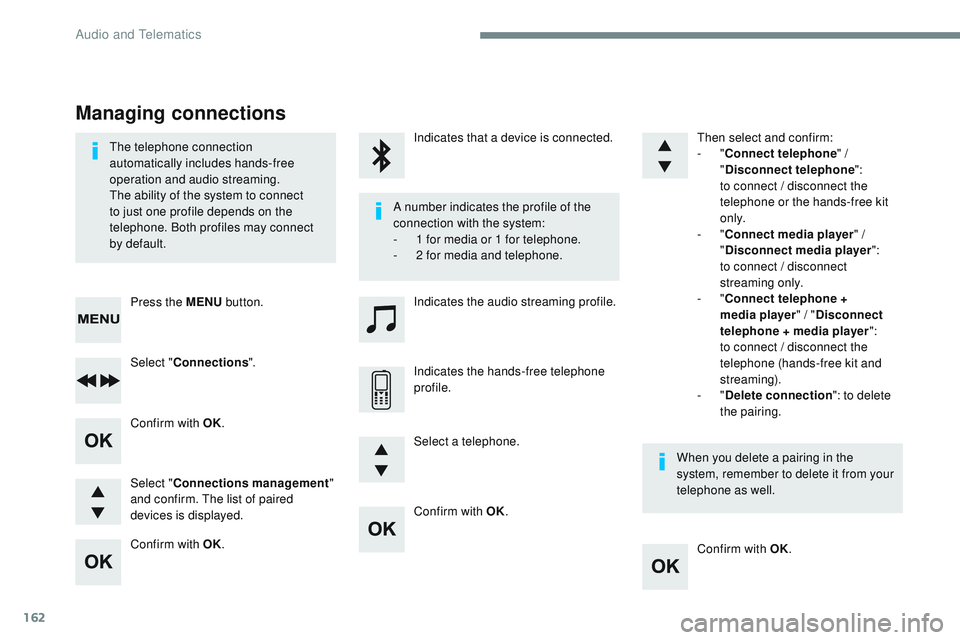
162
Confirm with OK.Confirm with OK.
Confirm with OK.
Confirm with OK.
The telephone connection
automatically includes hands-free
operation and audio streaming.
The ability of the system to connect
to just one profile depends on the
telephone. Both profiles may connect
by default.
A number indicates the profile of the
connection with the system:
-
1 f
or media or 1 for telephone.
-
2 f
or media and telephone.
When you delete a pairing in the
system, remember to delete it from your
telephone as well.
Indicates that a device is connected.
Indicates the audio streaming profile.
Indicates the hands-free telephone
profile.
Press the MENU
button.
Managing connections
Select "Connections ".
Select " Connections management "
and confirm. The list of paired
devices is displayed. Select a telephone.Then select and confirm:
-
"
Connect telephone " /
" Disconnect telephone ":
t
o connect / disconnect the
telephone or the hands-free kit
o n l y.
- "
Connect media player " /
" Disconnect media player ":
t
o connect / disconnect
streaming only.
- "
Connect telephone +
media player " / "Disconnect
telephone + media player ": t o connect / disconnect the
telephone (hands-free kit and
streaming).
-
"Delete connection ": to delete
the pairing.
Audio and Telematics
Page 768 of 774
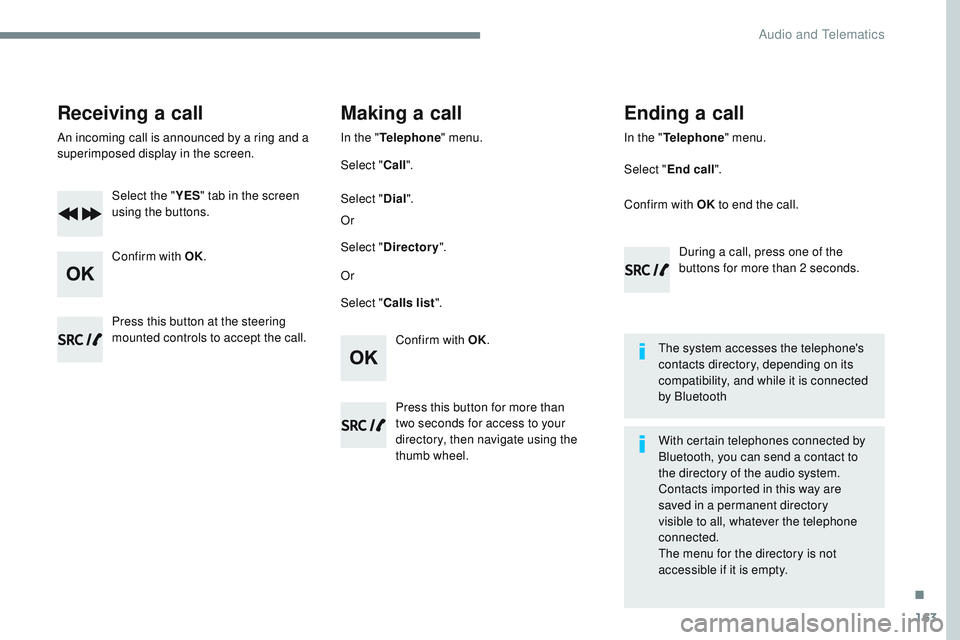
163
Transversal-Citroen_en_Chap03_RD6_ed01-2016
Receiving a call
An incoming call is announced by a ring and a
superimposed display in the screen.Select the " YES" tab in the screen
using the buttons.
Confirm with OK.
Confirm with OK.
Press this button at the steering
mounted controls to accept the call.
Making a call
In the "
Telephone " menu.
Select " Call".
Select " Calls list ".
Select "
Dial".
Or Or
Select " Directory ".
Press this button for more than
two
seconds for access to your
directory, then navigate using the
thumb wheel. In the "
Telephone " menu.
Select " End call".
Ending a call
During a call, press one of the
buttons for more than 2 seconds.
Confirm with OK
to end the call.
The system accesses the telephone's
contacts directory, depending on its
compatibility, and while it is connected
by Bluetooth
With certain telephones connected by
Bluetooth, you can send a contact to
the directory of the audio system.
Contacts imported in this way are
saved in a permanent directory
visible to all, whatever the telephone
connected.
The menu for the directory is not
accessible if it is empty.
.
Audio and Telematics
Page 769 of 774
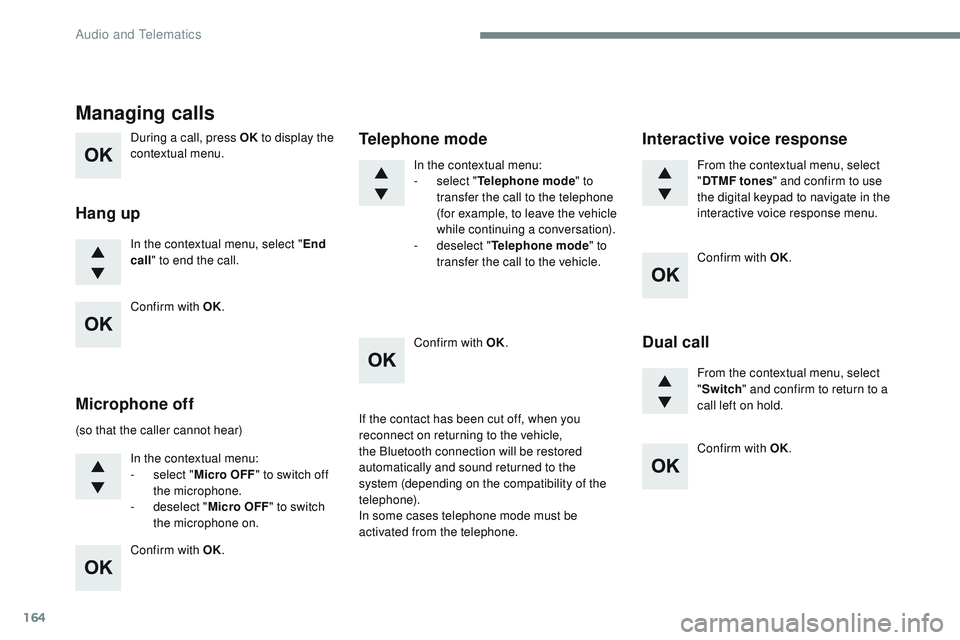
164
During a call, press OK to display the
contextual menu.
In the contextual menu, select " End
call " to end the call.
Managing calls
Hang up
(so that the caller cannot hear)
In the contextual menu:
-
s
elect "Micro OFF " to switch off
the microphone.
-
d
eselect "Micro OFF " to switch
the microphone on. In the contextual menu:
-
s
elect "
Telephone mode " to
transfer the call to the telephone
(for example, to leave the vehicle
while continuing a conversation).
-
d
eselect "
Telephone mode " to
transfer the call to the vehicle.
Microphone off Telephone modeIf the contact has been cut off, when you
reconnect on returning to the vehicle,
the Bluetooth connection will be restored
automatically and sound returned to the
system (depending on the compatibility of the
telephone).
In some cases telephone mode must be
activated from the telephone. From the contextual menu, select
"
DTMF tones " and confirm to use
the digital keypad to navigate in the
interactive voice response menu.
From the contextual menu, select
" Switch " and confirm to return to a
call left on hold.
Interactive voice response
Dual call
Confirm with OK.
Confirm with OK. Confirm with OK.
Confirm with OK.
Confirm with OK.
Audio and Telematics
Page 770 of 774
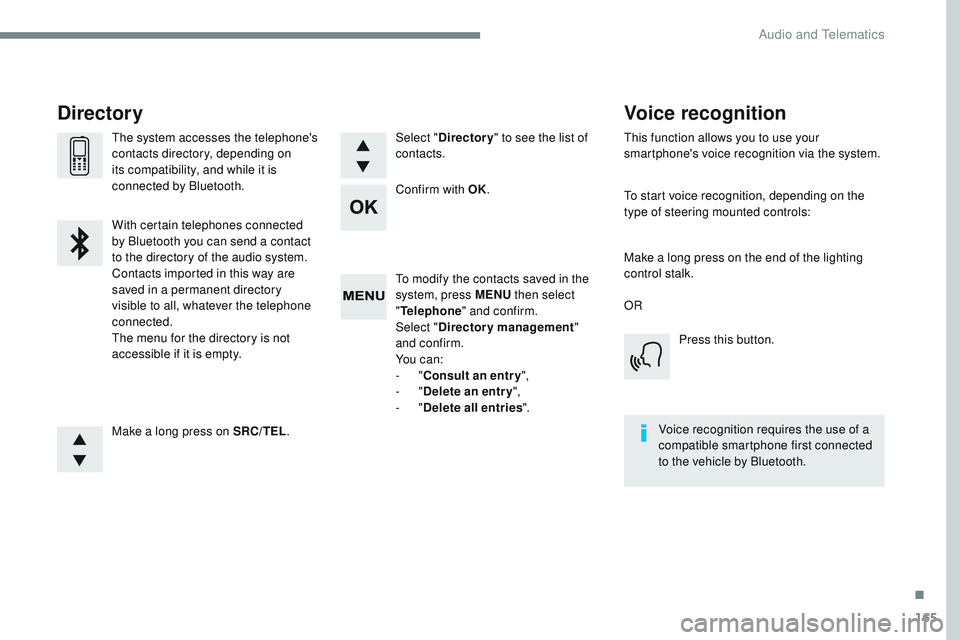
165
Transversal-Citroen_en_Chap03_RD6_ed01-2016
To modify the contacts saved in the
system, press MENU then select
" Telephone " and confirm.
Select " Directory management "
and confirm.
Yo u c a n :
-
"Consult an entr y ",
-
"Delete an entry ",
-
"Delete all entries ".
Make a long press on SRC/TEL .
The system accesses the telephone's
contacts directory, depending on
its compatibility, and while it is
connected by Bluetooth.
With certain telephones connected
by Bluetooth you can send a contact
to the directory of the audio system.
Contacts imported in this way are
saved in a permanent directory
visible to all, whatever the telephone
connected.
The menu for the directory is not
accessible if it is empty.
Select "
Directory " to see the list of
contacts.
Directory
Confirm with OK.
OR
Voice recognition
This function allows you to use your
smartphone's voice recognition via the system.
To start voice recognition, depending on the
type of steering mounted controls:
Make a long press on the end of the lighting
control stalk.Press this button.
Voice recognition requires the use of a
compatible smartphone first connected
to the vehicle by Bluetooth.
.
Audio and Telematics