audio CITROEN DS3 CABRIO DAG 2015 Handbook (in English)
[x] Cancel search | Manufacturer: CITROEN, Model Year: 2015, Model line: DS3 CABRIO DAG, Model: CITROEN DS3 CABRIO DAG 2015Pages: 404, PDF Size: 13.93 MB
Page 12 of 404

DS3_en_Chap00b_vue-ensemble_ed01-2014
Interior
Interior mood lighting
Thisô subduedô passengerô compartmentô lightingô improves ô visibility ô inside ô the ô vehicle ô in ô low ô
l
ighting ô conditions. ô It ô comprises ô several ô
l
amps, ô located ô in ô the ô footwells ô and ô in ô the ô lower ô
d
ashboard
ô s
torage
ô c
ompartment.
Gear shift indicator
Dependingô onô theô drivingô conditionsô andô yourô driving ô s tyle, ô t his ô s ystem ô m ay ô s uggest ô c hanging ô
u
p ô to ô reduce ô your ô fuel ô consumption.
Scented air freshener
The scented air freshener diffuses the
selectedô fragrance ô throughout ô the ô passenger ô
c
ompartment ô from ô its ô location ô in ô the ô ventilation ô
s
ystem.
digital air conditioning
Afterô settingô theô desiredô levelô ofô comfort,ô theô system ô then ô automatically ô controls ô this ô level ô
a
ccording ô to ô the ô ambient ô conditions.
14 4 117 94
90
335 281
Audio and communication
systems
Theseô systemsô benefitô fromô theô latestô technology: ô MP3 ô compatible ô Audio ô system, ô
B
luetooth ô system ô and ô USB ô Box, ô eMyWay ô with ô
1
6/9 ô colour ô screen, ô auxiliary ô inputs, ô Hi-Fi ô audio ô
s
ystem.
eMyWay
Audio
ô system
Page 14 of 404

DS3_en_Chap00b_vue-ensemble_ed01-2014
Instrumentsô andô controls
1.ô Steeringô lock ô and ô ignition.
2.ô A udio ô equipment ô steering ô wheel ô controls.
3.
ô W
iper ô / ô screenwash ô / ô trip ô computer ô stalk.
4.
ô S
cented ô air ô freshener.
5.
ô C
entral ô locking ô switch.
6.
ô M
ultifunction
ô s
creen.
7.
ô H
azard ô warning ô lamp ô switch.
8.
ô C
entral ô adjustable ô air ô vents.
9.
S
unshine sensor
ô H
i-Fi ô audio ô system ô central ô speaker.
10.
ô P
assenger's
ô ai
rbag.
11.
ô S
ide ô adjustable ô air ô vent.
12 .
ô G
love ô box ô / ô Passenger's ô airbag ô
d
eactivation.
13.
ô P
arking ô brake.
14 .
ô C
entral ô armrest ô with ô storage.
15.
ô U
pper ô and ô lower ô storage.
16.
ô A
udio ô system ô or ô eMyWay.
17.
ô H
eating ô / ô air ô conditioning ô controls.
Page 50 of 404
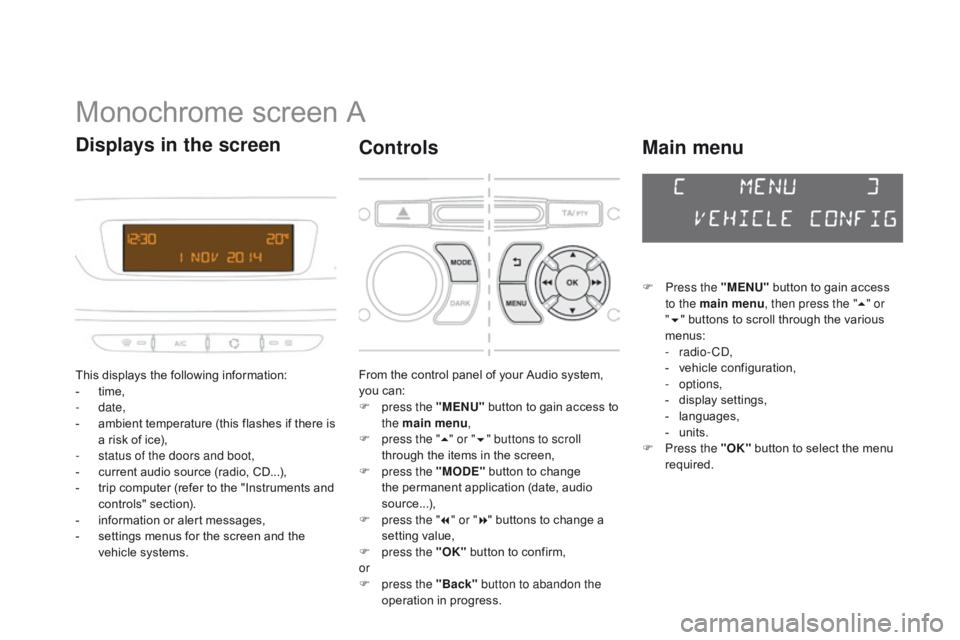
DS3_en_Chap02_ecrans-multifonction_ed01-2014
Monochromeô screenô A
Thisô displaysô theô followingô information:
- ô t ime,
-
date,
-
ô
a
mbient ô temperature ô (this ô flashes ô if ô there ô is ô
a
ô risk ô of ô ice),
-
s
tatus of the doors and boot,
-
ô
c
urrent ô audio ô source ô (radio, ô CD...),
-
ô
t
rip ô computer ô (refer ô to ô the ô "Instruments ô and ô
c
ontrols"
ô s
ection).
-
ô
i
nformation ô or ô alert ô messages,
-
ô
s
ettings ô menus ô for ô the ô screen ô and ô the ô
v
ehicle ô systems.
displays in the screen
Fromô theô controlô panelô ofô yourô Audioô system,ô you ô can:
F
p
ress the "MENU"
ô
button ô to ô gain ô access ô to ô
t
he main menu ,
F
p
ress the " 5" or " 6" buttons to scroll
through
ô the ô items ô in ô the ô screen,
F
p
ress the "MO
dE"ô
button ô to ô change ô
t
he ô permanent ô application ô (date, ô audio ô
s
ource...),
F
p
ress the " 7" or " 8"
ô buttons ô to ô change ô a ô
s
etting ô value,
F
p
ress the "OK"
ô
button ô to ô confirm,
or
F
p
ress the "Back" button to abandon the
operation
ô in ô progress.
controls
F Press the "MENU"ô button ô to ô gain ô access ô t
o the main menu , then press the "5" or
" 6 "
ô buttons ô to ô scroll ô through ô the ô various ô
m
enus:
-
radio - CD,
-
ô
v
ehicle ô configuration,
-
options,
-
ô d
isplay
ô se
ttings,
-
ô lan
guages,
-
ô un
its.
F
P
ress the "OK"
ô
button ô to ô select ô the ô menu ô
r
equired.
Main menu
Page 51 of 404

49
DS3_en_Chap02_ecrans-multifonction_ed01-2014
Radio-cd
Withô theô Audioô systemô switchedô on,ô onceô theô "Radio- CD" ô menu ô has ô been ô selected ô you ô can ô
a
ctivate ô or ô deactivate ô the ô functions ô linked ô
w
ith use of the radio (RDS, REG), or the CD
(introscan,
ô shuffle, ô CD ô repeat).
For
ô more ô information ô on ô the ô "Radio- CD" ô
a
pplication, ô refer ô to ô the ô "Audio ô system" ô section.
Vehicle configuration
Onceô theô " Vehicleô Configuration"ô menuô hasô been selected, you can activate or deactivate
the
ô following ô equipment:
-
ô
w
iper ô linked ô with ô reverse ô gear ô (refer ô to ô the ô
"
Visibility"),
-
ô
g
uide-me-home ô lighting ô (refer ô to ô the ô
"
Visibility"),
-
ô
p
arking ô sensors ô (refer ô to ô the ô "Driving" ô
s
ection),
Options
Onceô theô "Options"ô menuô hasô beenô selected,ô you ô can ô start ô diagnostics ô of ô the ô status ô of ô the ô
e
quipment ô (active, ô not ô active, ô faulty).
Thisô menuô isô alsoô usedô toô reinitialiseô theô tyreô under-inflation ô detection ô system ô (refer ô to ô the ô
"
Safety"
ô s
ection).
Multifunction screens
Page 53 of 404
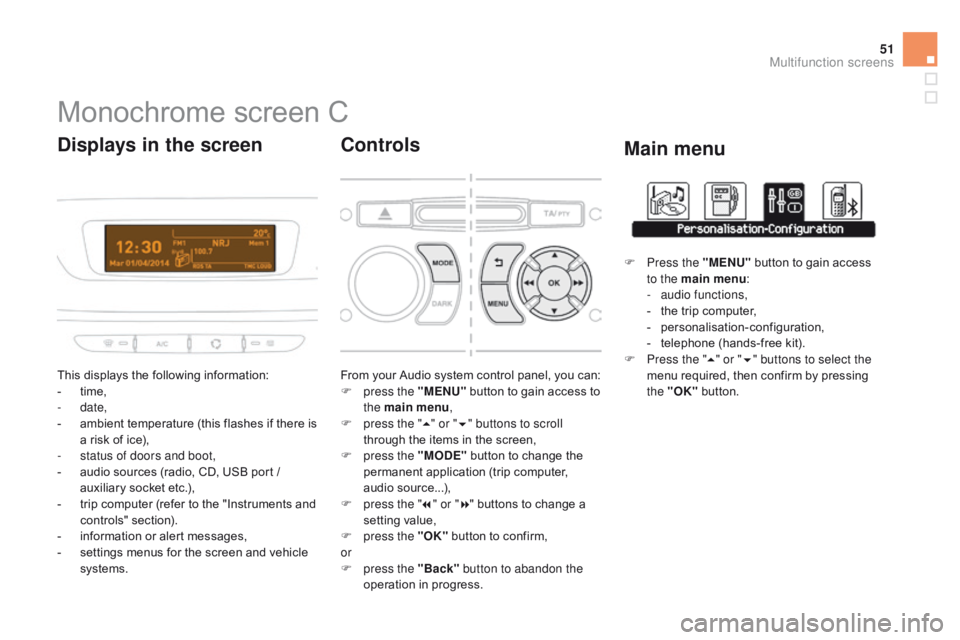
51
DS3_en_Chap02_ecrans-multifonction_ed01-2014
Monochromeô screenô C
Thisô displaysô theô followingô information:
- ô t ime,
-
date,
-
ô
a
mbient ô temperature ô (this ô flashes ô if ô there ô is ô
a
ô risk ô of ô ice),
-
s
tatus of doors and boot,
-
ô
a
udio ô sources ô (radio, ô CD, ô USB ô port ô / ô
a
uxiliary ô socket ô etc.),
-
ô
t
rip ô computer ô (refer ô to ô the ô "Instruments ô and ô
c
ontrols"
ô s
ection).
-
ô
i
nformation ô or ô alert ô messages,
-
ô
s
ettings ô menus ô for ô the ô screen ô and ô vehicle ô
s
ystems.
displays in the screen
Fromô yourô Audioô systemô controlô panel,ô youô can:
F p ress the "MENU"ô button ô to ô gain ô access ô to ô
t
he main menu ,
F
p
ress the " 5" or " 6" buttons to scroll
through
ô the ô items ô in ô the ô screen,
F
p
ress the "MO
dE"ô
button ô to ô change ô the ô
p
ermanent ô application ô (trip ô computer, ô
a
udio
ô s
ource...),
F
p
ress the " 7" or " 8"
ô buttons ô to ô change ô a ô
s
etting ô value,
F
p
ress the "OK"
ô
button ô to ô confirm,
or
F
p
ress the "Back" button to abandon the
operation
ô in ô progress.
controls
F Press the "MENU"ô button ô to ô gain ô access ô t
o the main menu :
-
a
udio functions,
-
ô
t
he ô trip ô computer,
-
ô pe
rsonalisation-configuration,
-
ô
t
elephone ô (hands-free ô kit).
F
P
ress the " 5" or " 6" buttons to select the
menu
ô required, ô then ô confirm ô by ô pressing ô
t
he "OK"
ô
button.
Main menu
Multifunction screens
Page 54 of 404
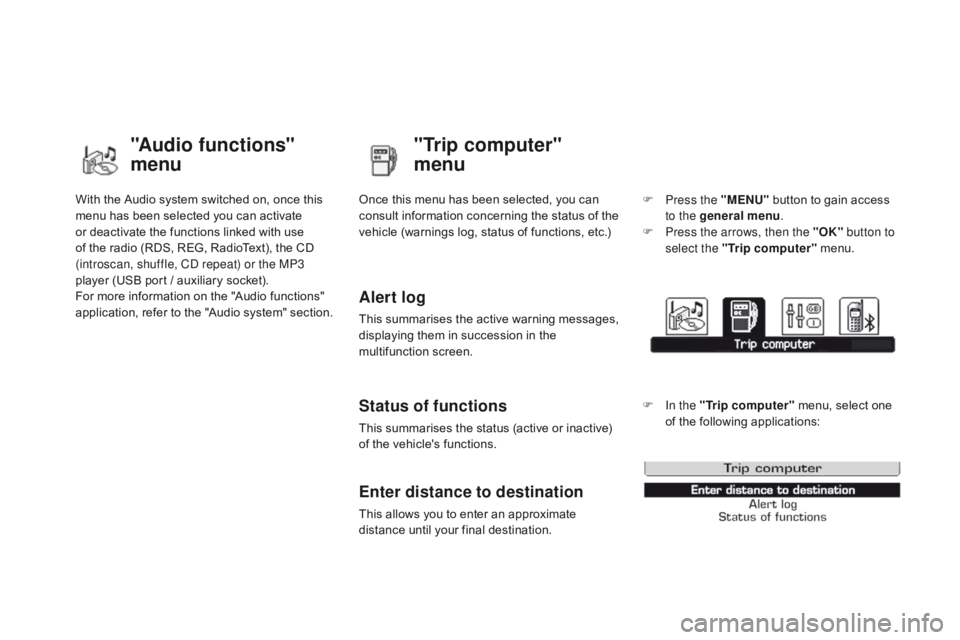
DS3_en_Chap02_ecrans-multifonction_ed01-2014
Withô theô Audioô systemô switchedô on,ô onceô thisô menu ô has ô been ô selected ô you ô can ô activate ô
o
r ô deactivate ô the ô functions ô linked ô with ô use ô
o
f ô the ô radio ô (RDS, ô REG, ô RadioText), ô the ô CD ô
(
introscan, shuffle, CD repeat) or the MP3
player
ô (USB ô port ô / ô auxiliary ô socket).
For
ô more ô information ô on ô the ô "Audio ô functions" ô
a
pplication, ô refer ô to ô the ô "Audio ô system" ô section.
"Audio functions"
menu"Trip computer"
menu
Onceô thisô menuô hasô beenô selected,ô youô canô c
onsult ô information ô concerning ô the ô status ô of ô the ô
v
ehicle ô (warnings ô log, ô status ô of ô functions, ô etc.)
Alert log
Thisô summarisesô theô activeô warningô messages,ô displaying ô them ô in ô succession ô in ô the ô
m
ultifunction
ô s
creen.
Status of functions
Thisô summarisesô theô statusô (activeô orô inactive)ô of ô the ô vehicle's ô functions.
Enter distance to destination
Thisô allowsô youô toô enterô anô approximateô distance ô until ô your ô final ô destination. F
P
ress the "MENU"
ô
button ô to ô gain ô access ô
t
o the general menu
.
F
P
ress the arrows, then the "OK"
button to
select the " Trip computer " ô menu.
F
I
n the "
Trip computer " ô menu, ô select ô one ô
o
f ô the ô following ô applications:
Page 56 of 404
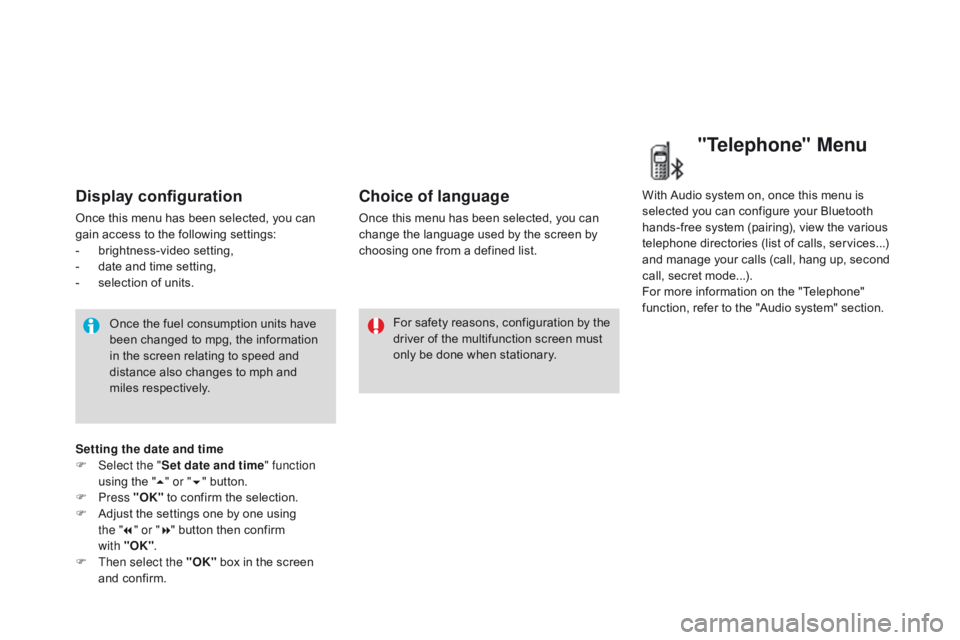
DS3_en_Chap02_ecrans-multifonction_ed01-2014
Display configuration
Onceô thisô menuô hasô beenô selected,ô youô canô gain ô access ô to ô the ô following ô settings:
-
ô b
rightness-video
ô s
etting,
-
ô
d
ate ô and ô time ô setting,
-
ô
s
election ô of ô units.
Once
ô the ô fuel ô consumption ô units ô have ô
b
een ô changed ô to ô mpg, ô the ô information ô
i
n ô the ô screen ô relating ô to ô speed ô and ô
d
istance ô also ô changes ô to ô mph ô and ô
mil
es
ô re
spectively. For
ô
safety
ô
reasons,
ô
configuration
ô
by
ô
the
ô d
river ô of ô the ô multifunction ô screen ô must ô
o
nly ô be ô done ô when ô stationary.
choice of language
Onceô thisô menuô hasô beenô selected,ô youô canô change ô the ô language ô used ô by ô the ô screen ô by ô
c
hoosing ô one ô from ô a ô defined ô list.With
ô Audio ô system ô on, ô once ô this ô menu ô is ô s
elected ô you ô can ô configure ô your ô Bluetooth ô h
ands-free ô system ô (pairing), ô view ô the ô various ô
t
elephone ô directories ô (list ô of ô calls, ô services...) ô
a
nd ô manage ô your ô calls ô (call, ô hang ô up, ô second ô
c
all, ô secret ô mode...).
For
ô more ô information ô on ô the ô "Telephone" ô
f
unction, ô refer ô to ô the ô "Audio ô system" ô section.
"Telephone" Menu
Setting the date and time
F Sel ect the " Set date and time" function
using
ô the ô "5 " or " 6"
ô button.
F
Press "OK"
ô
to ô confirm ô the ô selection.
F
ô
A
djust ô the ô settings ô one ô by ô one ô using ô
the " 7" or " 8"
ô button ô then ô confirm ô
with "OK" .
F
T
hen select the "OK"
ô
box ô in ô the ô screen ô
a
nd ô confirm.
Page 102 of 404
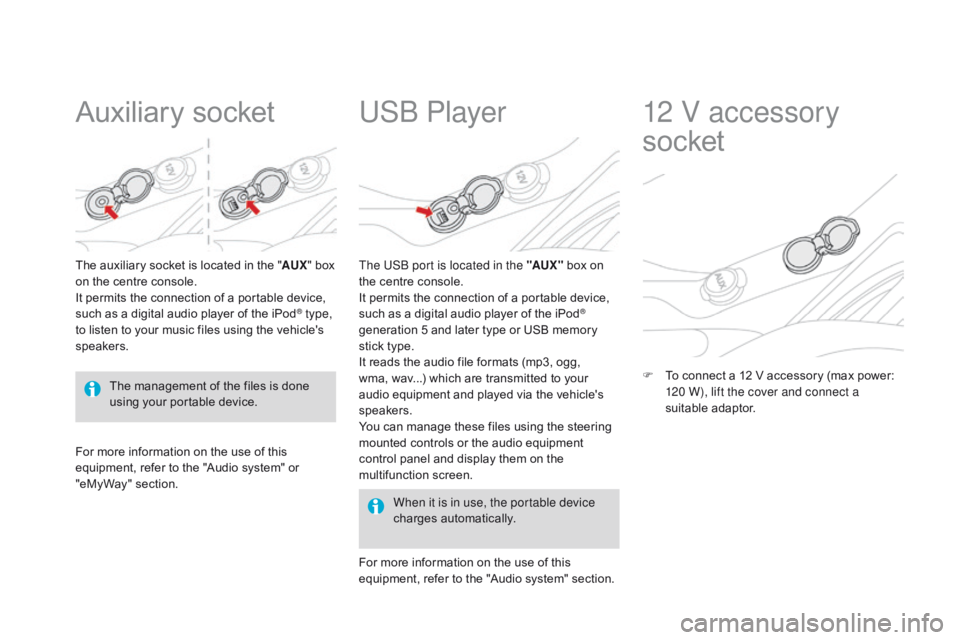
DS3_en_Chap05_amenagement_ed01
Auxiliaryô socket
Theô auxiliaryô socketô isô locatedô inô theô "AU X" ô box ô o
n ô the ô centre ô console.
It
ô permits ô the ô connection ô of ô a ô portable ô device, ô
s
uch ô as ô a ô digital ô audio ô player ô of ô the ô iPod
ôÛ type,
to
ô
listen
ô
to
ô
your
ô
music
ô
files
ô
using
ô
the
ô
vehicle's ô
s
peakers.
USb Player
Forô moreô informationô onô theô useô ofô thisô e quipment, ô refer ô to ô the ô "Audio ô system" ô or ô
"e
MyWay" ô section. When it is in use, the portable device
charges
ô a
utomatically.
The US
b
port is located in the "AUX "
ô
box ô on ô
t
he ô centre ô console.
It ô permits ô the ô connection ô of ô a ô portable ô device, ô
s
uch ô as ô a ô digital ô audio ô player ô of ô the ô iPod
ôÛ
generation
ô
5
ô
and
ô
later
ô
type
ô
or
ô
USB
ô
memory ô
s
tick
ô
type.
It
ô
reads
ô
the
ô
audio
ô
file
ô
formats
ô
(mp3,
ô
ogg,
ô
w
ma,
ô
wav...)
ô
which
ô
are
ô
transmitted
ô
to
ô
your ô
a
udio
ô
equipment
ô
and
ô
played
ô
via
ô
the
ô
vehicle's ô
s
peakers.
You
ô
can
ô
manage
ô
these
ô
files
ô
using
ô
the
ô
steering ô
m
ounted
ô
controls
ô
or
ô
the
ô
audio
ô
equipment
ô
c
ontrol
ô
panel
ô
and
ô
display
ô
them
ô
on
ô
the
ô
m
ultifunction
ô s
creen.
For
ô
more
ô
information
ô
on
ô
the
ô
use
ô
of
ô
this
ô
e
quipment,
ô
refer
ô
to
ô
the
ô
"Audio
ô
system"
ô
section.
12 V accessory
socket
Fô To ô connect ô a ô 12 ô V ô accessory ô (max ô power: ô 1
20 W), lift the cover and connect a
suitable
ô a
daptor.
The
ô
management
ô
of
ô
the
ô
files
ô
is
ô
done
ô
u
sing
ô
your
ô
portable
ô
device.
Page 151 of 404
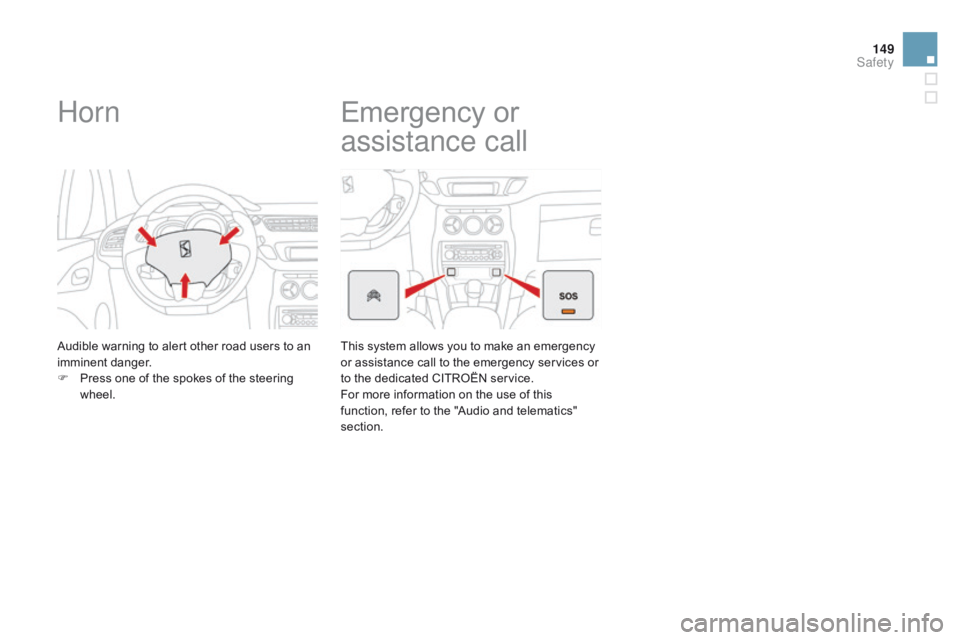
149
DS3_en_Chap08_securite_ed01-2014
Horn
Audibleô warningô toô alertô otherô roadô usersô toô anô imminentô d anger.
F
ô
P
ress ô one ô of ô the ô spokes ô of ô the ô steering ô
w
heel.
Emergencyô o rô
a
ssistance call
Thisô systemô allowsô youô toô makeô anô emergencyô o
r ô assistance ô call ô to ô the ô emergency ô services ô or ô
t
o ô the ô dedicated ô CITROûN ô service.
For
ô more ô information ô on ô the ô use ô of ô this ô
f
unction, ô refer ô to ô the ô "Audio ô and ô telematics" ô
s
ection.
Safety
Page 228 of 404
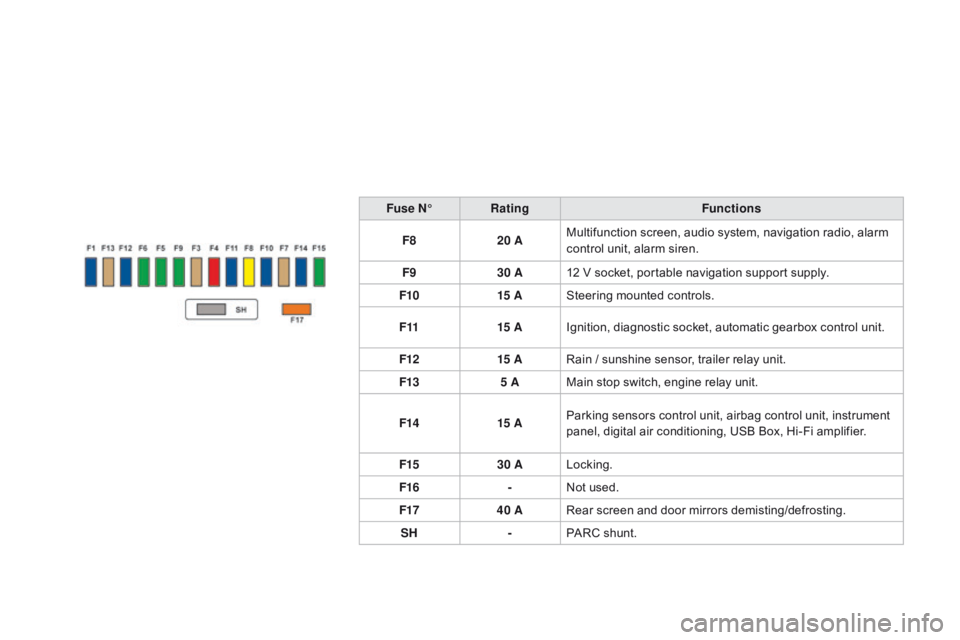
DS3_en_Chap10_info-pratiques_ed01-2014
Fuse Nô¯Rating Functions
F8 20 AMultifunction
ô screen, ô audio ô system, ô navigation ô radio, ô alarm ô
c
ontrol ô unit, ô alarm ô siren.
F9 30 A12
ô V ô socket, ô portable ô navigation ô support ô supply.
F10 15 ASteering
ô mounted ô controls.
F11 15 AIgnition,
ô diagnostic ô socket, ô automatic ô gearbox ô control ô unit.
F12 15 ARain
ô / ô sunshine ô sensor, ô trailer ô relay ô unit.
F13 5 AMain
ô stop ô switch, ô engine ô relay ô unit.
F14 15 AParking
ô sensors ô control ô unit, ô airbag ô control ô unit, ô instrument ô
p
anel, ô digital ô air ô conditioning, ô USB ô Box, ô Hi-Fi ô amplifier.
F15 30 ALocking.
F16 -Not
ô used.
F17 40 ARear
ô screen ô and ô door ô mirrors ô demisting/defrosting.
SH -PARC
ô shunt.