audio CITROEN DS3 CABRIO DAG 2015 Handbook (in English)
[x] Cancel search | Manufacturer: CITROEN, Model Year: 2015, Model line: DS3 CABRIO DAG, Model: CITROEN DS3 CABRIO DAG 2015Pages: 404, PDF Size: 13.93 MB
Page 236 of 404
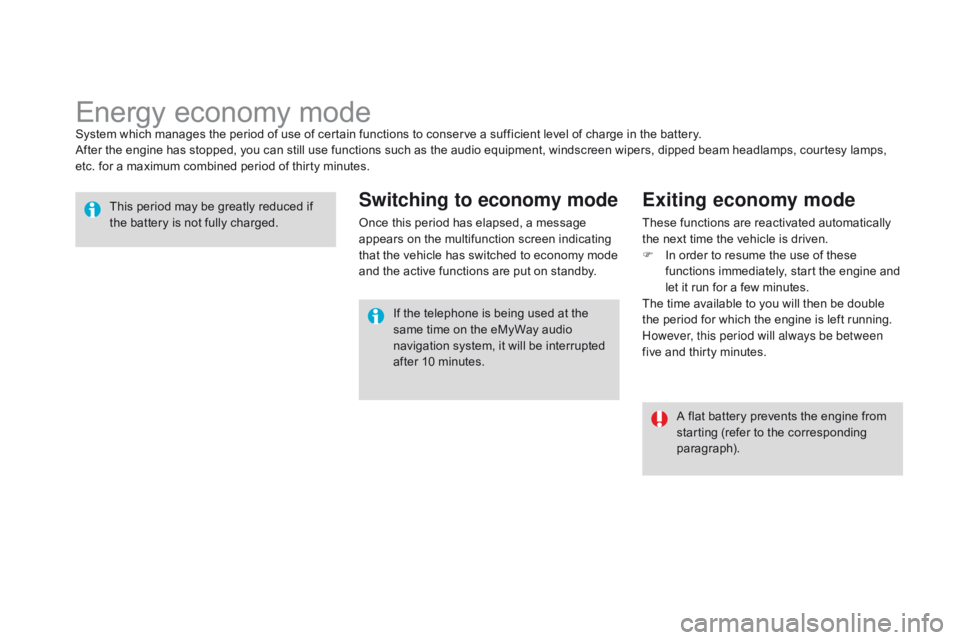
DS3_en_Chap10_info-pratiques_ed01-2014
Energyô economyô modeSystemô whichô managesô theô periodô ofô useô ofô certainô functionsô toô conserveô aô sufficientô levelô ofô chargeô inô theô battery.
A fter ô the ô engine ô has ô stopped, ô you ô can ô still ô use ô functions ô such ô as ô the ô audio ô equipment, ô windscreen ô wipers, ô dipped ô beam ô headlamps, ô courtesy ô lamps, ô
e
tc. ô for ô a ô maximum ô combined ô period ô of ô thirty ô minutes.
This
ô period ô may ô be ô greatly ô reduced ô if ô
t
he ô battery ô is ô not ô fully ô charged.
A
ô flat ô battery ô prevents ô the ô engine ô from ô
s
tarting ô (refer ô to ô the ô corresponding ô
par
agraph).
If
ô the ô telephone ô is ô being ô used ô at ô the ô
s
ame ô time ô on ô the ô eMyWay ô audio ô
n
avigation ô system, ô it ô will ô be ô interrupted ô
a
fter ô 10 ô minutes.
Switching to economy mode
Onceô thisô periodô hasô elapsed,ô aô messageô appears ô on ô the ô multifunction ô screen ô indicating ô
t
hat ô the ô vehicle ô has ô switched ô to ô economy ô mode ô
a
nd ô the ô active ô functions ô are ô put ô on ô standby.
Exiting economy mode
Theseô functionsô areô reactivatedô automaticallyô the ô next ô time ô the ô vehicle ô is ô driven.
F
ô
I
n ô order ô to ô resume ô the ô use ô of ô these ô
f
unctions ô immediately, ô start ô the ô engine ô and ô
l
et ô it ô run ô for ô a ô few ô minutes.
The
ô time ô available ô to ô you ô will ô then ô be ô double ô
t
he ô period ô for ô which ô the ô engine ô is ô left ô running. ô
H
owever, this period will always be between
five
ô and ô thirty ô minutes.
Page 245 of 404
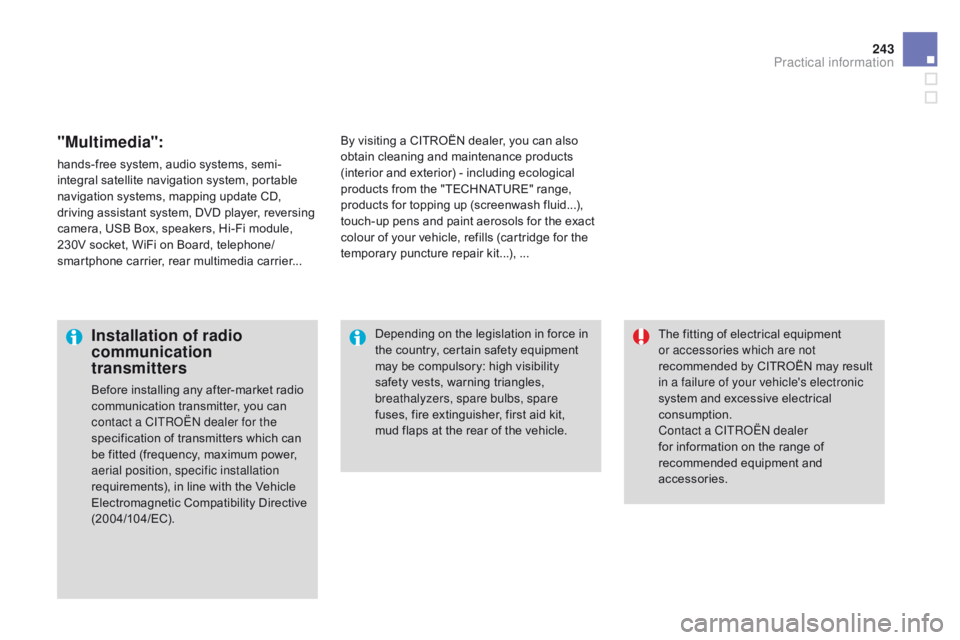
243
DS3_en_Chap10_info-pratiques_ed01-2014
"Multimedia":
hands-freeô system,ô audioô systems,ô semi-
i ntegral ô satellite ô navigation ô system, ô portable ô
n
avigation ô systems, ô mapping ô update ô CD, ô
d
riving ô assistant ô system, ô DVD ô player, ô reversing ô
c
amera, ô USB ô Box, ô speakers, ô Hi-Fi ô module, ô
2
30V ô socket, ô WiFi ô on ô Board, ô telephone/
smartphone
ô carrier, ô rear ô multimedia ô carrier...By
ô visiting ô a ô CITROûNô dealer, ô you ô can ô also ô o
btain ô cleaning ô and ô maintenance ô products ô (
interior ô and ô exterior) ô - ô including ô ecological ô
p
roducts ô from ô the ô "TECHNATURE" ô range, ô
p
roducts ô for ô topping ô up ô (screenwash ô fluid...), ô
t
ouch-up ô pens ô and ô paint ô aerosols ô for ô the ô exact ô
c
olour ô of ô your ô vehicle, ô refills ô (cartridge ô for ô the ô
t
emporary ô puncture ô repair ô kit...), ô ...
Installation of radio
communication
transmitters
Beforeô installingô anyô after-marketô radioô communication ô transmitter, ô you ô can ô
c
ontact a CITR
oû
N dealer for the
specification
ô of ô transmitters ô which ô can ô
b
e ô fitted ô (frequency, ô maximum ô power, ô
a
erial position, specific installation
requirements),
ô in ô line ô with ô the ô Vehicle ô
E
lectromagnetic
ô C
ompatibility
ô D
irective
ô (
2004/104/EC). The
ô fitting ô of ô electrical ô equipment ô
o
r accessories which are not
recommended ô by ô CITROûN ô may ô result ô i
n a failure of your vehicle's electronic
system ô and ô excessive ô electrical ô
c
onsumption.
Contact a CITR
oû
N dealer
for
ô information ô on ô the ô range ô of ô
r
ecommended ô equipment ô and ô
a
ccessories.
Depending
ô on ô the ô legislation ô in ô force ô in ô
t
he ô country, ô certain ô safety ô equipment ô
m
ay ô be ô compulsory: ô high ô visibility ô s
afety ô vests, ô warning ô triangles, ô b
reathalyzers, spare bulbs, spare
fuses,
ô fire ô extinguisher, ô first ô aid ô kit, ô
m
ud ô flaps ô at ô the ô rear ô of ô the ô vehicle.
Practical information
Page 278 of 404
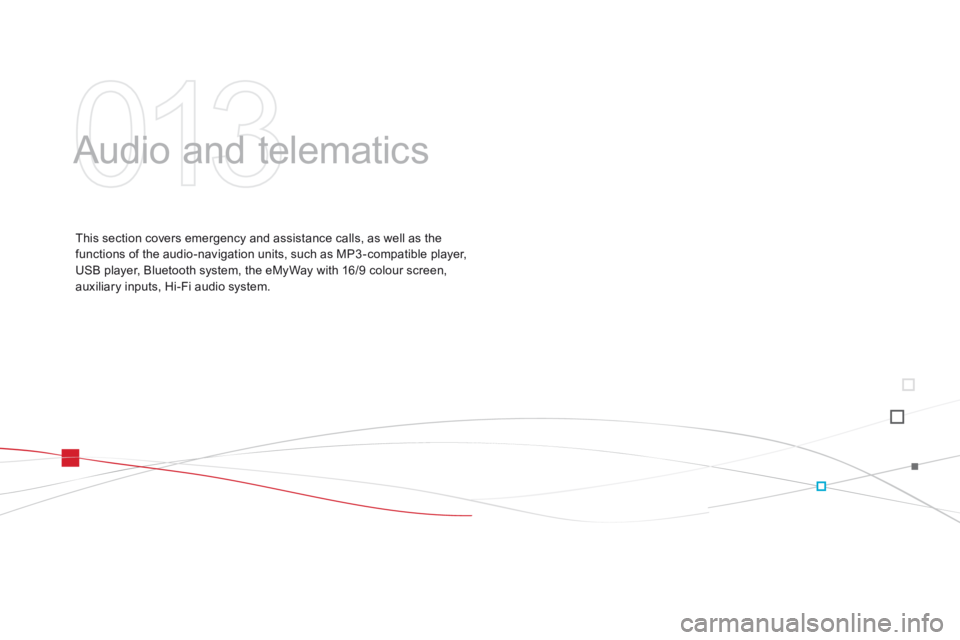
DS3_en_Chap13_audio_ed01-2014
Audioô andô telematics
Thisô sectionô coversô emergencyô andô assistanceô calls,ô asô wellô asô theô f
unctions ô of ô the ô audio-navigation ô units, ô such ô as ô MP3 -compatible ô player, ô
U
SB ô player, ô Bluetooth ô system, ô the ô eMyWay ô with ô 16/9 ô colour ô screen, ô
a
uxiliary ô inputs, ô Hi-Fi ô audio ô system.
Page 279 of 404

DS3_en_Chap13_audio_ed01-2014
Page 283 of 404

281
DS3_en_Chap13b_RT6-2-8_ed01-2014
Theô systemô isô protectedô inô suchô aô wayô thatô itô willô onlyô operateô in ô your ô vehicle.
eMyWay
01 First steps - c ontrol panel
Forô safetyô reasons,ô theô driverô mustô onlyô carryô outô operations
ô which ô require ô prolonged ô attention ô while ô the ô
vehicle
ô is ô stationary.
When
ô the ô engine ô is ô switched ô off ô and ô to ô prevent ô
discharging
ô of ô the ô battery, ô the ô system ô switches ô off ô
following
ô the ô activation ô of ô the ô energy ô economy ô mode.
cONTENTS
02
Steering mounted
controls
03
General operation
04
Navigation
- Guidance
05
T
raffic information
06
Using
the telephone
07
Radio
08
Music media players
09
Audio
settings
10
c onfiguration
11
Screen menu
map p.
p.
p.
p.
p.
p.
p.
p.
p.
p.
p.
282
284
285
287
300
303
313
316
322
323
324
SATELLITE NAVIGATION SYSTEM
MULTIME
d IA BLUETOOTH
TELEPHONE AU
d IO SYSTEM
Frequently asked questions p.
328
Page 284 of 404

01
DS3_en_Chap13b_RT6-2-8_ed01-2014
Select:
-ô
the
ô next ô lower ô / ô higher ô radio ô
frequency
ô automatically.
-
ô
the
ô previous ô / ô next ô CD ô track, ô MP3 ô
track
ô or ô media.
-
ô
the
ô left ô / ô right ô of ô the ô screen ô when ô a ô
menu
ô is ô displayed.
Move
ô left ô / ô right ô in ô "Move the map" ô mode.a
bandon the current
operation, up one level
in
ô
the
ô
menu.
Long
ô
press:
ô
return
ô
to
ô
the
ô
permanent
ô
display.
o
pen the
"Configuration "
ô
menu.
Long
ô
press:
ô
access
ô
to
ô
the
ô
GPS
ô
coverage
ô
and
ô
the
ô
navigation
ô
demonstration
ô
mode.o
pen the "Traffic
information"
ô
menu
ô
and display the current
traffic
ô
alerts. Select:
-
ô
the
ô previous/next ô line ô in ô a ô list ô or ô menu.
- ô
the
ô previous ô / ô next ô media ô folder.
- ô
step
ô by ô step ô selection ô of ô the ô previous/
next ô radio ô frequency.
- ô
the
ô previous ô / ô next ô MP3 ô folder.
Move ô up/down, ô in ô "
Move the map" ô mode.
FIRST STEPS
access to the
" Navigation - guidance "
menu
ô and ô display ô the ô
recent
ô destinations.
Short press without the
engine
ô
running:
ô
on
ô
/
ô
off.
Short
ô
press
ô
with
ô
the
ô
engine
ô
running:
ô
audio
ô
source
ô
off
ô
/
ô
restore.
MO
d
E
ô
button:
ô
Selection
ô of
ô
the
ô
type
ô
of
ô
permanent
ô
display
.
Long
ô
press:
ô
black
ô
screen
ô
(DARK). Selection
ô
and
ô
confirmation
ô
OK
ô knob:
Selection
ô
of
ô
an
ô
item
ô
on
ô
the
ô
screen ô or ô in ô a ô list ô or ô a ô menu, ô
then
ô
confirmation
ô
with
ô
a
ô
short
ô
press.
Other
ô
than
ô
for
ô
menus
ô
and
ô
lists, ô a ô short ô press ô displays ô a ô
contextual
ô
menu
ô
depending
ô
on ô the ô current ô screen.
Rotation
ô
with
ô
map
ô
displayed:
ô
zoom ô the ô map ô scale ô in ô and ô
out.
V
olume
ô
adjustment
ô
(each
ô
source is independent,
including
ô
T
A
ô
messages
ô
and
ô
navigation
ô
instructions).
Page 285 of 404
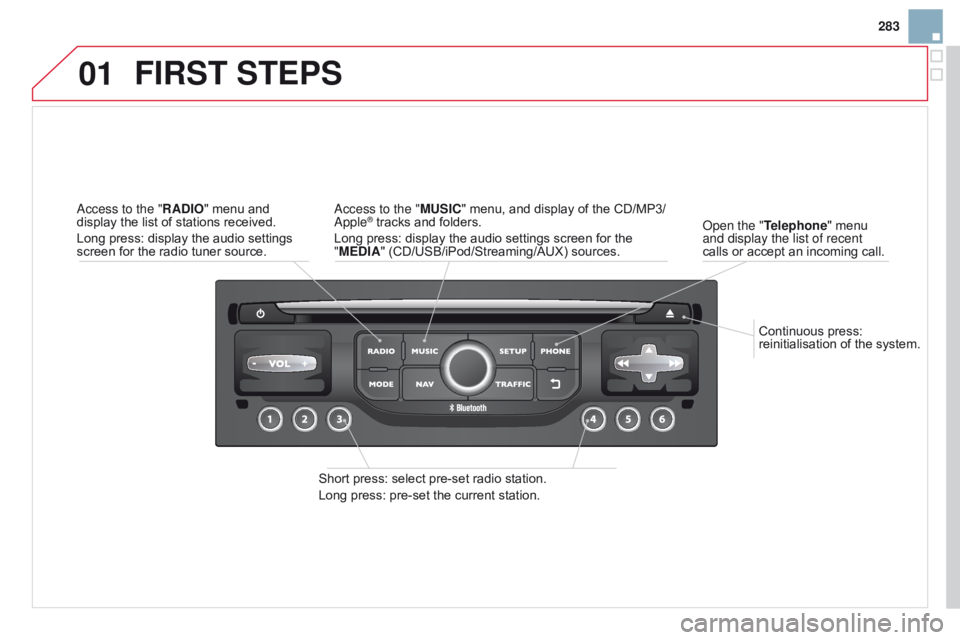
01
283
DS3_en_Chap13b_RT6-2-8_ed01-2014
Continuousô press:ô reinitialisationô of ô the ô system.
o
pen the "Telephone" ô menu ô
and display the list of recent
calls
ô
or
ô
accept ô an ô incoming ô call.
FIRST STEPS
Shortô press:ô selectô pre-setô radioô station.
Long ô press: ô pre-set ô the ô current ô station.
a
ccess to the "MUSI c " ô menu, ô and ô display ô of ô the ô CD/MP3/
a
pple
ôÛô tracksô andô folders.
Long
ô
press: ô display ô the ô audio ô settings ô screen ô for ô the ô
"
ME
d
IA" ô (CD/USB/iPod/Streaming/AUX) ô sources.a
ccess to the "RA
d
IO"
ô
menu
ô
and
ô display
ô
the
ô
list
ô
of
ô
stations
ô
received.
Long
ô
press:
ô
display
ô
the
ô
audio
ô
settings
ô
screen
ô
for
ô
the
ô
radio
ô
tuner
ô
source.
Page 286 of 404
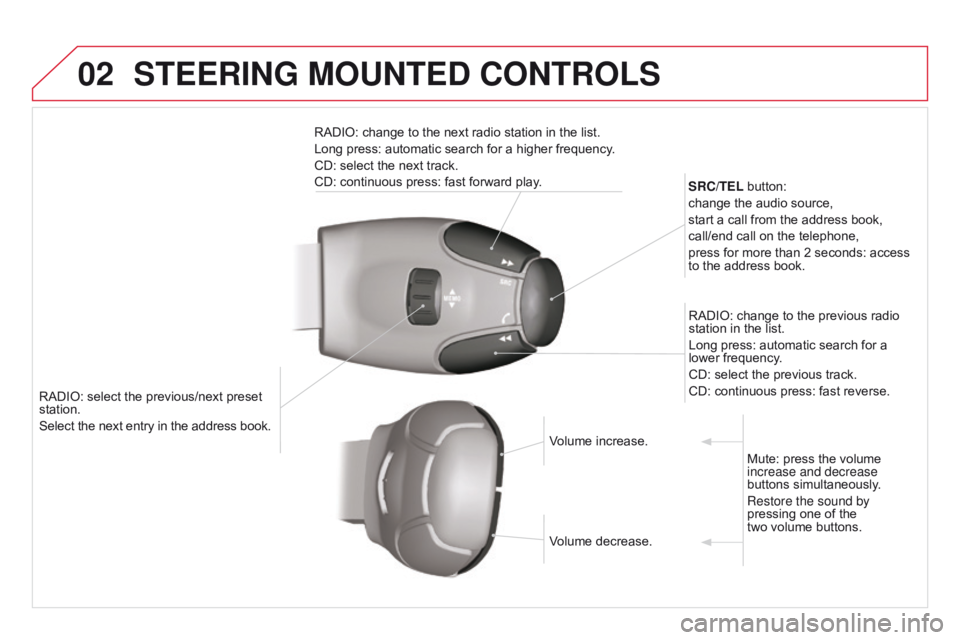
02
DS3_en_Chap13b_RT6-2-8_ed01-2014
RADIO:ô selectô theô previous/nextô presetô station.
Selectô the ô next ô entry ô in ô the ô address ô book. SR
c /TEL ô button:
change ô the ô audio ô source,
start ô a ô call ô from ô the ô address ô book,
call/end ô call ô on ô the ô telephone,
press ô for ô more ô than ô 2 ô seconds: ô access ô
to
ô the ô address ô book.
RADIO: ô change ô to ô the ô previous ô radio ô
station
ô in ô the ô list.
Long ô press: ô automatic ô search ô for ô a ô
lower
ô frequency.
CD: ô select ô the ô previous ô track.
CD: ô continuous ô press: ô fast ô reverse.
RADIO: ô change ô to ô the ô next ô radio ô station ô in ô the ô list.
Long ô press: ô automatic ô search ô for ô a ô higher ô frequency.
CD: ô select ô the ô next ô track.
CD: ô continuous ô press: ô fast ô forward ô play.
Volume ô increase.
Volume
ô decrease.Mute:
ô press ô the ô volume ô
increase and decrease
buttons
ô simultaneously.
Restore the sound by
pressing
ô one ô of ô the ô
two
ô volume ô buttons.
STEERING MOUNTEd cONTROLS
Page 287 of 404
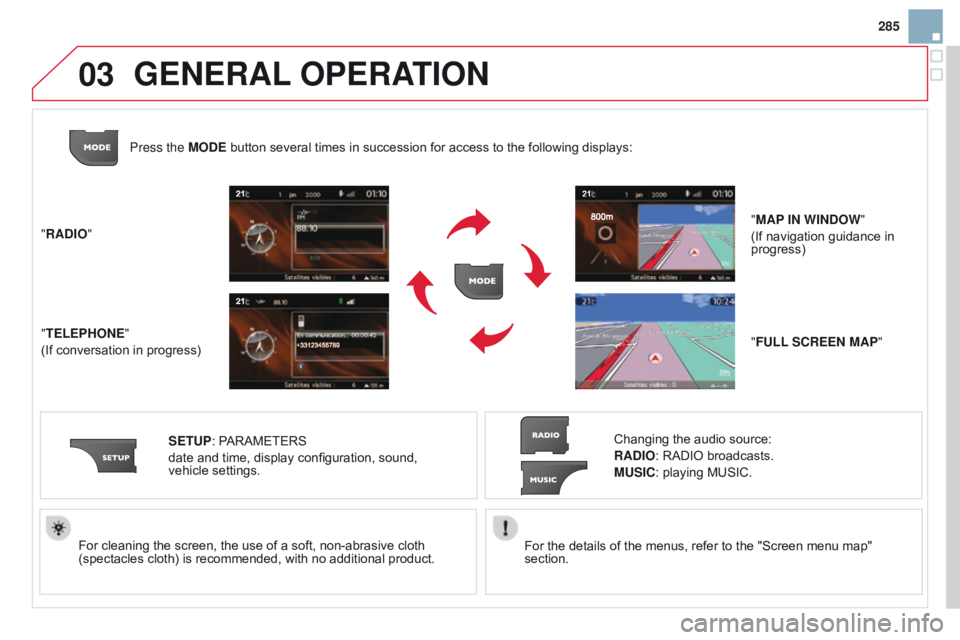
03
285
DS3_en_Chap13b_RT6-2-8_ed01-2014
Forô theô detailsô ofô theô menus,ô referô toô theô "Screenô menuô map"ô section.
For
ô
cleaning
ô
the
ô
screen,
ô
the
ô
use
ô
of
ô
a
ô
soft,
ô
non-abrasive
ô
cloth
ô (spectacles
ô
cloth)
ô
is
ô
recommended,
ô
with
ô
no
ô
additional
ô
product.
"RA
d
IO"
"TELEPHONE"
(If
ô
conversation
ô
in
ô
progress)
SETUP:
ô
PARAMETERS
ô
date
ô
and
ô
time,
ô
display
ô
configuration,
ô
sound,
ô
vehicle
ô
settings.
Changingô the ô audio ô source:
RA d IO: ô RADIO ô broadcasts.
MUSI c : ô playing ô MUSIC.
Press the MO
d
E
ô
button
ô
several
ô
times
ô
in
ô
succession
ô
for
ô
access
ô
to
ô
the ô following ô displays:
"FULL S c REEN MAP"
"MAP IN WIN d OW
"
(If ô navigation ô guidance ô in ô
progress)
GENERAL
OPERATION
Page 291 of 404
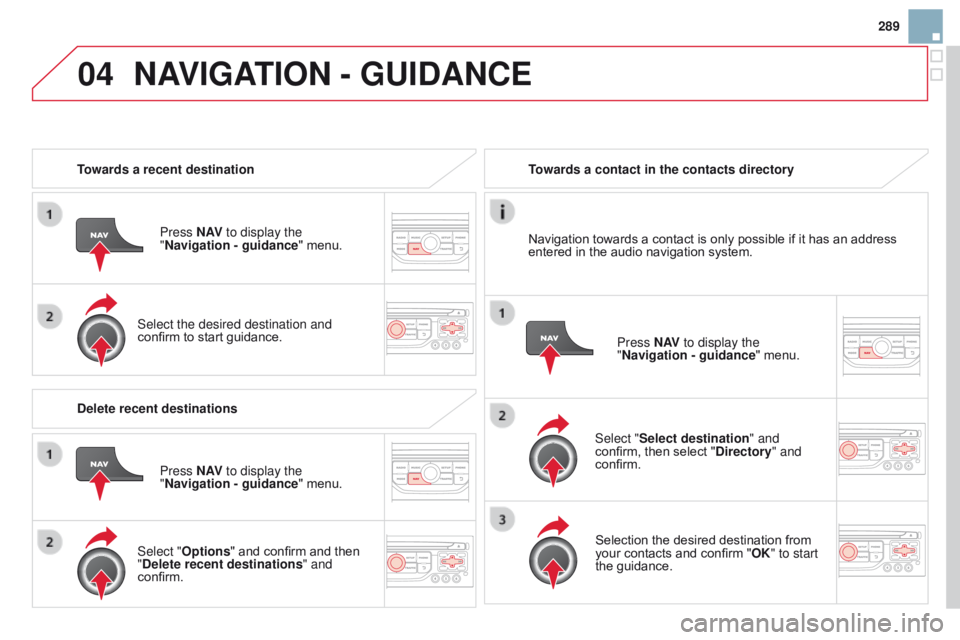
04
289
DS3_en_Chap13b_RT6-2-8_ed01-2014
Towards a recent destinationPress N AV to display the
"Navigation - guidance "
ô menu.
Select the desired destination and
confirm
ô to ô start ô guidance. Towards a contact in the contacts directory
Select "Select destination" and
confirm,
ô then ô select ô " d irectory" and
confirm.
Selection
ô the ô desired ô destination ô from ô
your
ô contacts ô and ô confirm ô "OK" to start
the
ô guidance.Press N AV
to display the
"Navigation - guidance "
ô menu.
Navigation
ô towards ô a ô contact ô is ô only ô possible ô if ô it ô has ô an ô address ô
entered
ô in ô the ô audio ô navigation ô system.
d
elete recent destinations Press N AV to display the
"Navigation - guidance "
ô menu.
Select "Options "
ô and ô confirm ô and ô then ô
"
d elete recent destinations" and
confirm.
NAVIGATION - GUIdANcE