audio CITROEN DS3 CABRIO DAG 2015 Handbook (in English)
[x] Cancel search | Manufacturer: CITROEN, Model Year: 2015, Model line: DS3 CABRIO DAG, Model: CITROEN DS3 CABRIO DAG 2015Pages: 404, PDF Size: 13.93 MB
Page 328 of 404

11
DS3_en_Chap13b_RT6-2-8_ed01-2014
ScREEN MENU MAP(S)
1
1
2
1
1
2
2
2
2
2
2
2
3
3
2
2
2
1
Random on all media
Repetition
Audio settings
Activate /
d
eactivate AUX
input
"MUSI
c " MENU
c
hange Media
Read mode
Normal
Random
All
ô
passengers
Le-Ri balance
Fr-Re balance
Auto. Volume
Update radio list
Bass
Treble
Loudness
d
istributionDriver
1
2
1
1
3
3
3
3
3
3
2Equalizer
"RAdIO" MENU
c
hange Waveband
Options
RdS station tracking
Audio settings
None
Classical
Jazz
Rock
Techno
Vocal
2
2
2
2
USB/iPod
AUX
cd
Bluetooth streaming
2
2
FM
AM
3Activatedô /ô Deactivated
3Activatedô /ô Deactivated
Page 330 of 404

DS3_en_Chap13b_RT6-2-8_ed01-2014
Theô followingô tableô groupsô togetherô theô answersô toô theô mostô frequentlyô askedô questionsô concerningô yourô audioô system.
FREQUENTLY ASKE d QUESTIONS
QUESTION ANSWER SOLUTION
The route calculation is
not
ô
successful. The
ô guidance ô criteria ô may ô conflict ô with ô the ô current ô location ô (exclusion ô of ô
toll
ô roads ô on ô a ô toll ô motorway). Check
ô the ô guidance ô criteria ô on ô the ô Navigation ô
Menu,
ô "Guidance ô options"\ ô "Define ô calculation ô
criteria".
I
ô
am
ô
unable ô to ô enter ô my ô
post
ô
code. The
ô system ô only ô accepts ô post ô codes ô of ô up ô to ô 7 ô characters.
The
ô
POIs ô do ô not ô appear. The ô POIs ô have ô not ô been ô selected. Select
ô the ô POIs ô in ô the ô list ô of ô POIs.
The
ô
risk ô areas ô audible ô
warning
ô does ô not ô work.The
ô audible ô warning ô is ô not ô active. Activate
ô audible ô warnings ô in ô the ô Guidance ô options ô
menu,
ô "Navigation ô - ô guidance", ô "Set ô parameters ô
for
ô risk ô areas".
The
ô
system ô does ô not ô
suggest
ô a ô detour ô around ô
an
ô
incident ô on ô the ô route.The
ô guidance ô criteria ô do ô not ô take ô account ô of ô
TMC
ô messages.Select
ô the ô "Traffic ô info" ô function ô in ô the ô list ô of ô
guidance
ô criteria.
I
ô
receive ô a ô Risk ô area ô alert ô
which
ô
is ô not ô on ô my ô route.Other
ô than ô guidance, ô the ô system ô announces ô all ô Risk ô areas ô positioned ô in ô a ô
cone
ô located ô in ô front ô of ô the ô vehicle. ô It ô may ô provide ô an ô alert ô for ô a ô Risk ô area ô
located
ô on ô nearby ô or ô parallel ô roads.Zoom
ô in ô on ô the ô map ô to ô view ô the ô exact ô position ô of ô
the
ô Risk ô area. ô Select ô "On ô the ô route" ô to ô no ô longer ô
receive
ô alerts ô other ô than ô guidance ô or ô to ô reduce ô the ô
time
ô for ô the ô announcement.
Page 331 of 404
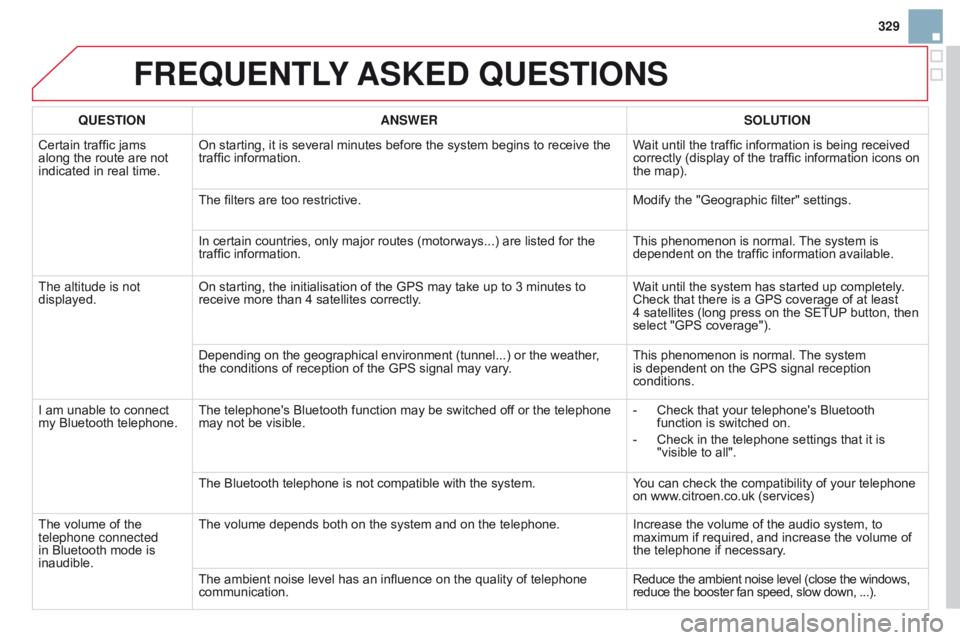
329
DS3_en_Chap13b_RT6-2-8_ed01-2014
FREQUENTLY ASKE d QUESTIONS
QUESTION ANSWER SOLUTION
Certain ô traffic ô jams ô
along
ô
the ô route ô are ô not ô
indicated
ô in ô real ô time. On
ô starting, ô it ô is ô several ô minutes ô before ô the ô system ô begins ô to ô receive ô the ô
traffic
ô information. Wait
ô until ô the ô traffic ô information ô is ô being ô received ô
correctly
ô (display ô of ô the ô traffic ô information ô icons ô on ô
the
ô map).
The
ô filters ô are ô too ô restrictive. Modify
ô the ô "Geographic ô filter" ô settings.
In
ô certain ô countries, ô only ô major ô routes ô (motorways...) ô are ô listed ô for ô the ô
traffic
ô information. This
ô phenomenon ô is ô normal. ô
The
ô system ô is ô
dependent
ô on ô the ô traffic ô information ô available.
The altitude is not
displayed. On
ô starting, ô the ô initialisation ô of ô the ô GPS ô may ô take ô up ô to ô 3 ô minutes ô to ô
receive
ô more ô than ô 4 ô satellites ô correctly.Wait
ô until ô the ô system ô has ô started ô up ô completely. ô
Check
ô that ô there ô is ô a ô GPS ô coverage ô of ô at ô least ô
4ô satellites
ô (long ô press ô on ô the ô SETUP
ô
button, ô then ô
select
ô "GPS ô coverage").
Depending
ô on ô the ô geographical ô environment ô (tunnel...) ô or ô the ô weather, ô
the
ô conditions ô of ô reception ô of ô the ô GPS ô signal ô may ô vary.This
ô phenomenon ô is ô normal. ô
The
ô system ô
is
ô dependent ô on ô the ô GPS ô signal ô reception ô
conditions.
I
ô
am
ô
unable ô to ô connect ô
my
ô
Bluetooth ô telephone. The
ô telephone's ô Bluetooth ô function ô may ô be ô switched ô off ô or ô the ô telephone ô
may
ô not ô be ô visible. -
ô
Check
ô that ô your ô telephone's ô Bluetooth ô
function
ô is ô switched ô on.
-
ô
Check
ô in ô the ô telephone ô settings ô that ô it ô is ô
"visible
ô to ô all".
The
ô Bluetooth ô telephone ô is ô not ô compatible ô with ô the ô system.You
ô can ô check ô the ô compatibility ô of ô your ô telephone ô
on
ô www.citroen.co.uk ô (services)
The
ô
volume ô of ô the ô
telephone connected
in
ô
Bluetooth ô mode ô is ô
inaudible. The
ô volume ô depends ô both ô on ô the ô system ô and ô on ô the ô telephone.Increase
ô the ô volume ô of ô the ô audio ô system, ô to ô
maximum
ô if ô required, ô and ô increase ô the ô volume ô of ô
the
ô telephone ô if ô necessary.
The
ô ambient ô noise ô level ô has ô an ô influence ô on ô the ô quality ô of ô telephone ô
communication.Reduce
ô the ô ambient ô noise ô level ô (close ô the ô windows,
ô reduce
ô the ô booster ô fan ô speed, ô slow ô down, ô ...).
Page 332 of 404
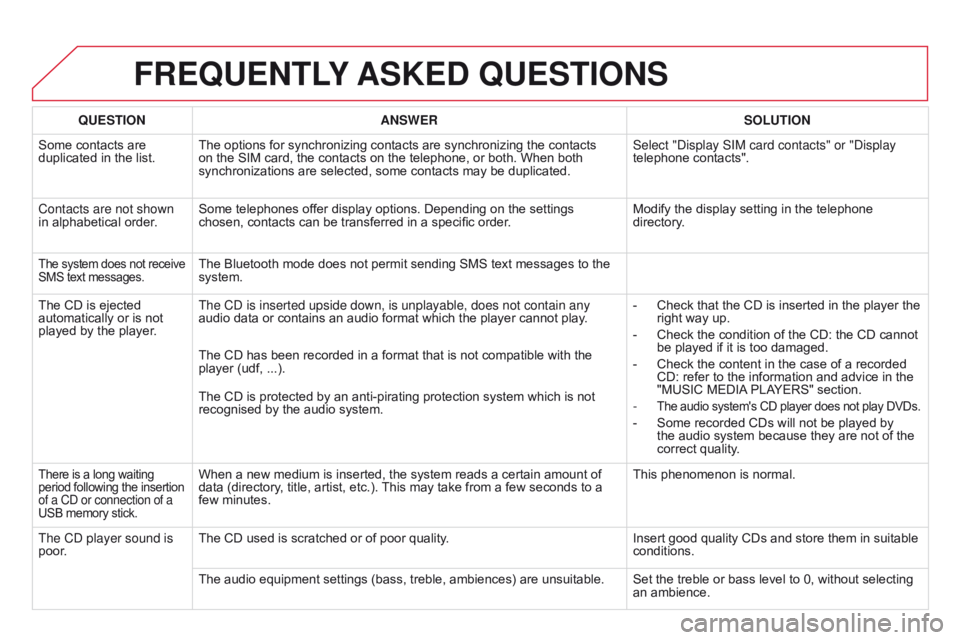
DS3_en_Chap13b_RT6-2-8_ed01-2014
FREQUENTLY ASKE d QUESTIONS
QUESTION ANSWER SOLUTION
Some
ô
contacts ô are ô
duplicated
ô in ô the ô list. The
ô options ô for ô synchronizing ô contacts ô are ô synchronizing ô the ô contacts ô
on
ô the ô SIM ô card, ô the ô contacts ô on ô the ô telephone, ô or ô both. ô When ô both ô
synchronizations
ô are ô selected, ô some ô contacts ô may ô be ô duplicated.Select "Display SIM card contacts" or "Display
telephone
ô contacts".
Contacts are not shown
in
ô
alphabetical ô order. Some
ô telephones ô offer ô display ô options. ô Depending ô on ô the ô settings ô
chosen,
ô contacts ô can ô be ô transferred ô in ô a ô specific ô order.Modify
ô the ô display ô setting ô in ô the ô telephone ô
directory
.
Theô systemô does ô not ô receiveô SMS
ô text ô messages.Theô Bluetoothô modeô doesô notô permitô sendingô SMSô textô messagesô toô theô system.
The
ô
CD
ô
is
ô
ejected
ô
automatically
ô
or
ô
is
ô
not
ô
played
ô
by
ô
the
ô
player. The CD is inserted upside down, is unplayable, does not contain any
audio
ô data ô or ô contains ô an ô audio ô format ô which ô the ô player ô cannot ô play.-
ô
Check
ô that ô the ô CD ô is ô inserted ô in ô the ô player ô the ô
right
ô way ô up.
-
ô
Check
ô the ô condition ô of ô the ô CD: ô the ô CD ô cannot ô
be
ô played ô if ô it ô is ô too ô damaged.
-
ô
Check
ô the ô content ô in ô the ô case ô of ô a ô recorded ô
CD:
ô refer ô to ô the ô information ô and ô advice ô in ô the ô
"MUSIC
ô MEDIA
ô
PLAYERS" ô section.
-
Theô audioô system'sô CDô playerô doesô notô playô DVDs.
-ô Someô recorded ô CDs ô will ô not ô be ô played ô by ô the
ô audio ô system ô because ô they ô are ô not ô of ô the ô
correct
ô quality.
The
ô
CD
ô
has
ô
been
ô
recorded
ô
in
ô
a
ô
format
ô
that
ô
is
ô
not
ô
compatible
ô
with
ô
the
ô
player
ô
(udf,ô ...).
The
ô
CD
ô
is
ô
protected
ô
by
ô
an
ô
anti-pirating
ô
protection
ô
system
ô
which
ô
is
ô
not
ô recognised
ô
by
ô
the
ô
audio
ô
system.
Thereô isô aô longô waitingô period
ô following ô the ô insertionô of a CD or connection of a
USB
ô memory ô stick.Whenô aô newô mediumô isô inserted,ô theô systemô readsô aô certainô amountô ofô dataô (directory, ô title, ô artist, ô etc.). ô This ô may ô take ô from ô a ô few ô seconds ô to ô a ô
few
ô minutes. This
ô phenomenon ô is ô normal.
The CD player sound is
poor. The
ô CD ô used ô is ô scratched ô or ô of ô poor ô quality. Insert
ô good ô quality ô CDs ô and ô store ô them ô in ô suitable ô
conditions.
The
ô audio ô equipment ô settings ô (bass, ô treble, ô ambiences) ô are ô unsuitable. Set ô the ô treble ô or ô bass ô level ô to ô 0, ô without ô selecting ô
an
ô ambience.
Page 333 of 404
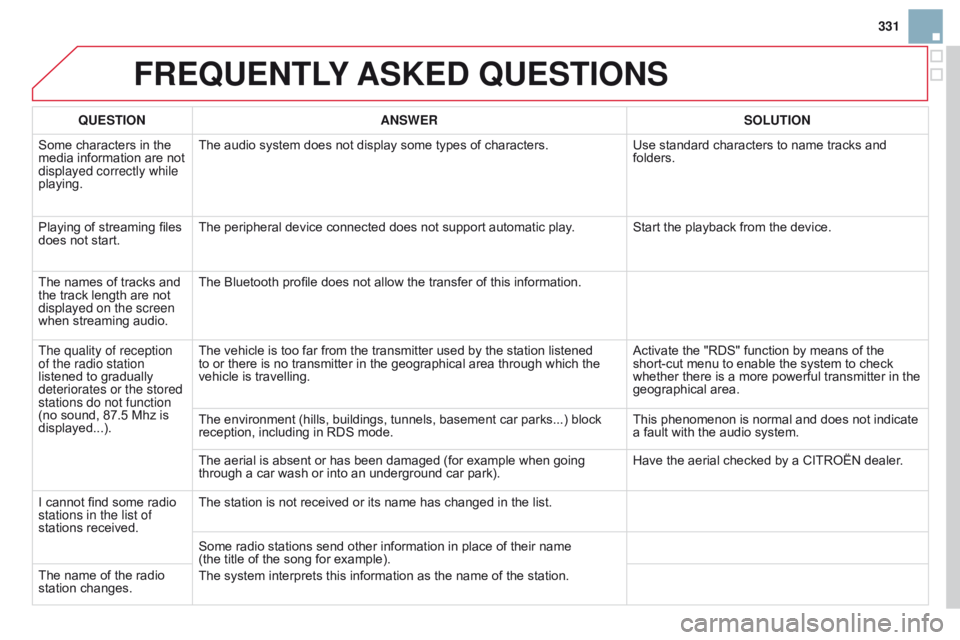
331
DS3_en_Chap13b_RT6-2-8_ed01-2014
FREQUENTLY ASKE d QUESTIONS
QUESTION ANSWER SOLUTION
Some
ô
characters ô in ô the ô
media
ô
information ô are ô not ô
displayed correctly while
playing. The
ô audio ô system ô does ô not ô display ô some ô types ô of ô characters.Use
ô standard ô characters ô to ô name ô tracks ô and ô
folders.
Playing
ô of ô streaming ô files ô
does
ô
not ô start. The
ô peripheral ô device ô connected ô does ô not ô support ô automatic ô play. Start ô the ô playback ô from ô the ô device.
The
ô
names ô of ô tracks ô and ô
the
ô
track ô length ô are ô not ô
displayed on the screen
when
ô
streaming ô audio. The
ô Bluetooth ô profile ô does ô not ô allow ô the ô transfer ô of ô this ô information.
The quality of reception
of the radio station
listened
ô to ô gradually ô
deteriorates or the stored
stations do not function
(no
ô
sound, ô 87.5ô Mhz ô is ô
displayed...). The
ô vehicle ô is ô too ô far ô from ô the ô transmitter ô used ô by ô the ô station ô listened ô
to
ô or ô there ô is ô no ô transmitter ô in ô the ô geographical ô area ô through ô which ô the ô
vehicle
ô is ô travelling. Activate
ô the ô "RDS" ô function ô by ô means ô of ô the ô
short-cut
ô menu ô to ô enable ô the ô system ô to ô check ô
whether
ô there ô is ô a ô more ô powerful ô transmitter ô in ô the ô
geographical
ô area.
The
ô environment ô (hills, ô buildings, ô tunnels, ô basement ô car ô parks...) ô block ô
reception,
ô including ô in ô RDS ô mode.This
ô phenomenon ô is ô normal ô and ô does ô not ô indicate ô
a
ô fault ô with ô the ô audio ô system.
The
ô aerial ô is ô absent ô or ô has ô been ô damaged ô (for ô example ô when ô going ô
through
ô a ô car ô wash ô or ô into ô an ô underground ô car ô park).Have
ô the ô aerial ô checked ô by ô a ô CITROûN ô dealer.
I
ô
cannot ô find ô some ô radio ô
stations in the list of
stations
ô received. The
ô station ô is ô not ô received ô or ô its ô name ô has ô changed ô in ô the ô list.
Some
ô radio ô stations ô send ô other ô information ô in ô place ô of ô their ô name ô
(the
ô title ô of ô the ô song ô for ô example).
The
ô system ô interprets ô this ô information ô as ô the ô name ô of ô the ô station.
The
ô
name ô of ô the ô radio ô
station
ô changes.
Page 334 of 404
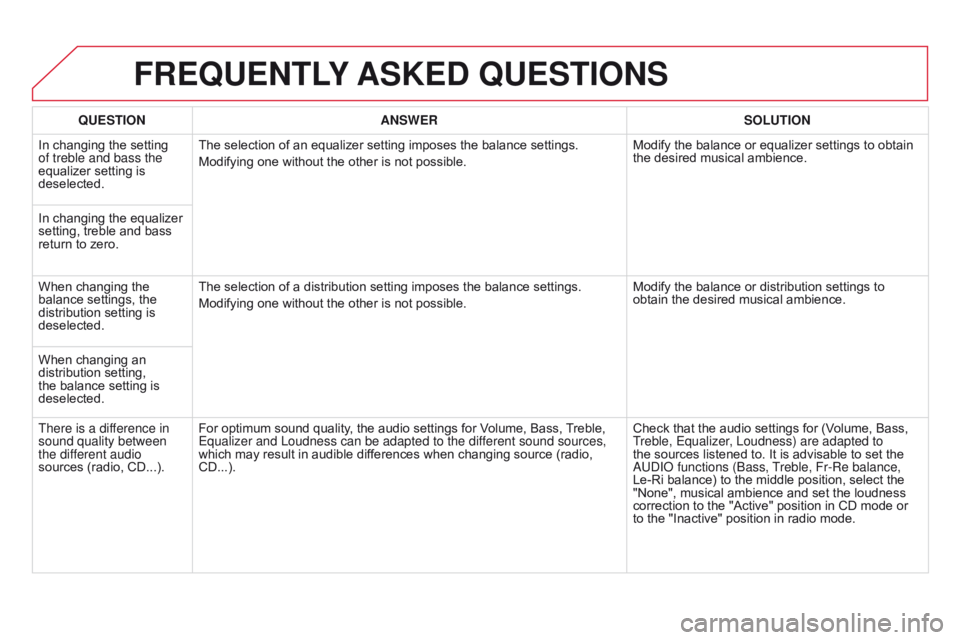
DS3_en_Chap13b_RT6-2-8_ed01-2014
FREQUENTLY ASKE d QUESTIONS
QUESTION ANSWER SOLUTION
In
ô
changing ô the ô setting ô
of treble and bass the
equalizer
ô setting ô is ô
deselected. The
ô selection ô of ô an ô equalizer ô setting ô imposes ô the ô balance ô settings.
Modifying
ô one ô without ô the ô other ô is ô not ô possible.Modify
ô the ô balance ô or ô equalizer ô settings ô to ô obtain ô
the
ô desired ô musical ô ambience.
In
ô
changing ô the ô equalizer ô
setting,
ô treble ô and ô bass ô
return
ô
to ô zero.
When
ô
changing ô the ô
balance
ô settings, ô the ô
distribution
ô setting ô is ô
deselected. The
ô selection ô of ô a ô distribution ô setting ô imposes ô the ô balance ô settings.
Modifying
ô one ô without ô the ô other ô is ô not ô possible.Modify
ô the ô balance ô or ô distribution ô settings ô to ô
obtain
ô the ô desired ô musical ô ambience.
When
ô
changing ô an ô
distribution
ô setting, ô
the
ô
balance ô setting ô is ô
deselected.
There is a dif
ference in
sound quality between
the different audio
sources
ô (radio, ô CD...). For
ô optimum ô sound ô quality, ô the ô audio ô settings ô for ô Volume, ô Bass, ô
T
reble, ô
Equalizer and Loudness can be adapted to the dif
ferent sound sources,
which
ô may ô result ô in ô audible ô differences ô when ô changing ô source ô (radio, ô
CD...).Check
ô that ô the ô audio ô settings ô for ô (Volume, ô Bass, ô
T
reble, Equalizer, Loudness) are adapted to
the
ô sources ô listened ô to. ô It ô is ô advisable ô to ô set ô the ô
a
UDI o functions ( b ass, Treble, Fr-Re balance,
Le-Ri
ô balance) ô to ô the ô middle ô position, ô select ô the ô
"None",
ô musical ô ambience ô and ô set ô the ô loudness ô
correction
ô to ô the ô "Active" ô position ô in ô CD ô mode ô or ô
to
ô the ô "Inactive" ô position ô in ô radio ô mode.
Page 337 of 404

335
DS3_en_Chap13c_RD45_ed01-2014
Audio system
Yourô Audioô system ô is ô coded ô in ô such ô a ô way ô that ô it ô will ô only
ô operate ô in ô your ô vehicle.
For
ô safety ô reasons, ô the ô driver ô must ô only ô carry ô out ô
operations
ô which ô require ô prolonged ô attention ô while ô the ô
vehicle
ô is ô stationary.
When
ô the ô engine ô is ô switched ô off ô and ô to ô prevent ô
discharging
ô of ô the ô battery, ô the ô audio ô equipment ô may ô
switch
ô off ô after ô a ô few ô minutes.
AUdIO SYSTEM / BLUETOOTHôÛ
01 First steps
02
Steering mounted
controls
03
Main
menu
04
Audio
05
USB Box
06
Bluetooth
functions
07
Screen menu map(s)
Frequently
asked questions p.
p.
p.
p.
p.
p.
p.
p.
336
337
338
339
342
345
348
353
c
ONTENTS
Page 338 of 404

01
DS3_en_Chap13c_RD45_ed01-2014
FIRST STEPS
Ejectô CD.
Select ô source: ô
radio,
ô audio ô CD ô / ô MP3 ô CD, ô USB, ô
Jack
ô connection, ô Streaming, ô
AUX.
Select the screen display
mode:
Date, audio functions, trip
computer
, ô telephone. Automatic
ô frequency ô search ô
down/up.
Select
ô previous/next ô CD, ô MP3 ô
or
ô USB ô track.
Audio
ô settings: ô front/
rear ô fader, ô left/right ô
balance,
ô bass/treble, ô
loudness, audio
ambiences.
Display the list of
local
ô stations.
Long ô press: ô CD ô
tracks
ô or ô MP3 ô
folders
ô (CD ô / ô USB).
TA
ô
(Traffic ô
Announcements)
ô
on/of
f.
Long ô press: ô PTY* ô (radio ô Programme
ô TY pe) ô mode.
Display
ô main ô menu.
The
ô DARK ô button ô changes ô the ô screen ô display ô
for
ô improved ô driving ô comfort ô at ô night.
1
stô press:ô upperô barô onlyô illuminated.
2ndô press:ô blackô screen.
3rdô press:ô returnô toô standardô display.
On/of f, ô volume ô setting.
Buttons ô 1 ô to ô 6:
Select ô a ô pre-set ô radio ô station.
Long ô press: ô pre-set ô a ô station.Select ô next ô frequency ô down/up.
Select ô previous/next ô MP3 ô folder.
Select ô previous/next ô folder ô / ô genre ô / ô
artist
ô / ô playlist ô (USB).
Confirm.
Selection ô of ô
AM
ô / ô FM ô
wavebands.a
bandon the current
operation.
*
Availableô accordingô toô version.
Page 339 of 404
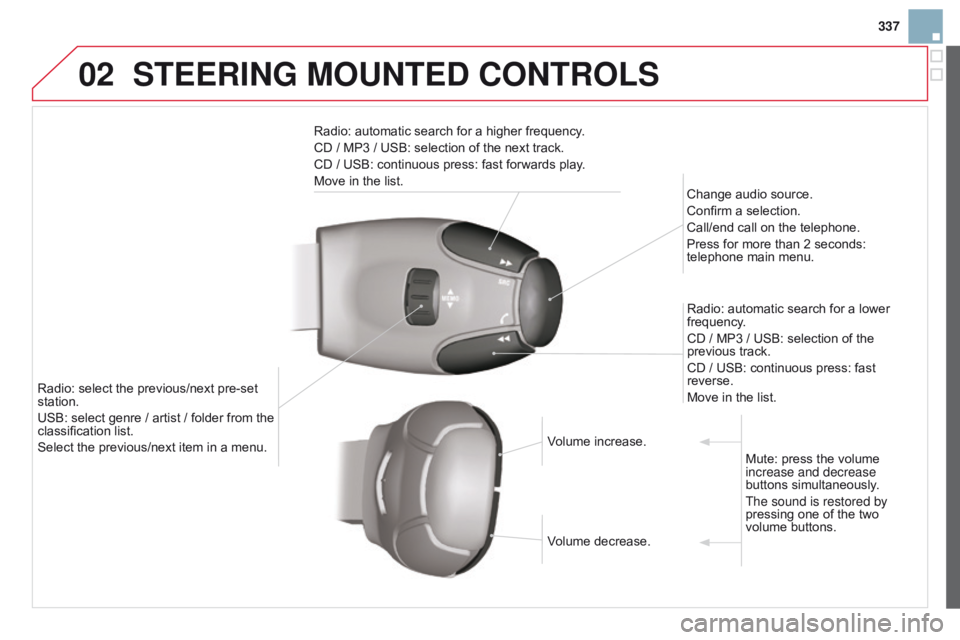
02
337
DS3_en_Chap13c_RD45_ed01-2014
STEERING MOUNTEd cONTROLS
Radio:ô automaticô searchô forô aô higherô frequency.
CD ô / ô MP3 ô / ô USB: ô selection ô of ô the ô next ô track.
CD
ô / ô USB: ô continuous ô press: ô fast ô forwards ô play.
Move
ô in ô the ô list. Change
ô audio ô source.
Confirm
ô a ô selection.
Call/end
ô call ô on ô the ô telephone.
Press
ô for ô more ô than ô 2 ô seconds: ô
telephone
ô main ô menu.
Radio:
ô automatic ô search ô for ô a ô lower ô
frequency
.
CD
ô / ô MP3 ô / ô USB: ô selection ô of ô the ô
previous
ô track.
CD
ô / ô USB: ô continuous ô press: ô fast ô
reverse.
Move
ô in ô the ô list.
Radio:
ô
select
ô
the
ô
previous/next
ô
pre-set
ô
station.
USB:
ô
select
ô
genre
ô
/
ô
artist
ô
/
ô
folder
ô
from
ô
the
ô
classification
ô
list.
Select
ô
the
ô
previous/next
ô
item
ô
in
ô
a
ô
menu. Volume
ô increase.
Volume
ô decrease.Mute:
ô press ô the ô volume ô
increase and decrease
buttons
ô simultaneously.
The sound is restored by
pressing
ô one ô of ô the ô two ô
volume
ô buttons.
Page 340 of 404
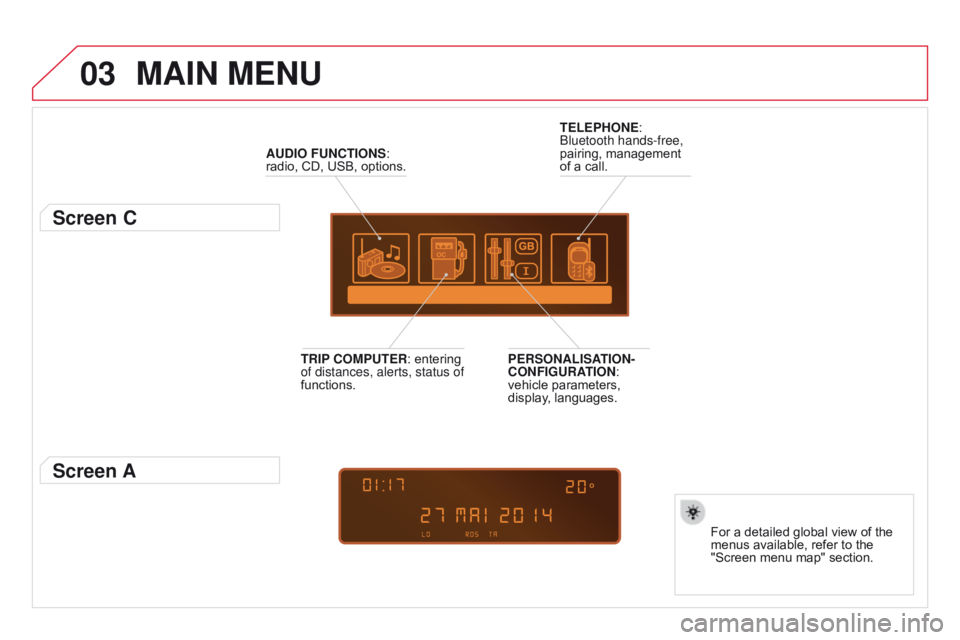
03
DS3_en_Chap13c_RD45_ed01-2014
MAIN MENU
AUdIO FUNcTIONS:ô radio,ô CD, ô USB, ô options.
Screen c
Forô aô detailedô globalô viewô ofô theô menusô available, ô refer ô to ô the ô
"Screen
ô menu ô map" ô section.
TELEPHONE:
ô
b
luetooth hands-free,
pairing,
ô
management
ô
of
ô
a
ô
call.
PERSONALISATION-
c
ONFIGURATION:
ô
vehicle
ô
parameters,
ô
display
,
ô
languages.
TRIP
c
OMPUTER:
ô
entering
ô
of distances, alerts, status of
functions.
Screen A