audio CITROEN DS3 CABRIO DAG 2015 Handbook (in English)
[x] Cancel search | Manufacturer: CITROEN, Model Year: 2015, Model line: DS3 CABRIO DAG, Model: CITROEN DS3 CABRIO DAG 2015Pages: 404, PDF Size: 13.93 MB
Page 341 of 404
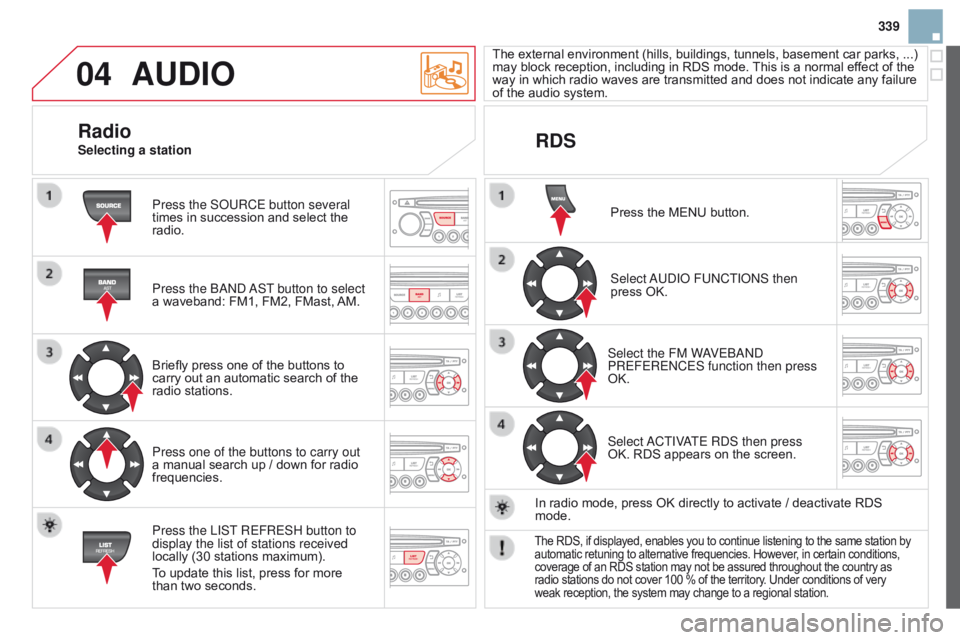
04
339
DS3_en_Chap13c_RD45_ed01-2014
AUdIO
Press the SoURCE button several
times ô in ô succession ô and ô select ô the ô
radio.
Press the
ba ND
a
ST button to select
a
ô waveband: ô FM1, ô FM2, ô FMast, ô
AM.
Briefly
ô press ô one ô of ô the ô buttons ô to ô
carry
ô out ô an ô automatic ô search ô of ô the ô
radio
ô stations.
Press one of the buttons to carry out
a
ô manual ô search ô up ô / ô down ô for ô radio ô
frequencies.
Press the LIST
REFRESH button to
display the list of stations received
locally
ô (30 ô stations ô maximum).
To
ô update ô this ô list, ô press ô for ô more ô
than
ô two ô seconds. The
ô
external
ô
enviro
nment ô
(hills,
ô
build
ings, ô
tunnels,
ô
basement
ô
car
ô
parks,
ô ...) ô
may
ô block ô reception, ô including ô in ô RDS ô mode. ô
This
ô is ô a ô normal ô effect ô of ô the ô
way
ô in ô which ô radio ô waves ô are ô transmitted ô and ô does ô not ô indicate ô any ô failure ô
of
ô the ô audio ô system.
RdS
RadioSelecting a station
Press ô the ô MENU ô button.
Select
a
UDI o FUNCTI o NS then
press
ô OK.
Select the FM W
aVE
ba ND
PREFERENCES function then press
OK.
Select
a
CTIV
aTE RDS then press
OK.
ô RDS ô appears ô on ô the ô screen.
In
ô radio ô mode, ô press ô OK ô directly ô to ô activate ô / ô deactivate ô RDS ô
mode.
Theô RDS,ô if ô displayed, ô enables ô you ô to ô continue ô listening ô to ô the ô same ô station ô byô automatic
ô retuning ô to ô alternative ô frequencies. ô However, ô in ô certain ô conditions,ô coverage
ô of ô an ô RDS ô station ô may ô not ô be ô assured ô throughout ô the ô country ô as
ô radio
ô stations ô do ô not ô cover ô 100 ô % ô of ô the ô territory. ô Under ô conditions ô of ô very
ô weak
ô reception, ô the ô system ô may ô change ô to ô a ô regional ô station.
Page 342 of 404
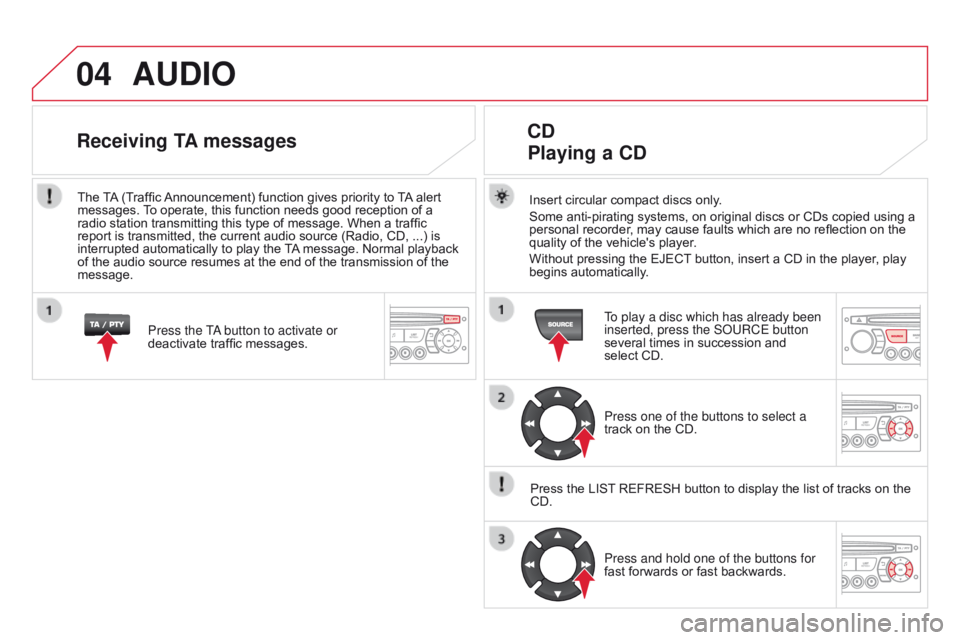
04
DS3_en_Chap13c_RD45_ed01-2014
AUdIO
Insertô circularô compactô discsô only.
Some ô anti-pirating ô systems, ô on ô original ô discs ô or ô CDs ô copied ô using ô a ô
personal
ô recorder, ô may ô cause ô faults ô which ô are ô no ô reflection ô on ô the ô
quality
ô of ô the ô vehicle's ô player.
Without
ô pressing ô the ô EJECT
ô
button, ô insert ô a ô CD ô in ô the ô player, ô play ô
begins
ô automatically.
cd
Playing
a cd
To play a disc which has already been
inserted, press the S o URCE button
several
ô times ô in ô succession ô and ô
select
ô CD.
Press one of the buttons to select a
track
ô on ô the ô CD.
Press
ô
the
ô
LIST
ô
REFRESH ô button ô to ô display ô the ô list ô of ô tracks ô on ô the ô
CD.Press and hold one of the buttons for
fast
ô forwards ô or ô fast ô backwards.
Receiving TA messages
Press the Ta button to activate or
deactivate ô traffic ô messages.
The
ô
T
A
ô
(Traffic ô
Announcement)
ô function ô gives ô priority ô to ô
T
A
ô
alert ô
messages.
ô
T
o ô operate, ô this ô function ô needs ô good ô reception ô of ô a ô
radio
ô
station
ô transmitting ô this ô type ô of ô message. ô When ô a ô traffic ô
report
ô
is
ô
transmitted, ô the ô current ô audio ô source ô (Radio, ô CD, ô ...) ô is ô
interrupted
ô
automatically ô to ô play ô the ô
T
A
ô
message. ô Normal ô playback ô
of
ô
the
ô
audio
ô source ô resumes ô at ô the ô end ô of ô the ô transmission ô of ô the ô
message.
Page 343 of 404
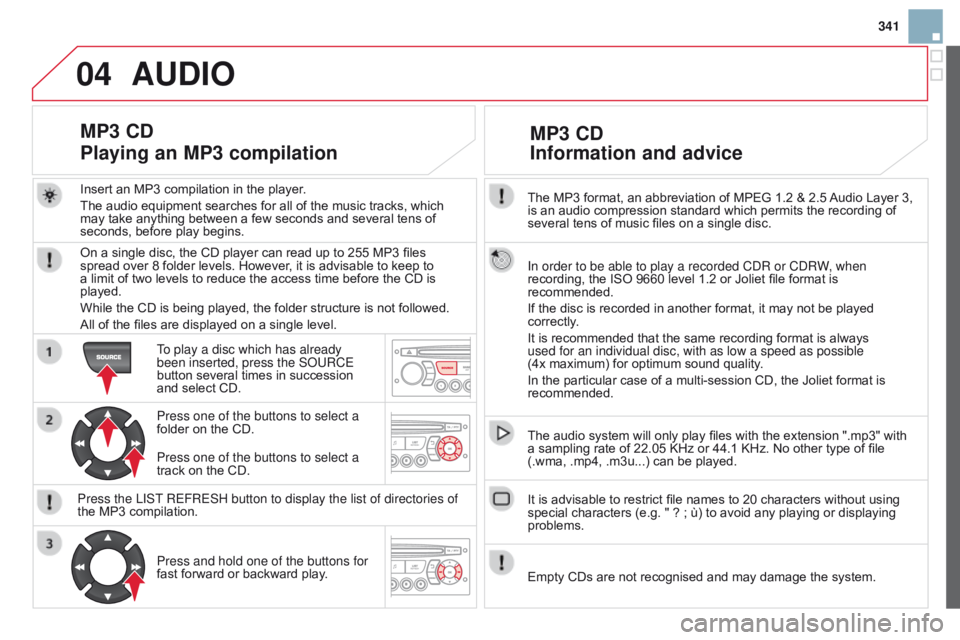
04
341
DS3_en_Chap13c_RD45_ed01-2014
Theô MP3ô format,ô anô abbreviationô ofô MPEGô 1.2ô &ô 2.5ô Audioô Layer ô 3,
is ô an ô audio ô compression ô standard ô which ô permits ô the ô recording ô of ô
several
ô tens ô of ô music ô files ô on ô a ô single ô disc.
In order to be able to play a recorded CDR or CDRW, when
recording,
ô the ô ISO ô 9660 ô level ô 1.2 ô or ô Joliet ô file ô format ô is ô
recommended.
If
ô the ô disc ô is ô recorded ô in ô another ô format, ô it ô may ô not ô be ô played ô
correctly
.
It
ô is ô recommended ô that ô the ô same ô recording ô format ô is ô always ô
used for an individual disc, with as low a speed as possible
(4x
ô maximum) ô for ô optimum ô sound ô quality.
In
ô the ô particular ô case ô of ô a ô multi-session ô CD, ô the ô Joliet ô format ô is ô
recommended.
The
ô audio ô system ô will ô only ô play ô files ô with ô the ô extension ô ".mp3" ô with ô
a
ô sampling ô rate ô of ô 22.05 ô KHz ô or ô 44.1 ô KHz. ô No ô other ô type ô of ô file ô
(.wma,
ô .mp4, ô .m3u...) ô can ô be ô played.
It
ô is ô advisable ô to ô restrict ô file ô names ô to ô 20 ô characters ô without ô using ô
special
ô characters ô (e.g. ô " ô ? ô ; ô û¿) ô to ô avoid ô any ô playing ô or ô displaying ô
problems.
MP3 cd
Information
and advice
AUdIO
Emptyô CDsô areô notô recognisedô andô mayô damageô theô system.
Insert
ô
an
ô
MP3
ô
compilation
ô
in
ô
the
ô
player.
The
ô
audio
ô
equipment
ô
searches
ô
for
ô
all
ô
of
ô
the
ô
music
ô
tracks,
ô
which
ô
may
ô
take
ô
anything
ô
between
ô
a
ô
few
ô
seconds
ô
and
ô
several
ô
tens
ô
of
ô
seconds,
ô
before
ô
play
ô
begins.
MP3 cd
Playing
an MP3 compilation
Onô aô singleô disc,ô theô CDô playerô canô readô upô toô 255ô MP3ô filesô spreadô over ô 8 ô folder ô levels. ô However, ô it ô is ô advisable ô to ô keep ô to ô
a
ô limit ô of ô two ô levels ô to ô reduce ô the ô access ô time ô before ô the ô CD ô is ô
played.
While
ô the ô CD ô is ô being ô played, ô the ô folder ô structure ô is ô not ô followed.
All
ô of ô the ô files ô are ô displayed ô on ô a ô single ô level.
To play a disc which has already
been inserted, press the S
o URCE
button
ô several ô times ô in ô succession ô
and
ô select ô CD.
Press one of the buttons to select a
folder
ô on ô the ô CD.
Press the LIST REFRESH button to display the list of directories of
the
ô MP3 ô compilation.Press and hold one of the buttons for
fast
ô forward ô or ô backward ô play.
Press one of the buttons to select a
track
ô on ô the ô CD.
Page 344 of 404
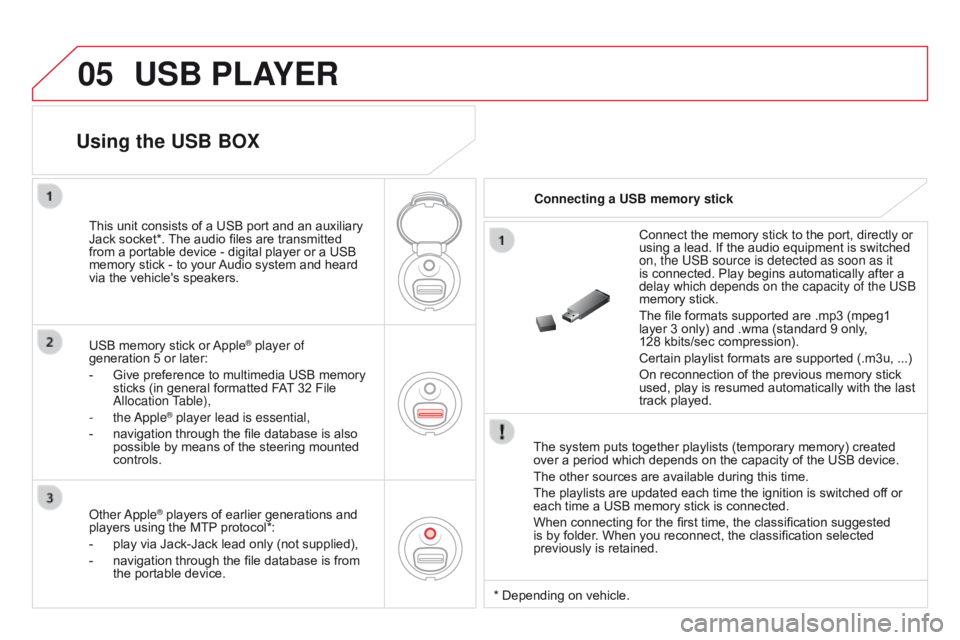
05
DS3_en_Chap13c_RD45_ed01-2014
USB PLAYER
Theô systemô putsô togetherô playlistsô (temporaryô memory)ô createdô overô a ô period ô which ô depends ô on ô the ô capacity ô of ô the ô USB ô device.
The
ô other ô sources ô are ô available ô during ô this ô time.
The
ô playlists ô are ô updated ô each ô time ô the ô ignition ô is ô switched ô off ô or ô
each
ô time ô a ô USB ô memory ô stick ô is ô connected.
When
ô connecting ô for ô the ô first ô time, ô the ô classification ô suggested ô
is
ô by ô folder. ô When ô you ô reconnect, ô the ô classification ô selected ô
previously
ô is ô retained.Connect
ô the ô memory ô stick ô to ô the ô port, ô directly ô or ô
using
ô a ô lead. ô If ô the ô audio ô equipment ô is ô switched ô
on, the US
b source is detected as soon as it
is ô connected. ô Play ô begins ô automatically ô after ô a ô
delay which depends on the capacity of the US
b
memory ô stick.
The ô file ô formats ô supported ô are ô .mp3 ô (mpeg1 ô
layer
ô 3 ô only) ô and ô .wma ô (standard ô 9 ô only, ô
128ô kbits/sec
ô compression).
Certain ô playlist ô formats ô are ô supported ô (.m3u, ô ...)
On ô reconnection ô of ô the ô previous ô memory ô stick ô
used,
ô play ô is ô resumed ô automatically ô with ô the ô last ô
track
ô played.
This
ô
unit
ô
consists
ô
of
ô
a
ô
USB
ô
port
ô
and
ô
an
ô
auxiliary
ô
Jack
ô
socket*.
ô
The
ô
audio
ô
files
ô
are
ô
transmitted
ô
from
ô
a
ô
portable
ô
device
ô
-
ô
digital
ô
player
ô
or
ô
a
ô
USB
ô
memory
ô
stick
ô
-
ô
to
ô
your
ô
Audio
ô
system
ô
and
ô
heard
ô
via
ô
the
ô
vehicle's
ô
speakers.
USB
ô
memory
ô
stick
ô
or
ô
AppleôÛ player of
generation
ô
5
ô
or
ô
later:
-
ô
Give
ô
preference
ô
to
ô
multimedia ô USB ô memory ô
sticks
ô
(in
ô
general
ô
formatted ô FAT
ô
32 ô File ô
a
llocation Table),
-
the
a
pple
ôÛ player lead is essential,
-
ô
navigation
ô through ô the ô file ô database ô is ô also ô
possible
ô
by ô means ô of ô the ô steering ô mounted ô
controls.
Using the USB BOX
connecting a USB memory stick
o
ther
a
pple
ôÛô playersô ofô earlierô generationsô andô players
ô
using ô the ô MTPô protocol*:
-
ô
play
ô
via
ô
Jack-Jack ô lead ô only ô (not ô supplied),
-
ô
navigation
ô through ô the ô file ô database ô is ô from ô
the
ô
portable ô device. *ô Depending
ô on ô vehicle.
Page 345 of 404
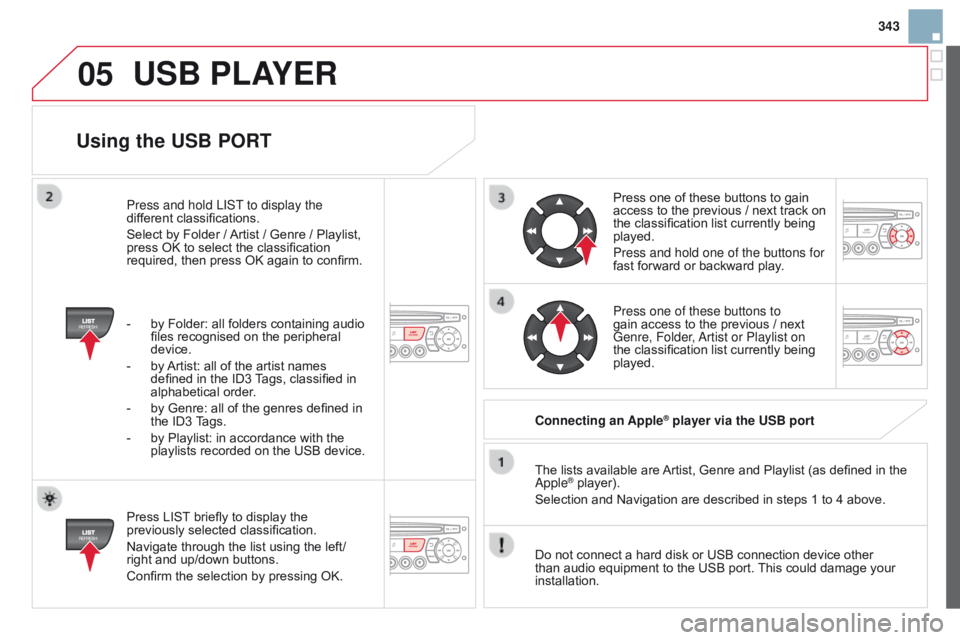
05
343
DS3_en_Chap13c_RD45_ed01-2014
Using the USB PORT
Pressô LISTô briefly ô to ô display ô the ô previously
ô selected ô classification.
Navigate
ô through ô the ô list ô using ô the ô left/
right
ô and ô up/down ô buttons.
Confirm
ô the ô selection ô by ô pressing ô OK. The
ô lists ô available ô are ô
Artist,
ô Genre ô and ô Playlist ô (as ô defined ô in ô the ô
a pple
ôÛô player).
Selection ô and ô Navigation ô are ô described ô in ô steps ô 1 ô to ô 4 ô above.
Do
ô
not
ô connect ô a ô hard ô disk ô or ô USB ô connection ô device ô other ô
than
ô
audio ô equipment ô to ô the ô USB ô port. ô
This
ô could ô damage ô your ô
installation.
c
onnecting an Apple
ôÛ player via the USB port
Press
ô
one ô of ô these ô buttons ô to ô gain ô
access
ô
to
ô the ô previous ô / ô next ô track ô on ô
the
ô
classification ô list ô currently ô being ô
played.
Press and hold one of the buttons for
fast
ô
forward ô or ô backward ô play.
Press one of these buttons to
gain
ô
access ô to ô the ô previous ô / ô next ô
Genre, Folder
,
a
rtist or Playlist on
the
ô
classification ô list ô currently ô being ô
played.
Press and hold LIST
to display the
different
ô
classifications.
Select
ô
by
ô
Folder
ô
/
ô
Artist
ô
/
ô
Genre
ô
/
ô
Playlist,
ô
press
ô
OK
ô
to
ô
select
ô
the
ô
classification
ô
required,
ô
then
ô
press
ô
OK
ô
again
ô
to
ô
confirm.
-
ô
by
ô
Folder:
ô
all
ô
folders
ô
containing
ô
audio
ô
files
ô
recognised
ô
on
ô
the
ô
peripheral
ô
device.
-
ô
by
ô
Artist:
ô
all
ô
of
ô
the
ô
artist
ô
names
ô
defined
ô
in
ô
the
ô
ID3
ô
T
ags,
ô
classified
ô
in
ô
alphabetical
ô
order.
-
ô by
ô
Genre:
ô
all
ô
of
ô
the
ô
genres
ô
defined
ô
in
ô the
ô
ID3
ô T
ags.
-
ô
by
ô
Playlist:
ô
in
ô
accordance
ô
with
ô
the
ô
playlists
ô
recorded
ô
on
ô
the
ô
USB
ô
device.
USB PLAYER
Page 346 of 404
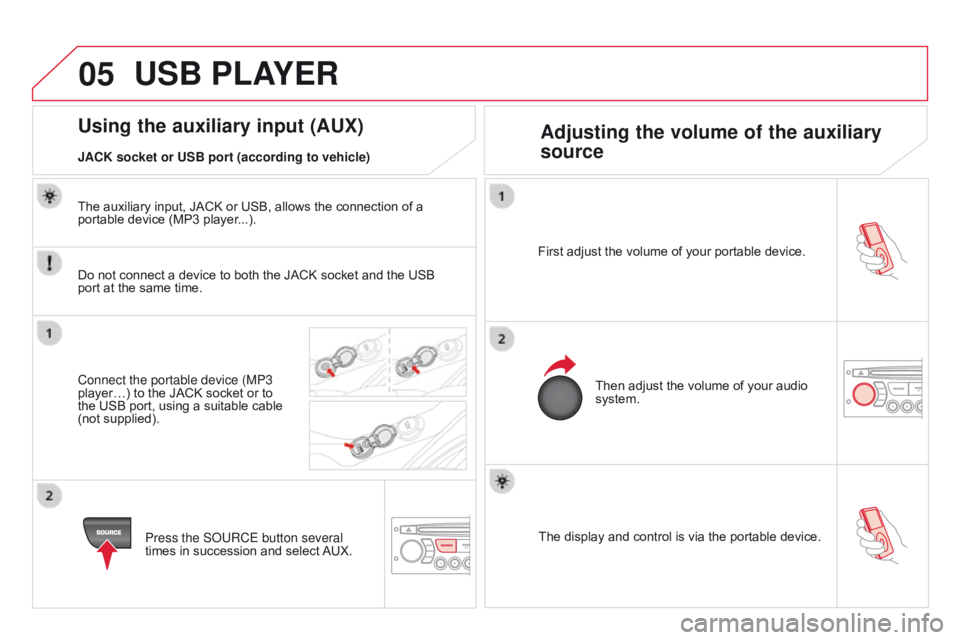
05
DS3_en_Chap13c_RD45_ed01-2014
Theô displayô andô controlô isô viaô theô portableô device.
First ô adjust ô the ô volume ô of ô your ô portable ô device.
Then ô adjust ô the ô volume ô of ô your ô audio ô
system.
Using the auxiliary input (AUX)
Adjusting the volume of the auxiliary
source
JAcK socket or USB port (according to vehicle)
USB PLAYER
Doô notô connectô aô deviceô toô bothô theô JACKô socketô andô theô USBô port
ô at ô the ô same ô time.
Connect the portable device (MP3
playerãÎ)
ô to ô the ô JACK ô socket ô or ô to ô
the
ô USB ô port, ô using ô a ô suitable ô cable ô
(not
ô supplied). Press the S
o URCE button several
times
ô in ô succession ô and ô select ô
AUX.
The
ô auxiliary ô input, ô JACK ô or ô USB, ô allows ô the ô connection ô of ô a ô
portable
ô device ô (MP3 ô player...).
Page 347 of 404
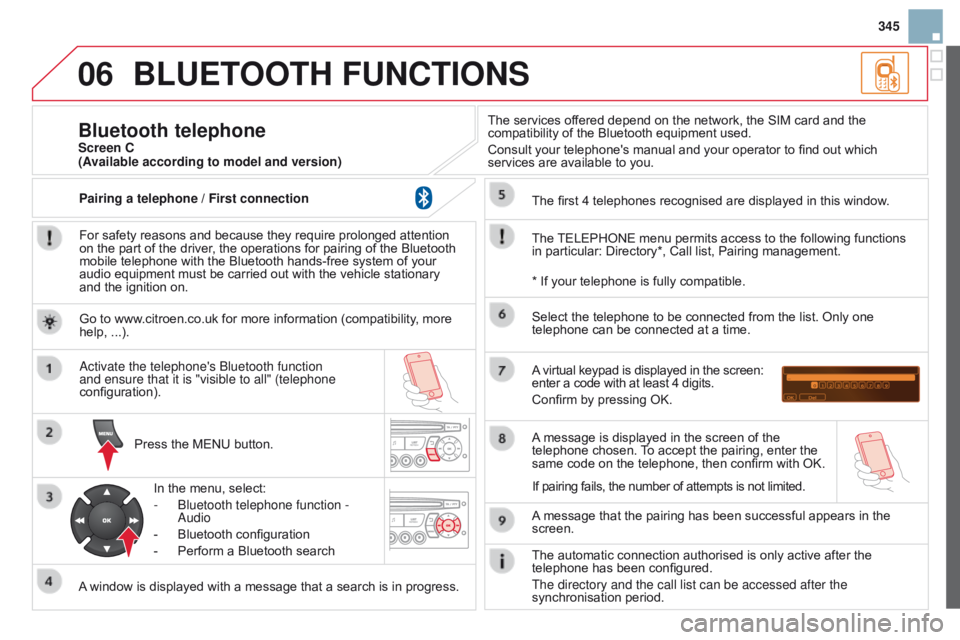
06
345
DS3_en_Chap13c_RD45_ed01-2014
BLUETOOTH FUNcTIONS
Forô safetyô reasonsô andô becauseô theyô requireô prolongedô attentionô onô the ô part ô of ô the ô driver, ô the ô operations ô for ô pairing ô of ô the ô Bluetooth ô
mobile
ô telephone ô with ô the ô Bluetooth ô hands-free ô system ô of ô your ô
audio
ô equipment ô must ô be ô carried ô out ô with ô the ô vehicle ô stationary ô
and
ô the ô ignition ô on.
Press
ô the ô MENU ô button.
A
ô
window ô is ô displayed ô with ô a ô message ô that ô a ô search ô is ô in ô progress.
a
ctivate the telephone's b luetooth function
and ensure that it is "visible to all" (telephone
configuration).
In
ô the ô menu, ô select:
-
b luetooth telephone function -
a
udio
-
ô
Bluetooth
ô configuration
-
ô
Perform
ô a ô Bluetooth ô searchThe
ô services ô offered ô depend ô on ô the ô network, ô the ô SIM ô card ô and ô the ô
compatibility
ô of ô the ô Bluetooth ô equipment ô used.
Consult ô your ô telephone's ô manual ô and ô your ô operator ô to ô find ô out ô which ô
services
ô are ô available ô to ô you.
Bluetooth telephoneScreen c
The
ô
TELEPHONE
ô menu ô permits ô access ô to ô the ô following ô functions ô
in
ô particular: ô Directory*, ô Call ô list, ô Pairing ô management.
The
ô first ô 4 ô telephones ô recognised ô are ô displayed ô in ô this ô window.
A
ô
virtual ô keypad ô is ô displayed ô in ô the ô screen:
ô enter
ô a ô code ô with ô at ô least ô 4 ô digits.
Confirm
ô by ô pressing ô OK.
A
ô
message ô that ô the ô pairing ô has ô been ô successful ô appears ô in ô the ô
screen. Select
ô the ô telephone ô to ô be ô connected ô from ô the ô list. ô Only ô one ô
telephone
ô can ô be ô connected ô at ô a ô time.
A
ô
message ô is ô displayed ô in ô the ô screen ô of ô the ô
telephone
ô chosen. ô
T
o ô accept ô the ô pairing, ô enter ô the ô
same
ô code ô on ô the ô telephone, ô then ô confirm ô with ô OK.
The
ô automatic ô connection ô authorised ô is ô only ô active ô after ô the ô
telephone
ô has ô been ô configured.
The directory and the call list can be accessed after the
synchronisation
ô period.
(Available according to model and version)
*
ô If ô your ô telephone ô is ô fully ô compatible.
If
ô pairing ô fails, ô the ô number ô of ô attempts ô is ô not ô limited.
Go
ô to ô www.citroen.co.uk ô for ô more ô information ô (compatibility, ô more ô
help,
ô ...).
Pairing a telephone / First connection
Page 348 of 404
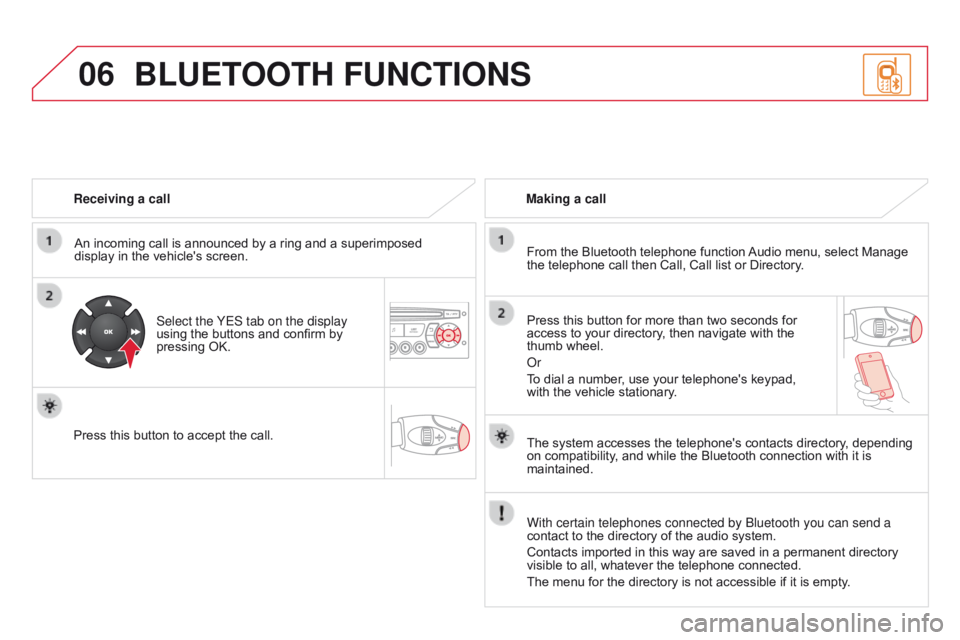
06
DS3_en_Chap13c_RD45_ed01-2014
Receiving a callAn ô incoming ô call ô is ô announced ô by ô a ô ring ô and ô a ô superimposed ô
display
ô in ô the ô vehicle's ô screen.
Select the YES tab on the display
using
ô the ô buttons ô and ô confirm ô by ô
pressing
ô OK.
Press
ô this ô button ô to ô accept ô the ô call. Making a call
From ô the ô Bluetooth ô telephone ô function ô
Audio
ô menu, ô select ô Manage ô
the
ô telephone ô call ô then ô Call, ô Call ô list ô or ô Directory.
Press
ô this ô button ô for ô more ô than ô two ô seconds ô for ô
access
ô to ô your ô directory, ô then ô navigate ô with ô the ô
thumb
ô wheel.
o
r
To
ô dial ô a ô number, ô use ô your ô telephone's ô keypad, ô
with
ô the ô vehicle ô stationary.
BLUETOOTH FUNcTIONS
Theô systemô accessesô theô telephone'sô contactsô directory,ô dependingô onô compatibility, ô and ô while ô the ô Bluetooth ô connection ô with ô it ô is ô
maintained.
With certain telephones connected by
b luetooth you can send a
contact
ô to ô the ô directory ô of ô the ô audio ô system.
Contacts
ô imported ô in ô this ô way ô are ô saved ô in ô a ô permanent ô directory ô
visible
ô to ô all, ô whatever ô the ô telephone ô connected.
The
ô menu ô for ô the ô directory ô is ô not ô accessible ô if ô it ô is ô empty.
Page 349 of 404
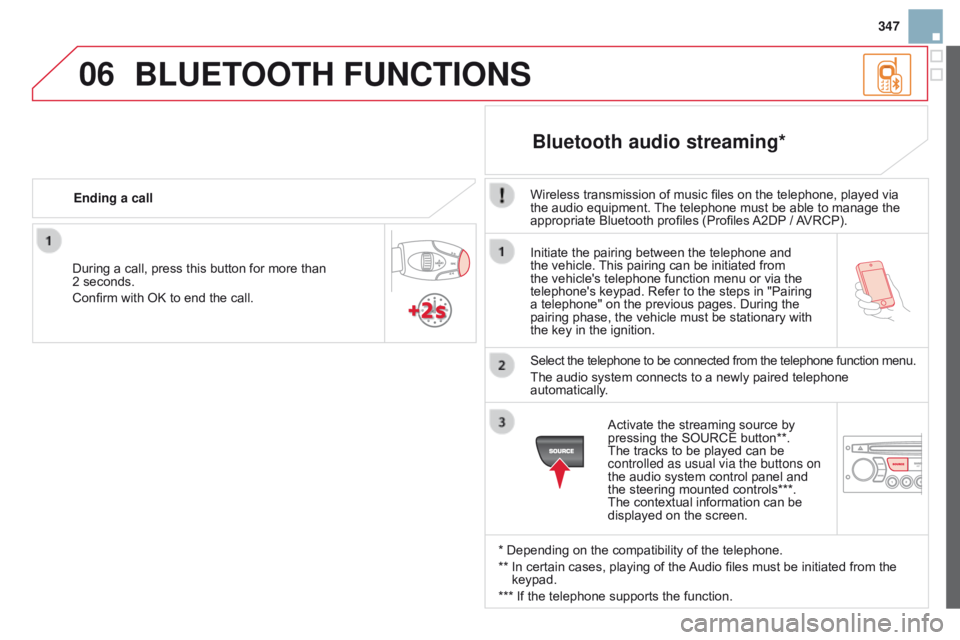
06
347
DS3_en_Chap13c_RD45_ed01-2014
Initiateô theô pairingô betweenô theô telephoneô andô theô vehicle. ô This ô pairing ô can ô be ô initiated ô from ô
the
ô vehicle's ô telephone ô function ô menu ô or ô via ô the ô
telephone's
ô keypad. ô Refer ô to ô the ô steps ô in ô "Pairing ô
a
ô telephone" ô on ô the ô previous ô pages. ô During ô the ô
pairing
ô phase, ô the ô vehicle ô must ô be ô stationary ô with ô
the
ô key ô in ô the ô ignition.
Select
ô the ô telephone ô to ô be ô connected ô from ô the ô telephone ô function ô menu.
The
ô audio ô system ô connects ô to ô a ô newly ô paired ô telephone ô
automatically
.
Bluetooth audio streaming*
Wirelessô transmissionô ofô musicô filesô onô theô telephone,ô playedô viaô theô audio ô equipment. ô The ô telephone ô must ô be ô able ô to ô manage ô the ô
appropriate
ô Bluetooth ô profiles ô (Profiles ô
A2DPô
/ ô
A
VRCP).
*
ô
Depending ô on ô the ô compatibility ô of ô the ô telephone.
**
ô ô
In
ô
certain ô cases, ô playing ô of ô the ô
Audio
ô files ô must ô be ô initiated ô from ô the ô
keypad.
***
ô
If
ô
the ô telephone ô supports ô the ô function.
Activate
ô the ô streaming ô source ô by ô
pressing
ô the ô SOURCE ô button**. ô
The
ô tracks ô to ô be ô played ô can ô be ô
controlled as usual via the buttons on
the
ô audio ô system ô control ô panel ô and ô
the
ô steering ô mounted ô controls***. ô
The
ô contextual ô information ô can ô be ô
displayed
ô on ô the ô screen.
During
ô
a
ô
call,
ô
press
ô
this
ô
button
ô
for
ô
more
ô
than
ô
2
ô
seconds.
Confirm
ô
with
ô
OK
ô
to
ô
end
ô
the
ô
call.
Ending a call
BLUETOOTH FUNcTIONS
Page 353 of 404
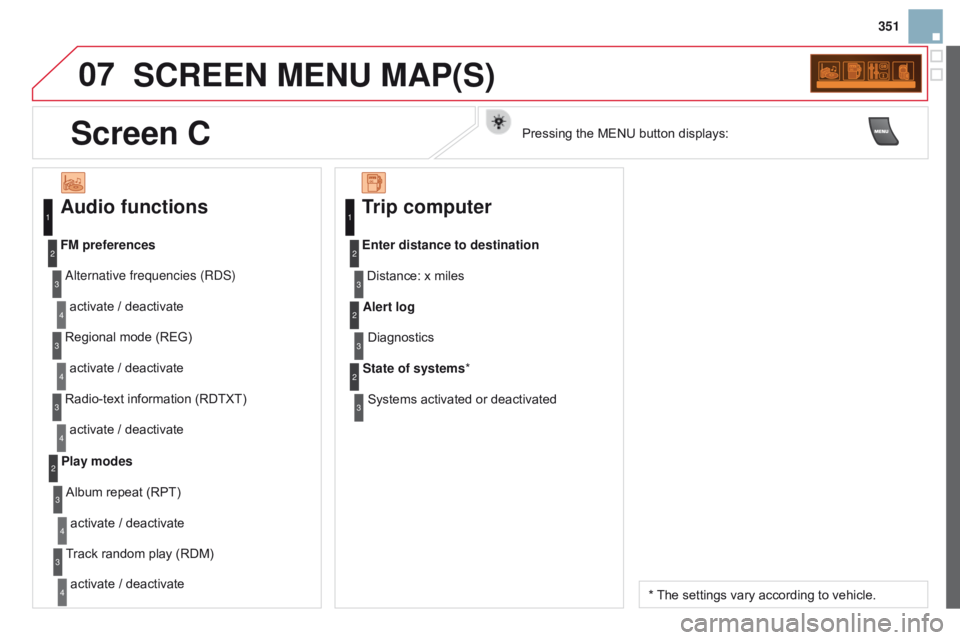
07
351
DS3_en_Chap13c_RD45_ed01-2014
ScREEN MENU MAP(S)
Audio functions
alternative frequencies (RDS)
activate ô / ô deactivate
FM preferences
Regional ô mode ô (REG)
activate
ô / ô deactivate
Radio-text
ô information ô (RDTXT)
activate
ô / ô deactivate
1
2
3
4
3
4
3
4
Play modesAlbum ô repeat ô (RPT)
activate
ô / ô deactivate
Track
ô random ô play ô (RDM)
activate
ô / ô deactivate2
3
4
3
4
Trip computer
Distance:ô xô miles
Enter distance to destination
Diagnostics
Alert log
Systems
ô activated ô or ô deactivated
State of systems
*
1
2
3
3
2
3
2
*ô Theô settings ô vary ô according ô to ô vehicle.
Screen cPressingô theô MENUô buttonô displays: