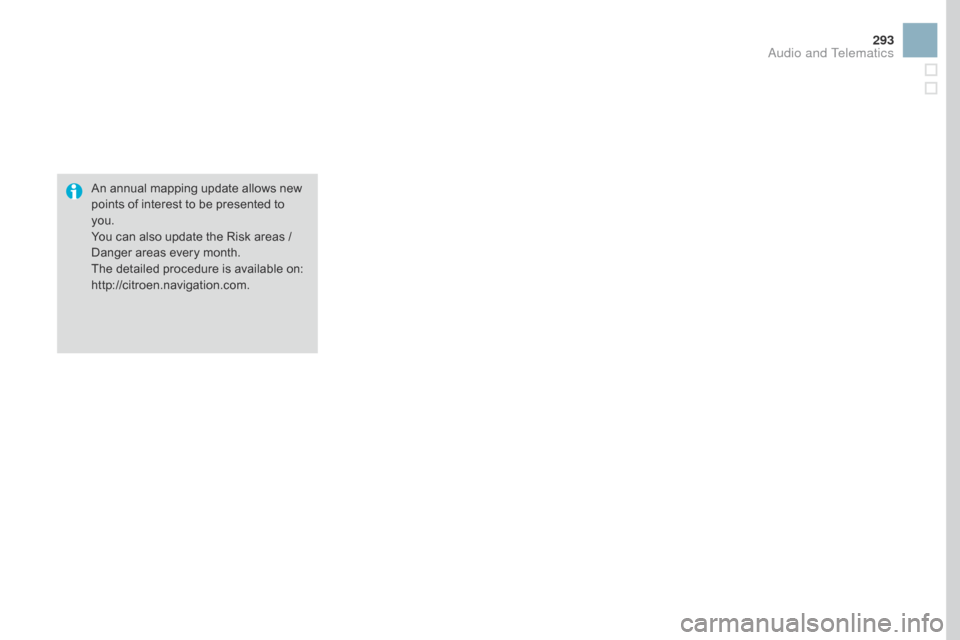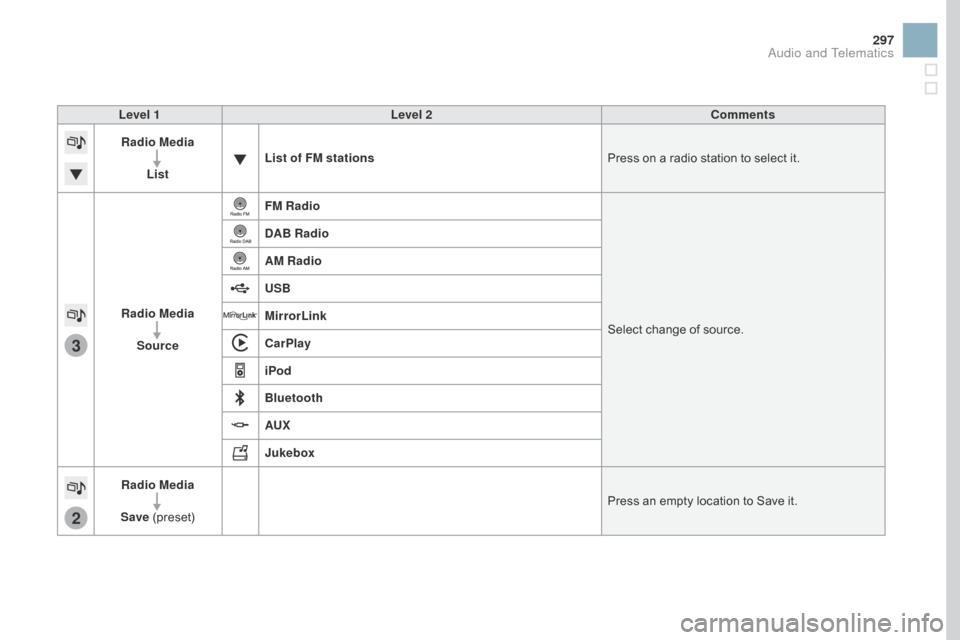Citroen DS3 RHD 2016 1.G Owner's Manual
DS3 RHD 2016 1.G
Citroen
Citroen
https://www.carmanualsonline.info/img/9/4450/w960_4450-0.png
Citroen DS3 RHD 2016 1.G Owner's Manual
Trending: cruise control, sat nav, tailgate, brake sensor, ignition, check engine, fold seats
Page 291 of 380
1
1
1
23
24
25
26
27
28
29
30
31
32
33
289
Level 1Level 2 Level 3 Comments
na
vigation
Secondary page
Traffic messages On the route
Settings
for the choice of messages and the
f
ilter radius.
Around vehicle
ne
ar destination
de
tour Detour
over a distance
Recalculate route
Finish Save
your selections.
na
vigation
Secondary page Map settings Orientation
Flat
view north headingChoose
the display and orientation of the
m
ap.
Flat
view vehicle heading
Perspective view
Maps
Aspect "Day"
map colour
"Night"
map colour
Automatic
day/night
Confirm Save
the settings.
na
vigation
Secondary page Settings Route settings
Enter
settings and choose the volume for the
v
oice and announcement of street names.
Voice
Alarm!
Traffic options
Confirm
Save
your selections.
Audio and Telematics
Page 292 of 380
1
2
10
Navigation - Guidance
Choosing a new destination
Select "Enter destination ". Select "
Save" to save the address
e
ntered as a contact entry.
The system allows up to 200 entries.
Select " Confirm ".
Press " Show route on map " to start
navigation.
Select "
Address ".
Select the " Country:"
from the
l
ist offered, then in the same
w
ay the "City:" or its post
code,
the "Road: ", the
"
n°:".
C
onfirm each time. Select "n
avigate to
".
Choose the restriction criteria:
"T
o l l s", "Ferries ", "Tr a f f i c ", "Strict ",
" Close ".
Choose
the navigation criteria:
"F
astest" or "Shortest " or "Time/
distance " or "Ecological". To
delete navigation information, press
"
S
ettings
".
Press " Stop navigation ".
To resume navigation press "Settings ".
Press " Resume guidance ".
Press on
n
a
vigation
to display the
p
rimary
pag
e.
Press on the secondary page.
Towards a new destination
Or
Page 293 of 380
1
1
3
291
Towards a recent destination
Select "Enter destination ".
Select an address from
t
he list offered.
Press on
n
a
vigation
to display the
p
rimary
pag
e.
Press on the secondary page.
Select "
n
avigate to ".
Towards a contact
Select "Enter destination ".
Select " Contacts ".
Press on
n
a
vigation
to display the
p
rimary
pag
e.
Press on the secondary page. Select a destination from
t
he contacts in the list
offered.
Select "
n
avigate to
".
Select the criteria then " Confirm" to
start
n
avigation.
To
be able to use navigation "towards
a
contact in the directory", it is first
n
ecessary to enter the address for your
c
ontact.
Select the criteria then " Confirm" or
press " Show route on map " to start
navigation.
Audio and Telematics
Page 294 of 380
11
1
16
17
18
42
Towards gPS coordinates
Select "Enter destination ".
Select " Address ".
Enter the " Longitude: "
then the " Latitude: ".
Select "
n
avigate to ".
Select the criteria then " Confirm" or
press " Show route on map " to start
navigation. Press on n
a
vigation
to display the
p
rimary
pag
e.
Press on the secondary page.
Towards a point on the map
Select "
Enter destination ".
Select " On the map ".
Press on
n
a
vigation
to display the
p
rimary
pag
e.
Press on the secondary page.
Zooming
in on the map shows points with
i
nformation.
A
long
press on a point opens its content.
Towards points of interest (POI)
Points of Interest (POI) are listed in different categories.
Press on
n
a
vigation
to display the
p
rimary
pag
e.
Press
on the secondary page.
Select " Search for POI ".
Select " All POIs ",
Or "Motor ",
Or "
dinin
g/hotels".
Page 295 of 380
293
An annual mapping update allows new points of interest to be presented to
yo
u.
You
can also update the Risk areas /
D
anger areas every month.
The
detailed procedure is available on:
http://citroen.navigation.com.
Audio and Telematics
Page 296 of 380
11
23
24
25
32
Risk areas / danger zone
alert settings
Press on na vigation to display the p
rimary pag e.
Press
on the secondary page.
Select " Settings ".
Select " Alarm!"
(Alert).
It
is
then
possible to activate Risk areas alerts
t
hen:
-
"
Audible warning"
-
"
Alert
only when navigating"
-
"
Alert
only for overspeed"
-
"
Display speed limits"
-
T
iming: the choice of timing allows the
t
ime
before giving a Risk areas alert to be
de
fined. Select " Confirm ". This
series of alerts and displays is
o
nly available if Risk areas have first
b
een downloaded and installed on the
s
ystem.
Tr a f fi c
Traffic information
display of messages
Press on navigation to display the p
rimary pag e.
Press
on the secondary page.
Select " Traffic messages ".
Choose
filter settings for:
" On the route ",
" Around ",
"
ne
ar destination ",
filters to fine-
tune
the list of messages.
Press
again to remove the filter.
Page 297 of 380

11
3133
295
Select the message from the list offered.
Select
the
magnifying glasses to
h
ave
voice
information.
Setting filters
Press on na vigation to display the p
rimary pag e.
Press
on the secondary page.
Select " Settings ".
Select " Traffic options ".
Select:
-
" B
e advised of new messages ",
-
" S
peak messages ".
Then
enter the filter radius.
Select " Confirm ".
We
recommend a filter radius of:
-
1
2 miles (20 km) in urban areas,
-
3
0 miles (50 km) on motor ways.
TMC
(Traffic
Message
Channel)
m
essages
on
GPS-Navigation
contain
t
raffic
information
transmitted
in
real
t
ime. The
TA (Traffic Announcement)
f
unction gives priority to TA alert
m
essages. To operate, this function
n
eeds good reception of a radio station
t
ransmitting this type of message.
W
hen a traffic report is transmitted,
t
he current audio source is interrupted
a
utomatically to play the TA message.
N
ormal playback of the audio source
r
esumes at the end of the transmission
o
f the message.
Receiving TA messages
Press on navigation to display the p
rimary pag e.
Press
on the secondary page.
Select " Settings ".
Select " Voice".
Activate
/ Deactivate "Tr a f f i c
( TA ) ".
Audio and Telematics
Page 298 of 380
4
213
Radio Media
Level 1Level 2
List of FM stations
Save
Page 299 of 380
3
2
297
Level 1Level 2 Comments
Radio Media
List List of FM stations
Press
on a radio station to select it.
Radio Media Source FM Radio
Select
change of source.
d
AB Radio
AM Radio
USB
MirrorLink
CarPlay
iPod
Bluetooth
AUX
Jukebox
Radio Media
Save
(
preset) Press
an empty location to Save it.
Audio and Telematics
Page 300 of 380
1
8
15
5
12
9
16
6
13
10
17
7
14
11
18
Level 1Level 2Level 3
Media Photos
Manage Jukebox
List of FM stations
Copy to Jukebox
Trending: fuel pump, turn signal, bluetooth, ECU, clock, remote start, warning