Citroen DS3 RHD 2016 1.G Owner's Manual
Manufacturer: CITROEN, Model Year: 2016, Model line: DS3 RHD, Model: Citroen DS3 RHD 2016 1.GPages: 380, PDF Size: 10.11 MB
Page 301 of 380

15
5
12
8
16
6
13
9
17
7
14
10
11
18
1
1
1
299
Level 1Level 2 Level 3 Comments
Radio Media
Secondary page Radio list Save
Press
 a  radio  station  to  select  it.
Update list Update
 the  list  of  stations  received.
Frequency Enter
 the  desired  radio  frequency.
Confirm Save
 the  settings.
Radio Media
Secondary page Photos Home screen
Display
 the  selected  photo  in  the  home  page.
Rotate Rotate
 the  photo  90°.
Select all Select
 all  the  photos  in  the  list.
Press
 again  to  deselect.
Slideshow Previous
 pho
to.Display
 the  photos  in  sequence,  full  screen.
The
 system  supports  the  following  image Â
f
ormats: .gif, .jpg, .bmp, .png.
Pause
 /  Play.
Next
 photo.
Full screen Display
 the  selected  photo  full-screen.
Radio Media
Secondary page
Manage Jukebox Sor t by folder
Choose
 a  selection  mode.
Sor t by album
Select all
Copy Copy
 files  to  the  Jukebox.
Magnifying glass Create
 f
olderChoose
 the  desired  function.
Rename
Delete
Select all
Confirm
Save
 the  settings.
Audio and Telematics
Page 302 of 380

1
19
19
19
20
20
20
21
21
21
Level 1Level 2Level 3
Media Settings Settings
Settings
Page 303 of 380

1
1
21
20
19
301
Level 1Level 2 Level 3 Comments
Radio Media
Secondary page Media list Presentation
 of  the  last  media  used.
Radio Media
Secondary page Settings Media
Settings Shuffle
 (all  tracks)Choose
 the  play  settings.
Shuffle
 (current  album)
Repeat
Aux.
 a
mplification
Radio
Settings RDS
 optionsActivate
 or  deactivate  the  settings.
DAB/FM
 station  tracking
Display
 Radio  Text
Digital
 radio  slideshow Â
d
isplay
Announcements Settings
Traffic announcements (TA)
Activate or deactivate the settings.
N
ews
Â
-
Â
Weather
Sport
Â
-
Â
Programm
Â
info
Flash
Â
-
Â
Unforeseen
Â
ev
ents
Confirm Save
 the  settings.
Audio and Telematics
Page 304 of 380
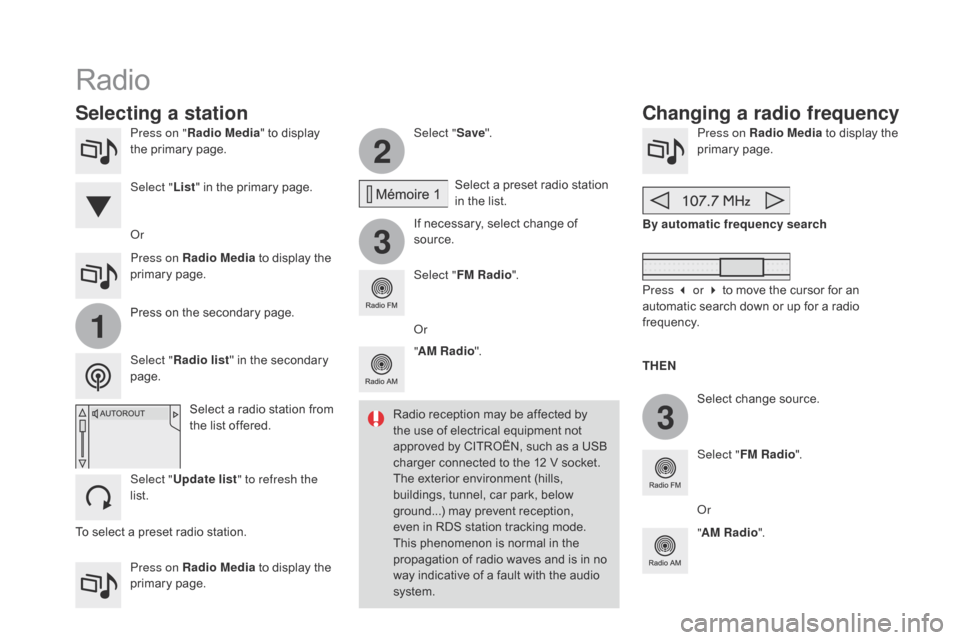
2
3
3
1
Press on "Radio Media "  to  display  t
he  primary  page.
Press on Radio Media
Â
to  display  the Â
p
rimary
 pag
e. Select "
Save".
If  necessary,  select  change  of Â
s
ource.Press on Radio MediaÂ
to  display  the  p
rimary pag e.
Select
 change  source.
"
AM Radio ". By automatic frequency search
Select "FM Radio ".
" AM Radio ".
Press on Radio Media
Â
to  display  the Â
p
rimary
 pag
e.
Or Select
 a  preset  radio  station Â
i
n  the  list.
Select " FM Radio ".
Select
 a  radio  station  from Â
t
he  list  offered.
Select " Update list " to refresh the
list. Press
 on  the  secondary  page.
Select " Radio list "
 in  the  secondary Â
pag
e.
Select "
List"
 in  the  primary  page.
Radio
Changing a radio frequency
Selecting a station
THEn
R
adio
Â
reception
Â
may
Â
be
Â
affected
Â
by
Â
t
he
Â
use
Â
of
Â
electrical
Â
equipment
Â
not
Â
a
pproved
Â
by
Â
CITROĂ‹N,
Â
such
Â
as
Â
a
Â
USB
Â
c
harger
Â
connected
Â
to
Â
the
Â
12
Â
V
Â
socket.
The
Â
exterior
Â
environment
Â
(hills,
Â
b
uildings,
Â
tunnel,
Â
car
Â
park,
Â
below
Â
g
round...)
Â
may
Â
prevent
Â
reception,
Â
e
ven
Â
in
Â
RDS
Â
station
Â
tracking
Â
mode.
Â
T
his
Â
phenomenon
Â
is
Â
normal
Â
in
Â
the
Â
p
ropagation
Â
of
Â
radio
Â
waves
Â
and
Â
is
Â
in
Â
no
Â
w
ay
Â
indicative
Â
of
Â
a
Â
fault
Â
with
Â
the
Â
audio
Â
s
ystem. Or
Press 3 or 4 to  move  the  cursor  for  an Â
a
utomatic  search  down  or  up  for  a  radio Â
f
requency.
Or
To
Â
select
Â
a
Â
preset
Â
radio
Â
station.
Page 305 of 380

1
1
20
5
4
2
7
303
Select a radio station or frequency (refer to the corresponding s ection). Press on Radio MediaÂ
to  display  the  p
rimary pag e.
Press
 on  the  secondary  page.
Select " Settings ".
Select " Radio".
Activate/deactivate
 " RdS
opt
ions".
Press on Radio Media
Â
to
Â
display
Â
the
Â
p
rimary
 pag
e.
Press
Â
on
Â
the
Â
secondary
Â
page. Press on "
Save"
 (preset).
Select
 a  number  in  the  list  to  preset  the Â
p
reviously  chosen  radio  station.
A
 long  press  on  a  number  presets  (memorises) Â
t
he  station.
Press on Frequency
.
Enter
Â
the
Â
frequency
Â
in
Â
full
Â
(e.g.:
Â
9
2.10
Â
MHz)
Â
using
Â
the
Â
keypad
Â
then
Â
" Co
nfirm ".
Changing radio station
Pressing
Â
the
Â
name
Â
of
Â
the
Â
current
Â
radio
Â
station
Â
b
rings
Â
up
Â
a
Â
list.
To
Â
change
Â
radio
Â
station
Â
press
Â
the
Â
name
Â
of
Â
the
Â
de
sired
 s
tation. Or
Press on Radio Media
Â
to  display  the Â
p
rimary
 pag
e.
Select " Save"
 (preset).
Preset a station Activate/ de activate RdS
OR
THE
n
A p
ress on this button presets all of
the
 stations  one  after  the  other.
Recall pre-set stations
RDS, if activated, allows you to continue listening  to  the  same  station  by  automatic r
etuning  to  alternative  frequencies.
 H
owever,  in  certain  conditions,  coverage
 o
f  an  RDS  station  may  not  be  assured
 t
hroughout  the  entire  country  as  radio
 s
tations  do  not  cover  100  %  of  the
 t
erritory.  This  explains  the  loss  of
 r
eception  of  the  station  during  a  journey.
Audio and Telematics
Page 306 of 380

Display of options:
i f  active  but  not  available,  the  display  will  be  greyed  out,
if
 active  and  available,  the  display  will  be  blank. Display
 of  "Radiotext"  for Â
t
he  current  station.
Manage  the  Jukebox.
Display  current  action.
Select  the  audio  source.
Display  the  "DAB"  band.
Display
Â
of
Â
the  name  of  the Â
c
urrent
Â
station.
Short-cut:  access  to  the  choice  of  audio Â
s
ource  and  the  list  of  stations  (or  titles, Â
d
epending  on  the  source).
Select  the  radio  station.
Any
Â
thumbnail
Â
broadcast
Â
by
Â
t
he
Â
station.
Preset stations, buttons 1
to
Â
15.
Short
Â
press:
Â
select
Â
the
Â
p
reset
Â
radio
Â
station.
Long
Â
press:
Â
preset
Â
a
Â
radio
Â
s
tation. Next
 "
Multiplex".
Next  radio  station.
Secondary p
age.
Display
Â
the
Â
name
Â
and
Â
n
umber
Â
of
Â
the
Â
multiplex
Â
ser
vice
 b
eing
 u
sed.
Previous
 "
Multiplex".
Previous
Â
radio
Â
station.
DAB (Digital Audio Broadcasting) radio
If the "DAB" radio station being listened to is not a
vailable  on  "FM",  the  "DAB  FM"  option  is  greyed  out.
Journaline® is a text-based information service designed for digital radio systems.
I
t
Â
provides
Â
text-based  information  structured  around  topics  and  sub-topics.
This
Â
service  is  available  from  the  "LIST  OF  DAB  STATIONS"  page.
Page 307 of 380

31
20
305
Select change of source.
P ress on Radio Media
Â
to  display  the Â
p
rimary
 pag
e.
Select "
d
AB Radio ".
Select " List"
 in  the  primary  page.
Select
Â
the  radio  station  from  the  list  offered.Press on Radio Media
Â
to  display  the Â
p
rimary
 pag
e.
Press  on  the  secondary  page.
Select " Settings ".
Select " Radio".
Select "
di
gital/FM auto
tracking " then "Confirm ".
dAB / FM auto trackingdi
gital radio
"DAB" does not cover 100% of the t
e r r i to r y.
When
 the  digital  radio  signal  is  poor, Â
"
DAB/FM Â
s
tation Â
t
racking" Â
a
llows Â
y
ou Â
t
o Â
c
ontinue  listening  to  the  same  station, Â
b
y  automatically  switching  to  the Â
c
orresponding  "FM"  analogue  station Â
(
if  there  is  one). If
 "DAB/FM  station  tracking"  is  a
ctivated,  there  is  a  difference  of  a  few Â
s
econds  when  the  system  switches  to Â
"
FM"  analogue  radio  with  sometimes  a Â
v
ariation  in  volume.
When
 the  digital  signal  is  restored,  the Â
s
ystem  automatically  changes  back  to Â
"
DA B ".
Digital
Â
radio
Â
provides
Â
higher
Â
quality
 r
eceptionÂ
andÂ
alsoÂ
theÂ
graphicalÂ
display o
f
Â
current
Â
information
Â
on
Â
the
Â
radio
Â
s
tation
Â
being
Â
listened
Â
to.
Â
Select
Â
"List"
Â
in
Â
t
he
Â
primary
Â
page.
The
Â
range
Â
of
Â
multiplexes
Â
available
Â
is
Â
d
isplayed
Â
in
Â
alphabetical
Â
order. If
 the  "DAB"  station  being  listened  to Â
i
s  not  available  on  "FM"  ("
d
AB/FM"
option
 greyed  out),  or  "DAB/FM  station Â
t
racking"  is  not  activated,  the  sound Â
w
ill  cut  out  while  the  digital  signal  is  too Â
w
eak.
or
Select " Radio list "
Â
in
Â
the
Â
secondary
Â
pag
e.
Audio and Telematics
Page 308 of 380
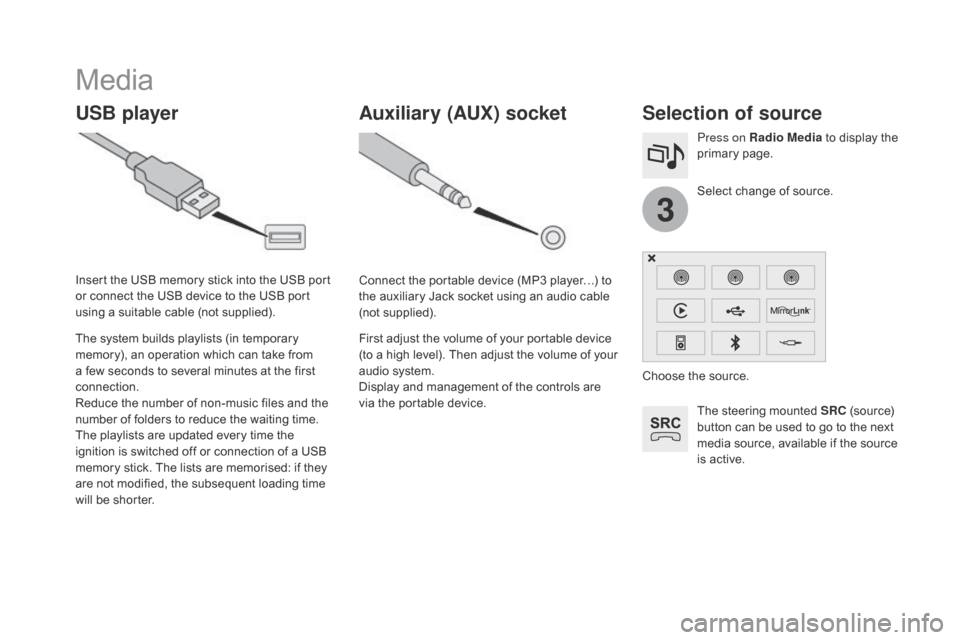
3
Media
USB playerSelection of source
The steering mounted SRC (source)  b
utton  can  be  used  to  go  to  the  next Â
m
edia  source,  available  if  the  source Â
i
s  active.
Select
 change  of  source.
Press on Radio Media
Â
to  display  the Â
p
rimary
 pag
e.
The
Â
system
Â
builds
Â
playlists
Â
(in
Â
temporary
Â
m
emory),
Â
an
Â
operation
Â
which
Â
can
Â
take
Â
from
Â
a
Â
few
Â
seconds
Â
to
Â
several
Â
minutes
Â
at
Â
the
Â
first
Â
c
onnection.
Reduce
Â
the
Â
number
Â
of
Â
non-music
Â
files
Â
and
Â
the
 n
umber
Â
of
Â
folders
Â
to
Â
reduce
Â
the
Â
waiting
Â
time.
The
Â
playlists
Â
are
Â
updated
Â
every
Â
time
Â
the
Â
i
gnition
Â
is
Â
switched
Â
off
Â
or
Â
connection
Â
of
Â
a
Â
USB
Â
m
emory
Â
stick.
Â
The
Â
lists
Â
are
Â
memorised:
Â
if
Â
they
Â
a
re
Â
not
Â
modified,
Â
the
Â
subsequent
Â
loading
Â
time
Â
w
ill
Â
be
Â
shorter.
Insert
Â
the
Â
USB
Â
memory
Â
stick
Â
into
Â
the
Â
USB
Â
port
Â
o
r
Â
connect
Â
the
Â
USB
Â
device
Â
to
Â
the
Â
USB
Â
port
Â
u
sing
Â
a
Â
suitable
Â
cable
Â
(not
Â
supplied).
Auxiliary (AUX) socket
Connect the portable device (MP3 player…) to t
he  auxiliary  Jack  socket  using  an  audio  cable Â
(
not
 sup
plied).
First
 adjust  the  volume  of  your  portable  device Â
(
to  a  high  level).  Then  adjust  the  volume  of  your Â
a
udio  system.
Display
 and  management  of  the  controls  are Â
v
ia  the  portable  device. Choose
 the  source.
Page 309 of 380
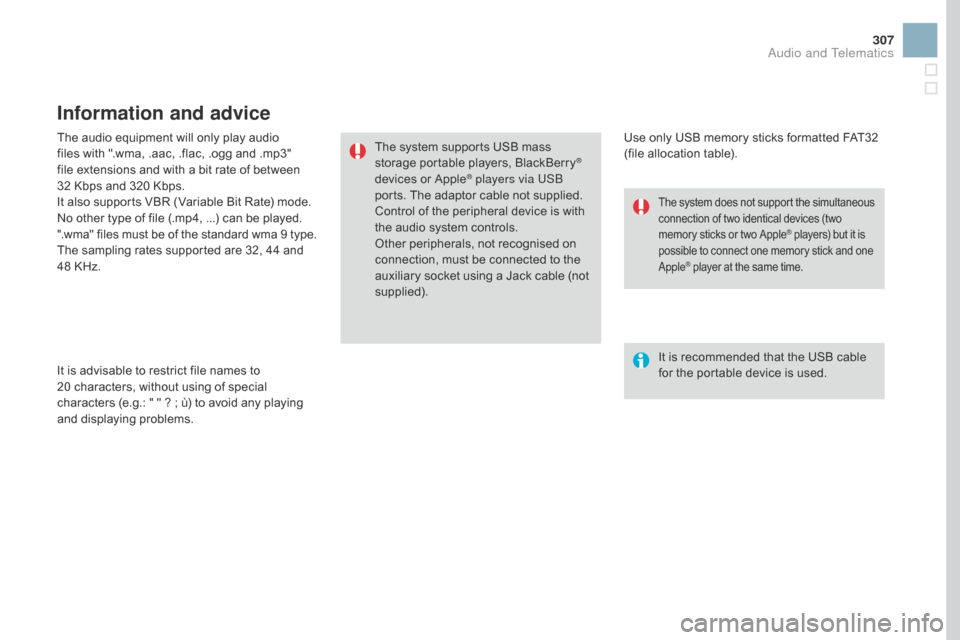
307
The audio equipment will only play audio files  with  ".wma, .aac, .flac, .ogg  and .mp3" Â
f
ile  extensions  and  with  a  bit  rate  of  between Â
3
2 Kbps  and  320  Kbps.
It
 also  supports  VBR  (Variable  Bit  Rate)  mode.
No
 other  type  of  file  (.mp4, ...)  can  be  played.
".wma"
 files  must  be  of  the  standard  wma  9  type.
The
 sampling  rates  supported  are  32,  44  and Â
4
8 Â KHz.
It
 is  advisable  to  restrict  file  names  to Â
2
0 characters,  without  using  of  special Â
c
haracters  (e.g.: " " ? ;  ù)  to  avoid  any  playing Â
a
nd
 d
isplaying
 pro
blems.
Information and advice
Use only USB memory sticks formatted FAT32 (file  allocation  table).
The
Â
system
Â
supports
Â
USB
Â
mass
Â
s
torage
Â
portable
Â
players,
Â
BlackBerry
®
devices o
r A
pple® players via USB
ports.
Â
The
Â
adaptor  cable  not  supplied.
Control
Â
of
Â
the
Â
peripheral  device  is  with Â
t
he
Â
audio
Â
system
Â
controls.
Other
Â
peripherals,  not  recognised  on Â
c
onnection,
Â
must
 be  connected  to  the Â
a
uxiliary
Â
socket
Â
using  a  Jack  cable  (not Â
sup
plied). It
 is  recommended  that  the  USB  cable Â
f
or  the  portable  device  is  used.
The system does not support the simultaneous connection  of  two  identical  devices  (two m
emory  sticks  or  two  Apple
® players) but it is p
ossible
Â
to
Â
connect
Â
one
Â
memory  stick  and  one A
pple
® player at the same time.
Audio and Telematics
Page 310 of 380
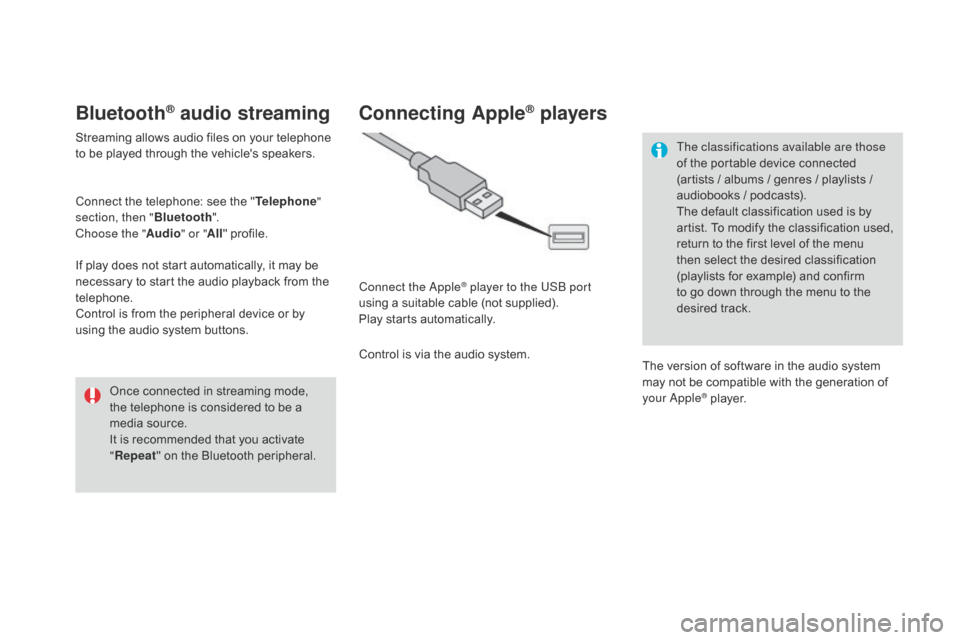
Bluetooth® audio streaming
Streaming allows audio files on your telephone to  be  played  through  the  vehicle's  speakers.
Connect
 the  telephone:  see  the  "Telephone "
section, then " Bluetooth".
Choose the " Audio" or "All"
 pro
file.
If
 play  does  not  start  automatically,  it  may  be Â
n
ecessary  to  start  the  audio  playback  from  the Â
t
elephone.
Control
 is  from  the  peripheral  device  or  by Â
u
sing  the  audio  system  buttons.
Once
 connected  in  streaming  mode, Â
t
he  telephone  is  considered  to  be  a Â
m
edia  source.
It
 is  recommended  that  you  activate Â
"R
epeat"
 on  the  Bluetooth  peripheral.
Connecting Apple® players
Connect the Apple® player to the USB port
using
Â
a
Â
suitable
Â
cable  (not  supplied).
Play
Â
starts
Â
automatically.
Control
Â
is
Â
via
Â
the
Â
audio  system. The classifications available are those
of
 the  portable  device  connected Â
(
artists  /  albums  /  genres  /  playlists  / Â
a
udiobooks  /  podcasts).
The  default  classification  used  is  by Â
a
rtist.  To  modify  the  classification  used, Â
r
eturn  to  the  first  level  of  the  menu Â
t
hen  select  the  desired  classification  (
playlists  for  example)  and  confirm  t
o  go  down  through  the  menu  to  the Â
de
sired
 t
rack.
The
 version  of  software  in  the  audio  system Â
m
ay  not  be  compatible  with  the  generation  of Â
y
our Apple
® player.