Citroen DS3 RHD 2016 1.G Owner's Manual
Manufacturer: CITROEN, Model Year: 2016, Model line: DS3 RHD, Model: Citroen DS3 RHD 2016 1.GPages: 380, PDF Size: 10.11 MB
Page 331 of 380

329
Level 1Level 2 Level 3 Comments
Connected services
Apple
® CarPlay®
Telephone Favourites
The "Telephone" function is placed automatically i
n "Siri" voice mode.
Press on "Display contacts" for access to the
t
elephone
me
nus.
Calls
Contacts
Keypad
Messages
Music Lists
Press
on "Music" to browse and select the tracks
o
n your smartphone.
Press
on "Playing" for access to the track
c
urrently playing.
Artists
Tr a c k s
Albums
Other...
Plan
de
stinationsPress
on "Destinations" to search for an address
b
y "Siri" voice command or by using the keypad.
The
GPS function is through the telephone's 3G,
4
G or Wi-Fi internet connection.
Messages
d
isplay messagesThe
"Messages" function is place automatically
i
n "Siri" voice mode to speak the message and
t
he
a
ddressee.
Press
on "Display messages" for access to the
m
essages.
Playing Access
to the track currently playing.
Audio and Telematics
Page 332 of 380
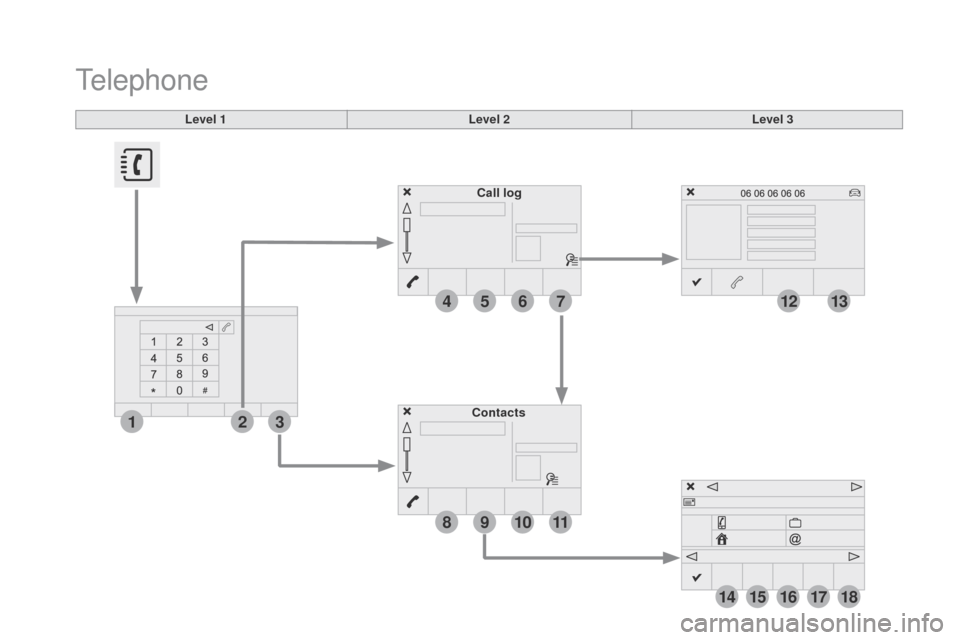
4
1
8
14
5
3
9
12
15
6
2
10
16
7
11
13
1718
Level 1Level 2Level 3
Contacts Call log
Telephone
Page 333 of 380

4
5
6
7
8
12
13
14
15
16
17
18
9
10
11
3
2
331
Level 1Level 2 Level 3 Comments
Telephone Call log All calls
After
making choices, start the call.
Incoming calls
Outgoing calls
Contacts
Magnifying glass
View
Create
Call
Telephone Contacts Addresses
After
making choices, start the call.
View Create
Modify
Delete
Delete
all
By
name
Confirm
n
avigate to
Search for contact
Call
Audio and Telematics
Page 334 of 380

19
23
20
24
21
25
22
26
1
Bluetooth (devices)
Telephone Options
de
vices detected
Telephone connection
Level 1
Level 2Level 3
Page 335 of 380
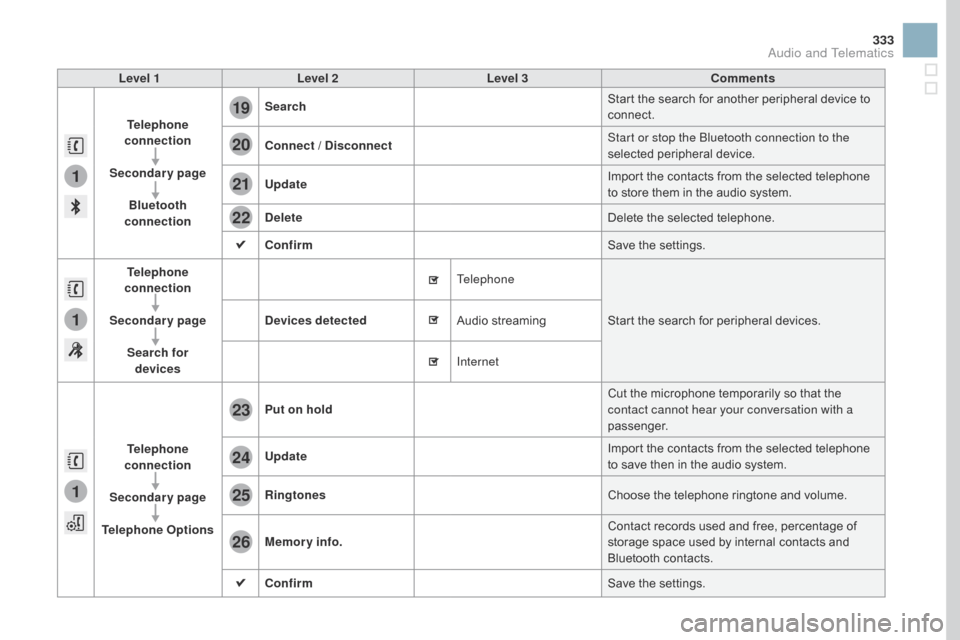
1
1
1
19
20
21
22
23
24
25
26
333
Level 1Level 2 Level 3 Comments
Telephone
connection
Secondary page Bluetooth
connection Search
Start
the search for another peripheral device to
c
onnect.
Connect /
d isconnect Start or stop the Bluetooth connection to the
selected
pe
ripheral
d
evice.
Update Import
the contacts from the selected telephone
t
o store them in the audio system.
de
lete Delete
the selected telephone.
Confirm Save
the settings.
Telephone
conn ection
Secondary page Search for devices
de
vices detected Telephone
Start
the search for peripheral devices.
Audio
s
treaming
Internet
Telephone
connection
Secondary page
Telephone Options Put on hold
Cut
the microphone temporarily so that the
c
ontact cannot hear your conversation with a
passenger.
Update Import
the contacts from the selected telephone
t
o save then in the audio system.
Ringtones Choose
the telephone ringtone and volume.
Memory info. Contact
records used and free, percentage of
s
torage space used by internal contacts and
Bl
uetooth
c
ontacts.
Confirm Save
the settings.
Audio and Telematics
Page 336 of 380

1
19
Pairing a Bluetooth®
telephone
Procedure (short) from the
telephone
In the Bluetooth menu of your device, select the s
ystem name in the list of devices detected.
Enter
a code of at least 4 figures in the device
a
nd confirm. Enter
this same code in the system,
s
elect "OK"
and confirm.
Procedure from the system
Activate the telephone's Bluetooth function and ensure that it is "visible to all" (telephone
c
onfiguration). Press on Telephone
to display the
p
rimary
pag
e.
Press
on the secondary page.
Select " Bluetooth connection ".
Select Search for devices .
The
list of telephones detected is
d
isplayed. Select
the name of the d
esired peripheral from the
l
ist and "Confirm ".
Enter
a code of at least 4 figures for
t
he connection then "Confirm".
Enter
this same code in the telephone then
a
ccept the connection.
The
system offers to connect the telephone:
-
i
n "Telephone "
(hands-free kit, telephone
o
nly),
-
i
n "Audio streaming "
(streaming: wireless
p
laying of audio files from the telephone),
-
i
n "Internet "
(internet browsing, only if your
t
elephone is compatible with the "DUN"
D
ial-Up Networking Bluetooth standard).
Select
one or more profiles and confirm.
If
the telephone is not detected, it is
r
ecommended that you switch the
B
luetooth function on your telephone
off
and then on again.
For
reasons
of
safety
and
because
they
r
equire
prolonged
attention
on
the
part
o
f
the
driver,
the
operations
for
pairing
t
he
Bluetooth
mobile
telephone
to
the
h
ands-free
system
of
the
audio
system
m
ust
be
carried
out
with
the
vehicle
stationary .
Page 337 of 380
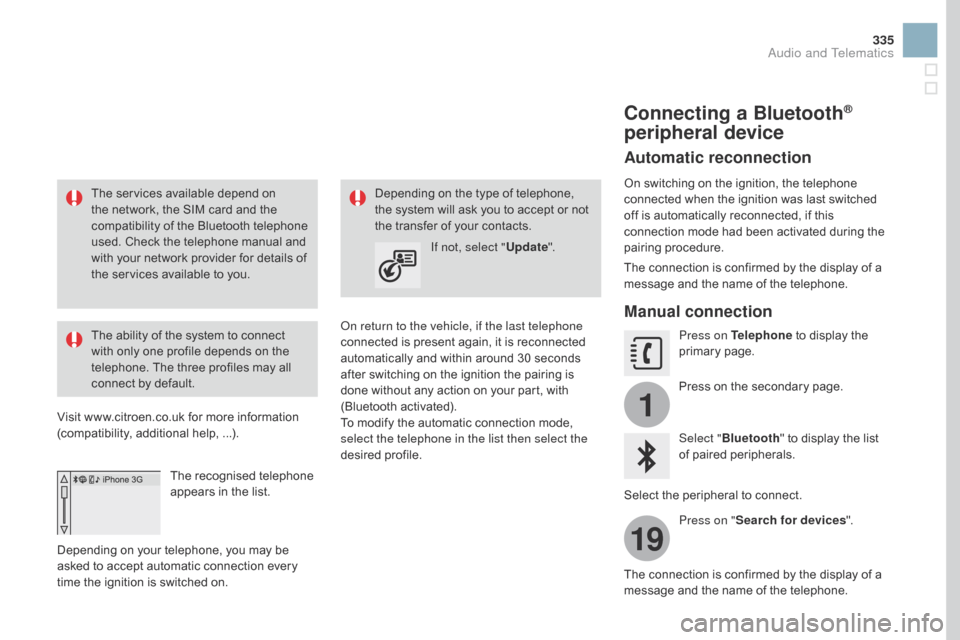
1
19
335
The services available depend on the network, the SIM card and the
c
ompatibility of the Bluetooth telephone
u
sed. Check the telephone manual and
w
ith your network provider for details of
t
he services available to you.
The
ability of the system to connect
w
ith only one profile depends on the
t
elephone. The three profiles may all
c
onnect by default.
Visit
www.citroen.co.uk for more information
(
compatibility, additional help, ...).
The
recognised telephone
a
ppears in the list.
Depending
on your telephone, you may be
a
sked
to accept automatic connection every
t
ime
the ignition is switched on. On return to the vehicle, if the last telephone
connected
is present again, it is reconnected
a
utomatically and within around 30 seconds
a
fter switching on the ignition the pairing is
d
one without any action on your part, with
(
Bluetooth
a
ctivated).
To
modify the automatic connection mode,
s
elect the telephone in the list then select the
desired
p
rofile.
Depending
on the type of telephone, t
he system will ask you to accept or not
t
he transfer of your contacts.
If not, select " Update".
Connecting a Bluetooth®
peripheral device
Automatic reconnection
On switching on the ignition, the telephone c
onnected when the ignition was last switched
o
ff is automatically reconnected, if this
c
onnection mode had been activated during the
pa
iring
p
rocedure.
The
connection is confirmed by the display of a
m
essage and the name of the telephone.
Manual connection
Press on Telephone to display the p
rimary pag e.
Press
on the secondary page.
Select " Bluetooth "
to display the list
o
f paired peripherals.
Select
the peripheral to connect.
Press on " Search for devices ".
The
connection is confirmed by the display of a
m
essage
and the name of the telephone.
Audio and Telematics
Page 338 of 380
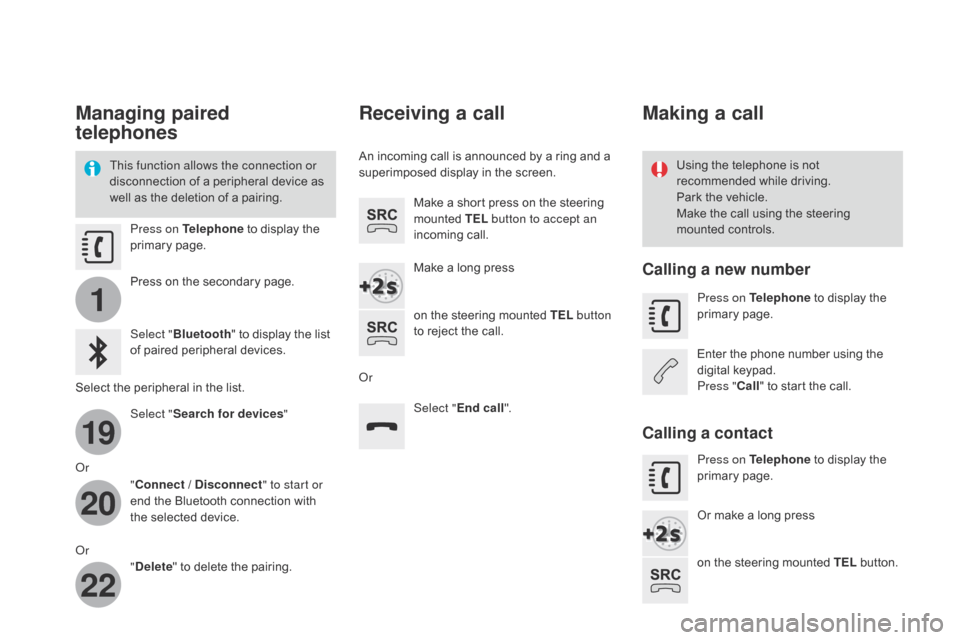
1
19
20
22
Managing paired
telephones
This function allows the connection or
disconnection of a peripheral device as
w
ell as the deletion of a pairing. Using
the telephone is not r
ecommended while driving.
Park
the vehicle.
Make
the call using the steering
m
ounted controls.
Press on Telephone
to display the
p
rimary
pag
e.
Press
on the secondary page.
Select " Bluetooth "
to display the list
o
f paired peripheral devices.
Select
the peripheral in the list.
Select " Search for devices "
Or "Connect /
d
i
sconnect" to start or
end
the Bluetooth connection with
t
he selected device.
Or "
de
lete"
to delete the pairing.
Receiving a call
An incoming call is announced by a ring and a superimposed display in the screen.
Make
a short press on the steering
m
ounted TEL button to accept an
incoming
c
all.
Make
a long press
on
the steering mounted TEL button
to
reject the call.
Or Select "End call".
Making a call
Calling a new number
Press on Telephone to display the p
rimary pag e.
Enter
the phone number using the
d
igital
k
eypad.
Press " Call"
to start the call.
Calling a contact
Press on Telephone to display the p
rimary pag e.
Or
make a long press
on
the steering mounted TEL
button.
Page 339 of 380
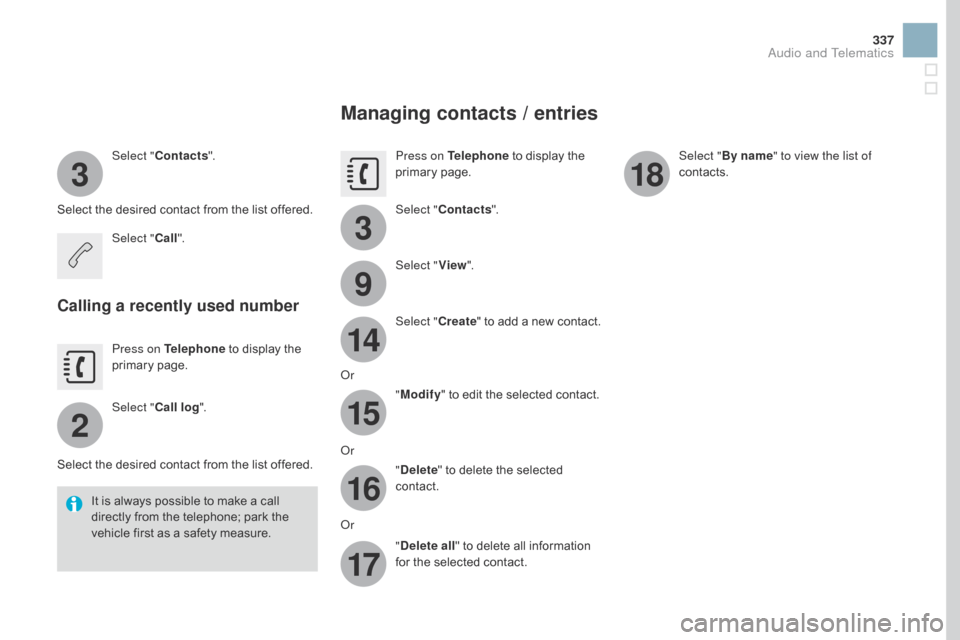
3
2
3
9
14
15
16
17
18
337
Select "Contacts ".
Select
the desired contact from the list offered.
Select " Call".
Calling a recently used number
Press on Telephone to display the p
rimary pag e.
Select " Call log ".
Select
the desired contact from the list offered.
It
is
always possible to make a call
d
irectly from the telephone; park the
v
ehicle first as a safety measure.
Managing contacts / entries
Press on Telephone to display the p
rimary pag e.
Select " Contacts ".
Select " View".
Select " Create"
to
add
a
new
contact.
Or "Modify "
to edit the selected contact.
Or "
de
lete "
to delete the selected
c
ontact.
Or "
de
lete all "
to delete all information
f
or the selected contact. Select "
By name" to view the list of
contacts.
Audio and Telematics
Page 340 of 380
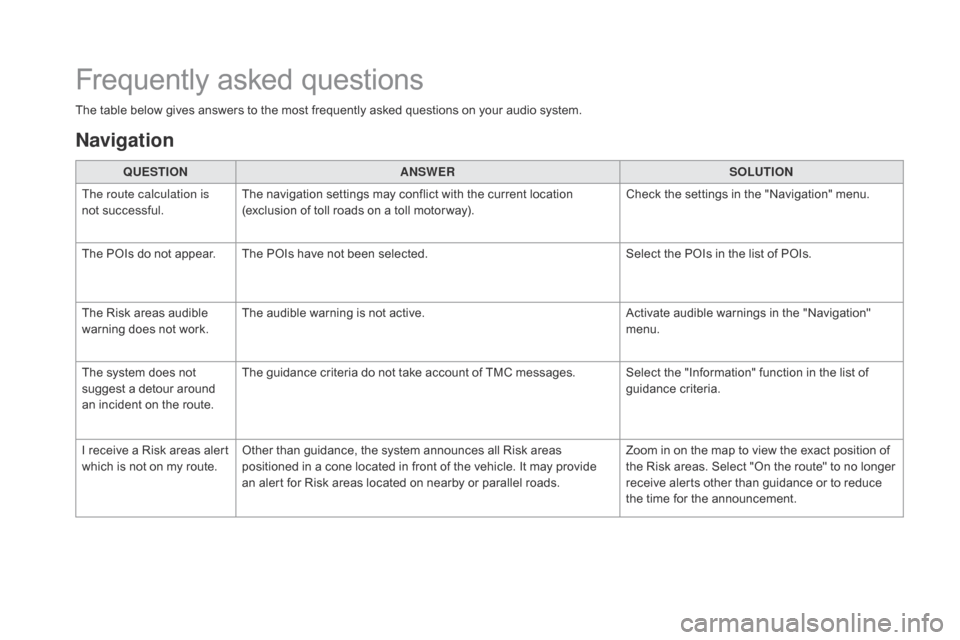
Frequently asked questions
The table below gives answers to the most frequently asked questions on your audio system.
Q UESTIO
nAnSW
ERSOLUTIO
n
T
he route calculation is
not
successful. The
navigation settings may conflict with the current location
(
exclusion of toll roads on a toll motor way).Check
the settings in the "Navigation" menu.
The
POIs do not appear. The POIs have not been selected.Select
the POIs in the list of POIs.
The
Risk areas audible
w
arning does not work.The
audible warning is not active.Activate
audible warnings in the "Navigation"
m
enu.
The
system does not
s
uggest a detour around
a
n incident on the route.The
guidance criteria do not take account of TMC messages. Select the "Information" function in the list of
g
uidance
c
riteria.
I
receive a Risk areas alert
w
hich is not on my route.Other
than guidance, the system announces all Risk areas
p
ositioned in a cone located in front of the vehicle. It may provide
a
n alert for Risk areas located on nearby or parallel roads.Zoom
in on the map to view the exact position of
t
he Risk areas. Select "On the route" to no longer
r
eceive alerts other than guidance or to reduce
t
he time for the announcement.
navigation