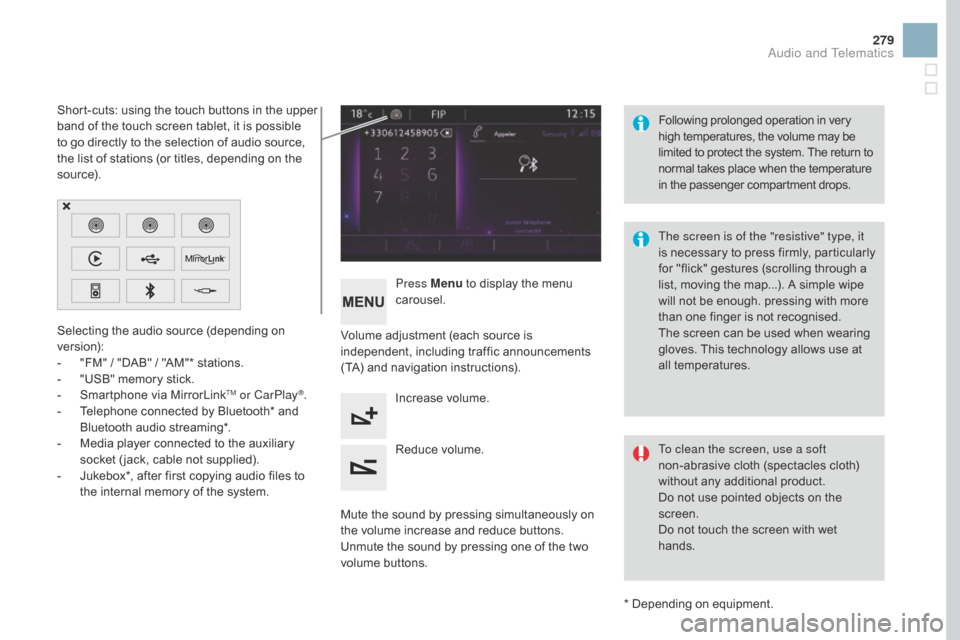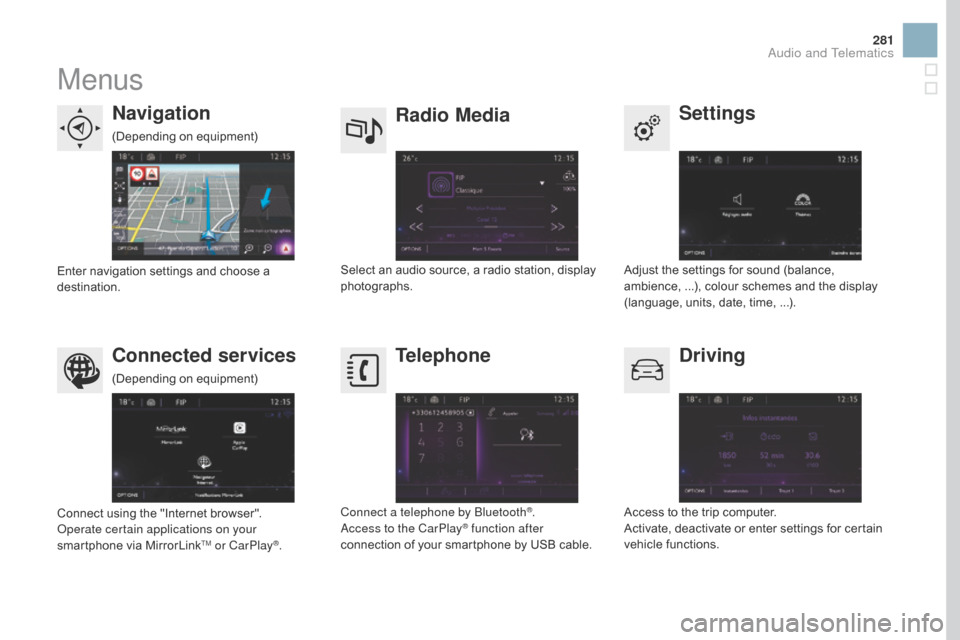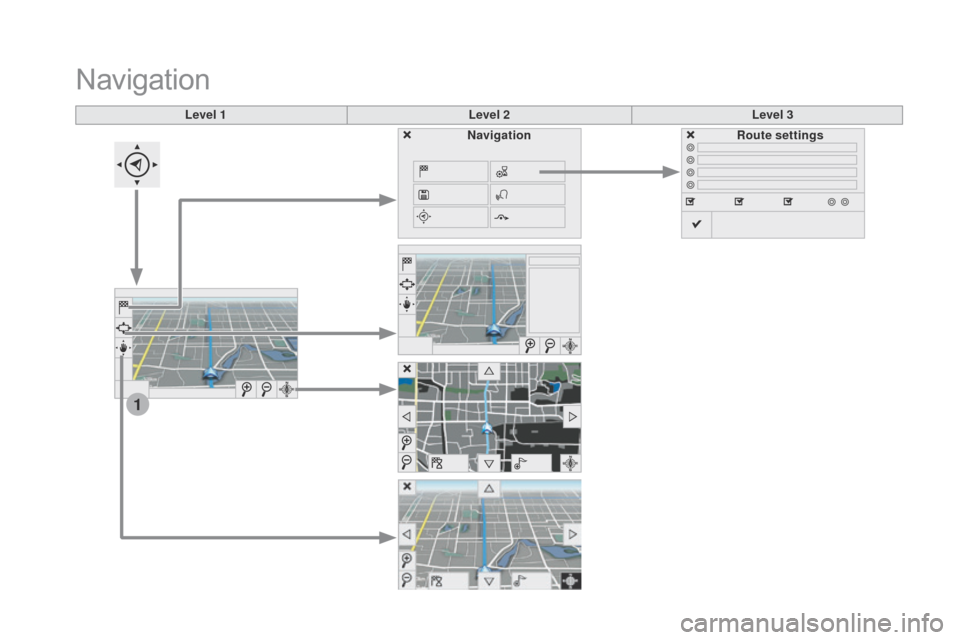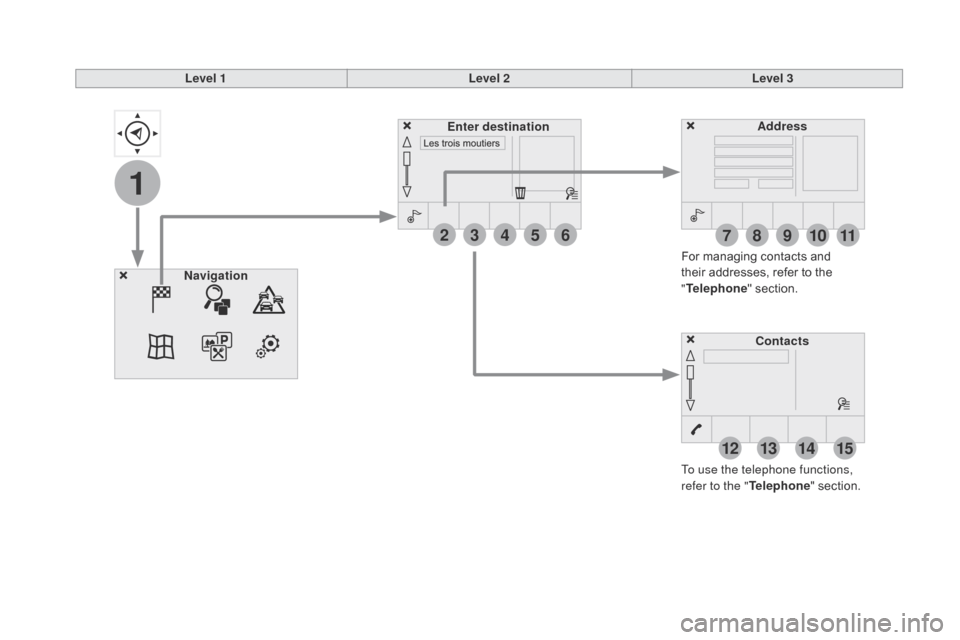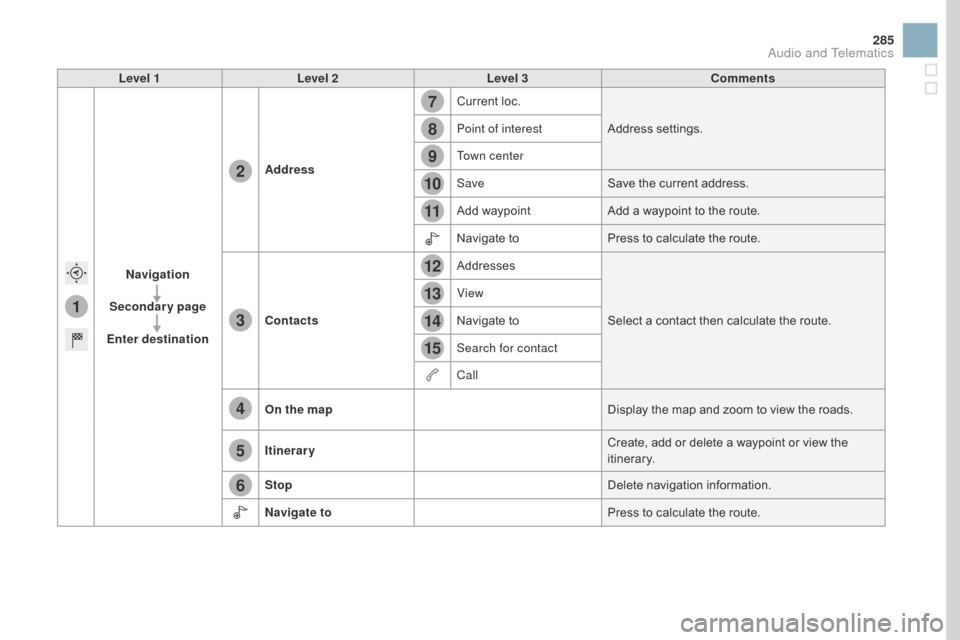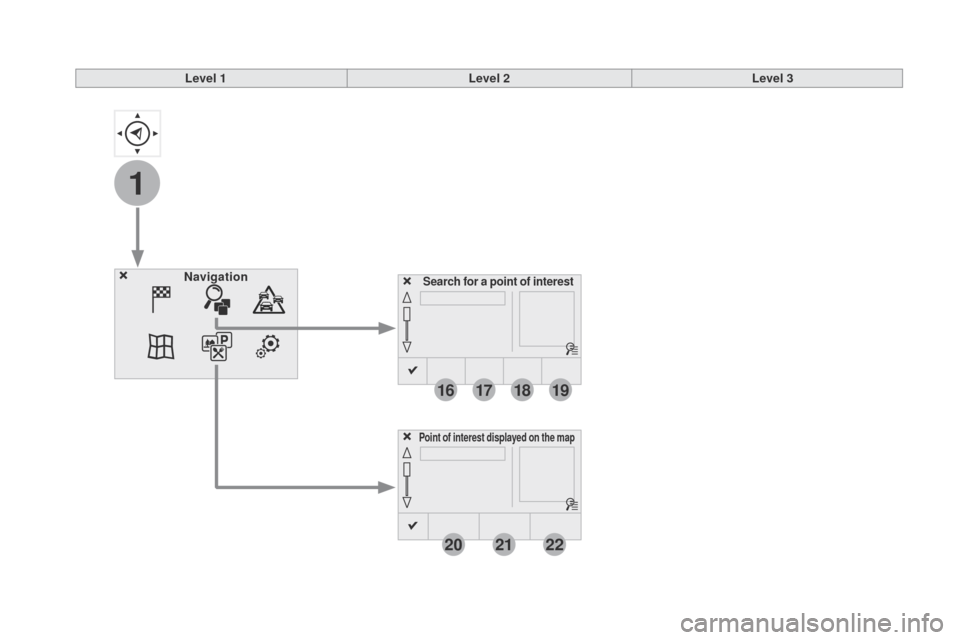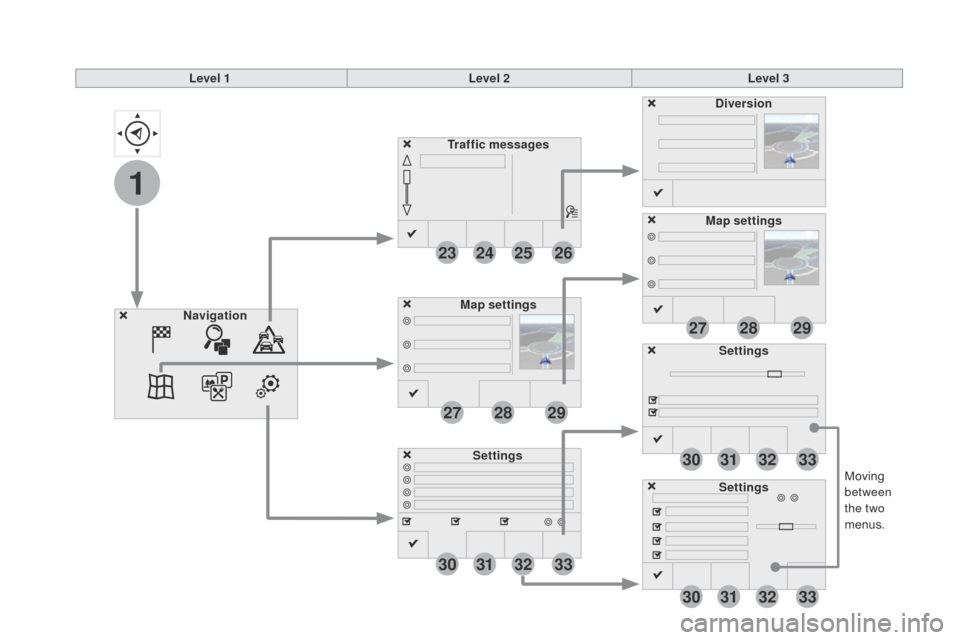Citroen DS3 RHD 2016 1.G Owner's Manual
DS3 RHD 2016 1.G
Citroen
Citroen
https://www.carmanualsonline.info/img/9/4450/w960_4450-0.png
Citroen DS3 RHD 2016 1.G Owner's Manual
Trending: ECU, ground clearance, catalytic converter, oil type, sport mode, parking sensors, driver seat adjustment
Page 281 of 380
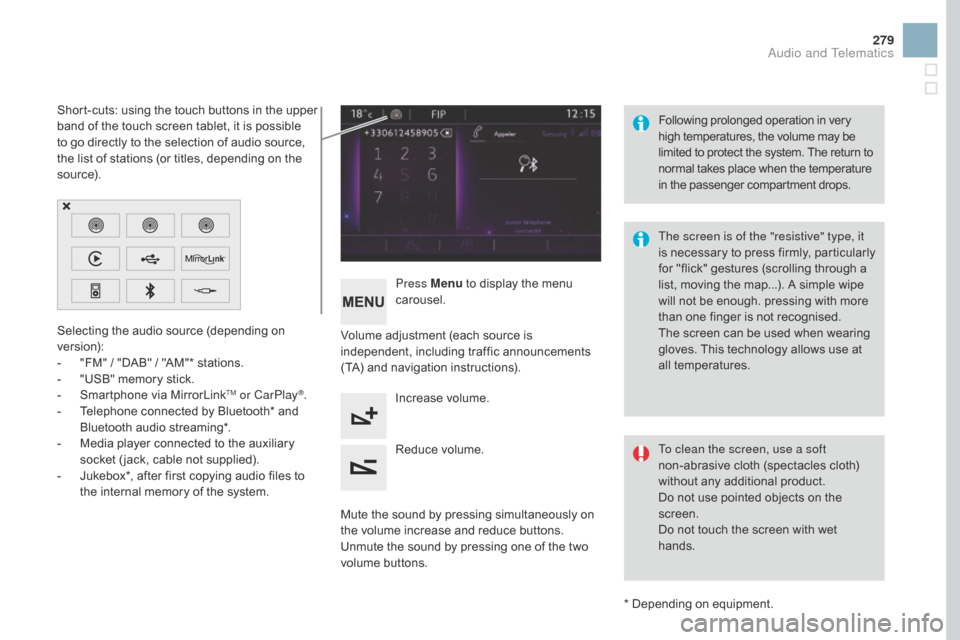
279
Selecting the audio source (depending on version):
-
"
FM" / "DAB" / "AM"* stations.
-
"
USB" memory stick.
-
S
martphone via MirrorLink
TM or CarPlay®.
-
T
elephone
connected
by
Bluetooth*
and
B
luetooth
audio
streaming*.
-
M
edia
player
connected
to
the
auxiliary
s
ocket
( jack,
cable
not
supplied).
-
J
ukebox*,
after
first
copying
audio
files
to
t
he
internal
memory
of
the
system.
*
Depending on equipment.
Short-cuts:
using
the
touch
buttons
in
the
upper
b
and
of
the
touch
screen
tablet,
it
is
possible
t
o
go
directly
to
the
selection
of
audio
source,
t
he
list
of
stations
(or
titles,
depending
on
the
s
o u r c e).
The screen is of the "resistive" type, it
is
n
ecessary
t
o
p
ress
f
irmly,
p
articularly
f
or "flick" gestures (scrolling through a
l
ist, moving the map...). A simple wipe
w
ill not be enough. pressing with more
t
han one finger is not recognised.
The screen can be used when wearing
g
loves. This technology allows use at
a
ll
t
emperatures.
Following
p
rolonged
ope
ration
i
n
v
ery
h
igh temperatures, the volume may be
l
imited to protect the system. The return to
n
ormal takes place when the temperature
i
n the passenger compartment drops.
To clean the screen, use a soft
non-abrasive cloth (spectacles cloth)
w
ithout any additional product.
Do
not use pointed objects on the
sc
reen.
Do
not touch the screen with wet
han
ds.
Volume
adjustment (each source is
i
ndependent,
i
ncluding
t
raffic
a
nnouncements
(
TA) and navigation instructions).
Press Menu
to display the menu
c
arousel.
Increase volume.
Reduce
volume.
Mute
the sound by pressing simultaneously on
t
he volume increase and reduce buttons.
Unmute
the sound by pressing one of the two
v
olume
b
uttons.
Audio and Telematics
Page 282 of 380
Steering mounted controls
Radio: select the previous/next preset s tation.
Media:
select a genre / artist / folder
f
rom the list.
Select
the previous/next entry in a
m
enu.
Decrease
volume.
Radio:
automatic search for a higher
f
requency.
Media:
Select next track.
Media,
press and hold: fast for ward.
Jump
in the list. Mute:
cut the sound by pressing
t
he volume increase and decrease
bu
ttons
s
imultaneously.
Restore
the sound by pressing one of
t
he two volume buttons.
Radio:
automatic search for a lower f
requency.
Media:
select previous track.
Media,
press and hold: fast back.
Jump
in the list.
Change
the audio source.
Confirm
a selection.
Call/end
call on the telephone.
Press
for more than 2 seconds:
a
ccess to the telephone menu. Increase
volume.
Page 283 of 380
281
Menus
Settings
Radio Mediana
vigation
dr
iving
Connected services Telephone
Adjust the settings for sound (balance, a
mbience, ...), colour schemes and the display
(
language, units, date, time, ...).
Select
an
audio
source,
a
radio
station,
display
pho
tographs.
Enter
navigation
settings
and
choose
a
d
estination.
Access
to the trip computer.
Activate,
deactivate or enter settings for certain
v
ehicle functions.
Connect
using
the
"Internet
browser".
Operate certain applications on your
smartphone
via
MirrorLink
TM or CarPlay®. Connect a telephone by Bluetooth
®.
Access to the CarPlay® function after
connection
of
your
smartphone by USB cable.
(Depending
o
n
e
quipment)
(Depending
o
n
e
quipment)
Audio and Telematics
Page 284 of 380
1
Level 1Level 2Level 3
Navigation
navigationRoute settings
Page 285 of 380
283
Level 1Level 2 Level 3 Comments
na
vigation
Settings
na
vigation Enter destination
Display
recent destinations.
Route settings Fastest
Choose
the navigation criteria.
The
map displays the route chosen according to
t
hese
c
riteria.
Shortest
Time/distance
Ecological
To l l s
Ferries
Tr a f f i c
Close-Strict
Show
route on map Display the map and start navigation.
Confirm Save
the options.
Save current location Save
the current address.
Stop navigation Delete
the navigation information.
Voice synthesis Choose
the volume for voice and announcement
o
f street names.
di
version Detour
from your initial route by a determined
di
stance.
na
vigation Display
in text mode.
Zoom
in.
Zoom
out.
Display
in full screen mode.
Use
the arrows to move the map.
Switch
to 2D map.
Audio and Telematics
Page 286 of 380
1
27
12
38
13
49
14
510
15
611
Level 1Level 2Level 3
To use the telephone functions,
refer to the " Telephone"
section.
For
managing contacts and
t
heir addresses, refer to the
"T
elephone"
section.
na
vigation Address
Enter destination
Contacts
Page 287 of 380
1
7
8
12
9
13
10
14
11
15
2
3
4
5
6
285
Level 1Level 2 Level 3 Comments
na
vigation
Secondary page
Enter destination Address
Current
loc.
Address
se
ttings.
Point of interest
Town center
Save Save
the current address.
Add
waypointAdd
a waypoint to the route.
Navigate
toPress
to calculate the route.
Contacts Addresses
Select
a contact then calculate the route.
View
Navigate
to
Search for contact
Call
On the map Display
the map and zoom to view the roads.
Itinerary Create,
add or delete a waypoint or view the
it
inerary.
Stop Delete
n
avigation
i
nformation.
n
avigate to Press
to calculate the route.
Audio and Telematics
Page 288 of 380
1
16
20
17
21
18
22
19
Search for a point of interestnavigation
Point of interest displayed on the map
Level 1Level 2Level 3
Page 289 of 380
16
20
19
18
22
17
21
1
1
287
Level 1Level 2 Level 3 Comments
na
vigation
Secondary page Search for POI All POIs
List
of categories available.
After
choosing the category, select the points of
i
nterest.
Motor
dinin
g/hotels
Personal
Search Save
the settings.
na
vigation
Secondary page Show POIs Select all
Choose
the display settings for POIs.
de
lete
Import POIs
Confirm Save
the options.
Audio and Telematics
Page 290 of 380
1
23
30
30
30
24
31
31
31
25
32
32
32
26
33
33
33
27
27
28
28
29
29
Moving between
the two
menus.
Level 1
Level 2Level 3
Traffic messages
Settings
di
version
Map settings
na
vigation
Map settings
Settings
Settings
Trending: fuse box, coolant capacity, jack points, check engine light, coolant, ECU, driver seat adjustment