audio Citroen DS3 RHD 2016 1.G Repair Manual
[x] Cancel search | Manufacturer: CITROEN, Model Year: 2016, Model line: DS3 RHD, Model: Citroen DS3 RHD 2016 1.GPages: 380, PDF Size: 10.11 MB
Page 341 of 380
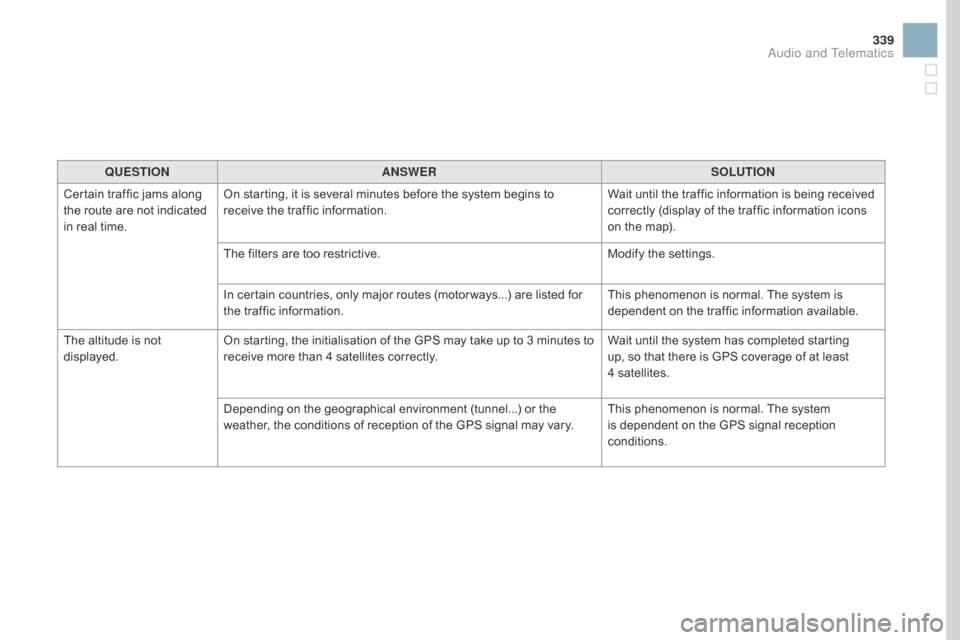
339
QUESTIOnAnSWERSOLUTIOn
C
ertain
ô traffic ô jams ô along ô
t
he
ô
route ô are ô not ô indicated ô
i
n
ô
real
ô
time. On
ô starting, ô it ô is ô several ô minutes ô before ô the ô system ô begins ô to ô
r
eceive ô the ô traffic ô information. Wait
ô until ô the ô traffic ô information ô is ô being ô received ô
c
orrectly ô (display ô of ô the ô traffic ô information ô icons ô
o
n ô the ô map).
The
ô filters ô are ô too ô restrictive. Modify
ô the ô settings.
In
ô certain ô countries, ô only ô major ô routes ô (motor ways...) ô are ô listed ô for ô
t
he ô traffic ô information. This
ô phenomenon ô is ô normal. ô The ô system ô is ô
d
ependent ô on ô the ô traffic ô information ô available.
The
ô
altitude ô is ô not ô
d
isplayed. On
ô starting, ô the ô initialisation ô of ô the ô GPS ô may ô take ô up ô to ô 3 ô minutes ô to ô
r
eceive ô more ô than ô 4 ô satellites ô correctly.Wait
ô until ô the ô system ô has ô completed ô starting ô
u
p, ô so ô that ô there ô is ô GPS ô coverage ô of ô at ô least ô
4
ô satellites.
Depending
ô on ô the ô geographical ô environment ô (tunnel...) ô or ô the ô
w
eather, ô the ô conditions ô of ô reception ô of ô the ô GPS ô signal ô may ô vary.This
ô phenomenon ô is ô normal. ô The ô system ô
i
s ô dependent ô on ô the ô GPS ô signal ô reception ô
c
onditions.
Audio and Telematics
Page 342 of 380
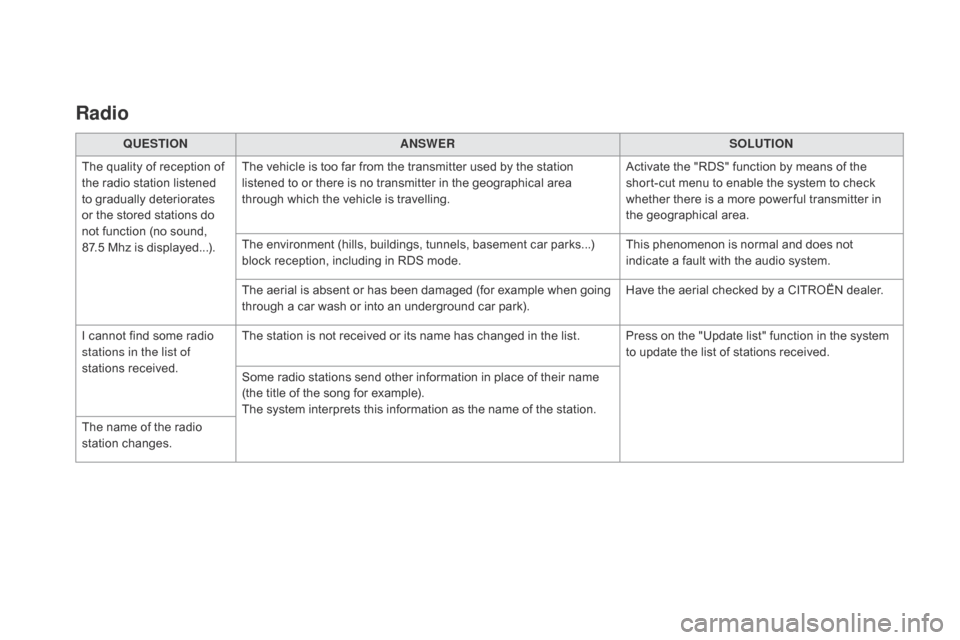
Radio
QUESTIOnAnSWERSOLUTIOn
T
he
ô
quality ô of ô reception ô of ô
t
he
ô
radio ô station ô listened ô
t
o
ô
gradually ô deteriorates ô
o
r
ô
the
ô
stored ô stations ô do ô
n
ot
ô
function ô (no ô sound, ô
87
.5ô Mhz ô is ô displayed...). The
ô vehicle ô is ô too ô far ô from ô the ô transmitter ô used ô by ô the ô station ô
l
istened ô to ô or ô there ô is ô no ô transmitter ô in ô the ô geographical ô area ô
t
hrough ô which ô the ô vehicle ô is ô travelling.Activate
ô the ô "RDS" ô function ô by ô means ô of ô the ô
s
hort-cut ô menu ô to ô enable ô the ô system ô to ô check ô
w
hether ô there ô is ô a ô more ô power ful ô transmitter ô in ô
t
he ô geographical ô area.
The
ô environment ô (hills, ô buildings, ô tunnels, ô basement ô car ô parks...) ô
b
lock ô reception, ô including ô in ô RDS ô mode.This
ô phenomenon ô is ô normal ô and ô does ô not ô
i
ndicate ô a ô fault ô with ô the ô audio ô system.
The
ô aerial ô is ô absent ô or ô has ô been ô damaged ô (for ô example ô when ô going ô
t
hrough ô a ô car ô wash ô or ô into ô an ô underground ô car ô park).Have
ô the ô aerial ô checked ô by ô a ô CITROûN ô dealer.
I
ô
cannot ô find ô some ô radio ô
s
tations in the list of
stations
ô r
eceived. The
ô station ô is ô not ô received ô or ô its ô name ô has ô changed ô in ô the ô list. Press ô on ô the ô "Update ô list" ô function ô in ô the ô system ô
t
o ô update ô the ô list ô of ô stations ô received.
Some
ô radio ô stations ô send ô other ô information ô in ô place ô of ô their ô name ô
(
the ô title ô of ô the ô song ô for ô example).
The
ô system ô interprets ô this ô information ô as ô the ô name ô of ô the ô station.
The
ô
name ô of ô the ô radio ô
s
tation
ô c
hanges.
Page 343 of 380
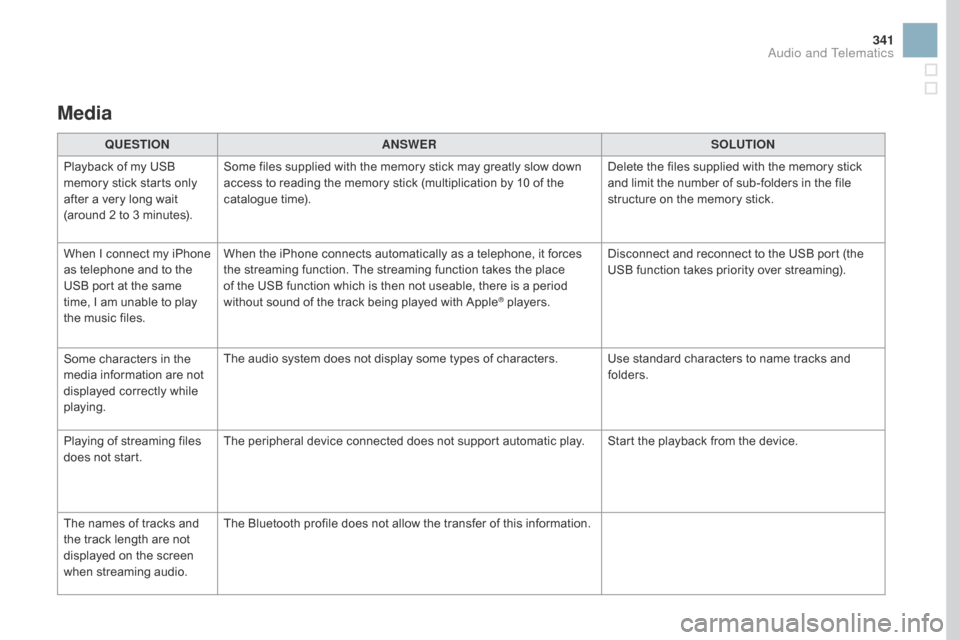
341
Media
QUESTIOnAnSWERSOLUTIOn
P
layback ô of ô my ô USB ô
m
emory ô stick ô starts ô only ô
a
fter
ô
a
ô
very ô long ô wait ô
(
around ô 2 ô to ô 3 ô minutes). Some
ô files ô supplied ô with ô the ô memory ô stick ô may ô greatly ô slow ô down ô
a
ccess ô to ô reading ô the ô memory ô stick ô (multiplication ô by ô 10 ô of ô the ô
c
atalogue ô time). Delete
ô the ô files ô supplied ô with ô the ô memory ô stick ô
a
nd ô limit ô the ô number ô of ô sub-folders ô in ô the ô file ô
s
tructure ô on ô the ô memory ô stick.
When
ô
I
ô
c
onnect ô
m
y ô
i
Phone ô
a
s
ô
telephone ô and ô to ô the ô
U
SB
ô
port ô at ô the ô same ô
t
ime,
ô
I
ô
am ô unable ô to ô play ô
t
he
ô
music ô files. When
ô the ô iPhone ô connects ô automatically ô as ô a ô telephone, ô it ô forces ô
t
he ô streaming ô function. ô The ô streaming ô function ô takes ô the ô place ô
o
f ô the ô USB ô function ô which ô is ô then ô not ô useable, ô there ô is ô a ô period ô
w
ithout ô sound ô of ô the ô track ô being ô played ô with ô Apple
ôÛô players.D isconnect ô and ô reconnect ô to ô the ô USB ô port ô (the ô
U
SB ô function ô takes ô priority ô over ô streaming).
Some
ô
characters
ô
in
ô
the
ô
m
edia
ô
information
ô
are
ô
not
ô
d
isplayed
ô
correctly
ô
while
ô
p
laying. The
ô
audio
ô
system
ô
does
ô
not
ô
display
ô
some
ô
types
ô
of
ô
characters. Use ô standard ô characters ô to ô name ô tracks ô and ô
f
olders.
Playing
ô
of
ô
streaming
ô
files
ô
d
oes
ô
not
ô
start. The
ô
peripheral
ô
device
ô
connected
ô
does
ô
not
ô
support
ô
automatic ô play. Start ô the ô playback ô from ô the ô device.
The
ô
names
ô
of
ô
tracks
ô
and
ô
t
he
ô
track
ô
length
ô
are
ô
not
ô
d
isplayed
ô
on
ô
the
ô
screen
ô
w
hen
ô s
treaming
ô a
udio. The
ô
Bluetooth
ô
profile
ô
does
ô
not
ô
allow
ô
the
ô
transfer
ô
of
ô
this ô information.
Audio and Telematics
Page 345 of 380
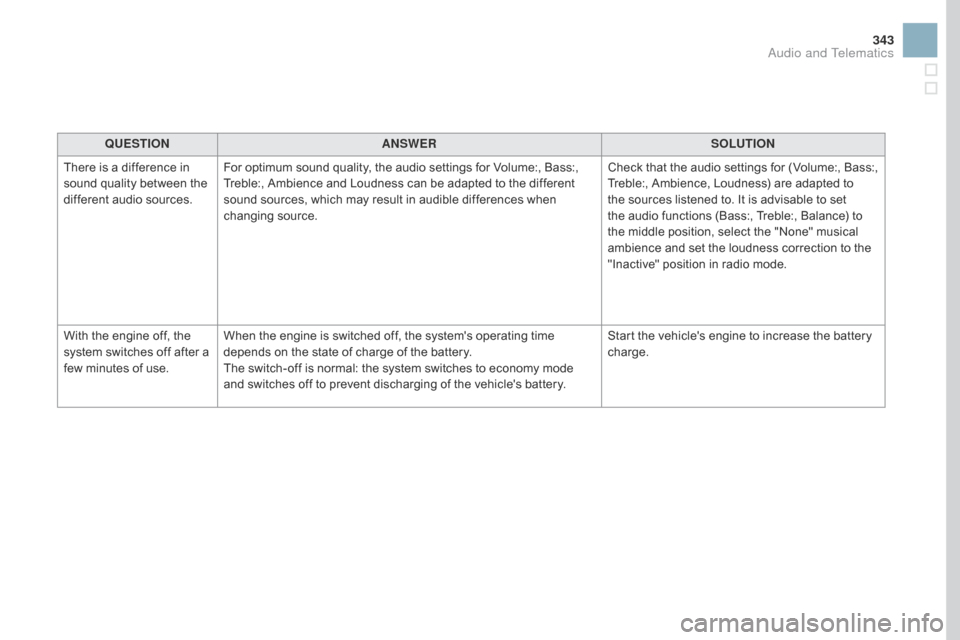
343
QUESTIOnAnSWERSOLUTIOn
T
here
ô
is ô a ô difference ô in ô
s
ound
ô
quality ô between ô the ô
d
ifferent ô audio ô sources. For
ô optimum ô sound ô quality, ô the ô audio ô settings ô for ô Volume:, ô Bass:, ô
T
reble:, ô Ambience ô and ô Loudness ô can ô be ô adapted ô to ô the ô different ô
s
ound ô sources, ô which ô may ô result ô in ô audible ô differences ô when ô
c
hanging
ô s
ource. Check
ô that ô the ô audio ô settings ô for ô (Volume:, ô Bass:, ô
T
reble:, ô Ambience, ô Loudness) ô are ô adapted ô to ô
t
he ô sources ô listened ô to. ô It ô is ô advisable ô to ô set ô
t
he ô audio ô functions ô (Bass:, ô Treble:, ô Balance) ô to ô
t
he ô middle ô position, ô select ô the ô "None" ô musical ô
a
mbience ô and ô set ô the ô loudness ô correction ô to ô the ô
"
Inactive" ô position ô in ô radio ô mode.
With
ô
the ô engine ô off, ô the ô
s
ystem
ô switches ô off ô after ô a ô
f
ew
ô
minutes ô of ô use. When
ô the ô engine ô is ô switched ô off, ô the ô system's ô operating ô time ô
d
epends ô on ô the ô state ô of ô charge ô of ô the ô battery.
The
ô switch-off ô is ô normal: ô the ô system ô switches ô to ô economy ô mode ô
a
nd ô switches ô off ô to ô prevent ô discharging ô of ô the ô vehicle's ô battery.Start
ô the ô vehicle's ô engine ô to ô increase ô the ô battery ô
c
harge.
Audio and Telematics
Page 346 of 380
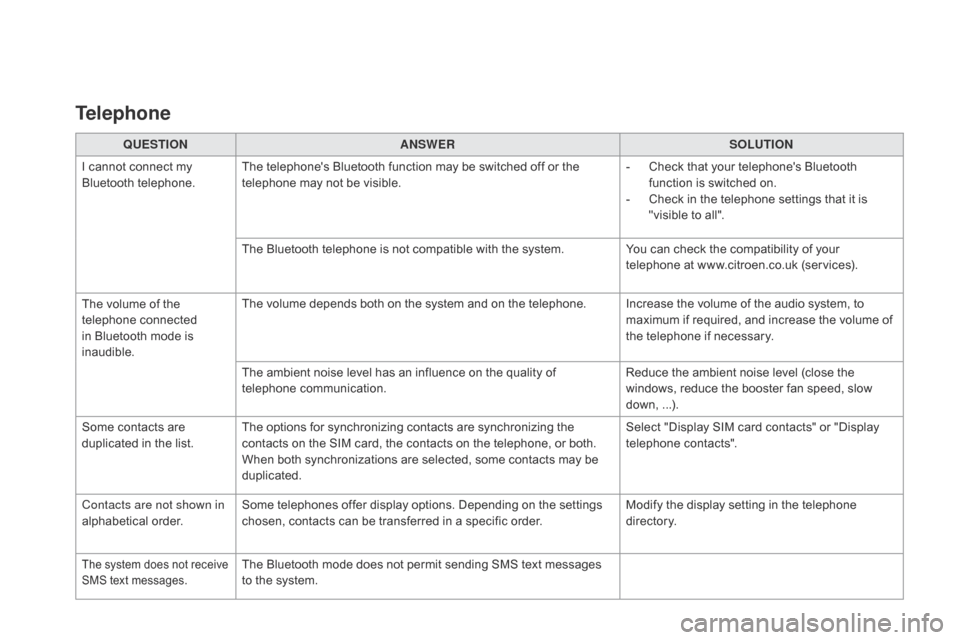
QUESTIOnAnSWERSOLUTIOn
I
ô
cannot ô connect ô my ô
B
luetooth
ô t
elephone. The
ô telephone's ô Bluetooth ô function ô may ô be ô switched ô off ô or ô the ô
t
elephone ô may ô not ô be ô visible. -
ô
C
heck ô that ô your ô telephone's ô Bluetooth ô
f
unction ô is ô switched ô on.
-
ô
C
heck ô in ô the ô telephone ô settings ô that ô it ô is ô
"
visible ô to ô all".
The
ô Bluetooth ô telephone ô is ô not ô compatible ô with ô the ô system.You
ô can ô check ô the ô compatibility ô of ô your ô
t
elephone ô at ô www.citroen.co.uk ô (services).
The
ô
volume ô of ô the ô
t
elephone
ô c
onnected
ô i
n
ô
Bluetooth ô mode ô is ô
ina
udible. The
ô volume ô depends ô both ô on ô the ô system ô and ô on ô the ô telephone. Increase ô the ô volume ô of ô the ô audio ô system, ô to ô
m
aximum ô if ô required, ô and ô increase ô the ô volume ô of ô
t
he ô telephone ô if ô necessary.
The
ô ambient ô noise ô level ô has ô an ô influence ô on ô the ô quality ô of ô
t
elephone
ô c
ommunication. Reduce
ô the ô ambient ô noise ô level ô (close ô the ô
w
indows, ô reduce ô the ô booster ô fan ô speed, ô slow ô
d
own,ô ...).
Some
ô
contacts ô are ô
d
uplicated ô in ô the ô list. The
ô options ô for ô synchronizing ô contacts ô are ô synchronizing ô the ô
c
ontacts ô on ô the ô SIM ô card, ô the ô contacts ô on ô the ô telephone, ô or ô both. ô
W
hen ô both ô synchronizations ô are ô selected, ô some ô contacts ô may ô be ô
dup
licated. Select
ô "Display ô SIM ô card ô contacts" ô or ô "Display ô
t
elephone
ô c
ontacts".
Contacts are not shown in
alphabetical
ô o
rder. Some
ô telephones ô offer ô display ô options. ô Depending ô on ô the ô settings ô
c
hosen, ô contacts ô can ô be ô transferred ô in ô a ô specific ô order.Modify
ô the ô display ô setting ô in ô the ô telephone ô
d
i r e c to r y.
Theô systemô doesô notô receiveô SMS ô text ô messages.Theô Bluetoothô modeô doesô notô permitô sendingô SMSô textô messagesô to ô the ô system.
Telephone
Page 347 of 380
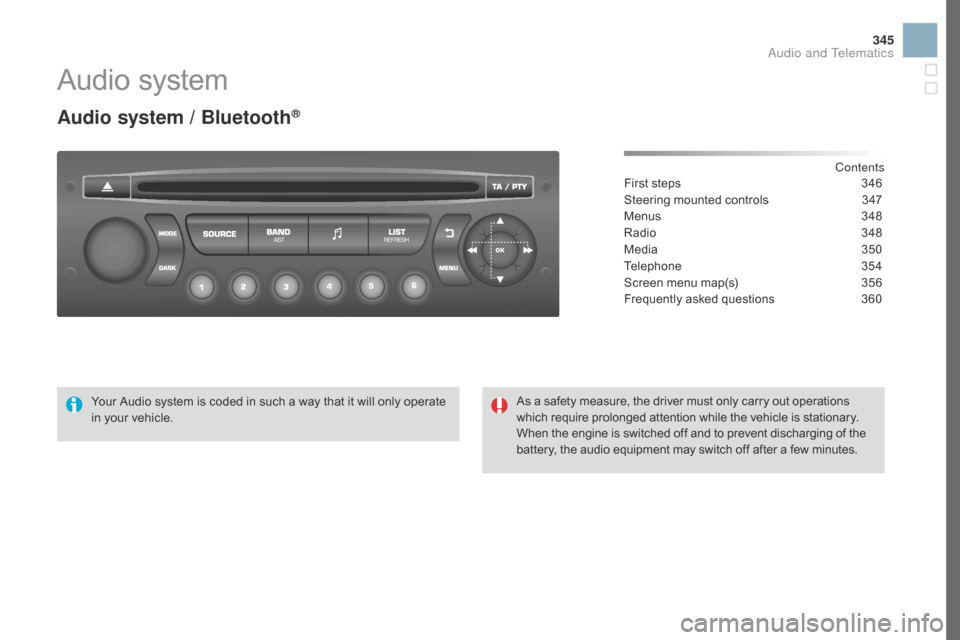
345
Audioô system
Audio system / BluetoothôÛ
Contents
First
ô
steps
ô 3 46
Steering
ô
mounted
ô
controls
ô
3
47
Menus
ô 3
48
Radio
ô
3
48
Media
ô
3
50
Telephone
ô 3
54
Screen
ô
menu
ô
map(s)
ô
3
56
Frequently
ô
asked
ô
questions
ô
3
60
Your
ô
Audio
ô
system
ô
is
ô
coded
ô
in
ô
such
ô
a
ô
way
ô
that
ô
it
ô
will
ô
only
ô
operate
ô
i
n
ô
your
ô
vehicle. As
ô
a
ô
safety
ô
measure,
ô
the
ô
driver
ô
must
ô
only
ô
carry
ô
out
ô
operations
ô w
hich
ô
require
ô
prolonged
ô
attention
ô
while
ô
the
ô
vehicle
ô
is
ô
stationary.
When
ô
the
ô
engine
ô
is
ô
switched
ô
off
ô
and
ô
to
ô
prevent
ô
discharging
ô of ô the
ô b
attery,
ô
the
ô
audio
ô
equipment
ô
may
ô
switch
ô
off
ô
after
ô
a
ô
few
ô
minutes.
Audio and Telematics
Page 348 of 380

First steps
*ô Availableô accordingô toô version.
O n ô / ô Off, ô volume ô setting.
Select
ô s
ource:
Radio; ô USB; ô AUX; ô CD; ô Streaming.
Display ô the ô list ô of ô local ô stations.
Long ô
p
ress: ô
C
D ô
t
racks ô
o
r ô
M
P3 ô
f
olders ô
(
CD ô / ô USB). Select ô the ô screen ô display ô mode:
Date, ô audio ô functions, ô trip ô computer, ô
t
elephone.
Audio
ô se
ttings:
Front /rear ô fader, ô left /right ô balance, ô
b
ass/treble, ô loudness, ô audio ô
am
biences.
The ô DARK ô button ô changes ô the ô
s
creen ô display ô for ô improved ô driving ô
c
omfort ô at ô night.
1
stô press:ô upperô barô onlyô illuminated.
2ndô press:ô blackô screen.
3rdô press:ô returnô toô standardô display. S elect ô next ô frequency ô down/up.
Select ô previous/next ô MP3 ô folder.
Select ô previous/next ô folder ô / ô genre ô / ô
a
rtist ô / ô playlist ô (USB).
Abandon ô the ô current ô operation. Confirm. Buttons 1 to 6
Select ô a ô pre-set ô radio ô station.
Long ô press: ô pre-set ô a ô station.
Automatic ô frequency ô search ô down/up.
Select ô previous/next ô CD, ô MP3 ô or ô
U
SB ô track.
Eject ô CD.
Display
ô main ô menu. TA
ô (Traffic ô Announcements) ô on/off.
Long ô press: ô PT Y* ô (radio ô Programme ô
T
Yp e).
Select
ô AM ô / ô FM ô wavebands.
Page 349 of 380
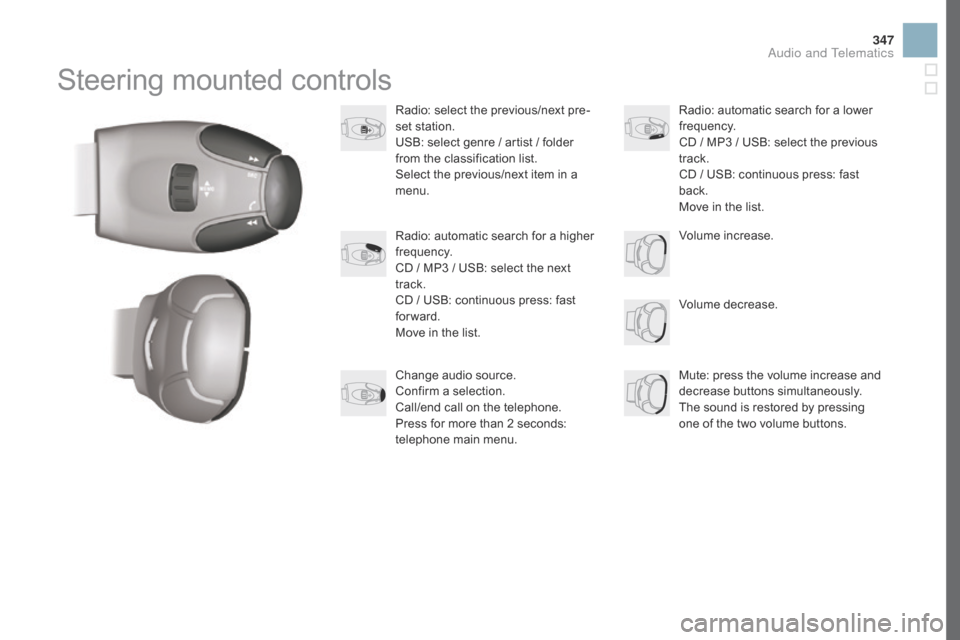
347
Steeringô mountedô controls
Radio:ô selectô theô previous/nextô pre-
s et ô station.
USB:
ô select ô genre ô / ô artist ô / ô folder ô
f
rom ô the ô classification ô list.
Select
ô the ô previous/next ô item ô in ô a ô
m
enu.
Volume
ô decrease.
Radio:
ô automatic ô search ô for ô a ô higher ô
f
requency.
CD
ô / ô MP3 ô / ô USB: ô select ô the ô next ô
t
rack.
CD
ô / ô USB: ô continuous ô press: ô fast ô
fo
rward.
Move
ô in ô the ô list. Mute:
ô press ô the ô volume ô increase ô and ô
d
ecrease
ô b
uttons
ô s
imultaneously.
The
ô sound ô is ô restored ô by ô pressing ô
o
ne ô of ô the ô two ô volume ô buttons.
Radio:
ô automatic ô search ô for ô a ô lower ô f
requency.
CD
ô / ô MP3 ô / ô USB: ô select ô the ô previous ô
t
rack.
CD
ô / ô USB: ô continuous ô press: ô fast ô
b
ack.
Move
ô in ô the ô list.
Change
ô audio ô source.
Confirm
ô a ô selection.
Call/end
ô call ô on ô the ô telephone.
Press
ô for ô more ô than ô 2 ô seconds: ô
t
elephone ô main ô menu. Volume
ô increase.
Audio and Telematics
Page 350 of 380
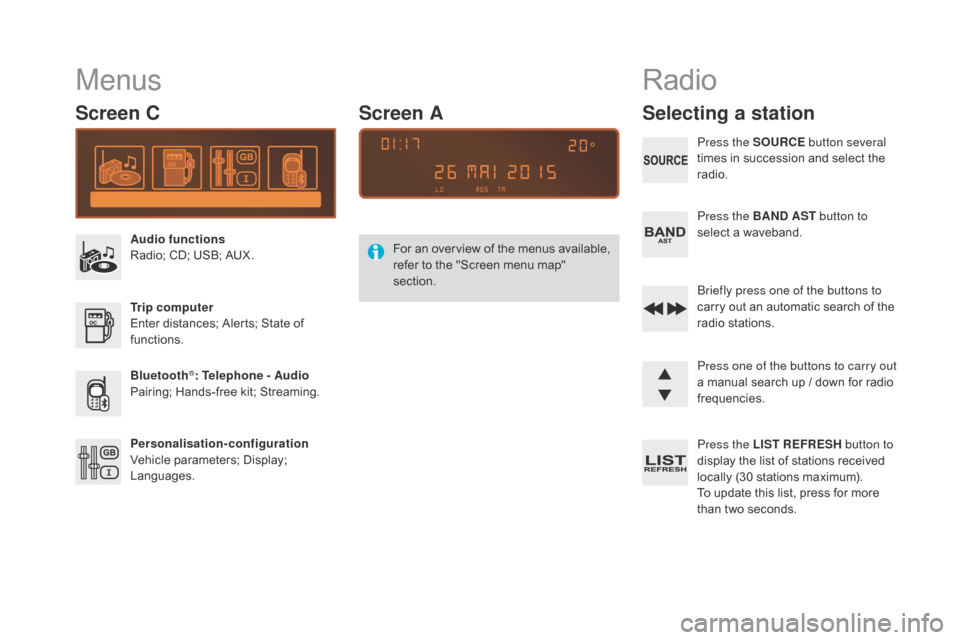
Menus
Screen C
Audio functions
Radio;ô CD; ô USB; ô AUX.
Trip computer
Enter
ô distances; ô Alerts; ô State ô of ô
f
unctions.
Bluetooth
ôÛ: Telephone - Audio
Pairing;
ô
Hands-free ô kit; ô Streaming.
Personalisation-configuration
Vehicle
ô
parameters; ô Display; ô
L
anguages. For
ô
a
n ô
ov
erview ô
o
f ô
t
he ô
m
enus ô
a
vailable, ô
r
efer ô to ô the ô "Screen ô menu ô map" ô
s
ection.
Screen A
Radio
Selecting a station
Press the SOURCE
button several
times ô in ô succession ô and ô select ô the ô
r
adio.
Press the BA
n
d AST button to
select
ô a ô waveband.
Briefly press one of the buttons to
carry
ô out ô an ô automatic ô search ô of ô the ô
r
adio
ô s
tations.
Press one of the buttons to carry out
a
ô manual ô search ô up ô / ô down ô for ô radio ô
f
requencies.
Press the LIST REFRESH button to
display
ô the ô list ô of ô stations ô received ô
l
ocally ô (30 ô stations ô maximum).
To
ô update ô this ô list, ô press ô for ô more ô
t
han ô two ô seconds.
Page 351 of 380
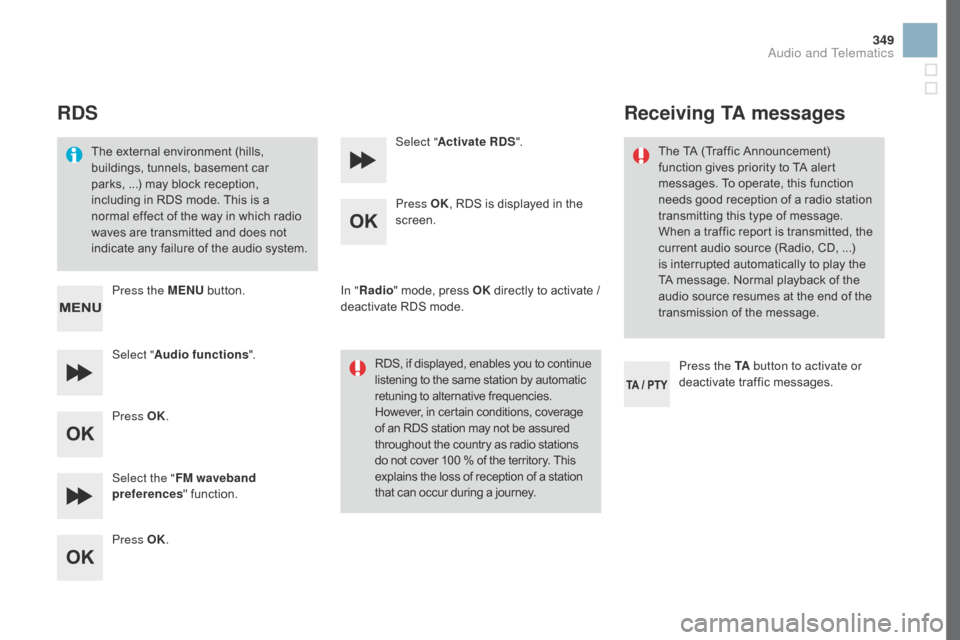
349
RdS
Theô externalô environmentô (hills,ô b
uildings, ô tunnels, ô basement ô car ô
p
arks,ô ...) ô may ô block ô reception, ô
i
ncluding ô in ô RDS ô mode. ô This ô is ô a ô
n
ormal ô effect ô of ô the ô way ô in ô which ô radio ô
w
aves ô are ô transmitted ô and ô does ô not ô
i
ndicate ô any ô failure ô of ô the ô audio ô system.
Press the ME
n
U
ô
button.
Select " Audio functions ".
Press OK.
Select the " FM waveband
preferences "
ô function.
Press OK. Select "
Activate RdS".
P ress OK,
ô RDS ô is ô displayed ô in ô the ô
sc
reen.
In " Radio "
ô mode, ô press ô OK
ô
directly ô to ô activate ô / ô
d
eactivate ô RDS ô mode.
RDS,
ô if ô displayed, ô enables ô you ô to ô continue
ô l
istening ô to ô the ô same ô station ô by ô automatic
ô r
etuning ô to ô alternative ô frequencies.
ô H
owever, ô in ô certain ô conditions, ô coverage
ô o
f ô an ô RDS ô station ô may ô not ô be ô assured
ô t
hroughout ô the ô country ô as ô radio ô stations
ô d
o ô not ô cover ô 100 ô % ô of ô the ô territory. ô This
ô e
xplains ô the ô loss ô of ô reception ô of ô a ô station
ô t
hat ô can ô occur ô during ô a ô journey.
Receiving TA messages
Press the TA button to activate or
deactivate ô traffic ô messages.
The
ô TA ô (Traffic ô Announcement) ô
f
unction ô gives ô priority ô to ô TA ô alert ô
m
essages. ô To ô operate, ô this ô function ô
n
eeds ô good ô reception ô of ô a ô radio ô station ô
t
ransmitting ô this ô type ô of ô message. ô
W
hen ô a ô traffic ô report ô is ô transmitted, ô the ô
c
urrent ô audio ô source ô (Radio, ô CD,ô ...) ô
i
s
ô
interrupted ô automatically ô to ô play ô the ô
T
A
ô
message. ô Normal ô playback ô of ô the ô
a
udio ô source ô resumes ô at ô the ô end ô of ô the ô
t
ransmission ô of ô the ô message.
Audio and Telematics