audio Citroen DS3 RHD 2016 1.G Workshop Manual
[x] Cancel search | Manufacturer: CITROEN, Model Year: 2016, Model line: DS3 RHD, Model: Citroen DS3 RHD 2016 1.GPages: 380, PDF Size: 10.11 MB
Page 325 of 380
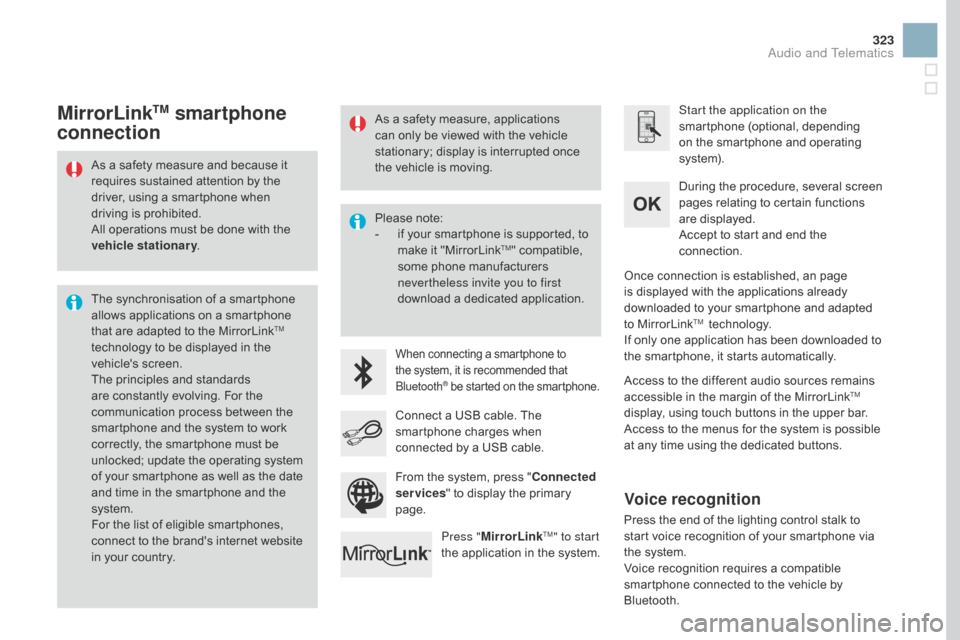
323
Asô aô safetyô measureô andô becauseô itô requires ô sustained ô attention ô by ô the ô
d
river, ô using ô a ô smartphone ô when ô
d
riving ô is ô prohibited.
All
ô operations ô must ô be ô done ô with ô the ô
v
ehicle stationary .
The
ô synchronisation ô of ô a ô smartphone ô
a
llows ô applications ô on ô a ô smartphone ô
t
hat ô are ô adapted ô to ô the ô MirrorLink
TM
technology
ô
to
ô
be
ô
displayed
ô
in
ô
the
ô
v
ehicle's
ô s
creen.
The
ô
principles
ô
and
ô
standards
ô
a
re
ô
constantly
ô
evolving.
ô
For
ô
the
ô
c
ommunication
ô
process
ô
between
ô
the ô
s
martphone
ô
and
ô
the
ô
system
ô
to
ô
work ô
c
orrectly,
ô
the
ô
smartphone
ô
must
ô
be
ô
u
nlocked;
ô
update
ô
the
ô
operating
ô
system ô
o
f
ô
your
ô
smartphone
ô
as
ô
well
ô
as
ô
the
ô
date ô
a
nd
ô
time
ô
in
ô
the
ô
smartphone
ô
and
ô
the ô
s
ystem.
For
ô
the
ô
list
ô
of
ô
eligible
ô
smartphones,
ô
c
onnect
ô
to
ô
the
ô
brand's
ô
internet
ô
website ô
i
n
ô
your
ô
country. Please
ô note:
- ô
i
f ô your ô smartphone ô is ô supported, ô to ô
m
ake ô it ô "MirrorLink
TM"ô compatible,ô s
ome
ô
phone
ô
manufacturers ô
n
evertheless invite you to first
download
ô
a
ô
dedicated ô application.
Whenô connectingô aô smartphoneô toô the ô system, ô it ô is ô recommended ô thatô Bl
uetooth
ôÛô beô startedô onô theô smartphone.
Start the application on the
smartphone ô (optional, ô depending ô
o
n ô the ô smartphone ô and ô operating ô
s
yste m).
During
ô the ô procedure, ô several ô screen ô
p
ages ô relating ô to ô certain ô functions ô
a
re ô displayed.
Accept
ô to ô start ô and ô end ô the ô
c
onnection.
Connect
ô
a
ô
USB
ô
cable.
ô
The
ô
s
martphone
ô
charges
ô
when
ô
c
onnected
ô
by
ô
a
ô
USB
ô
cable.
Press " MirrorLink
TM" to start
the
ô
application
ô
in
ô
the ô system. Once
ô connection ô is ô established, ô an ô page ô
i
s ô displayed ô with ô the ô applications ô already ô
d
ownloaded ô to ô your ô smartphone ô and ô adapted ô
t
o ô MirrorLink
TM ô technology.
If
ô
only
ô
one
ô
application ô has ô been ô downloaded ô to ô
t
he
ô
smartphone, ô it ô starts ô automatically.
MirrorLinkTM smartphone
connection
Accessô toô theô differentô audioô sourcesô remainsô a
ccessible ô in ô the ô margin ô of ô the ô MirrorLinkTM
display,
ô
using
ô
touch
ô
buttons
ô
in
ô
the
ô
upper
ô
bar.
Access
ô
to
ô
the
ô
menus
ô
for
ô
the
ô
system
ô
is
ô
possible ô
a
t
ô
any
ô
time
ô
using
ô
the
ô
dedicated
ô
buttons.
From
ô
the
ô
system,
ô
press
ô
" Connected
services "
ô
to
ô
display
ô
the
ô
primary
ô
pag
e.
As
ô
a
ô
safety
ô
measure,
ô
applications
ô
c
an
ô
only
ô
be
ô
viewed
ô
with
ô
the
ô
vehicle
ô
s
tationary;
ô
display
ô
is
ô
interrupted
ô
once
ô
t
he
ô
vehicle
ô
is
ô
moving.
Voice recognition
Pressô theô endô ofô theô lightingô controlô stalkô toô s
tart ô voice ô recognition ô of ô your ô smartphone ô via ô
t
he ô system.
Voice
ô recognition ô requires ô a ô compatible ô
s
martphone ô connected ô to ô the ô vehicle ô by ô
Bl
uetooth.
Audio and Telematics
Page 327 of 380
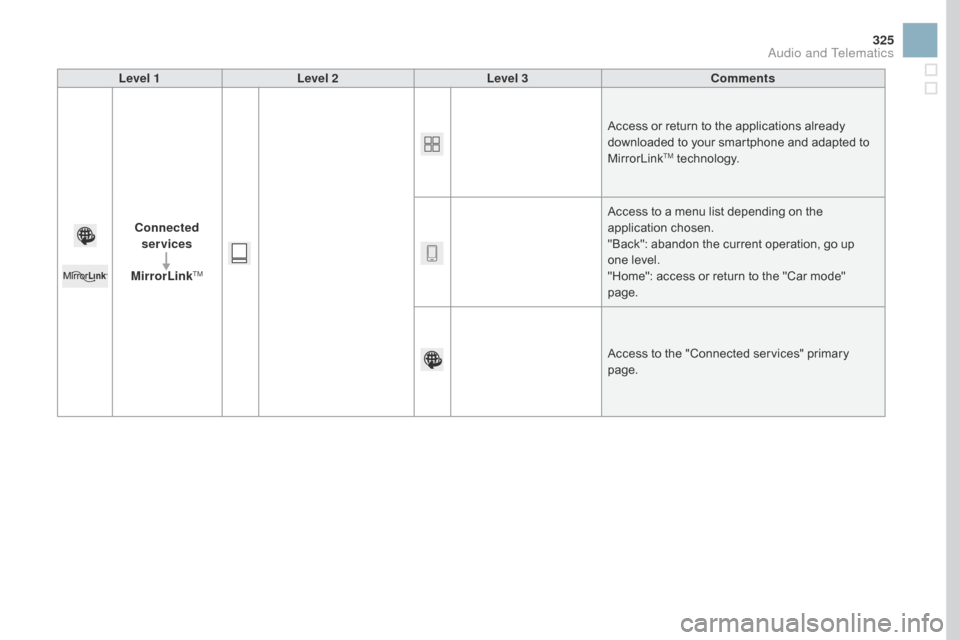
325
Level 1Level 2 Level 3 Comments
Connected services
MirrorLink
TM
Accessô orô returnô toô theô applicationsô alreadyô d ownloaded ô to ô your ô smartphone ô and ô adapted ô to ô
M
irrorLink
TMô technology.
Access
ô
to
ô
a
ô menu ô list ô depending ô on ô the ô
a
pplication
ô c
hosen.
"Back":
ô
abandon ô the ô current ô operation, ô go ô up ô
o
ne
ô
level.
"Home":
ô
access ô or ô return ô to ô the ô "Car ô mode" ô
pag
e.
Access
ô
to
ô
the ô "Connected ô services" ô primary ô
pag
e.
Audio and Telematics
Page 329 of 380
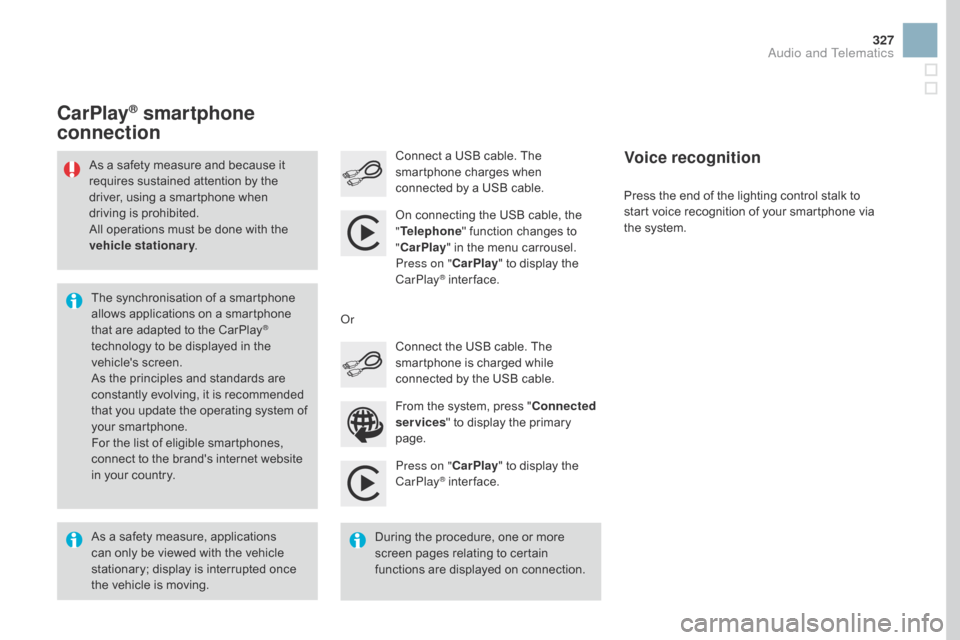
327
Press on "CarPlay" ô to ô display ô the ô C
arPlayôÛô inter face.
C
onnect
ô a ô USB ô cable. ô The ô
s
martphone ô charges ô when ô
c
onnected ô by ô a ô USB ô cable.
Press ô the ô end ô of ô the ô lighting ô control ô stalk ô to ô
s
tart ô voice ô recognition ô of ô your ô smartphone ô via ô
t
he ô system.
CarPlayôÛ smartphone
connection
Fromô theô system,ô pressô " C onnected
services "
ô to ô display ô the ô primary ô
pag
e.
Connect
ô the ô USB ô cable. ô The ô
s
martphone ô is ô charged ô while ô
c
onnected ô by ô the ô USB ô cable.
Or
Voice recognition
Asô aô safetyô measure,ô applicationsô c
an ô only ô be ô viewed ô with ô the ô vehicle ô
s
tationary; ô display ô is ô interrupted ô once ô
t
he ô vehicle ô is ô moving.
The
ô synchronisation ô of ô a ô smartphone ô
a
llows ô applications ô on ô a ô smartphone ô
t
hat ô are ô adapted ô to ô the ô CarPlay
ôÛ
technology
ô
to
ô
be
ô
displayed
ô
in
ô
the ô
v
ehicle's
ô s
creen.
As
ô
the
ô
principles
ô
and
ô
standards
ô
are ô
c
onstantly
ô
evolving,
ô
it
ô
is
ô
recommended ô
t
hat
ô
you
ô
update
ô
the
ô
operating
ô
system ô of ô
y
our
ô
smartphone.
For
ô
the
ô
list
ô
of
ô
eligible
ô
smartphones, ô
c
onnect
ô
to
ô
the
ô
brand's
ô
internet
ô
website ô
i
n
ô
your
ô
country.
As
ô
a
ô
safety
ô
measure
ô
and
ô
because ô it ô
r
equires
ô
sustained
ô
attention
ô
by
ô
the ô
d
river,
ô
using
ô
a
ô
smartphone
ô
when
ô
d
riving
ô
is
ô
prohibited.
All
ô
operations
ô
must
ô
be
ô
done
ô
with
ô the ô
v
ehicle stationary
.
Duringô the ô procedure, ô one ô or ô more ô
s
creen ô pages ô relating ô to ô certain ô
f
unctions ô are ô displayed ô on ô connection.
On
ô connecting ô the ô USB ô cable, ô the ô
"
T
elephone
" ô function ô changes ô to ô
"
C
arPlay
" ô in ô the ô menu ô carrousel.
Press on " CarPlay" ô to ô display ô the ô
C
arPlay
ôÛô inter face.
Audio and Telematics
Page 331 of 380

329
Level 1Level 2 Level 3 Comments
Connected services
Apple
ôÛ CarPlayôÛ
Telephone Favourites
The ô "Telephone" ô function ô is ô placed ô automatically ô i
n ô "Siri" ô voice ô mode.
Press ô on ô "Display ô contacts" ô for ô access ô to ô the ô
t
elephone
ô me
nus.
Calls
Contacts
Keypad
Messages
Music Lists
Press
ô on ô "Music" ô to ô browse ô and ô select ô the ô tracks ô
o
n ô your ô smartphone.
Press
ô on ô "Playing" ô for ô access ô to ô the ô track ô
c
urrently ô playing.
Artists
Tr a c k s
Albums
Other...
Plan
de
stinationsPress
ô on ô "Destinations" ô to ô search ô for ô an ô address ô
b
y ô "Siri" ô voice ô command ô or ô by ô using ô the ô keypad.
The
ô GPS ô function ô is ô through ô the ô telephone's ô 3G, ô
4
G ô or ô Wi-Fi ô internet ô connection.
Messages
d
isplay messagesThe
ô "Messages" ô function ô is ô place ô automatically ô
i
n ô "Siri" ô voice ô mode ô to ô speak ô the ô message ô and ô
t
he
ô a
ddressee.
Press
ô on ô "Display ô messages" ô for ô access ô to ô the ô
m
essages.
Playing Access
ô to ô the ô track ô currently ô playing.
Audio and Telematics
Page 333 of 380

4
5
6
7
8
12
13
14
15
16
17
18
9
10
11
3
2
331
Level 1Level 2 Level 3 Comments
Telephone Call log All calls
After
ô making ô choices, ô start ô the ô call.
Incoming calls
Outgoing calls
Contacts
Magnifying glass
View
Create
Call
Telephone Contacts Addresses
After
ô making ô choices, ô start ô the ô call.
View Create
Modify
Delete
Delete
ô all
By
ô name
Confirm
n
avigate to
Search for contact
Call
Audio and Telematics
Page 335 of 380
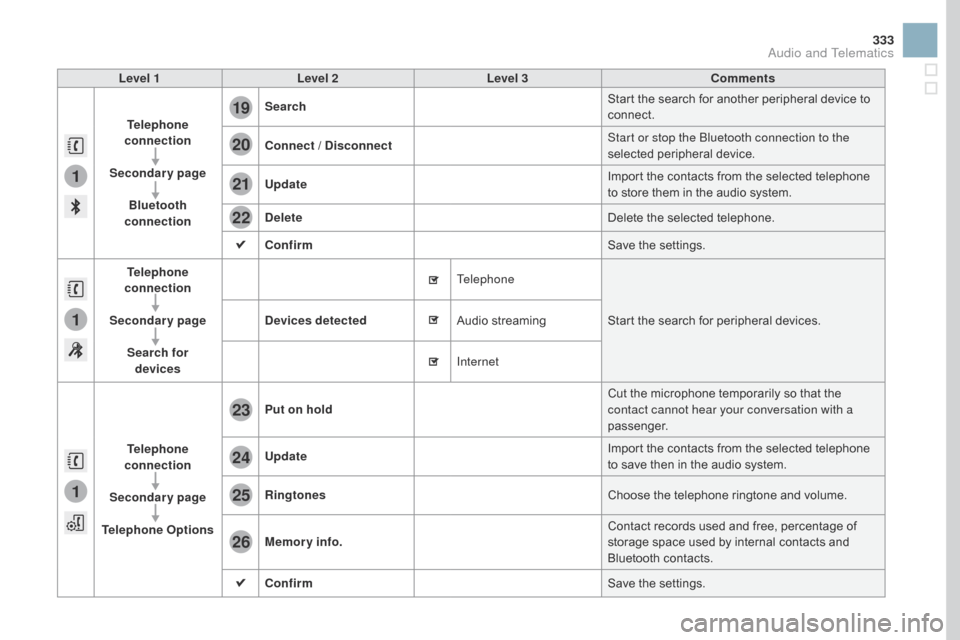
1
1
1
19
20
21
22
23
24
25
26
333
Level 1Level 2 Level 3 Comments
Telephone
connection
Secondary page Bluetooth
connection Search
Start
ô the ô search ô for ô another ô peripheral ô device ô to ô
c
onnect.
Connect /
d isconnect Start or stop the Bluetooth connection to the
selected
ô pe
ripheral
ô d
evice.
Update Import
ô the ô contacts ô from ô the ô selected ô telephone ô
t
o ô store ô them ô in ô the ô audio ô system.
de
lete Delete
ô the ô selected ô telephone.
Confirm Save
ô the ô settings.
Telephone
conn ection
Secondary page Search for devices
de
vices detected Telephone
Start
ô the ô search ô for ô peripheral ô devices.
Audio
ô s
treaming
Internet
Telephone
connection
Secondary page
Telephone Options Put on hold
Cut
ô the ô microphone ô temporarily ô so ô that ô the ô
c
ontact cannot hear your conversation with a
passenger.
Update Import
ô the ô contacts ô from ô the ô selected ô telephone ô
t
o ô save ô then ô in ô the ô audio ô system.
Ringtones Choose
ô the ô telephone ô ringtone ô and ô volume.
Memory info. Contact
ô records ô used ô and ô free, ô percentage ô of ô
s
torage ô space ô used ô by ô internal ô contacts ô and ô
Bl
uetooth
ô c
ontacts.
Confirm Save
ô the ô settings.
Audio and Telematics
Page 336 of 380

1
19
Pairing a BluetoothôÛ
telephone
Procedure (short) from the
telephone
Inô theô Bluetoothô menuô ofô yourô device,ô selectô theô s
ystem ô name ô in ô the ô list ô of ô devices ô detected.
Enter
ô a ô code ô of ô at ô least ô 4 ô figures ô in ô the ô device ô
a
nd ô confirm. Enter
ô this ô same ô code ô in ô the ô system, ô
s
elect "OK"
ô and ô confirm.
Procedure from the system
Activateô theô telephone'sô Bluetoothô functionô and ô ensure ô that ô it ô is ô "visible ô to ô all" ô (telephone ô
c
onfiguration). Press on Telephone
ô
to ô display ô the ô
p
rimary
ô pag
e.
Press
ô on ô the ô secondary ô page.
Select " Bluetooth connection ".
Select Search for devices .
The
ô list ô of ô telephones ô detected ô is ô
d
isplayed. Select
ô the ô name ô of ô the ô d
esired ô peripheral ô from ô the ô
l
ist ô and ô "Confirm ".
Enter
ô a ô code ô of ô at ô least ô 4 ô figures ô for ô
t
he connection then "Confirm".
Enter
ô this ô same ô code ô in ô the ô telephone ô then ô
a
ccept ô the ô connection.
The
ô system ô offers ô to ô connect ô the ô telephone:
-
ô
i
n ô "Telephone "
ô (hands-free ô kit, ô telephone ô
o
nly),
-
ô
i
n ô "Audio streaming "
ô (streaming: ô wireless ô
p
laying ô of ô audio ô files ô from ô the ô telephone),
-
ô
i
n ô "Internet "
ô (internet ô browsing, ô only ô if ô your ô
t
elephone ô is ô compatible ô with ô the ô "DUN" ô
D
ial-Up ô Networking ô Bluetooth ô standard).
Select
ô one ô or ô more ô profiles ô and ô confirm.
If
ô the ô telephone ô is ô not ô detected, ô it ô is ô
r
ecommended ô that ô you ô switch ô the ô
B
luetooth function on your telephone
off
ô and ô then ô on ô again.
For
ô
reasons
ô
of
ô
safety
ô
and
ô
because
ô
they
ô r
equire
ô
prolonged
ô
attention
ô
on
ô
the
ô
part
ô o
f
ô
the
ô
driver,
ô
the
ô
operations
ô
for
ô
pairing
ô
t
he
ô
Bluetooth
ô
mobile
ô
telephone
ô
to
ô
the
ô
h
ands-free
ô
system
ô
of
ô
the
ô
audio
ô
system
ô
m
ust
ô
be
ô
carried
ô
out
ô
with
ô
the
ô
vehicle
stationary .
Page 337 of 380
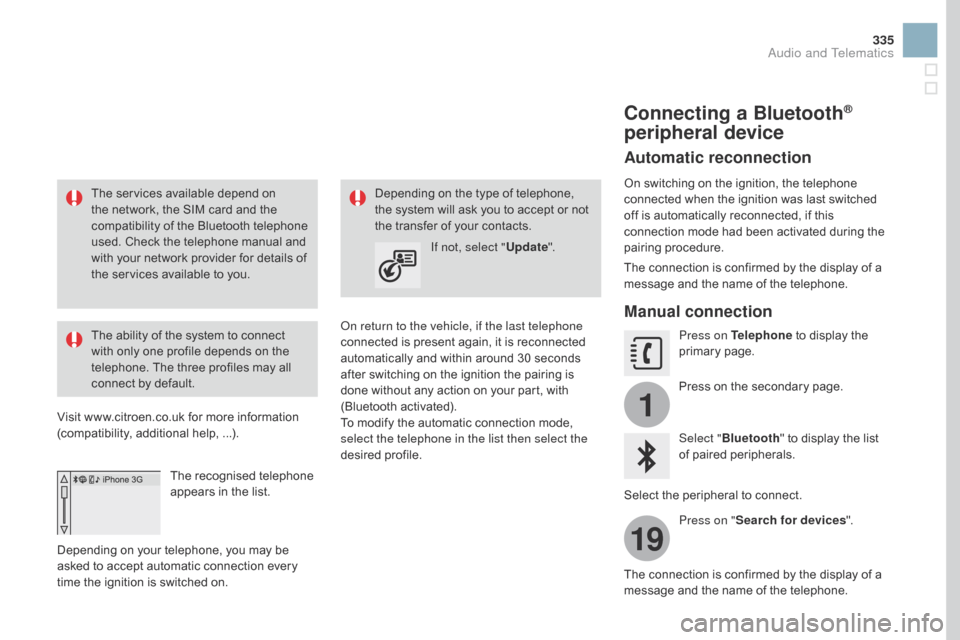
1
19
335
Theô servicesô availableô dependô onô the ô network, ô the ô SIM ô card ô and ô the ô
c
ompatibility ô of ô the ô Bluetooth ô telephone ô
u
sed. ô Check ô the ô telephone ô manual ô and ô
w
ith ô your ô network ô provider ô for ô details ô of ô
t
he ô services ô available ô to ô you.
The
ô ability ô of ô the ô system ô to ô connect ô
w
ith ô only ô one ô profile ô depends ô on ô the ô
t
elephone. ô The ô three ô profiles ô may ô all ô
c
onnect ô by ô default.
Visit
ô
www.citroen.co.uk ô for ô more ô information ô
(
compatibility, ô additional ô help,ô ...).
The
ô recognised ô telephone ô
a
ppears ô in ô the ô list.
Depending
ô on ô your ô telephone, ô you ô may ô be ô
a
sked
ô to ô accept ô automatic ô connection ô every ô
t
ime
ô
the ô ignition ô is ô switched ô on. On return to the vehicle, if the last telephone
connected
ô is ô present ô again, ô it ô is ô reconnected ô
a
utomatically ô and ô within ô around ô 30 ô seconds ô
a
fter ô switching ô on ô the ô ignition ô the ô pairing ô is ô
d
one ô without ô any ô action ô on ô your ô part, ô with ô
(
Bluetooth
ô a
ctivated).
To
ô modify ô the ô automatic ô connection ô mode, ô
s
elect the telephone in the list then select the
desired
ô p
rofile.
Depending
ô on ô the ô type ô of ô telephone, ô t
he ô system ô will ô ask ô you ô to ô accept ô or ô not ô
t
he ô transfer ô of ô your ô contacts.
If not, select " Update".
Connecting a BluetoothôÛ
peripheral device
Automatic reconnection
Onô switchingô onô theô ignition,ô theô telephoneô c
onnected ô when ô the ô ignition ô was ô last ô switched ô
o
ff ô is ô automatically ô reconnected, ô if ô this ô
c
onnection ô mode ô had ô been ô activated ô during ô the ô
pa
iring
ô p
rocedure.
The
ô connection ô is ô confirmed ô by ô the ô display ô of ô a ô
m
essage ô and ô the ô name ô of ô the ô telephone.
Manual connection
Press on Telephoneô to ô display ô the ô p
rimaryô pag e.
Press
ô on ô the ô secondary ô page.
Select " Bluetooth "
ô to ô display ô the ô list ô
o
f ô paired ô peripherals.
Select
ô
the ô peripheral ô to ô connect.
Press on " Search for devices ".
The
ô
connection ô is ô confirmed ô by ô the ô display ô of ô a ô
m
essage
ô
and ô the ô name ô of ô the ô telephone.
Audio and Telematics
Page 339 of 380
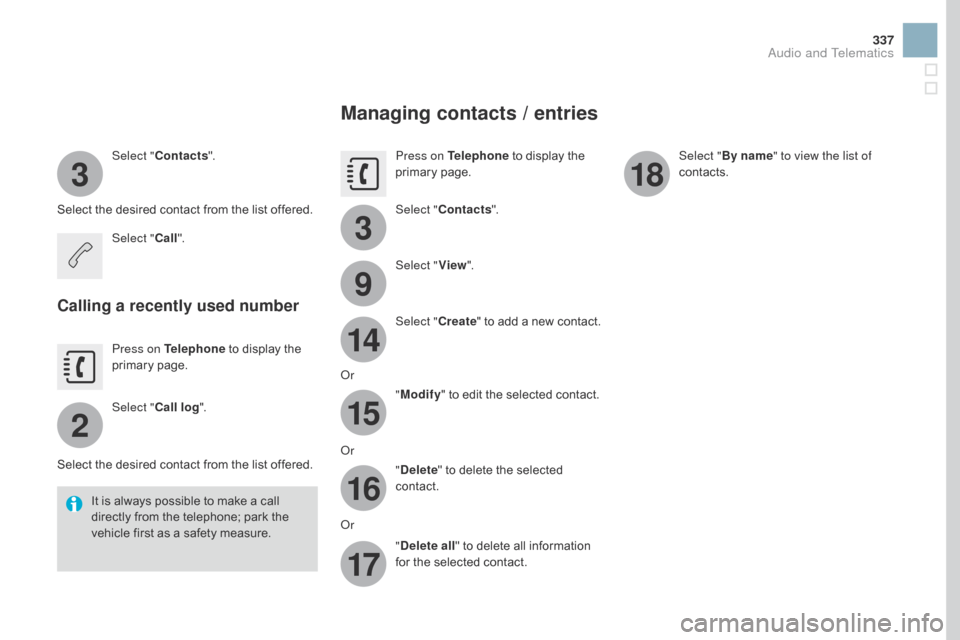
3
2
3
9
14
15
16
17
18
337
Select "Contacts ".
Select
ô
the ô desired ô contact ô from ô the ô list ô offered.
Select " Call".
Calling a recently used number
Press on Telephoneô to ô display ô the ô p
rimaryô pag e.
Select " Call log ".
Select
ô
the ô desired ô contact ô from ô the ô list ô offered.
It
ô
is
ô always ô possible ô to ô make ô a ô call ô
d
irectly ô from ô the ô telephone; ô park ô the ô
v
ehicle ô first ô as ô a ô safety ô measure.
Managing contacts / entries
Press on Telephoneô to ô display ô the ô p
rimaryô pag e.
Select " Contacts ".
Select " View".
Select " Create"
ô
to
ô
add
ô
a
ô
new
ô
contact.
Or "Modify "
ô to ô edit ô the ô selected ô contact.
Or "
de
lete "
ô to ô delete ô the ô selected ô
c
ontact.
Or "
de
lete all "
ô to ô delete ô all ô information ô
f
or ô the ô selected ô contact. Select "
By name" to view the list of
contacts.
Audio and Telematics
Page 340 of 380
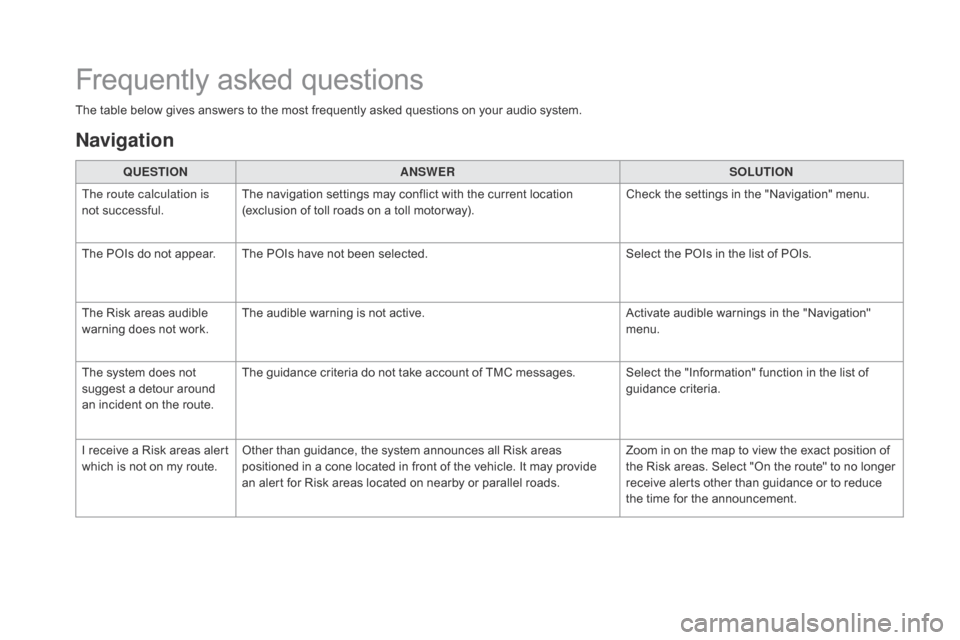
Frequentlyô askedô questions
Theô tableô belowô givesô answersô toô theô mostô frequentlyô askedô questionsô onô yourô audioô system.
Q UESTIO
nAnSW
ERSOLUTIO
n
T
he route calculation is
not
ô successful. The
ô navigation ô settings ô may ô conflict ô with ô the ô current ô location ô
(
exclusion ô of ô toll ô roads ô on ô a ô toll ô motor way).Check
ô the ô settings ô in ô the ô "Navigation" ô menu.
The
ô POIs ô do ô not ô appear. The ô POIs ô have ô not ô been ô selected.Select
ô the ô POIs ô in ô the ô list ô of ô POIs.
The
ô Risk ô areas ô audible ô
w
arning ô does ô not ô work.The
ô audible ô warning ô is ô not ô active.Activate
ô audible ô warnings ô in ô the ô "Navigation" ô
m
enu.
The
ô system ô does ô not ô
s
uggest ô a ô detour ô around ô
a
n ô incident ô on ô the ô route.The
ô guidance ô criteria ô do ô not ô take ô account ô of ô TMC ô messages. Select ô the ô "Information" ô function ô in ô the ô list ô of ô
g
uidance
ô c
riteria.
I
ô receive ô a ô Risk ô areas ô alert ô
w
hich ô is ô not ô on ô my ô route.Other
ô than ô guidance, ô the ô system ô announces ô all ô Risk ô areas ô
p
ositioned ô in ô a ô cone ô located ô in ô front ô of ô the ô vehicle. ô It ô may ô provide ô
a
n ô alert ô for ô Risk ô areas ô located ô on ô nearby ô or ô parallel ô roads.Zoom
ô in ô on ô the ô map ô to ô view ô the ô exact ô position ô of ô
t
he ô Risk ô areas. ô Select ô "On ô the ô route" ô to ô no ô longer ô
r
eceive ô alerts ô other ô than ô guidance ô or ô to ô reduce ô
t
he ô time ô for ô the ô announcement.
navigation