audio Citroen DS3 RHD 2016 1.G Service Manual
[x] Cancel search | Manufacturer: CITROEN, Model Year: 2016, Model line: DS3 RHD, Model: Citroen DS3 RHD 2016 1.GPages: 380, PDF Size: 10.11 MB
Page 310 of 380
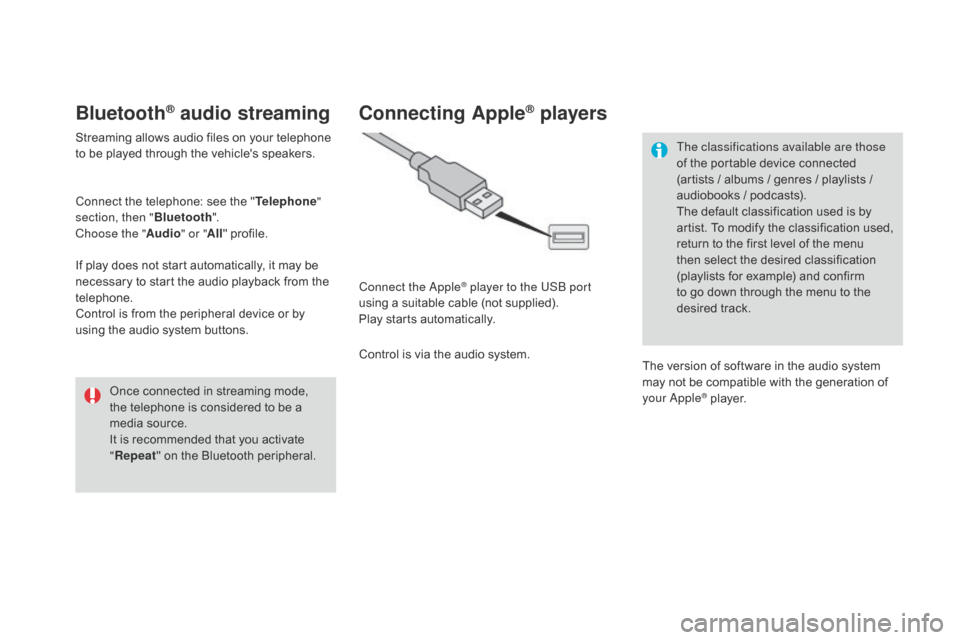
BluetoothôÛ audio streaming
Streamingô allowsô audioô filesô onô yourô telephoneô to ô be ô played ô through ô the ô vehicle's ô speakers.
Connect
ô the ô telephone: ô see ô the ô "Telephone "
section, then " Bluetooth".
Choose the " Audio" or "All"
ô pro
file.
If
ô play ô does ô not ô start ô automatically, ô it ô may ô be ô
n
ecessary ô to ô start ô the ô audio ô playback ô from ô the ô
t
elephone.
Control
ô is ô from ô the ô peripheral ô device ô or ô by ô
u
sing ô the ô audio ô system ô buttons.
Once
ô connected ô in ô streaming ô mode, ô
t
he ô telephone ô is ô considered ô to ô be ô a ô
m
edia ô source.
It
ô is ô recommended ô that ô you ô activate ô
"R
epeat"
ô on ô the ô Bluetooth ô peripheral.
Connecting AppleôÛ players
Connect the AppleôÛ player to the USB port
using
ô
a
ô
suitable
ô
cable ô (not ô supplied).
Play
ô
starts
ô
automatically.
Control
ô
is
ô
via
ô
the
ô
audio ô system. The classifications available are those
of
ô the ô portable ô device ô connected ô
(
artists ô / ô albums ô / ô genres ô / ô playlists ô / ô
a
udiobooks ô / ô podcasts).
The ô default ô classification ô used ô is ô by ô
a
rtist. ô To ô modify ô the ô classification ô used, ô
r
eturn ô to ô the ô first ô level ô of ô the ô menu ô
t
hen ô select ô the ô desired ô classification ô (
playlists ô for ô example) ô and ô confirm ô t
o ô go ô down ô through ô the ô menu ô to ô the ô
de
sired
ô t
rack.
The
ô version ô of ô software ô in ô the ô audio ô system ô
m
ay ô not ô be ô compatible ô with ô the ô generation ô of ô
y
our Apple
ôÛô player.
Page 311 of 380
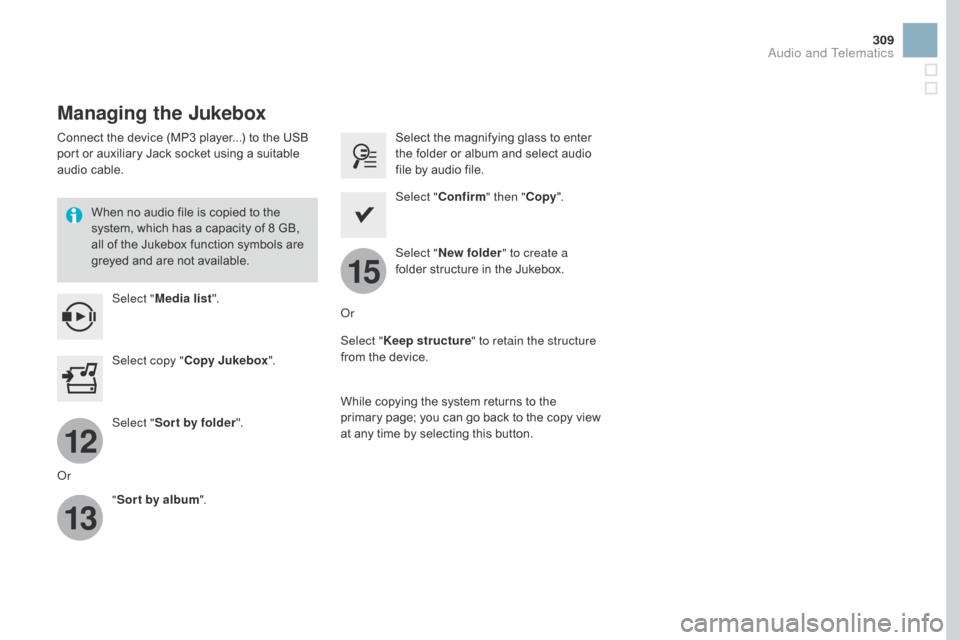
12
13
15
309
Managing the Jukebox
Connectô theô deviceô (MP3ô player...)ô toô theô USBô port ô or ô auxiliary ô Jack ô socket ô using ô a ô suitable ô
a
udio ô cable.
When
ô no ô audio ô file ô is ô copied ô to ô the ô
s
ystem, ô which ô has ô a ô capacity ô of ô 8 ô GB, ô
a
ll ô of ô the ô Jukebox ô function ô symbols ô are ô
g
reyed ô and ô are ô not ô available.
Select " Media list ". Select
ô the ô magnifying ô glass ô to ô enter ô t
he ô folder ô or ô album ô and ô select ô audio ô
f
ile ô by ô audio ô file.
Select copy " Copy Jukebox ". Select "
Confirm " then "Copy".
Select " Sor t by folder ". Select "
ne
w folder" to create a
folder
ô structure ô in ô the ô Jukebox.
" Sor t by album ". Select "
Keep structure " to retain the structure
from
ô the ô device.
While
ô copying ô the ô system ô returns ô to ô the ô
p
rimary ô page; ô you ô can ô go ô back ô to ô the ô copy ô view ô
a
t ô any ô time ô by ô selecting ô this ô button.
Or Or
Audio and Telematics
Page 312 of 380

12
3
3
3
4
4
4
5
5
5
6
6
6
7
7
7
Level 1
Settings
Level 2Level 3
Audio settings Audio settings
Audio settings
Choice of color scheme
Page 313 of 380

2
3
4
5
6
7
3 11
Level 1Level 2 Level 3 Comments
Settings
Audio settings Ambience
Choose
ô the ô sound ô ambience.
Balance Sound
ô distribution ô using ô the ô Arkamys
ôÛô system.
S
ound effects Set
ô
the
ô
volume
ô
or
ô
activate
ô
the
ô
link
ô
to
ô
vehicle ô
s
peed.
Ringtones Set
ô
the
ô
telephone
ô
ringtone
ô
and
ô
volume.
Voice Set
ô
the
ô
volume
ô
and
ô
voice
ô
for
ô
speaking
ô street ô
nam
es.
Confirm Save
ô
your
ô
settings.
Settings
Turn off screen Function
ô
that
ô
turns
ô
off
ô
the
ô
display.
Pressing
ô
the
ô
screen
ô
reactivates
ô
it.
Settings
Color schemes Confirm
Choose
ô
the
ô
color
ô
scheme,
ô
then
ô
confirm ô to ô save ô
t
he
ô se
tting.
Audio and Telematics
Page 315 of 380

1
8
9
10
1
1
313
Level 1Level 2 Comments
Settings
Secondary page
System Settings Units
Set
ô the ô units ô used ô to ô display ô distance, ô fuel ô
c
onsumption ô and ô temperature.
de
lete data Select
ô the ô desired ô data ô in ô the ô list ô then ô press ô
D
elete.
Factory settings Return
ô to ô factory ô settings.
Confirm Save
ô the ô settings.
Settings
Secondary page Time/
d
a
te Confirm
Set
ô the ô date ô and ô time ô then ô confirm.
Settings
Secondary page Screen settings Activate automatic text scrolling
Activate
ô or ô deactivate ô the ô setting ô then ô confirm.
Activate animations
Confirm
Audio and Telematics
Page 317 of 380

1
1
1
315
Level 1Level 2 Comments
Settings
Secondary page Languages Confirm
Select
ô the ô language ô then ô confirm.
Settings
Secondary page Calculator Select
ô the ô calculator.
Settings
Secondary page Calendar Select
ô the ô calendar.
Audio and Telematics
Page 318 of 380

3
4
5
6
7
Audio settings
Press Settingsô to ô display ô the ô primary ô pag
e.
Select " Audio settings ".
Select " Ambience ".
Or "Balance ".
Or "Sound effects ".
Or "Ringtones ".
Or "Voice ". On-board
ô audio: ô Arkamysôˋô Soundô S
taging
ô
optimises
ô
sound
ô
distribution ô in ô
t
he
ô t
he
ô p
assenger
ô c
ompartment.
The
ô
distribution
ô
(or
ô
spatialisation
ô
using
ô t
he
ô
ArkamysôÛô system)ô ofô soundô isô anô a
udio
ô
process ô that ô allows ô the ô audio ô
q
uality
ô
to
ô
be
ô
adapted ô to ô the ô number ô of ô
p
assengers
ô
in ô the ô vehicle.
Available
ô
only ô with ô the ô 6 -speaker ô
c
onfiguration.
The
ô
audio
ô
settings ô (Ambience , Bass:,
Tr e b l e:
ô
and
ô
Loudness )
ô are ô different ô
a
nd
ô
independent ô for ô each ô sound ô
s
ource.
The
ô
settings
ô
for ô d
i
stribution
ô
and ô
B
alance
ô
are
ô
common ô to ô all ô sources.
-
ô
" A
mbience "
ô (choice ô of ô 6 ô musical ô
am
biences)
-
ô
" B
ass: "
-
ô
" T
r e b l e: "
-
ô
" L
oudness "
ô (
Activate/Deactivate)
-
ô
"di
stribution "
ô ("
dr
iver", "All
passengers ", "Front only ")
-
ô
" A
udible response from touch
screen "
-
ô
" V
olume linked to speed "
(Activate/Deactivate)
Color schemes
Press on Settingsô to ô display ô the ô p
rimaryô pag e.
Select " Color schemes ".
Select
ô the ô color ô scheme ô in ô the ô list ô
t
hen " Confirm ".
At
ô
each ô change ô of ô color ô scheme ô the ô
s
ystem ô restarts, ô showing ô a ô black ô
s
creen ô for ô a ô few ô moments.
As
ô
a ô safety ô measure, ô the ô procedure ô
f
or
ô
changing ô the ô color ô scheme ô is ô only ô
p
ossible ô with ô the ô vehicle ô stationary.
Page 319 of 380

111
8
9
10
317
Press on Settingsô to ô display ô the ô p
rimaryô pag e. Press on "
Settings" ô to ô display ô the ô p
rimaryô pag e.
Press on Settingsô
to ô display ô the ô p
rimaryô pag e.
Press
ô on ô the ô secondary ô page. Press
ô on ô the ô secondary ô page.
Press
ô on ô the ô secondary ô page.
Select " System Settings ". Select "Time/
d
a
te"
ô to ô change ô the ô
t
ime ô zone, ô synchronisation ô with ô GPS, ô
t
he ô time ô and ô its ô format, ô then ô the ô date.
Select "
Screen settings ".
Select " Units"
ô to ô change ô the ô units ô
o
f ô distance, ô fuel ô consumption ô and ô
t
emperature. Select "
Languages "
ô to ô change ô
lan
guage.
Activate
ô or ô deactivate ô "Activate
automatic text scrolling "
ô and ô
"A
ctivate animations".
Select "
de
lete data"
ô to ô delete ô the ô
l
ist ô of ô recent ô destinations, ô personal ô
p
oints ô of ô interest, ô contacts ô in ô the ô list. Select "
Calculator "
ô to ô display ô a ô
c
alculator.
Choose
ô t
he
ô i
tem
ô t
hen
ô se
lect
ô "de
lete". Select "
Calendar "
ô to ô display ô a ô
c
alendar.
Select " Factory settings " to return
to
ô the ô original ô settings.
Modifying system settings
Audio and Telematics
Page 321 of 380
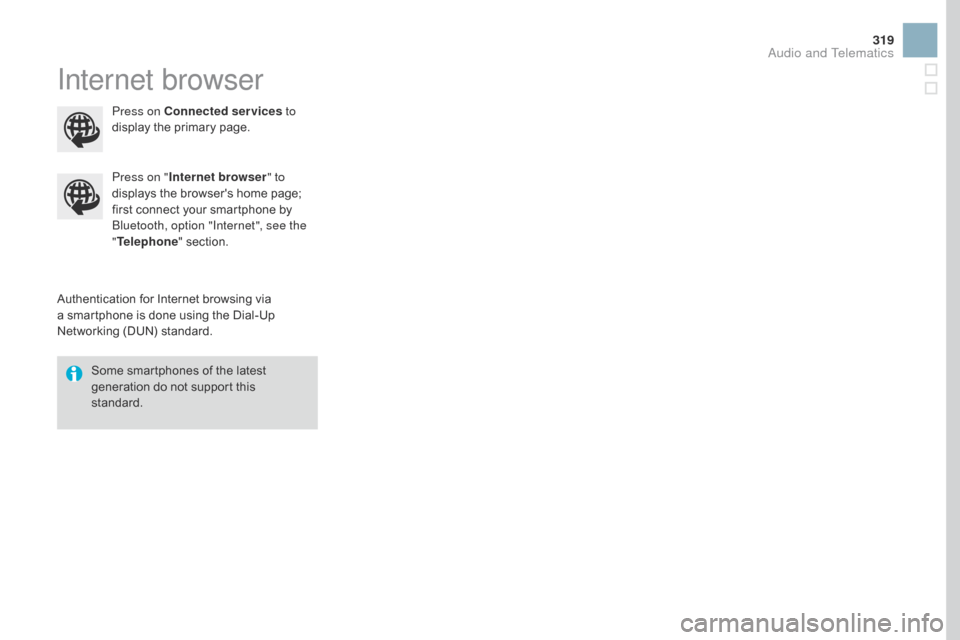
319
Internet browser
Authenticationô forô Internetô browsingô viaô aô smartphone ô is ô done ô using ô the ô Dial-Up ô
N
etworking ô (DUN) ô standard.
Press on "
Internet browser " to
displays ô the ô browser's ô home ô page; ô
f
irst ô connect ô your ô smartphone ô by ô
B
luetooth, option "Internet", see the
" Telephone " ô section.
Some ô smartphones ô of ô the ô latest ô
g
eneration ô do ô not ô support ô this ô
s
tandard.Press on Connected services
to
display ô the ô primary ô page.
Audio and Telematics
Page 323 of 380
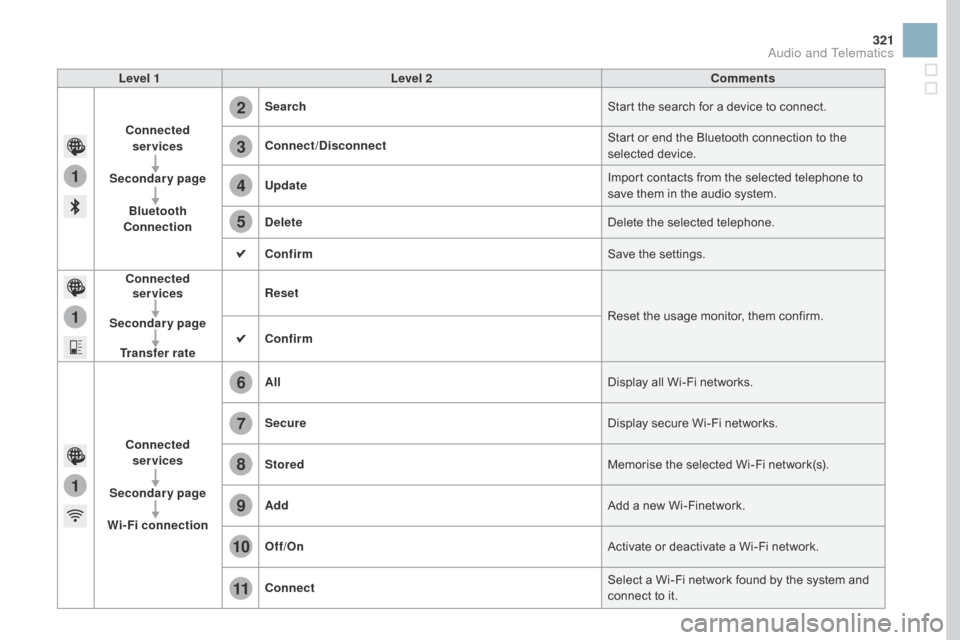
1
1
1
2
3
4
5
6
7
8
9
10
11
321
Level 1Level 2 Comments
Connected services
Secondary page Bluetooth
Connection Search
Start
ô the ô search ô for ô a ô device ô to ô connect.
Connect /
d
isconnect Start
ô or ô end ô the ô Bluetooth ô connection ô to ô the ô
s
elected
ô d
evice.
Update Import
ô contacts ô from ô the ô selected ô telephone ô to ô
s
ave ô them ô in ô the ô audio ô system.
de
lete Delete
ô the ô selected ô telephone.
Confirm Save
ô the ô settings.
Connected services
Secondary page Transfer rate Reset
Reset
ô the ô usage ô monitor, ô them ô confirm.
Confirm
Connected services
Secondary page
Wi-Fi connection All
Display
ô all ô Wi-Fi ô networks.
Secure Display
ô secure ô Wi-Fi ô networks.
Stored Memorise
ô the ô selected ô Wi-Fi ô network(s).
Add Add
ô a ô new ô Wi-Finetwork.
Off /On Activate
ô or ô deactivate ô a ô Wi-Fi ô network.
Connect Select
ô a ô Wi-Fi ô network ô found ô by ô the ô system ô and ô
c
onnect ô to ô it.
Audio and Telematics