audio Citroen DS3 RHD 2016 1.G Manual PDF
[x] Cancel search | Manufacturer: CITROEN, Model Year: 2016, Model line: DS3 RHD, Model: Citroen DS3 RHD 2016 1.GPages: 380, PDF Size: 10.11 MB
Page 353 of 380
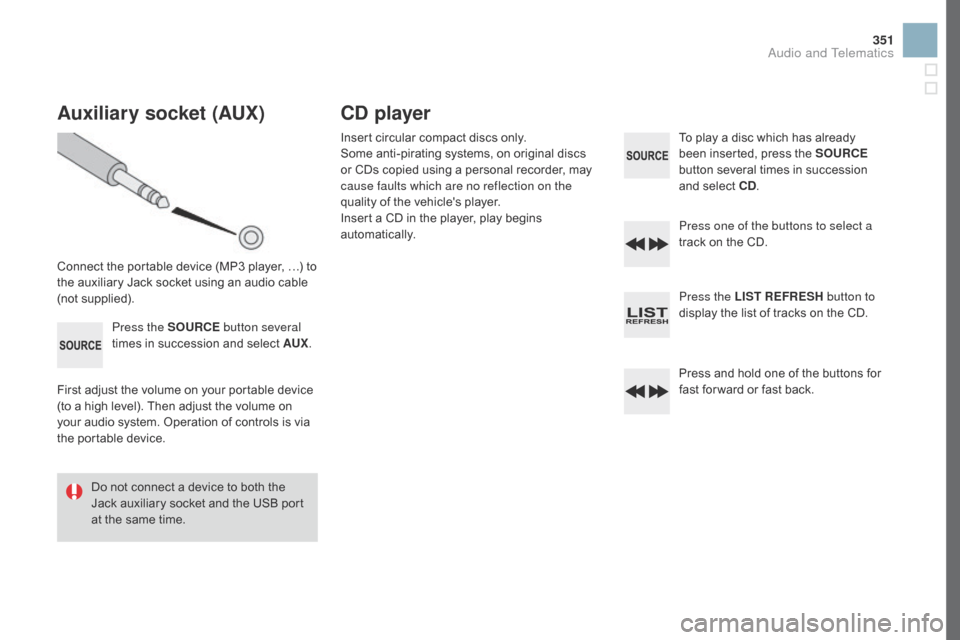
351
Auxiliary socket (AUX)
Connectô theô portableô deviceô (MP3ô player,ô ãÎ)ô toô the ô auxiliary ô Jack ô socket ô using ô an ô audio ô cable ô
(
not
ô sup
plied).Press the SOURCE button several
times
ô in ô succession ô and ô select ô AUX.
First
ô adjust ô the ô volume ô on ô your ô portable ô device ô
(
to ô a ô high ô level). ô Then ô adjust ô the ô volume ô on ô
y
our ô audio ô system. ô Operation ô of ô controls ô is ô via ô
t
he ô portable ô device.
Do
ô not ô connect ô a ô device ô to ô both ô the ô
J
ack ô auxiliary ô socket ô and ô the ô USB ô port ô
a
t ô the ô same ô time.
Cd player
Insertô circularô compactô discsô only.
S ome ô anti-pirating ô systems, ô on ô original ô discs ô
o
r ô CDs ô copied ô using ô a ô personal ô recorder, ô may ô
c
ause faults which are no reflection on the
quality
ô of ô the ô vehicle's ô player.
Insert
ô a ô CD ô in ô the ô player, ô play ô begins ô
au
tomatically. To
ô play ô a ô disc ô which ô has ô already ô b
een ô inserted, ô press ô the ô SOURCE
button
ô several ô times ô in ô succession ô
a
nd ô select ô C d
.
P
ress one of the buttons to select a
track
ô on ô the ô CD.
Press the LIST REFRESH button to
display
ô the ô list ô of ô tracks ô on ô the ô CD.
Press
ô and ô hold ô one ô of ô the ô buttons ô for ô
f
ast ô for ward ô or ô fast ô back.
Audio and Telematics
Page 354 of 380
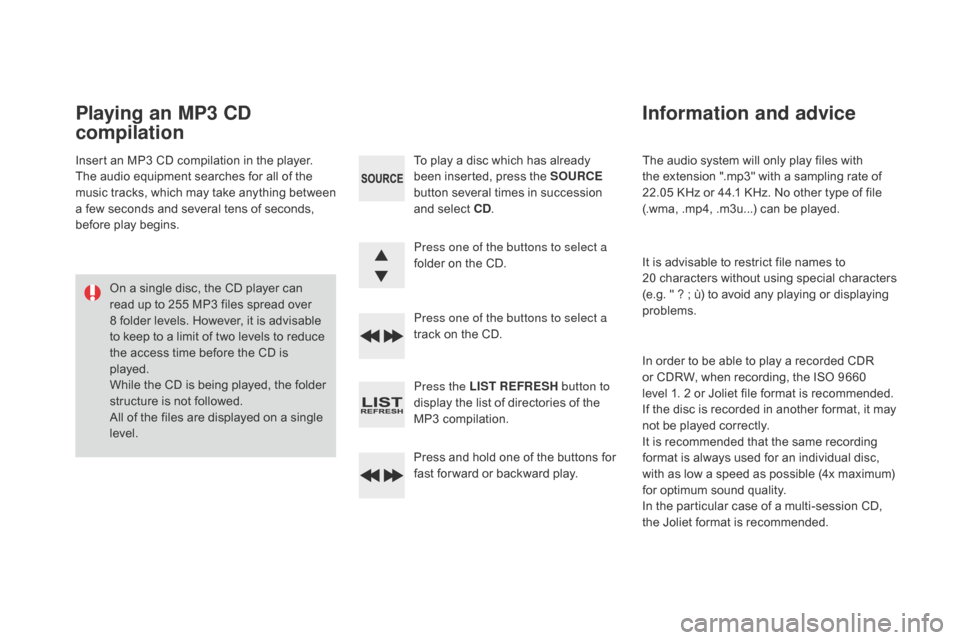
Theô audioô systemô willô onlyô playô filesô withô the ô extension ô ".mp3" ô with ô a ô sampling ô rate ô of ô
2
2.05ô KHz ô or ô 44.1 ô KHz. ô No ô other ô type ô of ô file ô
(
.wma, ô .mp4, ô .m3u...) ô can ô be ô played.
It
ô is ô advisable ô to ô restrict ô file ô names ô to ô
2
0ô characters ô without ô using ô special ô characters ô
(
e.g.ô "ô ?ô ; ô û¿) ô to ô avoid ô any ô playing ô or ô displaying ô
pro
blems.
In
ô order ô to ô be ô able ô to ô play ô a ô recorded ô CDR ô
o
r ô CDRW, ô when ô recording, ô the ô ISO ô 9660 ô
l
evelô 1.ô 2 ô or ô Joliet ô file ô format ô is ô recommended.
If
ô the ô disc ô is ô recorded ô in ô another ô format, ô it ô may ô
n
ot ô be ô played ô correctly.
It
ô is ô recommended ô that ô the ô same ô recording ô
f
ormat ô is ô always ô used ô for ô an ô individual ô disc, ô
w
ith ô as ô low ô a ô speed ô as ô possible ô (4x ô maximum) ô
f
or ô optimum ô sound ô quality.
In
ô the ô particular ô case ô of ô a ô multi-session ô CD, ô
t
heô Joliet ô format ô is ô recommended.
Information and advice
Toô playô aô discô whichô hasô alreadyô been ô inserted, ô press ô the ô SOURCE
button
ô several ô times ô in ô succession ô
a
nd ô select ô C d
.
P
ress one of the buttons to select a
folder
ô on ô the ô CD.
Press one of the buttons to select a
track
ô on ô the ô CD.
Press the LIST REFRESH button to
display
ô the ô list ô of ô directories ô of ô the ô
M
P3 ô compilation.
Press
ô and ô hold ô one ô of ô the ô buttons ô for ô
f
ast ô for ward ô or ô backward ô play.
Playing an MP3 Cd
compilation
Insertô anô MP3ô CDô compilationô inô theô player.
T he ô audio ô equipment ô searches ô for ô all ô of ô the ô
m
usic ô
t
racks, ô
w
hich ô
m
ay ô
t
ake ô
a
nything ô
b
etween ô
a
ô few ô seconds ô and ô several ô tens ô of ô seconds, ô
b
efore ô play ô begins.
On
ô a ô single ô disc, ô the ô CD ô player ô can ô
r
ead ô up ô to ô 255 ô MP3 ô files ô spread ô over ô
8
ô folder ô levels. ô However, ô it ô is ô advisable ô
t
o ô keep ô to ô a ô limit ô of ô two ô levels ô to ô reduce ô
t
he ô access ô time ô before ô the ô CD ô is ô
p
layed.
While
ô the ô CD ô is ô being ô played, ô the ô folder ô
s
tructure ô is ô not ô followed.
All
ô of ô the ô files ô are ô displayed ô on ô a ô single ô
l
evel.
Page 355 of 380
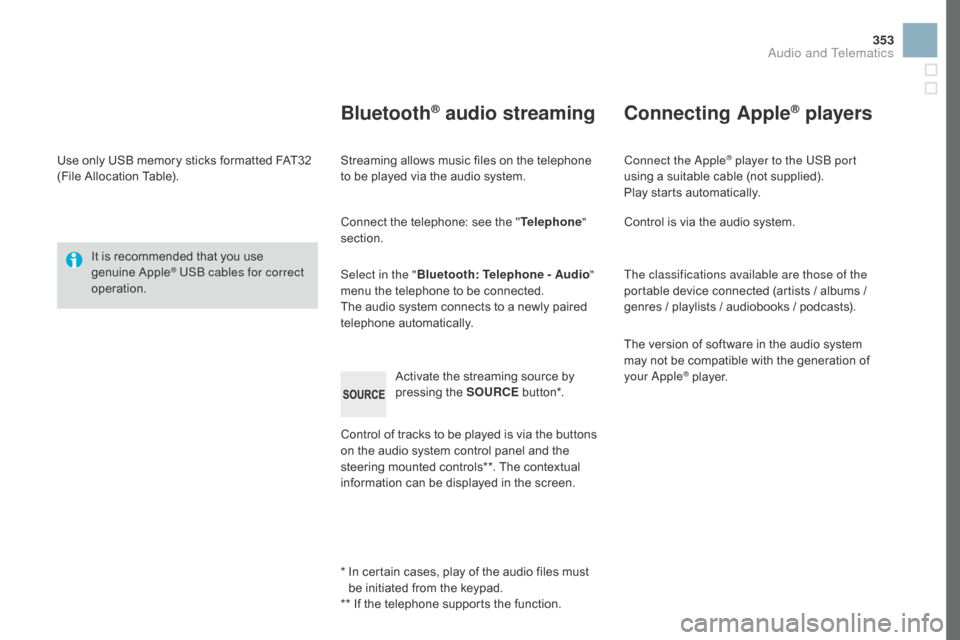
353
Useô onlyô USBô memoryô sticksô formattedô FAT32ô (File ô Allocation ô Table).
It
ô is ô recommended ô that ô you ô use ô
g
enuine
ô A
pple
ôÛ USB cables for correct
operation.
*
ô ô
I
n ô certain ô cases, ô play ô of ô the ô audio ô files ô must ô
b
e ô initiated ô from ô the ô keypad.
**
ô If ô the ô telephone ô supports ô the ô function.
BluetoothôÛ audio streaming
Streamingô allowsô musicô filesô onô theô telephoneô to ô be ô played ô via ô the ô audio ô system.
Connect
ô the ô telephone: ô see ô the ô "Telephone "
section.
Select in the " Bluetooth: Telephone - Audio "
menu
ô the ô telephone ô to ô be ô connected.
The
ô audio ô system ô connects ô to ô a ô newly ô paired ô
t
elephone
ô a
utomatically.
Control
ô of ô tracks ô to ô be ô played ô is ô via ô the ô buttons ô
o
n ô the ô audio ô system ô control ô panel ô and ô the ô
s
teering ô mounted ô controls**. ô The ô contextual ô
i
nformation ô can ô be ô displayed ô in ô the ô screen.
Activate
ô the ô streaming ô source ô by ô
p
ressing ô the ô SOURCE
ô b
ut to n*.
Connecting AppleôÛ players
Connect the AppleôÛ player to the USB port
using
ô
a
ô
suitable
ô
cable ô (not ô supplied).
Play
ô
starts
ô
automatically.
Control
ô
is
ô
via
ô
the
ô
audio ô system.
The classifications available are those of the
portable
ô
device
ô
connected ô (artists ô / ô albums ô / ô
g
enres
ô
/
ô
playlists
ô
/
ô
audiobooks ô / ô podcasts).
The
ô
version
ô
of
ô
software ô in ô the ô audio ô system ô
m
ay
ô
not
ô
be
ô
compatible ô with ô the ô generation ô of ô
y
our Apple
ôÛô player.
Audio and Telematics
Page 356 of 380
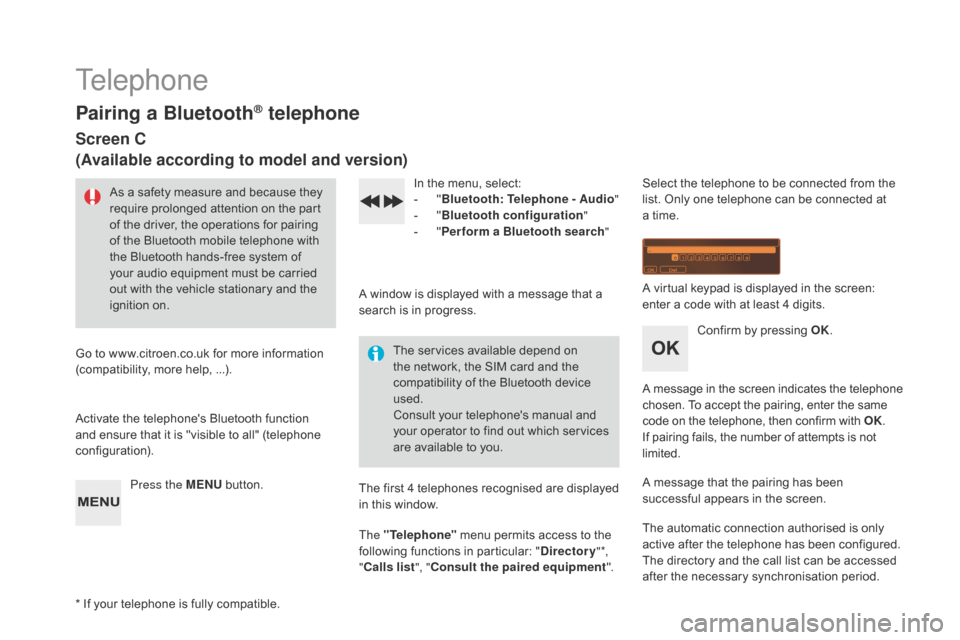
Telephone
Pairing a BluetoothôÛ telephone
Screen C
(Available according to model and version)
Asô aô safetyô measureô andô becauseô theyô require ô prolonged ô attention ô on ô the ô part ô
o
f ô the ô driver, ô the ô operations ô for ô pairing ô
o
f ô the ô Bluetooth ô mobile ô telephone ô with ô
t
he ô Bluetooth ô hands-free ô system ô of ô
y
our ô audio ô equipment ô must ô be ô carried ô
o
ut ô with ô the ô vehicle ô stationary ô and ô the ô
ig
nition
ô o
n.
Go
ô
to
ô
www.citroen.co.uk ô for ô more ô information ô
(
compatibility, ô more ô help,ô ...).
Activate
ô the ô telephone's ô Bluetooth ô function ô
a
nd
ô
ensure ô that ô it ô is ô "visible ô to ô all" ô (telephone ô
c
onfiguration). Press the ME
n
U
ô
button. In
ô the ô menu, ô select:
- ô "Bl
uetooth: Telephone - Audio "
-
ô
"B
luetooth configuration"
-
ô
"P
erform a Bluetooth search"
A
ô window ô is ô displayed ô with ô a ô message ô that ô a ô
s
earch ô is ô in ô progress.
The
ô services ô available ô depend ô on ô
t
he ô network, ô the ô SIM ô card ô and ô the ô
c
ompatibility ô of ô the ô Bluetooth ô device ô
u
sed.
Consult
ô your ô telephone's ô manual ô and ô
y
our ô operator ô to ô find ô out ô which ô services ô
a
re ô available ô to ô you.
*
ô
If
ô
your ô telephone ô is ô fully ô compatible. The
ô first ô 4 ô telephones ô recognised ô are ô displayed ô
i
n ô this ô window.
The "Telephone"
ô
menu ô permits ô access ô to ô the ô
f
ollowing ô functions ô in ô particular: ô "
dir
ectory" *,
" Calls list ", "Consult the paired equipment ".Select
ô the ô telephone ô to ô be ô connected ô from ô the ô l
ist. ô Only ô one ô telephone ô can ô be ô connected ô at ô
a
ô time.
A
ô virtual ô keypad ô is ô displayed ô in ô the ô screen: ô
e
nter ô a ô code ô with ô at ô least ô 4 ô digits.
Confirm
ô by ô pressing ô OK.
A
ô
message
ô
in
ô
the
ô
screen
ô
indicates
ô
the
ô
telephone
ô c
hosen. ô To ô accept ô the ô pairing, ô enter ô the ô same
ô c
ode ô on ô the ô telephone, ô then ô confirm ô with ô OK.
If
ô pairing ô fails, ô the ô number ô of ô attempts ô is ô not
ô l
imited.
A
ô message ô that ô the ô pairing ô has ô been ô
s
uccessful ô appears ô in ô the ô screen.
The
ô automatic ô connection ô authorised ô is ô only ô
a
ctive ô after ô the ô telephone ô has ô been ô configured.
The
ô directory ô and ô the ô call ô list ô can ô be ô accessed ô
a
fter ô the ô necessary ô synchronisation ô period.
Page 357 of 380
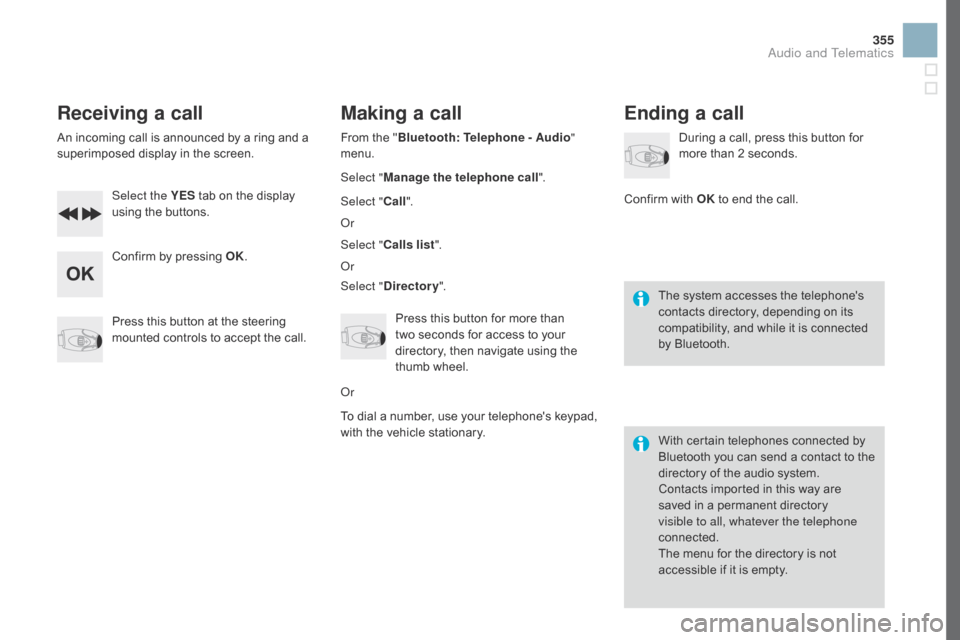
355
Receiving a call
Anô incomingô callô isô announcedô byô aô ringô andô aô superimposed ô display ô in ô the ô screen.
Select the YES
ô
tab ô on ô the ô display ô
u
sing ô the ô buttons.
Confirm
ô by ô pressing ô OK.
Press
ô this ô button ô at ô the ô steering ô
m
ounted ô controls ô to ô accept ô the ô call.
Making a call
Fromô theô "Bl uetooth: Telephone - Audio "
menu.
Select " Manage the telephone call".
Select " Call".
Or
Select " Calls list ".
Or
Select "
dir
ectory".
Press
ô this ô button ô for ô more ô than ô
t
woô seconds ô for ô access ô to ô your ô
d
irectory, ô then ô navigate ô using ô the ô
t
humb ô wheel.
Or
To
ô dial ô a ô number, ô use ô your ô telephone's ô keypad, ô
w
ith ô the ô vehicle ô stationary.
Ending a call
Duringô aô call,ô pressô thisô buttonô forô more ô than ô 2 ô seconds.
Confirm
ô
with ô OK
ô
to ô end ô the ô call.
The
ô system ô accesses ô the ô telephone's ô
c
ontacts ô directory, ô depending ô on ô its ô
c
ompatibility, ô and ô while ô it ô is ô connected ô
b
y
ô
Bluetooth.
With
ô certain ô telephones ô connected ô by ô
B
luetooth ô you ô can ô send ô a ô contact ô to ô the ô
d
irectory ô of ô the ô audio ô system.
Contacts
ô imported ô in ô this ô way ô are ô
s
aved ô in ô a ô permanent ô directory ô
v
isible to all, whatever the telephone
connected.
The
ô menu ô for ô the ô directory ô is ô not ô
a
ccessible ô if ô it ô is ô empty.
Audio and Telematics
Page 359 of 380
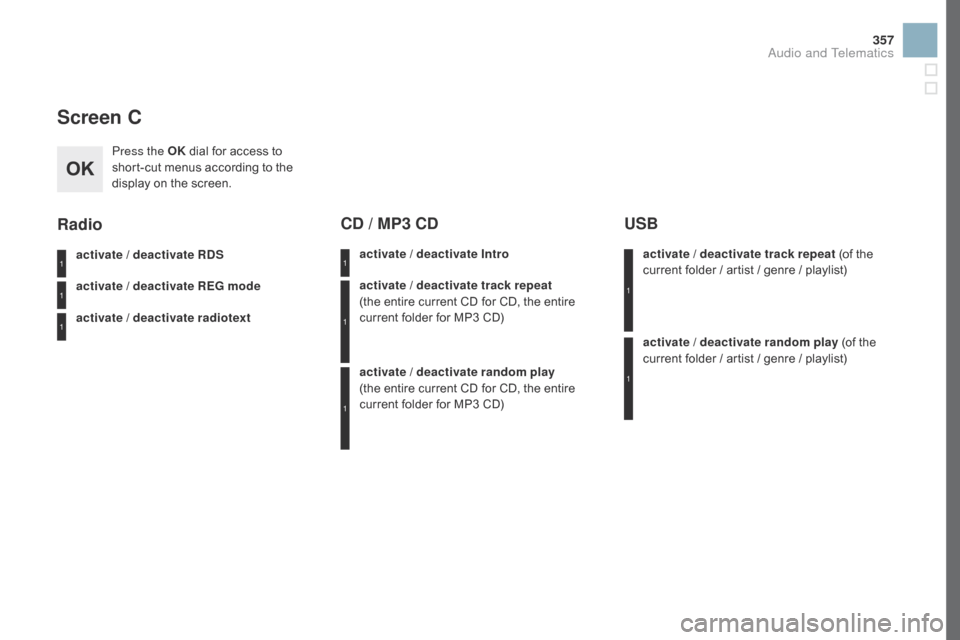
357
Screen C
Press the OKô dial ô for ô access ô to ô s
hort-cut ô menus ô according ô to ô the ô
d
isplay ô on ô the ô screen.
activate / deactivate R
dS
a
ctivate / deactivate RE
g
mode
activate / deactivate radiotext
Radio
activate / deactivate Intro
Cd / MP3 Cd
activate / deactivate track repeat
(theô entire ô current ô CD ô for ô CD, ô the ô entire ô
c
urrent ô folder ô for ô MP3 ô CD)
activate / deactivate random play
(theô entire
ô current ô CD ô for ô CD, ô the ô entire ô
c
urrent ô folder ô for ô MP3 ô CD) activate / deactivate track repeat (of
ô the ô c
urrent ô folder ô / ô artist ô / ô genre ô / ô playlist)
USB
activate / deactivate random playô (ofô theô c
urrent ô folder ô / ô artist ô / ô genre ô / ô playlist)
1
1
1
1
1
1
1
1
Audio and Telematics
Page 360 of 380
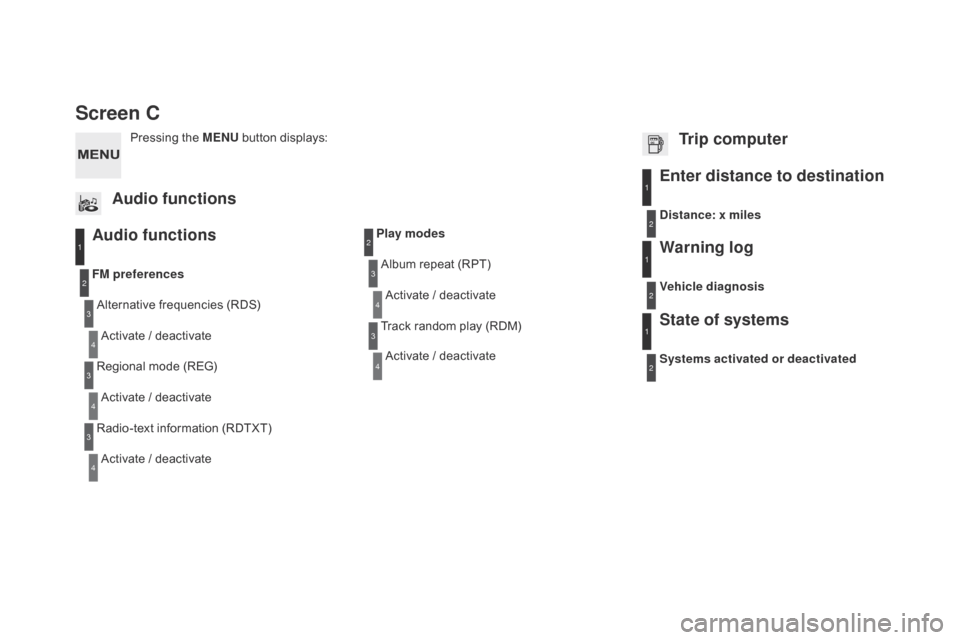
Screen C
Audio functions
Alternativeô frequenciesô (RDS)
A ctivate ô / ô deactivate
FM
preferences
Regional ô mode ô (REG)
Activate
ô / ô deactivate
Radio-text
ô information ô (RDTXT)
Activate
ô / ô deactivate
1
2
3
4
3
4
3
4
Play modesAlbum ô repeat ô (RPT)
Activate
ô / ô deactivate
Track
ô random ô play ô (RDM)
Activate
ô / ô deactivate2
3
4
3
4
Enter distance to destination1
1
1
2
2
2
Pressingô theô MEn Uô button ô displays:
Audio functions Trip computerdistance: x miles
Vehicle diagnosis
Warning log
Systems activated or deactivated
State of systems
Page 361 of 380
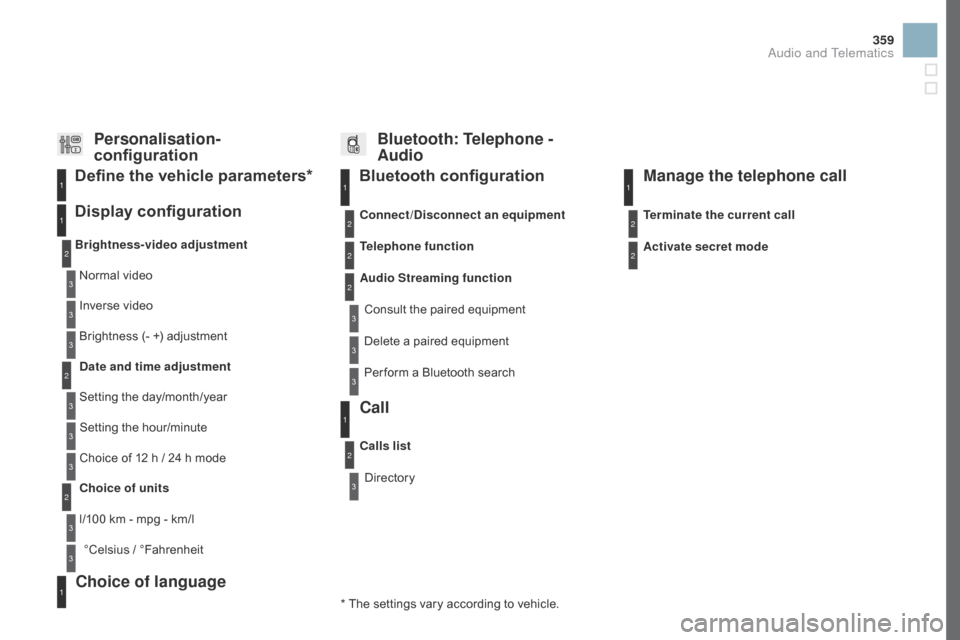
359
Bluetooth configuration11
1
22
22
2
3
3
3
2
3
Normalô video
Brightness-video adjustment
Display configuration Define the vehicle parameters*
Inverseô video
B rightness ô (- ô +) ô adjustment
da
te and time adjustment
Setting
ô the ô day/month/year
Setting
ô the ô hour/minute
Choice
ô of ô 12 ô h ô / ô 24 ô h ô mode
Choice of units
l/100
ô km ô - ô mpg ô - ô km/l
ô¯Celsius
ô /ô ô¯
Fahrenheit
1
1
3
3
2
3
2
3
3
2
3
3
3
Personalisation-
configuration Bluetooth: Telephone -
Audio
Telephone function
Delete ô a ô paired ô equipment
Connect/
di
sconnect an equipment
Audio Streaming function Consult
ô the ô paired ô equipment
Per form
ô a ô Bluetooth ô search
Calls list
Call
Directory Terminate the current call
Manage the telephone call
Activate secret mode
*
ô
The
ô
settings
ô
vary
ô
according
ô
to
ô
vehicle.
Choice of language1
Audio and Telematics
Page 362 of 380
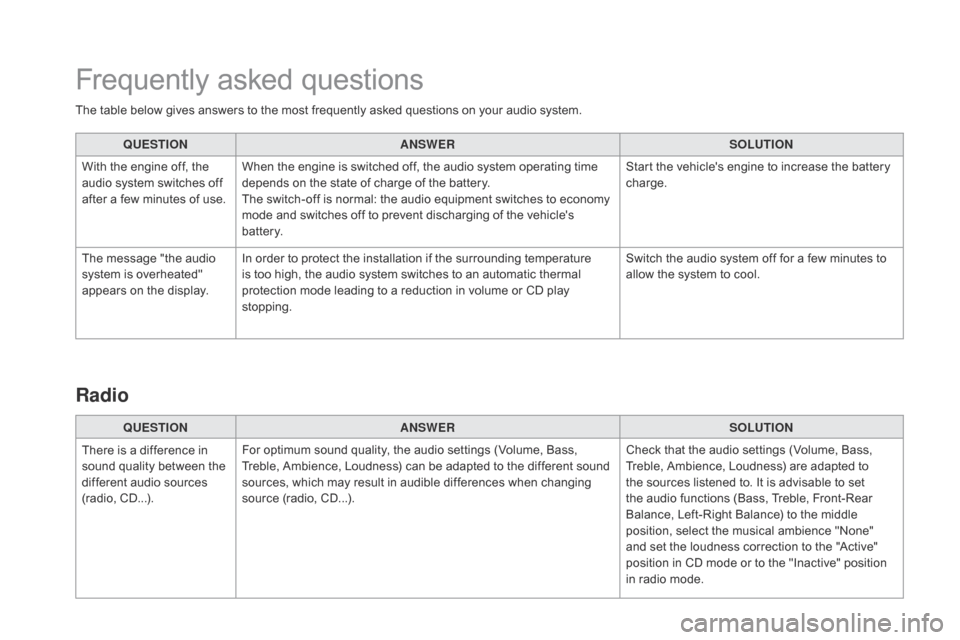
Theô tableô belowô givesô answersô toô theô mostô frequentlyô askedô questionsô onô yourô audioô system.
Q UESTIO
nAnSW
ERSOLUTIO
n
W
ith ô the ô engine ô off, ô the ô
a
udio ô system ô switches ô off ô
a
fter ô a ô few ô minutes ô of ô use.When
ô the ô engine ô is ô switched ô off, ô the ô audio ô system ô operating ô time ô
d
epends ô on ô the ô state ô of ô charge ô of ô the ô battery.
The
ô switch-off ô is ô normal: ô the ô audio ô equipment ô switches ô to ô economy ô
m
ode ô and ô switches ô off ô to ô prevent ô discharging ô of ô the ô vehicle's ô
b
attery. Start
ô the ô vehicle's ô engine ô to ô increase ô the ô battery ô
c
harge.
The
ô message ô "the ô audio ô
s
ystem ô is ô overheated" ô
a
ppears ô on ô the ô display.In
ô order ô to ô protect ô the ô installation ô if ô the ô surrounding ô temperature ô
i
s ô too ô high, ô the ô audio ô system ô switches ô to ô an ô automatic ô thermal ô
p
rotection ô mode ô leading ô to ô a ô reduction ô in ô volume ô or ô CD ô play ô
s
topping. Switch
ô the ô audio ô system ô off ô for ô a ô few ô minutes ô to ô
a
llow ô the ô system ô to ô cool.
Frequentlyô askedô questions
QUESTIOnAnSWERSOLUTIOn
T
here
ô
is ô a ô difference ô in ô
s
ound
ô
quality ô between ô the ô
d
ifferent ô audio ô sources ô
(
radio,
ô C
D...). For
ô optimum ô sound ô quality, ô the ô audio ô settings ô (Volume, ô Bass, ô
T
reble, ô Ambience, ô Loudness) ô can ô be ô adapted ô to ô the ô different ô sound ô
s
ources, ô which ô may ô result ô in ô audible ô differences ô when ô changing ô
s
ource ô (radio, ô CD...). Check
ô that ô the ô audio ô settings ô (Volume, ô Bass, ô
T
reble, ô Ambience, ô Loudness) ô are ô adapted ô to ô
t
he ô sources ô listened ô to. ô It ô is ô advisable ô to ô set ô
t
he ô audio ô functions ô (Bass, ô Treble, ô Front-Rear ô
B
alance, ô Left-Right ô Balance) ô to ô the ô middle ô
p
osition, ô select ô the ô musical ô ambience ô "None" ô
a
nd ô set ô the ô loudness ô correction ô to ô the ô "Active" ô
p
osition ô in ô CD ô mode ô or ô to ô the ô "Inactive" ô position ô
i
n ô radio ô mode.
Radio
Page 363 of 380
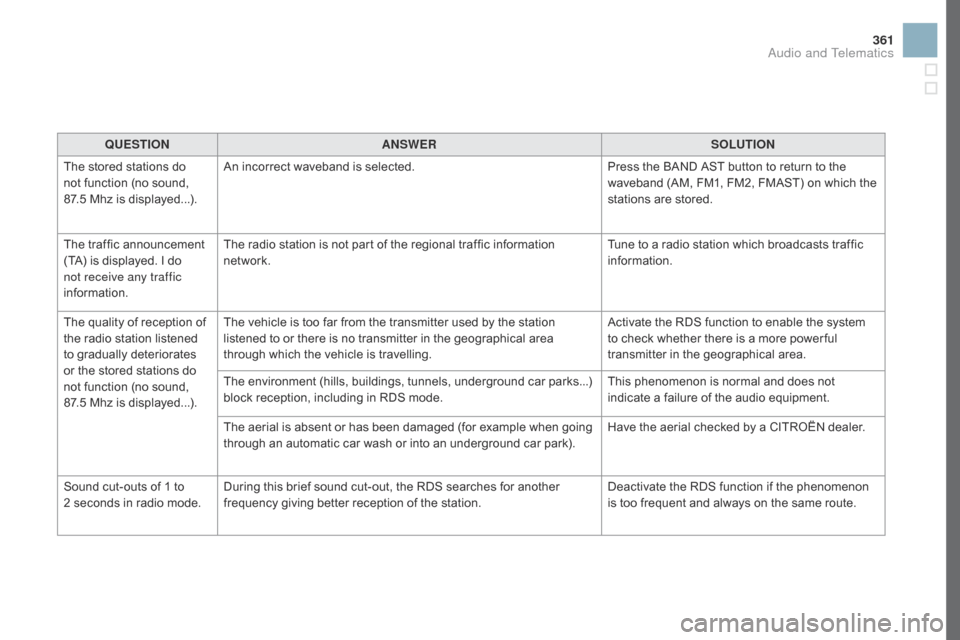
361
QUESTIOnAnSWERSOLUTIOn
T
he
ô
stored ô stations ô do ô
n
ot
ô
function ô (no ô sound, ô
87
.5ô Mhz ô is ô displayed...). An
ô incorrect ô waveband ô is ô selected.Press
ô the ô BAND ô AST ô button ô to ô return ô to ô the ô
w
aveband ô (AM, ô FM1, ô FM2, ô FMAST) ô on ô which ô the ô
s
tations ô are ô stored.
The
ô
traffic ô announcement ô
(
TA)
ô
is
ô
displayed. ô I ô
d
o ô
n
ot receive any traffic
information. The
ô radio ô station ô is ô not ô part ô of ô the ô regional ô traffic ô information ô
n
etwork. Tune
ô to ô a ô radio ô station ô which ô broadcasts ô traffic ô
i
nformation.
The
ô
quality ô of ô reception ô of ô
t
he
ô
radio ô station ô listened ô
t
o
ô
gradually ô deteriorates ô
o
r
ô
the
ô
stored ô stations ô do ô
n
ot
ô
function ô (no ô sound, ô
87
.5ô Mhz ô is ô displayed...). The
ô vehicle ô is ô too ô far ô from ô the ô transmitter ô used ô by ô the ô station ô
l
istened ô to ô or ô there ô is ô no ô transmitter ô in ô the ô geographical ô area ô
t
hrough ô which ô the ô vehicle ô is ô travelling.Activate
ô the ô RDS ô function ô to ô enable ô the ô system ô
t
o ô check ô whether ô there ô is ô a ô more ô power ful ô
t
ransmitter ô in ô the ô geographical ô area.
The
ô environment ô (hills, ô buildings, ô tunnels, ô underground ô car ô parks...) ô
b
lock ô reception, ô including ô in ô RDS ô mode.This
ô phenomenon ô is ô normal ô and ô does ô not ô
i
ndicate ô a ô failure ô of ô the ô audio ô equipment.
The
ô aerial ô is ô absent ô or ô has ô been ô damaged ô (for ô example ô when ô going ô
t
hrough ô an ô automatic ô car ô wash ô or ô into ô an ô underground ô car ô park).Have
ô the ô aerial ô checked ô by ô a ô CITROûN ô dealer.
Sound
ô
cut-outs ô of ô 1 ô to ô
2ô s
econds ô in ô radio ô mode.During
ô this ô brief ô sound ô cut-out, ô the ô RDS ô searches ô for ô another ô
f
requency ô giving ô better ô reception ô of ô the ô station.Deactivate
ô the ô RDS ô function ô if ô the ô phenomenon ô
i
s ô too ô frequent ô and ô always ô on ô the ô same ô route.
Audio and Telematics