CITROEN DS4 2023 Service Manual
Manufacturer: CITROEN, Model Year: 2023, Model line: DS4, Model: CITROEN DS4 2023Pages: 296, PDF Size: 9.91 MB
Page 41 of 296
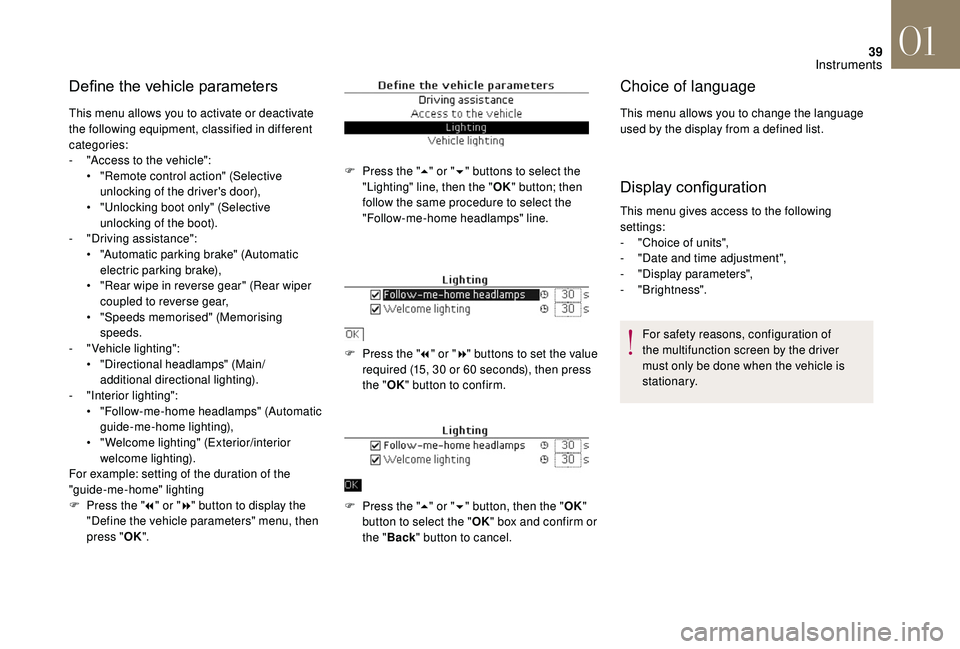
39
Define the vehicle parameters
This menu allows you to activate or deactivate
the following equipment, classified in different
categories:
-
"
Access to the vehicle":
•
"
Remote control action" (Selective
unlocking of the driver's door),
•
"
Unlocking boot only" (Selective
unlocking of the boot).
-
"
Driving assistance":
•
"
Automatic parking brake" (Automatic
electric parking brake),
•
"
Rear wipe in reverse gear" (Rear wiper
coupled to reverse gear,
•
"
Speeds memorised" (Memorising
speeds.
-
"
Vehicle lighting":
•
"
Directional headlamps" (Main/
additional directional lighting).
-
"
Interior lighting":
•
"
Follow-me-home headlamps" (Automatic
guide-me-home lighting),
•
"
Welcome lighting" (Exterior/interior
welcome lighting).
For example: setting of the duration of the
"guide-me-home" lighting
F
P
ress the " 7" or " 8" button to display the
"Define the vehicle parameters" menu, then
press " OK". F
P
ress the "5" or " 6" buttons to select the
"Lighting" line, then the " OK"
button; then
follow the same procedure to select the
"Follow-me-home headlamps" line.
F
P
ress the "7" or " 8" buttons to set the value
required (15, 30 or 60 seconds), then press
the " OK" button to confirm.
F
P
ress the "5" or " 6" button, then the " OK"
button to select the " OK" box and confirm or
the " Back " button to cancel.
Choice of language
This menu allows you to change the language
used by the display from a defined list.
Display configuration
This menu gives access to the following
settings:
-
"
Choice of units",
-
"
Date and time adjustment",
-
"
Display parameters",
-
"Brightness".For safety reasons, configuration of
the multifunction screen by the driver
must only be done when the vehicle is
stationary.
01
Instruments
Page 42 of 296
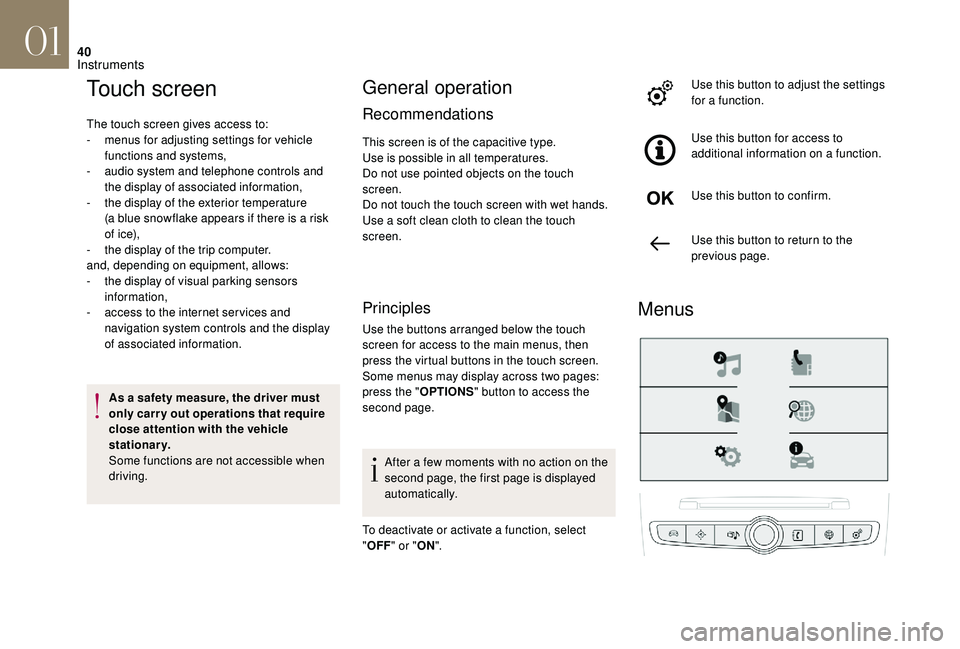
40
Touch screen
The touch screen gives access to:
- m enus for adjusting settings for vehicle
functions and systems,
-
a
udio system and telephone controls and
the display of associated information,
-
t
he display of the exterior temperature
(a
blue snowflake appears if there is a risk
of i c e),
-
t
he display of the trip computer.
and, depending on equipment, allows:
-
t
he display of visual parking sensors
information,
-
a
ccess to the internet ser vices and
navigation system controls and the display
of associated information.
As a safety measure, the driver must
only carry out operations that require
close attention with the vehicle
stationary.
Some functions are not accessible when
driving.
General operation
Recommendations
This screen is of the capacitive type.
Use is possible in all temperatures.
Do not use pointed objects on the touch
screen.
Do not touch the touch screen with wet hands.
Use a soft clean cloth to clean the touch
screen.
Principles
Use the buttons arranged below the touch
screen for access to the main menus, then
press the virtual buttons in the touch screen.
Some menus may display across two pages:
press the " OPTIONS" button to access the
second page.
After a few moments with no action on the
second page, the first page is displayed
automatically.
To deactivate or activate a function, select
" OFF " or " ON". Use this button to adjust the settings
for a function.
Use this button for access to
additional information on a function.
Use this button to confirm.
Use this button to return to the
previous page.
Menus
01
Instruments
Page 43 of 296
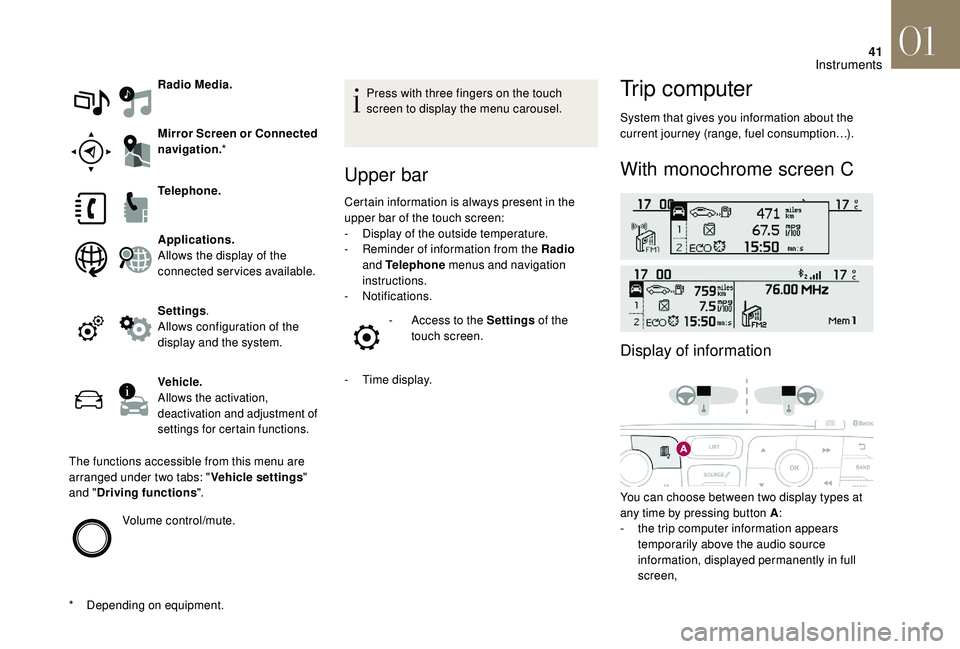
41
Radio Media.
Mirror Screen or Connected
navigation.*
*
D
epending on equipment. Telephone.
Applications.
Allows the display of the
connected services available.
Settings
.
Allows configuration of the
display and the system.
Vehicle.
Allows the activation,
deactivation and adjustment of
settings for certain functions.
The functions accessible from this menu are
arranged under two tabs: " Vehicle settings"
and " Driving functions ".
Volume control/mute. Press with three fingers on the touch
screen to display the menu carousel.
Upper bar
Certain information is always present in the
upper bar of the touch screen:
-
D
isplay of the outside temperature.
-
R
eminder of information from the Radio
and Telephone menus and navigation
instructions.
-
Notifications. -
A
ccess to the Settings of the
touch screen.
-
T
ime display.
Trip computer
System that gives you information about the
current journey (range, fuel consumption…).
With monochrome screen C
Display of information
You can choose between two display types at
any time by pressing button A :
-
t
he trip computer information appears
temporarily above the audio source
information, displayed permanently in full
screen,
01
Instruments
Page 44 of 296
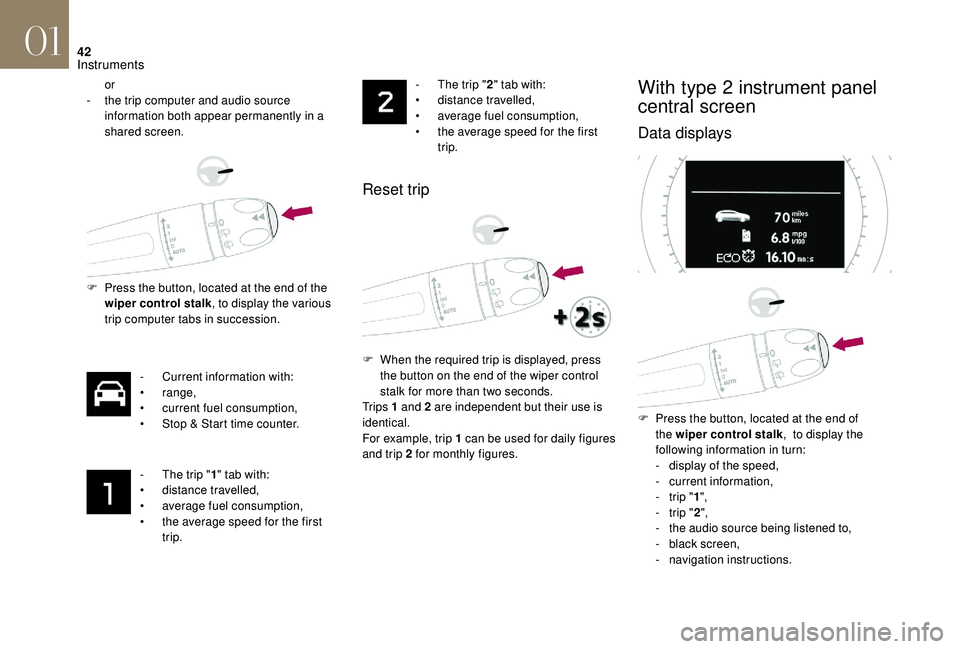
42
or
-
t he trip computer and audio source
information both appear permanently in a
shared screen.
F
P
ress the button, located at the end of the
wiper control stalk , to display the various
trip computer tabs in succession.
-
C
urrent information with:
•
range,
•
c
urrent fuel consumption,
•
S
top & Start time counter.
-
T
he trip "1" tab with:
•
d
istance travelled,
•
a
verage fuel consumption,
•
t
he average speed for the first
trip. -
T he trip "
2" tab with:
• d istance travelled,
•
a
verage fuel consumption,
•
t
he average speed for the first
trip.
Reset trip
F When the required trip is displayed, press the button on the end of the wiper control
stalk for more than two seconds.
Tr i p s 1 and 2 are independent but their use is
identical.
For example, trip 1 can be used for daily figures
and trip 2 for monthly figures.
With type 2 instrument panel
central screen
Data displays
F Press the button, located at the end of the wiper control stalk , to display the
following information in turn:
-
d
isplay of the speed,
-
c
urrent information,
-
t
rip "1",
-
t
rip "2",
-
t
he audio source being listened to,
-
b
lack screen,
-
n
avigation instructions.
01
Instruments
Page 45 of 296
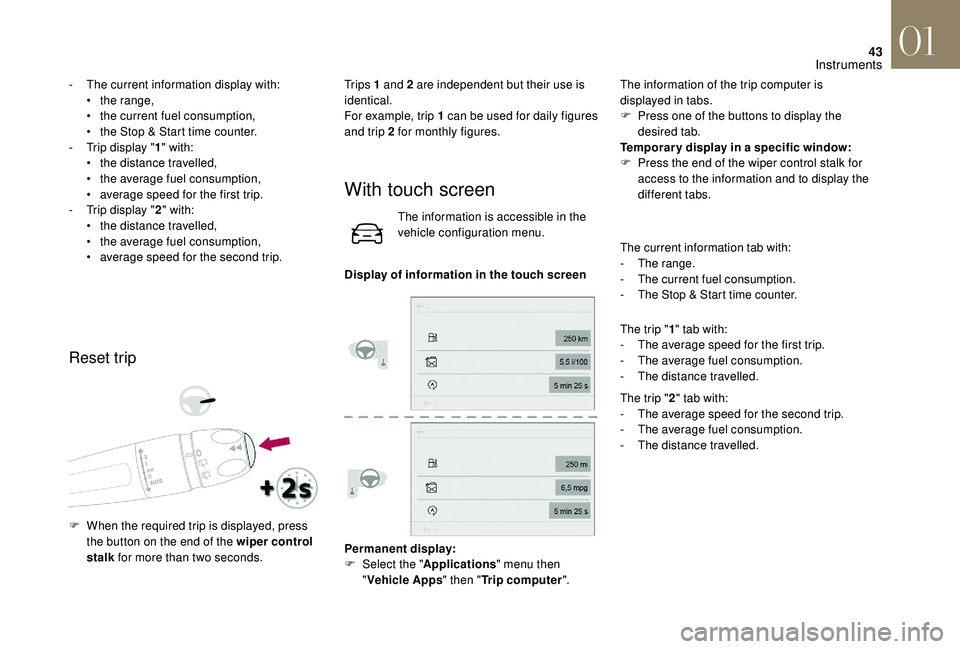
43
- The current information display with:• t he range,
•
t
he current fuel consumption,
•
t
he Stop & Start time counter.
-
T
rip display " 1" with:
•
t
he distance travelled,
•
t
he average fuel consumption,
•
a
verage speed for the first trip.
-
T
rip display " 2" with:
•
t
he distance travelled,
•
t
he average fuel consumption,
•
a
verage speed for the second trip.
Reset trip
Tr i p s 1 and 2 are independent but their use is
identical.
For example, trip 1 can be used for daily figures
and trip 2 for monthly figures.
F
W
hen the required trip is displayed, press
the button on the end of the wiper control
stalk for more than two seconds.
With touch screen
The information is accessible in the
vehicle configuration menu.
Display of information in the touch screen
Permanent display:
F
Sel
ect the " Applications " menu then
" Vehicle Apps " then "Trip computer ".The information of the trip computer is
displayed in tabs.
F
P
ress one of the buttons to display the
desired tab.
Temporar y display in a specific window:
F
P
ress the end of the wiper control stalk for
access to the information and to display the
different tabs.
The current information tab with:
- T he range.
-
T
he current fuel consumption.
-
T
he Stop & Start time counter.
The trip " 1" tab with:
- T he average speed for the first trip.
-
T
he average fuel consumption.
-
T
he distance travelled.
The trip " 2" tab with:
-
T
he average speed for the second trip.
-
T
he average fuel consumption.
-
T
he distance travelled.
01
Instruments
Page 46 of 296

44
Tr i p r e s e t
F When the desired trip is displayed, press the reset button or the end of the wiper
control stalk.
Tr i p s 1 and 2 are independent but their use is
identical. For example, trip 1 can be used for daily figures
and trip 2 for monthly figures.
A few definitions…
Range
(miles or km)
The distance which can still be
travelled with the fuel remaining
in the tank (related to the average
fuel consumption over the last few
miles (kilometres) travelled).
This value may fluctuate if a change
of driving style or terrain results in a
significant change in the current fuel
consumption.
Dashes are displayed when the range falls
below around 20 miles (30km).
After filling with at least 5 litres of fuel, the
range is recalculated and is displayed if it
exceeds around 60 miles (100 km).
If dashes instead of figures continue to be
displayed when driving, contact the dealer
network or a qualified workshop.
Current fuel consumption
(mpg or l/100 km or km/l) Calculated over the last few
seconds.
This function is only displayed above
around 20
mph (30 km/h).
Average fuel consumption
(mpg or l/100 km or km/l)Calculated since the last trip
computer reset.
Average speed
(mph or km/h)Calculated since the last trip
computer reset.
Distance travelled
(miles or km)Calculated since the last trip
computer reset.
01
Instruments
Page 47 of 296

45
Stop & Start time counter
or(minutes/seconds or hours/minutes)
Date and time adjustment
If your vehicle is fitted with Stop & Start, a time
counter adds up the time spent in STOP mode
during a journey.
It resets to zero every time the ignition is
switched on.
Monochrome screen C
F Press the MENU
button for access to the
main menu.
F
P
ress the " 7" or " 8" button to select the
"Personalisation-configuration" menu, then
press OK.
F
P
ress the " 7" or " 8" button to display the
"Display configuration" menu, then press
OK.
F
P
ress the " 5" or " 6" button to select the
"Date and time adjustment" button, then
press OK.
F
P
ress the " 7" or " 8" button to select the
setting to modify. Confirm by pressing OK ,
then modify the setting and confirm again to
save the modification.
F
A
djust the settings one by one, confirming
with the OK button.
F
P
ress the " 5" or " 6" button, then the OK
button to select the OK box and confirm or
the Back button to cancel.
With touch screen
Adjustment of the time and date is only
available if synchronisation with GPS is
deactivated. F
Sel
ect the "
Settings " menu.
F
P
ress the "
OPTIONS " button to go to the
secondary page.
F
Sel
ect "
Setting the time- date".
F
Sel
ect the "
Date" or "Time " tab.
F
A
djust the date and/or time using the
numeric keypad.
F
C
onfirm with "
OK".
Additional adjustments
You can choose:
-
T o change the display format of the date
and time (12h/24h).
-
T
o change the time zone.
-
T
o activate or deactivate synchronisation
with GPS (UTC).
The system does not automatically
manage the change between winter and
summer time (depending on country).
The change between winter and summer
time is done by changing the time zone.
01
Instruments
Page 48 of 296
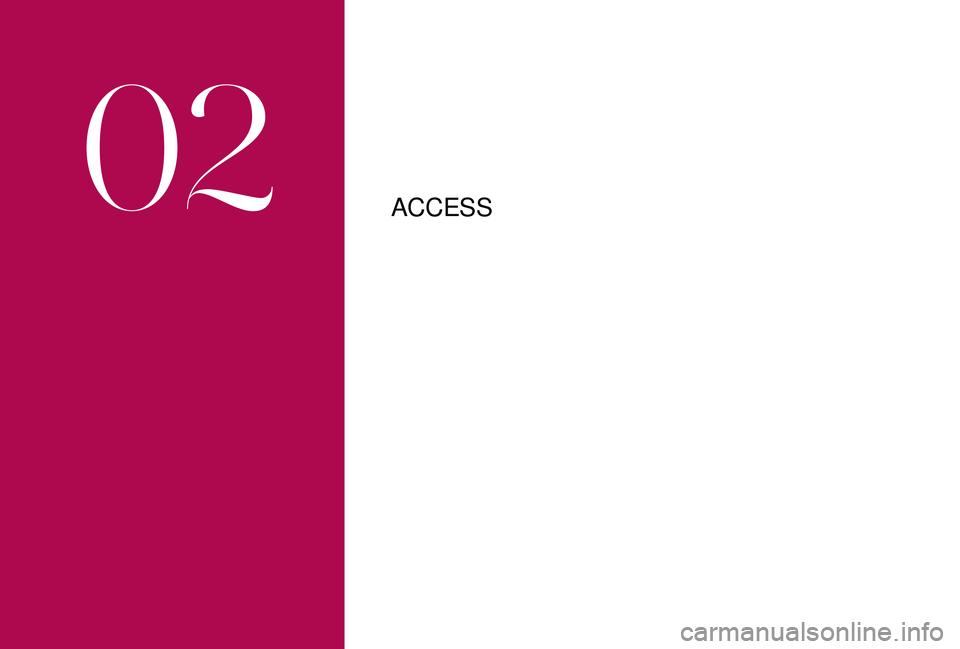
ACCESS
02
Page 49 of 296
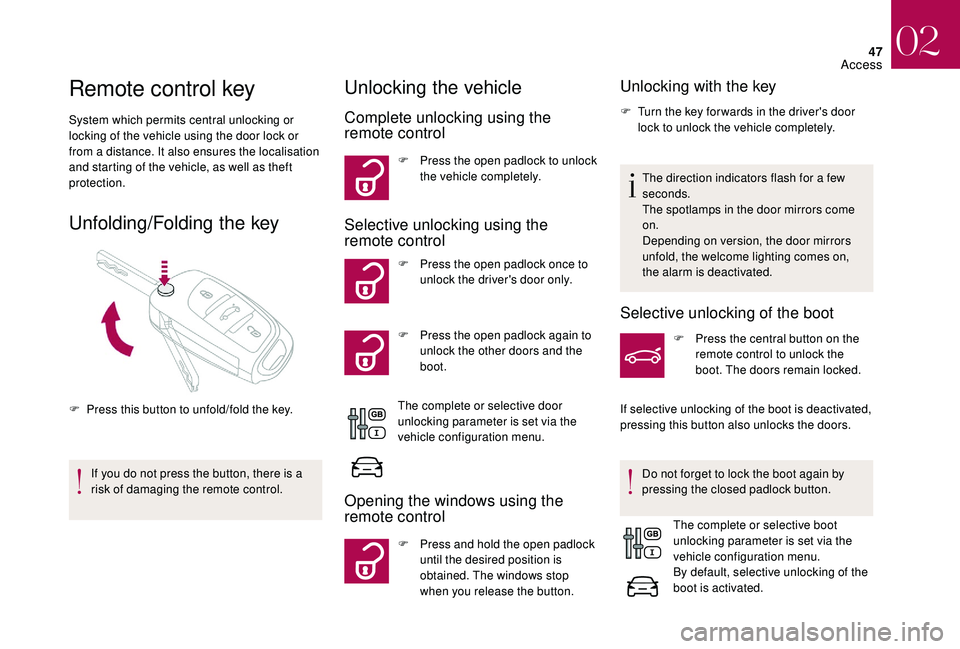
47
Remote control key
System which permits central unlocking or
locking of the vehicle using the door lock or
from a distance. It also ensures the localisation
and starting of the vehicle, as well as theft
protection.
Unfolding/Folding the key
F Press this button to unfold/fold the key.If you do not press the button, there is a
risk of damaging the remote control.
Unlocking the vehicle
Complete unlocking using the
remote control
F Press the open padlock to unlock the vehicle completely.
Selective unlocking using the
remote control
F Press the open padlock once to unlock the driver's door only.
F
P
ress the open padlock again to
unlock the other doors and the
boot.
The complete or selective door
unlocking parameter is set via the
vehicle configuration menu.
Opening the windows using the
remote control
F Press and hold the open padlock until the desired position is
obtained. The windows stop
when you release the button.
Unlocking with the key
F Turn the key for wards in the driver's door lock to unlock the vehicle completely.
The direction indicators flash for a few
seconds.
The spotlamps in the door mirrors come
on.
Depending on version, the door mirrors
unfold, the welcome lighting comes on,
the alarm is deactivated.
Selective unlocking of the boot
F Press the central button on the remote control to unlock the
boot. The doors remain locked.
If selective unlocking of the boot is deactivated,
pressing this button also unlocks the doors.
Do not forget to lock the boot again by
pressing the closed padlock button. The complete or selective boot
unlocking parameter is set via the
vehicle configuration menu.
By default, selective unlocking of the
boot is activated.
02
Access
Page 50 of 296

48
Locking the vehicle
Normal locking using the remote
control
F Press the closed padlock button to lock the vehicle.
Normal locking using the key
F Turn the key towards the rear in the driver's door lock to lock the vehicle.
The direction indicators come on for a few
seconds.
Depending on your version, the door mirrors
fold, the alarm is activated. If one of the doors or the boot is still open,
the central locking does not take place.
However, the alarm (if fitted) will be fully
activated after about 45 seconds.
If the vehicle is unlocked inadvertently and
with no action on the doors or boot, the
vehicle will lock itself again automatically
after about 30 seconds.
If the alarm had previously been activated,
it will not be reactivated automatically. The folding and unfolding of the door
mirrors using the remote control can be
deactivated in the dealer network or by
a
qualified workshop.
Deadlocking using the remote
control
Deadlocking using the key
Deadlocking is confirmed by fixed illumination
of the direction indicators for approximately two
seconds.
Depending on version, the door mirrors fold in
at the same time.
In low light, deadlocking also switches on
the guide-me-home lighting (see "Visibility"
section).
Deadlocking renders the exterior and
interior door controls inoperative.
It also deactivates the central locking
button.
Therefore, never leave anyone inside the
vehicle when it is deadlocked.
Closing the windows using the
remote control
F Press and hold the closed padlock until the desired position
is obtained. The windows stop
when you release the button.
F
T
urn the key to the rear in the driver's door
lock to lock the vehicle completely.
F
T
urn the key to the rear again within five
seconds to deadlock the vehicle. F
P
ress the closed padlock to lock
the vehicle completely.
F
P
ress the closed padlock again
within five seconds to deadlock
the vehicle.
02
Access