trip computer Citroen DS4 RHD 2013.5 1.G Owner's Manual
[x] Cancel search | Manufacturer: CITROEN, Model Year: 2013.5, Model line: DS4 RHD, Model: Citroen DS4 RHD 2013.5 1.GPages: 400, PDF Size: 31.86 MB
Page 16 of 400
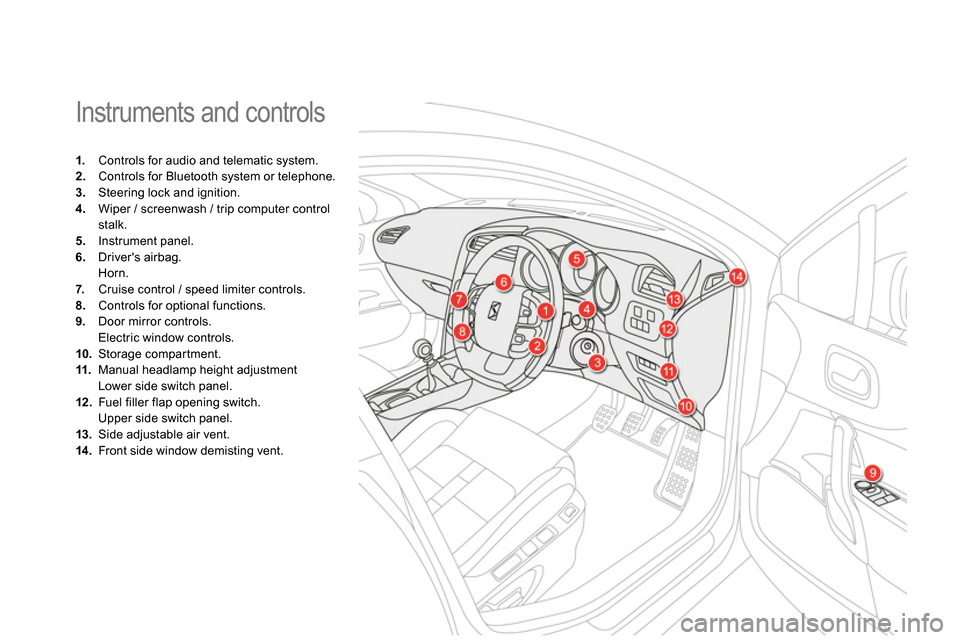
Instruments and controls
1.
Controls for audio and telematic system.
2.
Controls for Bluetooth system or telephone.
3.
Steering lock and ignition.
4.
Wiper / screenwash / trip computer control
stalk.
5.
Instrument panel.
6.
Driver's airbag.
Horn.
7.
Cruise control / speed limiter controls.
8.
Controls for optional functions.
9.
Door mirror controls.
Electric window controls.
10.
Storage compartment.
11.
Manual headlamp height adjustment
Lower side switch panel.
12 .
Fuel filler flap opening switch.
Upper side switch panel.
13.
Side adjustable air vent.
14 .
Front side window demisting vent.
Page 42 of 400
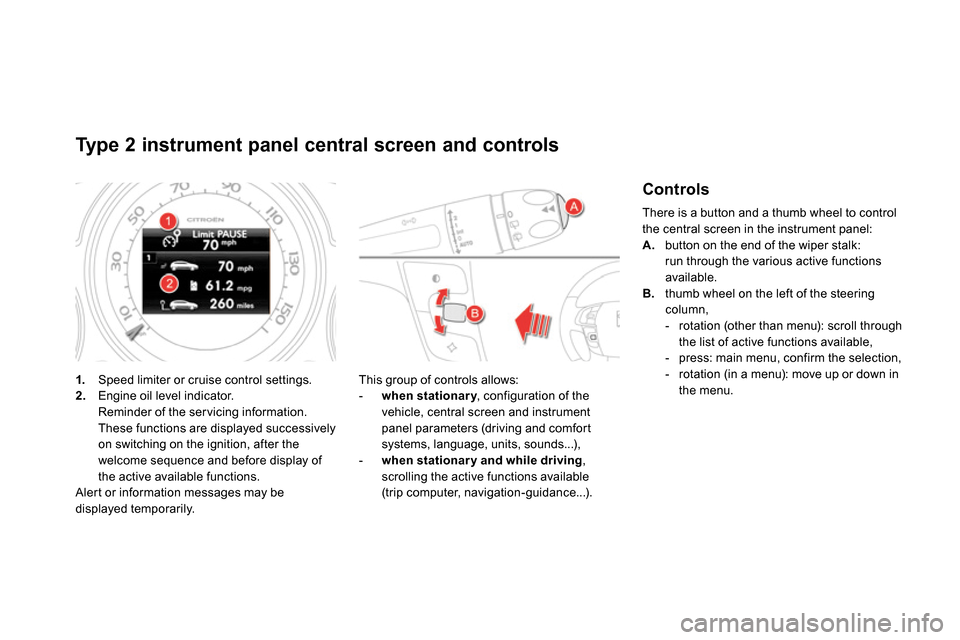
Type 2 instrument panel central screen and controls
1.
Speed limiter or cruise control settings.
2.
Engine oil level indicator.
Reminder of the servicing information.
These functions are displayed successively
on switching on the ignition, after the
welcome sequence and before display of
the active available functions.
Alert or information messages may be
displayed temporarily.
This group of controls allows:
- when stationary
, configuration of the
vehicle, central screen and instrument
panel parameters (driving and comfort
systems, language, units, sounds...),
- when stationar y and while driving
,
scrolling the active functions available
(trip computer, navigation-guidance...).
Controls
There is a button and a thumb wheel to control
the central screen in the instrument panel:
A.
button on the end of the wiper stalk:
run through the various active functions
available.
B.
thumb wheel on the left of the steering
column,
- rotation (other than menu): scroll through
the list of active functions available,
- press: main menu, confirm the selection,
- rotation (in a menu): move up or down in
the menu.
Page 66 of 400
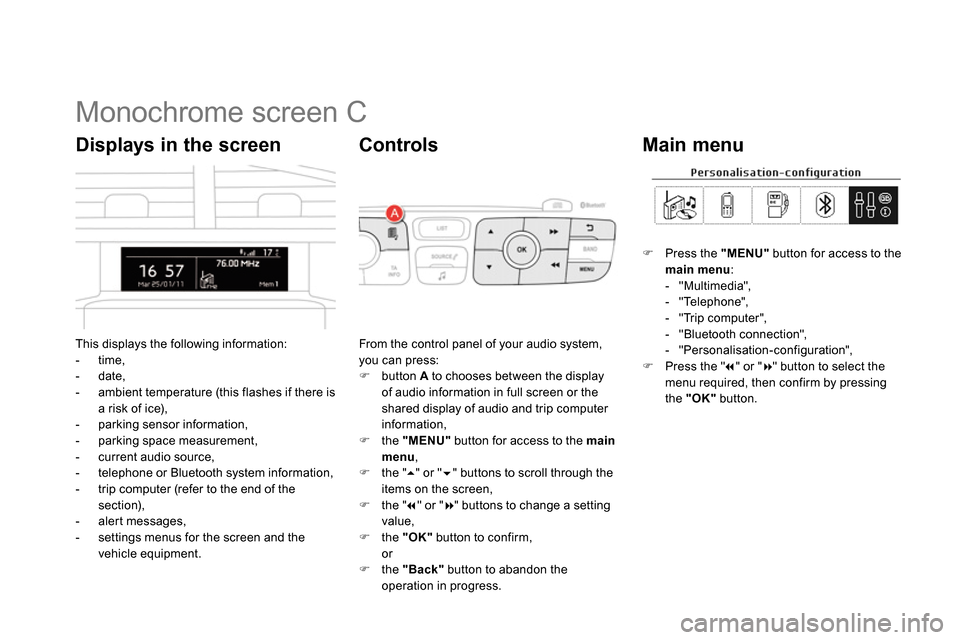
Monochrome screen C
This displays the following information:
- time,
- date,
- ambient temperature (this flashes if there is
a risk of ice),
- parking sensor information,
- parking space measurement,
- current audio source,
- telephone or Bluetooth system information,
- trip computer (refer to the end of the
section),
- alert messages,
- settings menus for the screen and the
vehicle equipment.
Displays in the screen
From the control panel of your audio system,
you can press:
button A
to chooses between the display
of audio information in full screen or the
shared display of audio and trip computer
information,
the "MENU"
button for access to the main
menu
,
the "
" or "
" buttons to scroll through the
items on the screen,
the "
" or "
" buttons to change a setting
value,
the "OK"
button to confirm,
or
the "Back"
button to abandon the
operation in progress.
Controls
Press the "MENU"
button for access to the
main menu
:
- "Multimedia",
- "Telephone",
- "Trip computer",
- "Bluetooth connection",
- "Personalisation-configuration",
Press the "
" or "
" button to select the
menu required, then confirm by pressing
the "OK"
button.
Main menu
Page 67 of 400
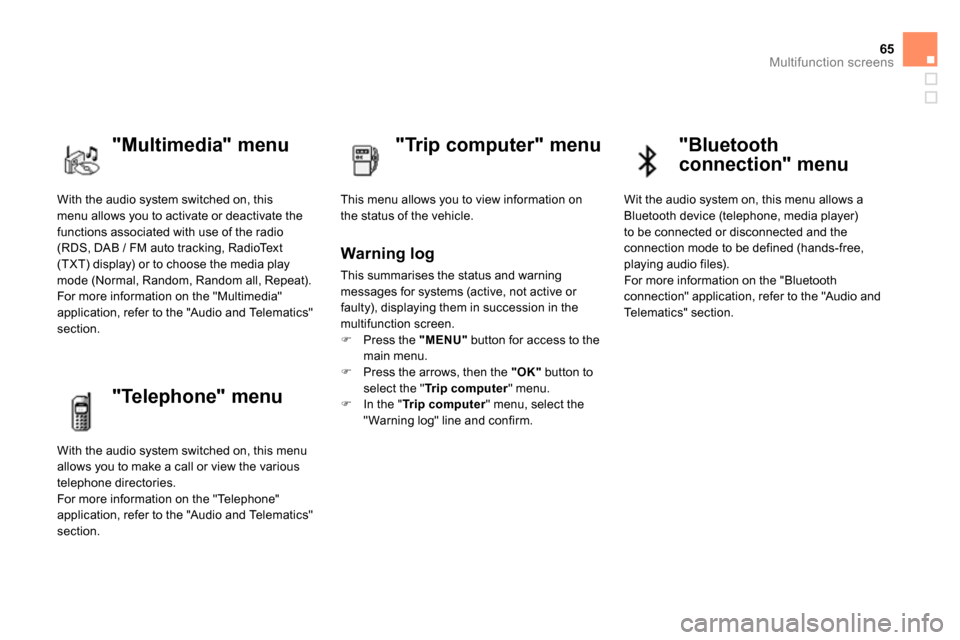
65Multifunction screens
With the audio system switched on, this
menu allows you to activate or deactivate the
functions associated with use of the radio
(RDS, DAB / FM auto tracking, RadioText
(TXT) display) or to choose the media play
mode (Normal, Random, Random all, Repeat).
For more information on the "Multimedia"
application, refer to the "Audio and Telematics"
section.
"Multimedia" menu
"Trip computer" menu
This menu allows you to view information on
the status of the vehicle.
Warning log
This summarises the status and warning
messages for systems (active, not active or
faulty), displaying them in succession in the
multifunction screen.
Press the "MENU"
button for access to the
main menu.
Press the arrows, then the "OK"
button to
select the " Tr i p c o m p u t e r
" menu.
In the " Tr i p c o m p u t e r
" menu, select the
" Warning log" line and confirm.
"Telephone" menu
With the audio system switched on, this menu
allows you to make a call or view the various
telephone directories.
For more information on the "Telephone"
application, refer to the "Audio and Telematics"
section.
"Bluetooth
connection" menu
Wit the audio system on, this menu allows a
Bluetooth device (telephone, media player)
to be connected or disconnected and the
connection mode to be defined (hands-free,
playing audio files).
For more information on the "Bluetooth
connection" application, refer to the "Audio and
Telematics" section.
Page 72 of 400
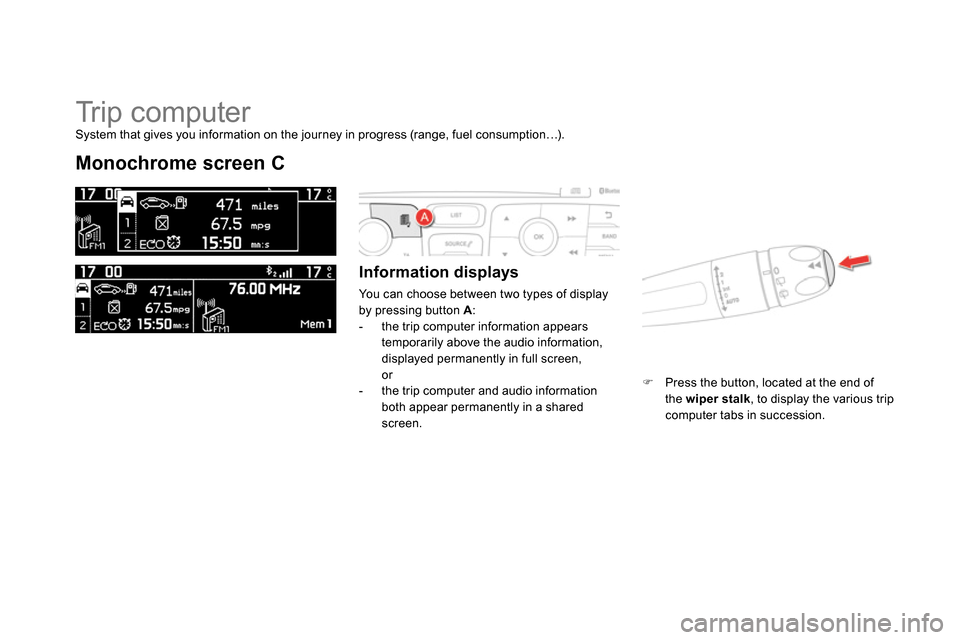
Tr i p c o m p u t e r
Monochrome screen C
Information displays
You can choose between two types of display
by pressing button A
:
- the trip computer information appears
temporarily above the audio information,
displayed permanently in full screen,
or
- the trip computer and audio information
both appear permanently in a shared
screen.
Press the button, located at the end of
the wiper stalk
, to display the various trip
computer tabs in succession.
System that gives you information on the journey in progress (range, fuel consumption…).
Page 76 of 400
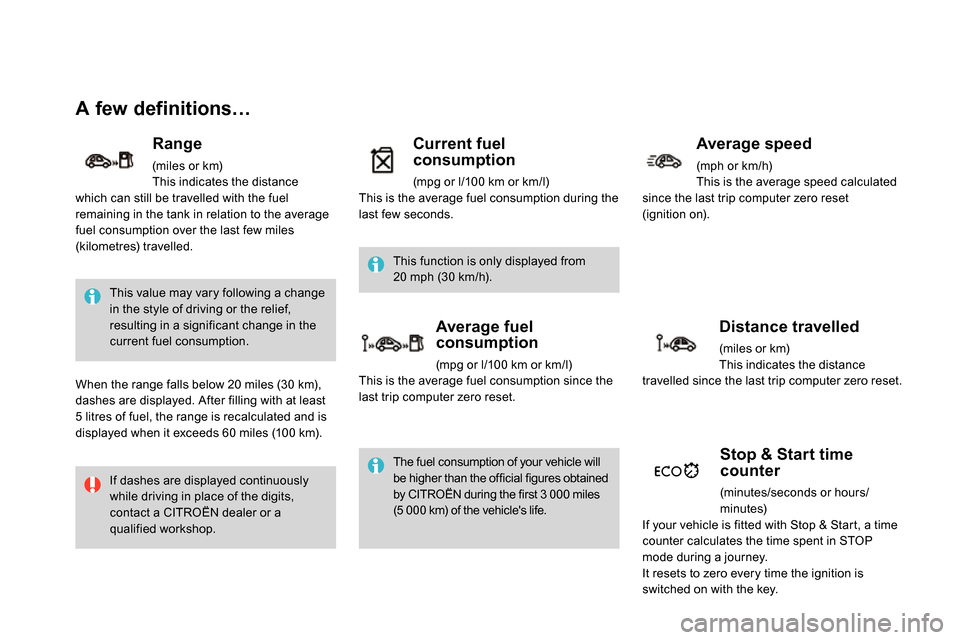
A few definitions…
This value may vary following a change
in the style of driving or the relief,
resulting in a significant change in the
current fuel consumption.
If dashes are displayed continuously
while driving in place of the digits,
contact a CITROËN dealer or a
qualified workshop. This function is only displayed from
20 mph (30 km/h).
The fuel consumption of your vehicle will
be higher than the official figures obtained
by CITROËN during the first 3 000 miles
(5 000 km) of the vehicle's life.
Range
(miles or km)
This indicates the distance
which can still be travelled with the fuel
remaining in the tank in relation to the average
fuel consumption over the last few miles
(kilometres) travelled.
When the range falls below 20 miles (30 km),
dashes are displayed. After filling with at least
5 litres of fuel, the range is recalculated and is
displayed when it exceeds 60 miles (100 km).
Current fuel
consumption
(mpg or l/100 km or km/l)
This is the average fuel consumption during the
last few seconds.
Average fuel
consumption
(mpg or l/100 km or km/l)
This is the average fuel consumption since the
last trip computer zero reset.
Average speed
(mph or km/h)
This is the average speed calculated
since the last trip computer zero reset
(ignition on).
Distance travelled
(miles or km)
This indicates the distance
travelled since the last trip computer zero reset.
Stop & Start time
counter
(minutes/seconds or hours/
minutes)
If your vehicle is fitted with Stop & Start, a time
counter calculates the time spent in STOP
mode during a journey.
It resets to zero every time the ignition is
switched on with the key.
Page 358 of 400
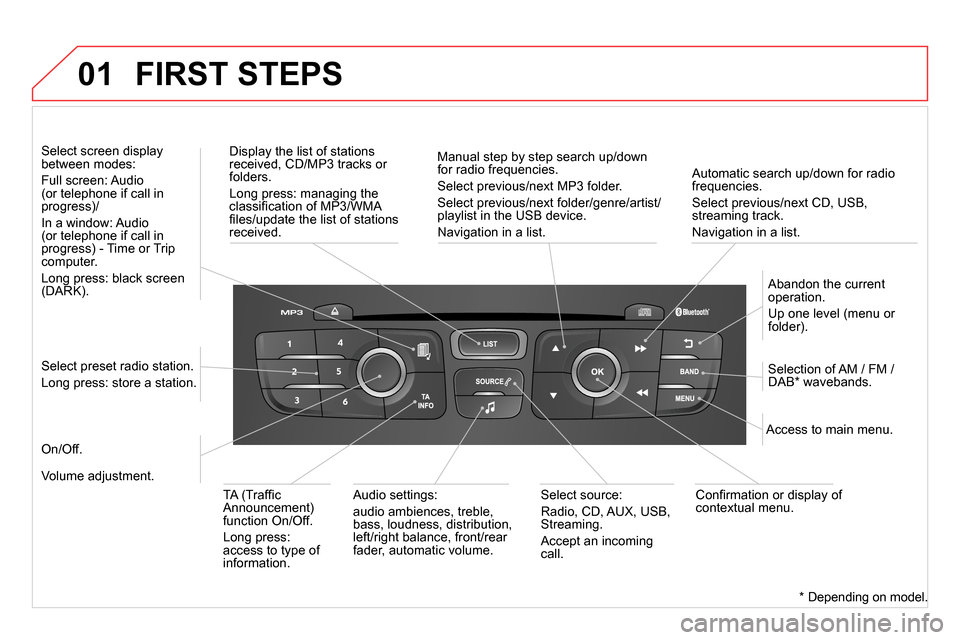
01
Automatic search up/down for radio
frequencies.
Select previous/next CD, USB,
streaming track.
Navigation in a list.
Display the list of stations
received, CD/MP3 tracks or
folders.
Long press: managing the
classifi cation of MP3/WMA
fi les/update the list of stations
received.
Abandon the current
operation.
Up one level (menu or
folder).
On/Off.
Selection of AM / FM /
DAB * wavebands.
Select preset radio station.
Long press: store a station.
Select screen display
between modes:
Full screen: Audio
(or telephone if call in
progress)/
In a window: Audio
(or telephone if call in
progress) - Time or Trip
computer.
Long press: black screen
(DARK).
Audio settings:
audio ambiences, treble,
bass, loudness, distribution,
left/right balance, front/rear
fader, automatic volume.
Access to main menu.
TA (Traffi c
Announcement)
function On/Off.
Long press:
access to type of
information.
Select source:
Radio, CD, AUX, USB,
Streaming.
Accept an incoming
call.
Confi rmation or display of
contextual menu.
Manual step by step search up/down
for radio frequencies.
Select previous/next MP3 folder.
Select previous/next folder/genre/artist/
playlist in the USB device.
Navigation in a list.
Volume adjustment.
FIRST STEPS
*
Depending on model.
Page 360 of 400
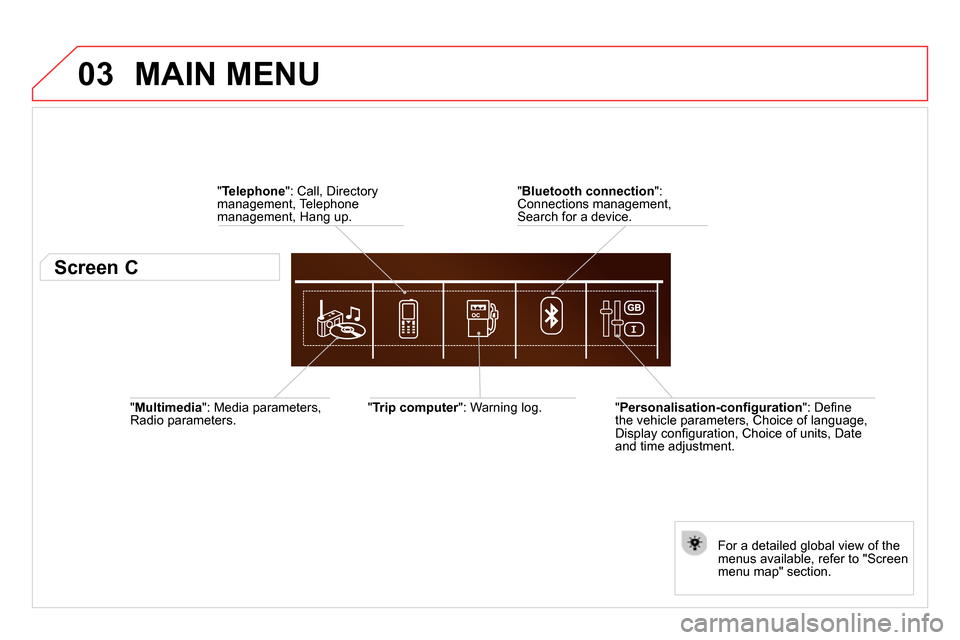
03
" Multimedia
": Media parameters,
Radio parameters.
" Trip computer
": Warning log.
For a detailed global view of the
menus available, refer to "Screen
menu map" section.
" Bluetooth connection
":
Connections management,
Search for a device.
" Telephone
": Call, Directory
management, Telephone
management, Hang up.
MAIN MENU
" Personalisation-confi guration
": Defi ne
the vehicle parameters, Choice of language,
Display confi guration, Choice of units, Date
and time adjustment.
Screen C
Page 382 of 400
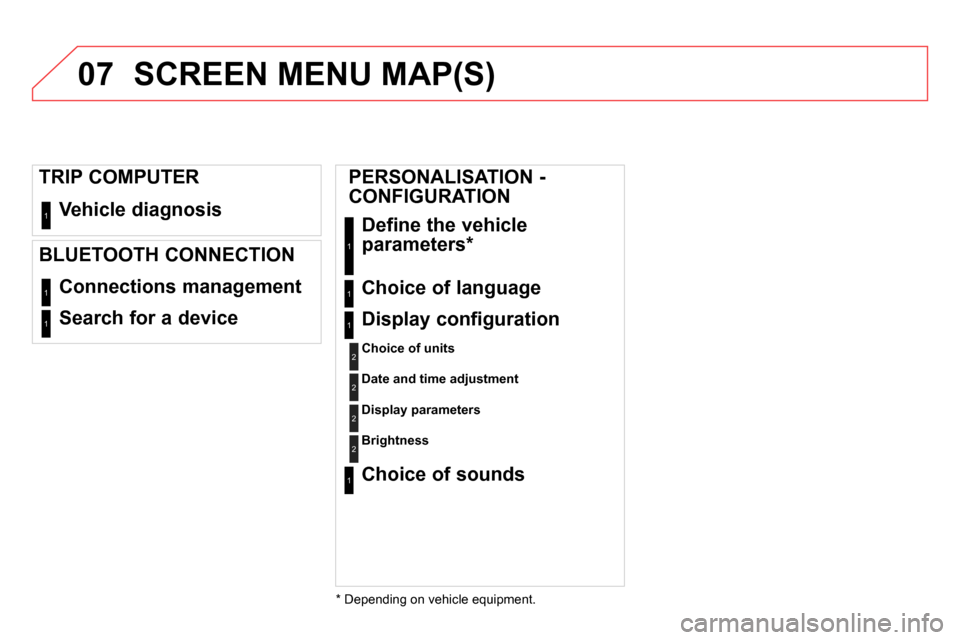
07
Vehicle diagnosis 1
Connections management 1
Search for a device 1
TRIP COMPUTER
BLUETOOTH CONNECTION
SCREEN MENU MAP(S)
PERSONALISATION -
CONFIGURATION
Define the vehicle
parameters *
1
Choice of language 1
Display configuration
Choice of units
1
2
Date and time adjustment
2
Display parameters
2
Choice of sounds 1
Brightness
2
*
Depending on vehicle equipment.
Page 392 of 400
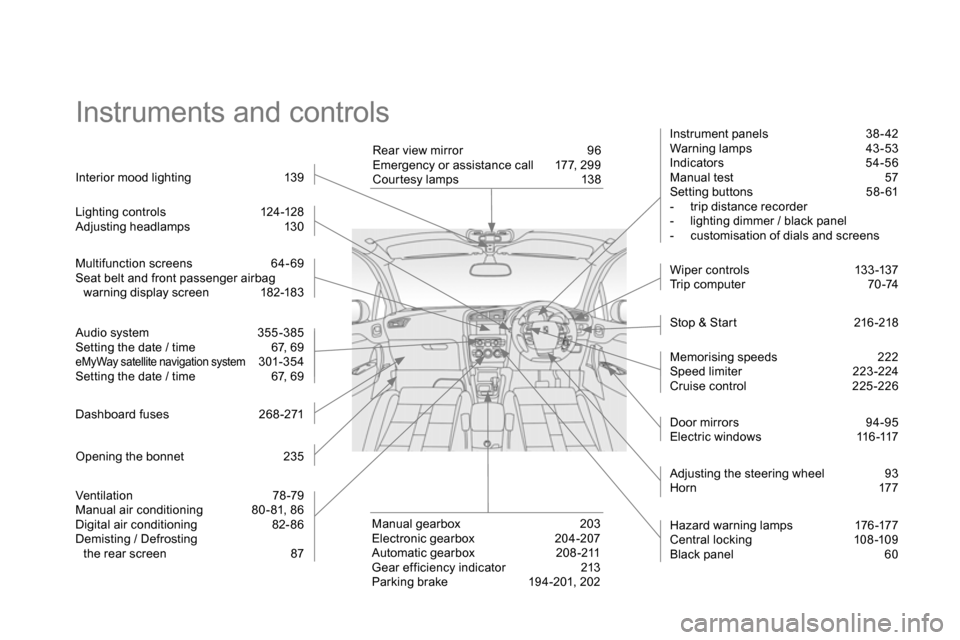
Instruments and controls
Instrument panels 38- 42
Warning lamps 43 -53
Indicators 54-56
Manual test 57
Setting buttons 58 - 61
- trip distance recorder
- lighting dimmer / black panel
- customisation of dials and screens
Stop & Start 216 -218
W iper c ontrols 13 3 -137
Trip computer 70 -74
Door mirrors 94-95
Electric windows 116 -117
Hazard warning lamps 176 -177
Central locking 108-109
Black panel 60
Adjusting the steering wheel 93
Horn 177
Multifunction screens 64- 69
Seat belt and front passenger airbag
warning display screen 182-183
Manual gearbox 203
Electronic gearbox 204-207
Automatic gearbox 208 -211
Gear efficiency indicator 213
Parking brake 194-201, 202
Interior mood lighting 139
Rear view mirror 96
Emergency or assistance call 177, 299
Courtesy lamps 138
Ventilation 78-79
Manual air conditioning 80 - 81, 86
Digital air conditioning 82- 86
Demisting / Defrosting
the rear screen 87
Audio system 355 -385
Setting the date / time 67, 69
eMyWay satellite navigation system 301-354
Setting the date / time 67, 69
Lighting c ontrols 124 -128
Adjusting headlamps 130
Dashboard fuses 268 -271
Memorising speeds 222
Speed limiter 223-224
Cruise control 225 -226
Opening the bonnet 235