Citroen DS4 RHD 2014.5 1.G Service Manual
Manufacturer: CITROEN, Model Year: 2014.5, Model line: DS4 RHD, Model: Citroen DS4 RHD 2014.5 1.GPages: 444, PDF Size: 12.99 MB
Page 41 of 444
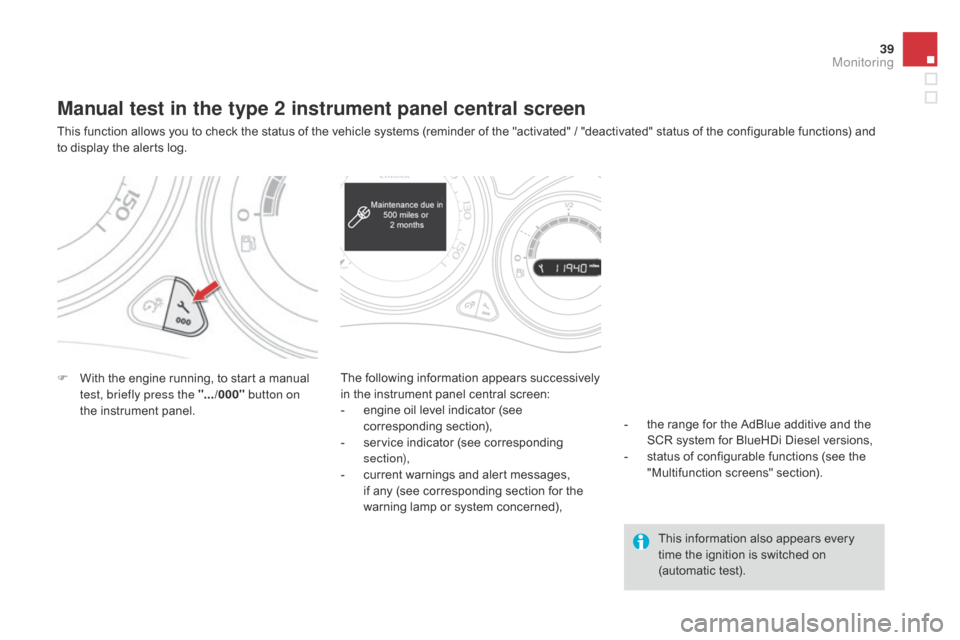
39
Manual test in the type 2 instrument panel central screen
This function allows you to check the status of the vehicle systems (reminder of the "activated" / "deactivated" status of the configurable functions) and
to display the alerts log.
F
W
ith the engine running, to start a manual
test, briefly press the ".../000" button on
the instrument panel. The following information appears successively
in the instrument panel central screen:
-
e
ngine oil level indicator (see
corresponding section),
-
s
ervice indicator (see corresponding
section),
-
c
urrent warnings and alert messages,
if any (see corresponding section for the
warning lamp or system concerned),
This information also appears every
time the ignition is switched on
(automatic test).
-
t
he range for the AdBlue additive and the
SCR system for BlueHDi Diesel versions,
-
s
tatus of configurable functions (see the
"Multifunction screens" section).
Monitoring
Page 42 of 444

The total and trip distances are displayed for
thirty seconds when the ignition is switched off,
when the driver's door is opened and when the
vehicle is locked or unlocked.
Distance recorders
Total distance recorderTrip distance recorder
Measures the distance travelled since it was
last reset to zero by the driver.
F
W
ith the ignition on, press and hold this
button until zeros appear.
Measures the total distance travelled by the
vehicle since its first registration.
Page 43 of 444

41
Lighting dimmer
Permits manual adjustment of the brightness of
the instruments and controls to suit the ambient
light level. Only operates when the vehicle
lighting is on in night mode.
Activation
F Press this button to change the brightness of the instruments and controls.
F
W
hen the lighting reaches the minimum
setting, release this button, then press
again to increase it.
or
F
W
hen the lighting reaches the maximum
setting, release this button, then press
again to reduce it.
F
W
hen the lighting reaches the level of
brightness required, release this button.
This indicator and the lighting
value appear in the middle of the
instrument panel during adjustment
to show the setting from the 16 levels
available.
Deactivation
When the vehicle lighting is off, or in day mode
(daytime running lamps on), pressing the button
does not have any effect.
Monitoring
Page 44 of 444

System allowing certain screens to be switched
off for night driving.
The instrument panel remains on with
the analogue vehicle speed, electronic or
automatic gearbox gear selected, cruise control
or speed limiter information, if in use, and the
low fuel alerts as appropriate.
If there is an alert or a change in a function
or to a setting, the black panel mode is
interrupted.
Black panel (black screen)
Activation
F With the vehicle lighting on, press this button again to activate the black panel.
F
P
ress once more to illuminate on the
various screens again.
In order to retain the digital reading of the
speed in km/h, activation of black panel mode
is prohibited in countries that use metric units. In the instrument panel, you can change the
colour of its dials (button A
) independently from
that of the screens (button B ).
There are five colour variants, from white to
blue.
F
P
ress the appropriate button as many
times as needed to obtain the desired
c o l o u r.
Customising the instrument
panel colours
Page 45 of 444

43
Monitoring
Page 46 of 444

Multifunction screens
Page 47 of 444

Page 48 of 444
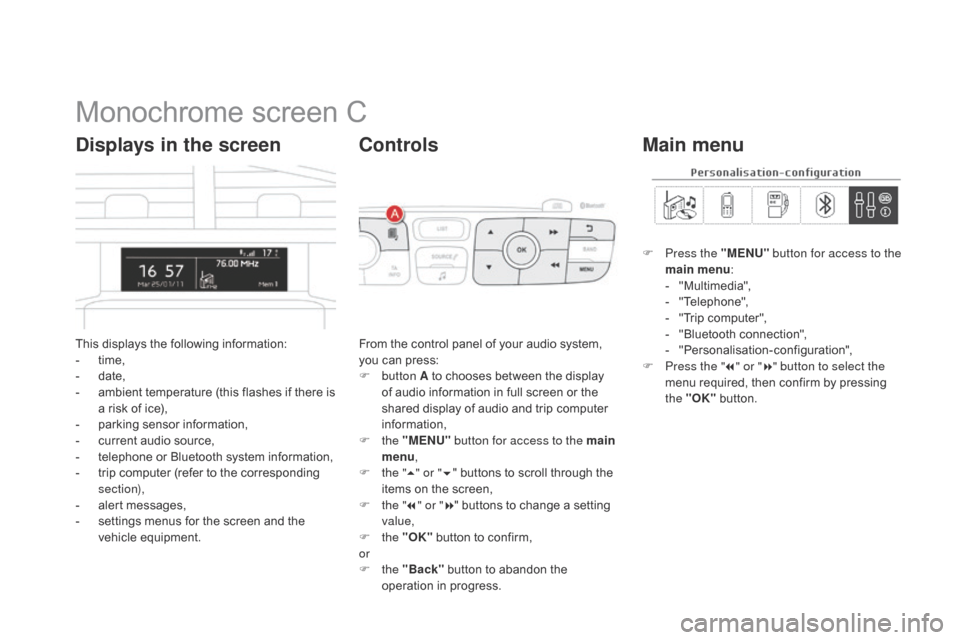
Monochrome screen C
This displays the following information:
- t ime,
-
d
ate,
-
a
mbient temperature (this flashes if there is
a risk of ice),
-
p
arking sensor information,
-
c
urrent audio source,
-
t
elephone or Bluetooth system information,
-
t
rip computer (refer to the corresponding
section),
-
a
lert messages,
-
s
ettings menus for the screen and the
vehicle equipment.
Displays in the screen
From the control panel of your audio system,
you can press:
F
button A to chooses between the display
of audio information in full screen or the
shared display of audio and trip computer
information,
F
the "MENU" button for access to the main
menu ,
F
t
he "5" or " 6" buttons to scroll through the
items on the screen,
F
t
he "7" or " 8" buttons to change a setting
value,
F
the "OK" button to confirm,
or
F
the "Back" button to abandon the
operation in progress.
Controls
F Press the "MENU" button for access to the
main menu :
-
"
Multimedia",
-
"
Telephone",
-
"
Trip computer",
-
"
Bluetooth connection",
-
"
Personalisation-configuration",
F
P
ress the " 7" or " 8" button to select the
menu required, then confirm by pressing
the "OK" button.
Main menu
Page 49 of 444
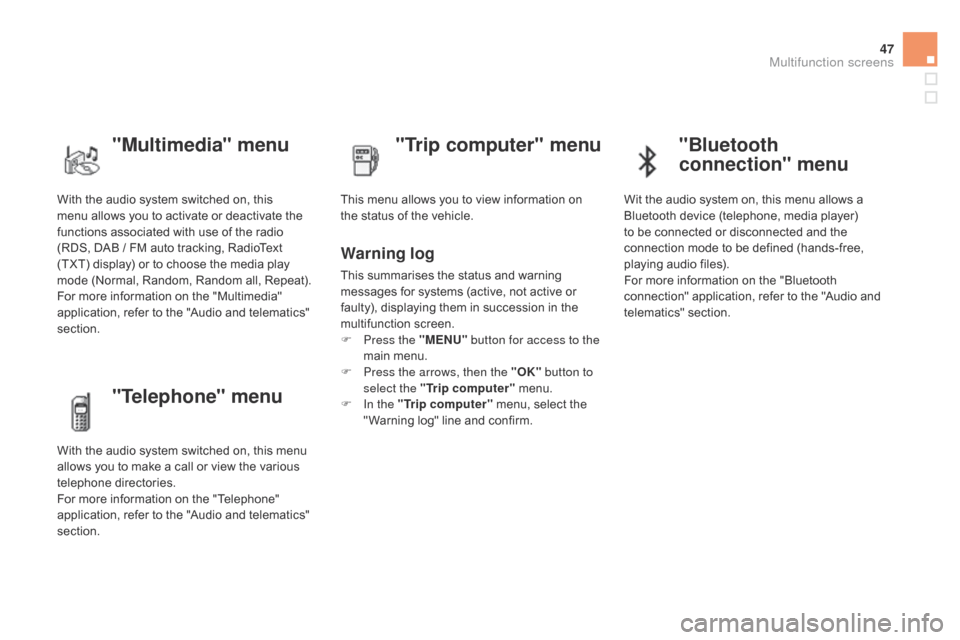
47
With the audio system switched on, this
menu allows you to activate or deactivate the
functions associated with use of the radio
(RDS, DAB / FM auto tracking, RadioText
(TXT) display) or to choose the media play
mode (Normal, Random, Random all, Repeat).
For more information on the "Multimedia"
application, refer to the "Audio and telematics"
section.
"Multimedia" menu "Trip computer" menu
This menu allows you to view information on
the status of the vehicle.
Warning log
This summarises the status and warning
messages for systems (active, not active or
faulty), displaying them in succession in the
multifunction screen.
F
P
ress the "MENU" button for access to the
main menu.
F
P
ress the arrows, then the "OK" button to
select the "Trip computer" menu.
F
I
n the "Trip computer" menu, select the
" Warning log" line and confirm.
"Telephone" menu
With the audio system switched on, this menu
allows you to make a call or view the various
telephone directories.
For more information on the "Telephone"
application, refer to the "Audio and telematics"
section.
"Bluetooth
connection" menu
Wit the audio system on, this menu allows a
Bluetooth device (telephone, media player)
to be connected or disconnected and the
connection mode to be defined (hands-free,
playing audio files).
For more information on the "Bluetooth
connection" application, refer to the "Audio and
telematics" section.
Multifunction screens
Page 50 of 444

Define the vehicle parameters
- "Driving assistance":● " Parking brake automatic" (Automatic
electric parking brake; see the "Driving"
section),
●
"
Rear wipe in reverse gear" (Rear
wiper coupled to reverse gear; see the
"Visibility" section),
●
"
Speeds memorised" (Memorising
speeds; see the "Driving" section).
-
"
Vehicle lighting" (see the " Visibility"
section):
●
"
Directional headlamps" (Main /
additional directional lighting),
-
"
Interior lighting" (see the " Visibility"
section):
●
"
Follow-me-home headlamps"
(Automatic operation of headlamps after
switching off the ignition),
●
"
Welcome lighting" (Exterior and interior
welcome lighting). For example: setting of the duration of the
"follow-me-home" lighting
F
P
ress the "7" or " 8" buttons, to select the
"Define the vehicle parameters" menu,
then the " OK" button.
F
P
ress the "5" or " 6" buttons to select
the "Interior lighting" line, then the
"OK"
button; then follow the same
procedure to select the "Follow-me-home
headlamps" line.
This menu allows you to activate or deactivate
the following equipment, classified in different
categories:
-
"
Access to the vehicle" (see the "Access"
section):
●
"
Plip action" (Selective unlocking of the
driver's door),
●
"
Unlocking boot only" (Selective
unlocking of the boot).
"Personalisation-
configuration" menu
This menu gives access to the following
functions:
-
"
Define the vehicle parameters",
-
"
Choice of language",
-
"
Display configuration".