Citroen DS4 RHD 2014.5 1.G Workshop Manual
Manufacturer: CITROEN, Model Year: 2014.5, Model line: DS4 RHD, Model: Citroen DS4 RHD 2014.5 1.GPages: 444, PDF Size: 12.99 MB
Page 51 of 444
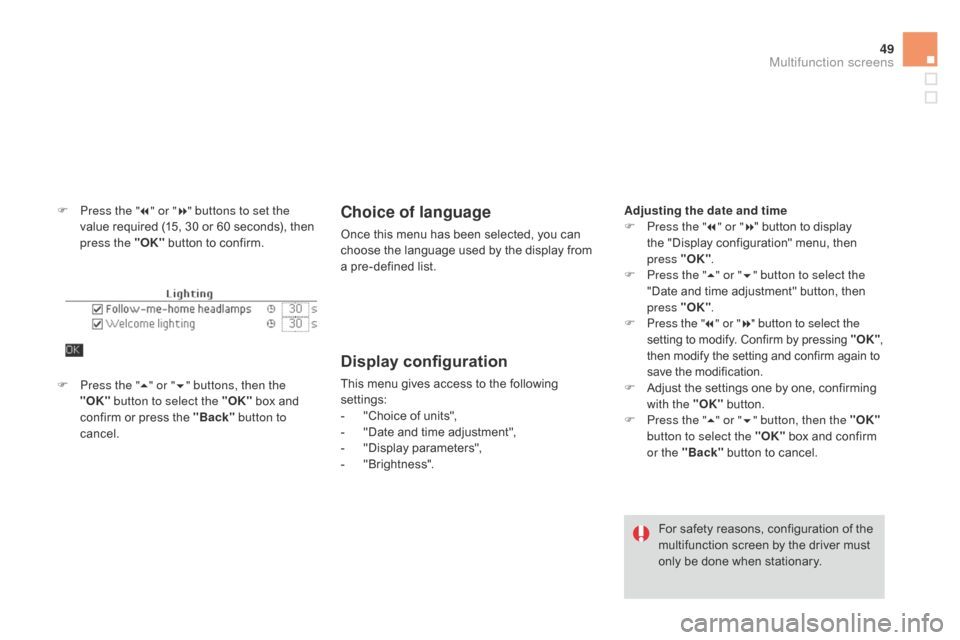
49
F Press the "7" or " 8" buttons to set the
value required (15, 30 or 60 seconds), then
press the "OK" button to confirm.Choice of language
Once this menu has been selected, you can
choose the language used by the display from
a pre-defined list.
Display configuration
This menu gives access to the following
settings:
-
"
Choice of units",
-
"
Date and time adjustment",
-
"
Display parameters",
-
"
Brightness".
F
P
ress the " 5" or " 6" buttons, then the
"OK" button to select the "OK" box and
confirm or press the "Back" button to
cancel.
For safety reasons, configuration of the
multifunction screen by the driver must
only be done when stationary.
Adjusting the date and time
F
P
ress the "
7" or " 8" button to display
the "Display configuration" menu, then
press "OK"
.
F
P
ress the "
5" or " 6" button to select the
"Date and time adjustment" button, then
press "OK" .
F
Press the "
7" or " 8" button to select the
setting to modify. Confirm by pressing "OK",
then modify the setting and confirm again to
save the modification.
F Adjust the settings one by one, confirming with the "OK" button.
F
P
ress the " 5" or " 6" button, then the "OK"
button to select the "OK" box and confirm
or the "Back" button to cancel.
Multifunction screens
Page 52 of 444

Touch screen tablet
This system gives access to:
- m enus for adjusting settings for vehicle
functions and systems,
-
a
udio and display settings menus,
-
a
udio system and telephone controls and
the display of associated information.
-
t
he display of the ambient temperature
(a
blue snowflake appears if there is a risk
of i c e),
-
t
he display of the trip computer.
Recommendations
It is necessary to press firmly, particularly for
"flick" gestures (scrolling through lists, moving
the map...).
A light wipe is not enough.
The screen does not recognise pressing with
more than one finger.
This technology allows use at all temperatures
and when wearing gloves.
Do not use pointed objects on the touch screen
tablet.
Do not touch the touch screen tablet with wet
hands.
Uses a soft clean cloth to clean the touch
screen tablet.
General operation
Principles
Press the virtual buttons in the touch screen
tablet.
Each menu is displayed over one or two pages
(primary page and secondary page).
For reasons of safety, the driver
should only carr y out operations
that require close attention, with the
vehicle stationary.
Some functions are not accessible
when driving.
And, depending on equipment, it also allows:
-
t
he display of visual parking sensors
information,
-
a
ccess to the controls for the navigation
system and Internet services, and the
display of associated information. After a few moments with no action on
the secondary page, the primary page
is displayed automatically.Use this button to go to the
secondary page.
Use this button to return to the
primary page.
Use this button for access to
additional information and to the
settings for certain functions.
Use this button to confirm.
Use this button to quit.
Page 53 of 444

51
Menus
Navigation.
Depending on trim level or country of
sale, navigation can be not available,
an option or standard.
See the "Audio and telematics" section.
Telephone .
See the "Audio and telematics"
section. Radio Media .
See the "Audio and telematics"
section. Driving .
Gives access to the trip computer and,
depending on version, allows settings
to be adjusted for certain functions.
See the corresponding section.
Settings.
Allows configuration of the display
and the system. Internet.
The connected services are
accessible using a connection key
and by subscription.
See the "Audio and telematics"
section.
Press one of the buttons on the control panel
for direct access to a particular menu.
1.
V
olume / mute.
See the "Audio and telematics" section.
Multifunction screens
Page 54 of 444

"Driving" menu
The systems with settings that can be adjusted are detailed in the table below.Button Corresponding function Comments
Speed settings Memorisation of speeds for use with the speed limiter or cruise control.
Vehicle settings Access to other functions with settings that can be adjusted. The functions are grouped
together under three tabs:
-
"
[Driving assistance ]"
-
"
[Automatic parking brake]" (Automatic electric parking brake; see the "Driving" section),
-
"
[Automatic rear wiper in reverse]" (Activation of rear wiper coupled to reverse gear; see
the " Visibility" section).
-
"
[Lighting ]"
-
"
[Guide-me-home lighting]" (Automatic guide me home lighting; see the " Visibility"
section),
-
"
[Welcome lighting]" (Exterior welcome lighting; see the "[ Visibility]" section),
-
"
[Adaptive lighting]" (Main / additional directional lighting; see the " Visibility" section).
-
"
[Vehicle access ]"
-
"
[Driver plip action]" (Selective unlocking of the driver's door; see the "[Access]"
section).
-
"
[Unlocking boot]" (Selective unlocking of the boot; see the "Access" section).
Select or deselect the tabs at the bottom of the screen to display the functions required.
Page 55 of 444
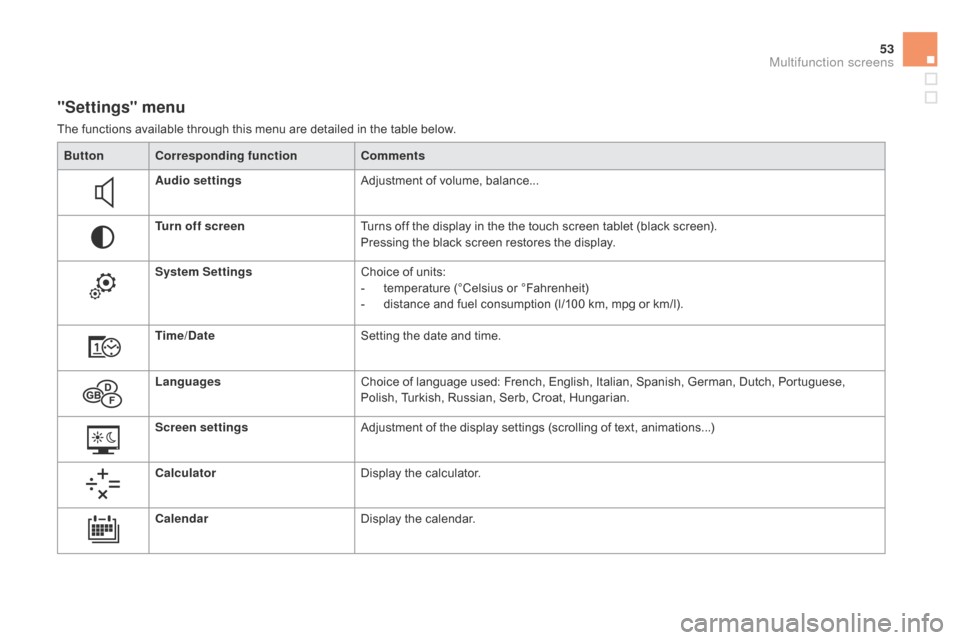
53
"Settings" menu
The functions available through this menu are detailed in the table below.Button Corresponding function Comments
Audio settings Adjustment of volume, balance...
Turn off screen Turns off the display in the the touch screen tablet (black screen).
Pressing the black screen restores the display.
System Settings Choice of units:
-
t
emperature (°Celsius or °Fahrenheit)
-
d
istance and fuel consumption (l/100 km, mpg or km/l).
Time/Date Setting the date and time.
Languages Choice of language used: French, English, Italian, Spanish, German, Dutch, Portuguese,
Polish, Turkish, Russian, Serb, Croat, Hungarian.
Screen settings Adjustment of the display settings (scrolling of text, animations...)
Calculator Display the calculator.
Calendar Display the calendar.
Multifunction screens
Page 56 of 444
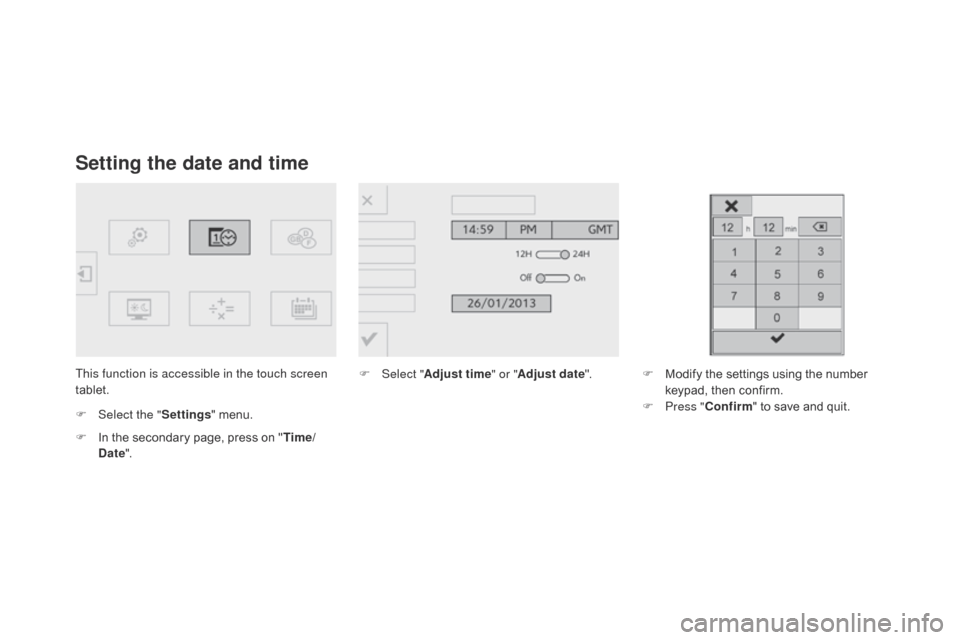
Setting the date and time
This function is accessible in the touch screen
tablet.
F
Sel
ect the " Settings " menu.
F
I
n the secondary page, press on " Time/
Date ". F
Sel ect "Adjust time " or "Adjust date". F
M odify the settings using the number
keypad, then confirm.
F
P
ress "Confirm " to save and quit.
Page 57 of 444
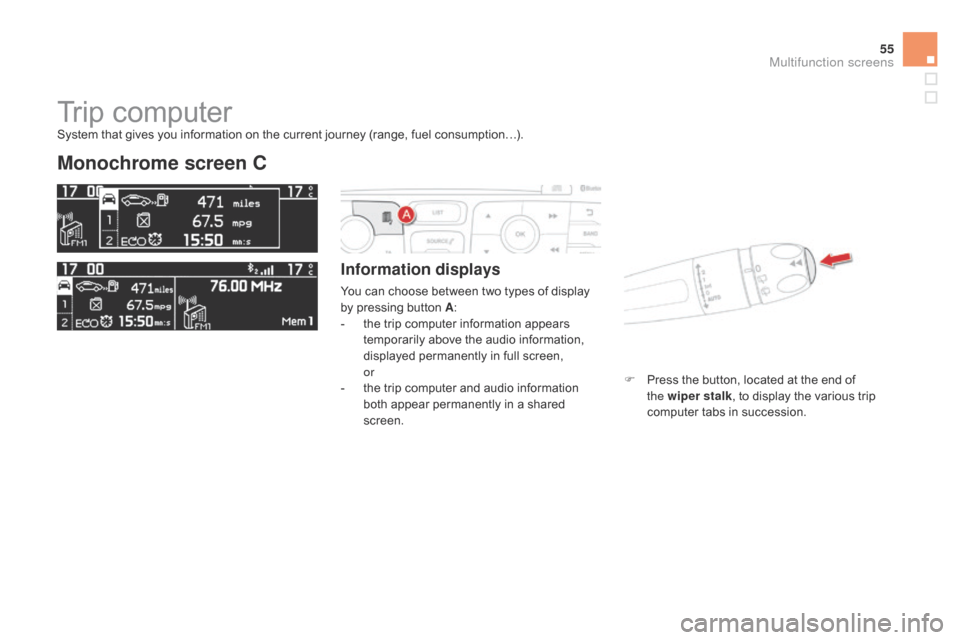
55
Trip computer
Monochrome screen C
Information displays
You can choose between two types of display
by pressing button A:
-
t
he trip computer information appears
temporarily above the audio information,
displayed permanently in full screen,
or
-
t
he trip computer and audio information
both appear permanently in a shared
screen. F
P
ress the button, located at the end of
the wiper stalk , to display the various trip
computer tabs in succession.
System that gives you information on the current journey (range, fuel consumption…).
Multifunction screens
Page 58 of 444

- the current information tab with:● t he range,
●
t
he current fuel consumption,
●
t
he Stop & Start time counter.
-
t
he trip "1" tab with:
●
t
he distance travelled,
●
t
he average fuel consumption,
●
t
he average speed,
f
or the first trip.
-
t
he trip "2" tab with:
●
t
he distance travelled,
●
t
he average fuel consumption,
●
t
he average speed,
f
or the second trip.
Trip zero reset
F When the trip required is displayed, press the button on the end of the wiper stalk for
more than two seconds.
Tr i p s "1" and "2" are independent but their use
is identical.
For example, trip "1" can be used for daily
figures, and trip "2" for monthly figures.
Page 59 of 444
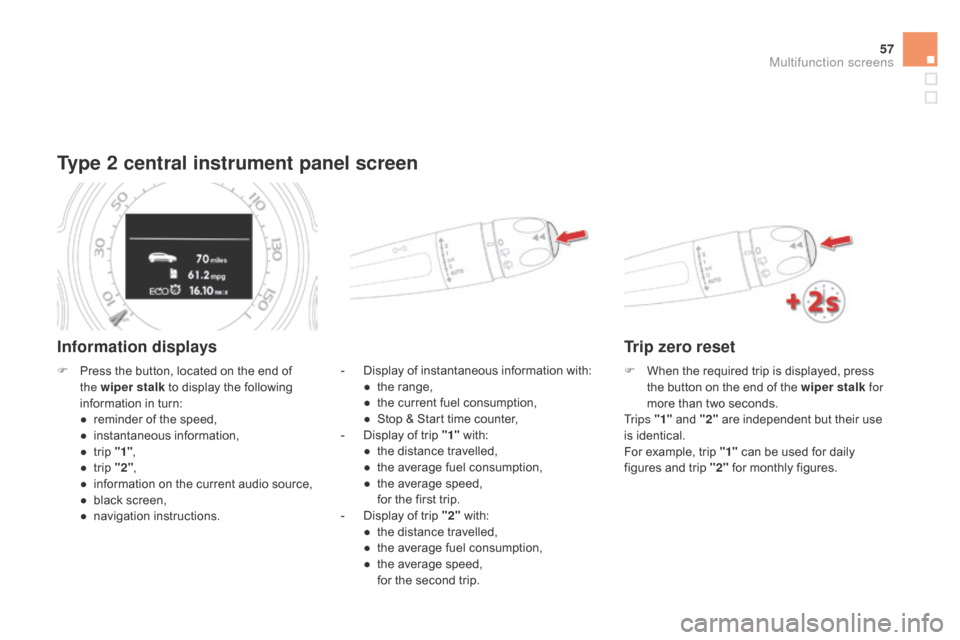
57
Type 2 central instrument panel screen
Information displays
- Display of instantaneous information with:● t he range,
●
t
he current fuel consumption,
●
S
top & Start time counter,
-
D
isplay of trip "1" with:
●
t
he distance travelled,
●
t
he average fuel consumption,
●
t
he average speed,
f
or the first trip.
-
D
isplay of trip "2" with:
●
t
he distance travelled,
●
t
he average fuel consumption,
●
t
he average speed,
f
or the second trip.
F
P
ress the button, located on the end of
the wiper stalk to display the following
information in turn:
●
r
eminder of the speed,
●
in
stantaneous information,
●
t
rip "1" ,
●
t
rip "2" ,
●
i
nformation on the current audio source,
●
b
lack screen,
●
n
avigation instructions.
Trip zero reset
F When the required trip is displayed, press the button on the end of the wiper stalk for
more than two seconds.
Tr i p s "1" and "2" are independent but their use
is identical.
For example, trip "1" can be used for daily
figures and trip "2" for monthly figures.
Multifunction screens
Page 60 of 444

Touch screen tablet
Display of information
Permanent display:Temporary display in a new window:
F
P
ress the end of the wiper control stalk for
access to the information and display the
different tabs.
The current instantaneous fuel
consumption tab with:
-
t
he range,
-
t
he current fuel consumption,
-
t
he Stop & Start time counter.
The trip "1" tab with:
-
t
he distance travelled.
-
t
he average fuel consumption,
-
t
he average speed,
f
or the first trip.
The trip "2" tab with:
-
t
he distance travelled.
-
t
he average fuel consumption,
-
t
he average speed,
f
or the second trip.
Trip reset
F Select the "Driving assistance "
menu.
The trip computer information is displayed in
the primary page of the menu.
F
P
ress one of the buttons to display the
desired tab. F
W hen the desired trip is
displayed, press the reset button
or press and hold the end of the
wiper control stalk.
Tr i p s "1" and "2" are independent but their use
is identical.
For example, trip "1" can be used for daily
figures, and trip "2" for monthly figures.