audio Citroen DS4 RHD 2015.5 1.G Owner's Manual
[x] Cancel search | Manufacturer: CITROEN, Model Year: 2015.5, Model line: DS4 RHD, Model: Citroen DS4 RHD 2015.5 1.GPages: 436, PDF Size: 10.13 MB
Page 12 of 436
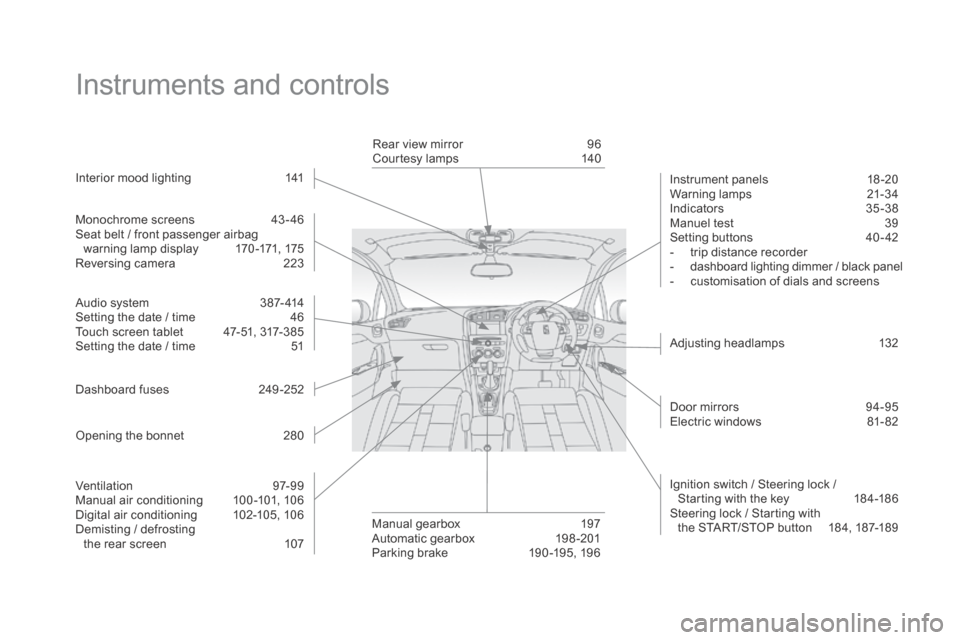
Instruments and controls
Monochrome screens 43-46
Seat belt / front passenger airbag warning lamp display
1
70 -171, 175
Reversing camera
2
23
Audio system
3
87- 414
Setting the date / time
4
6
Touch screen tablet
4
7-51, 317-385
Setting the date / time
5
1
Dashboard fuses
2
49 -252
Opening the bonnet
2
80Rear view mirror
9
6
Courtesy lamps
1
40
Adjusting headlamps
1
32
Manual gearbox
1
97
Automatic gearbox
1
98 -201
Parking brake
1
90 -195, 196
Interior mood lighting
1
41
Door mirrors
9
4-95
Electric windows
8
1- 82
Ignition switch / Steering lock /
Starting with the key
1
84-186
Steering lock / Starting with the START/STOP button
1
84, 187-189
Instrument panels
1
8 -20
Warning lamps
2
1-34
Indicators 35 -38
Manuel test 3 9
Setting buttons
4
0 - 42
-
t
rip distance recorder
-
d
ashboard lighting dimmer / black panel
-
c
ustomisation of dials and screens
Ventilation
9
7-99
Manual air conditioning
1
00 -101, 106
Digital air conditioning
1
02-105, 106
Demisting / defrosting the rear screen
1
07
Page 13 of 436
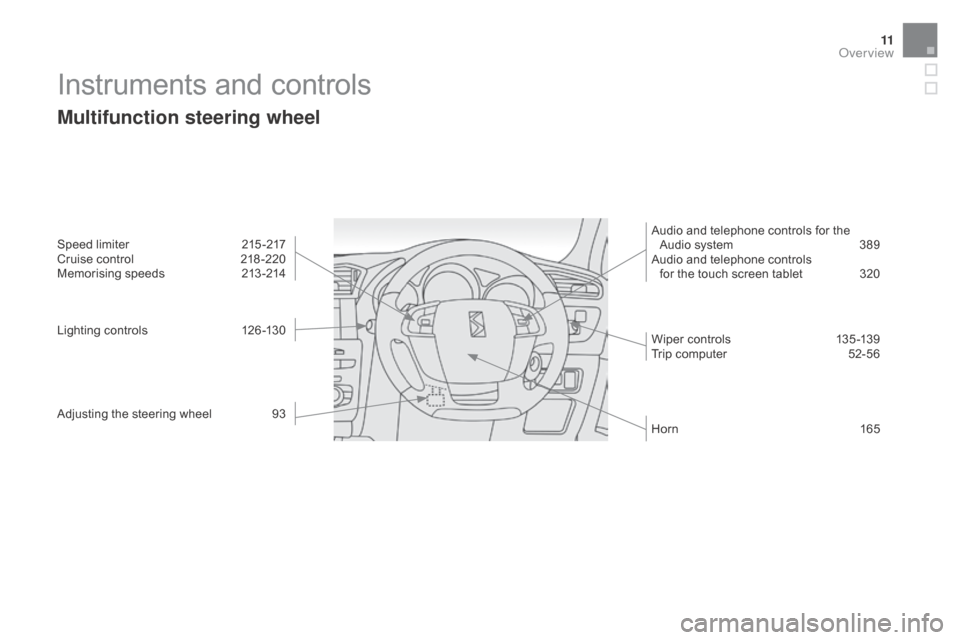
11
Instruments and controls
Multifunction steering wheel
Speed limiter 215 -217
Cruise control 2 18 -220
Memorising speeds
2
13 -214
Lighting controls
1
26 -130
Adjusting the steering wheel
9
3 Audio and telephone controls for the
Audio system 3 89
Audio and telephone controls for the touch screen tablet
3
20
Wiper controls
1
35 -139
Trip computer
5
2-56
Horn
16
5
Over view
Page 22 of 436
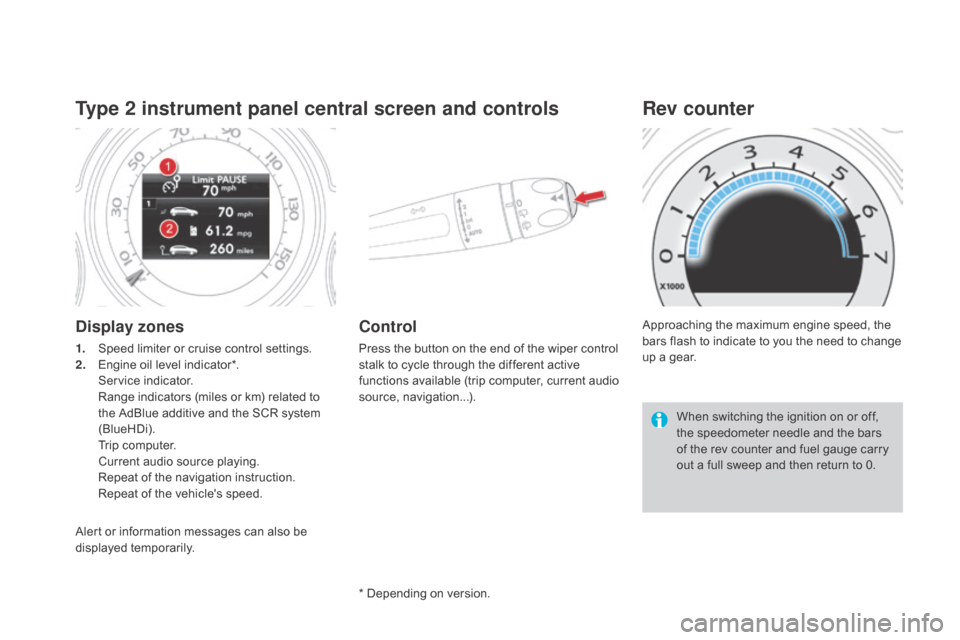
Type 2 instrument panel central screen and controls
display zones
1. Speed limiter or cruise control settings.
2. Engine oil level indicator*.
S
ervice indicator.
R
ange indicators (miles or km) related to
the AdBlue additive and the SCR system
(BlueHDi).
T
rip computer.
C
urrent audio source playing.
R
epeat of the navigation instruction.
R
epeat of the vehicle's speed.
Control
Press the button on the end of the wiper control
stalk to cycle through the different active
functions available (trip computer, current audio
source, navigation...). Approaching the maximum engine speed, the
bars flash to indicate to you the need to change
up a gear.
Rev counter
When switching the ignition on or off,
the speedometer needle and the bars
of the rev counter and fuel gauge carry
out a full sweep and then return to 0.
* Depending on version.
Alert or information messages can also be
displayed temporarily.
Page 45 of 436
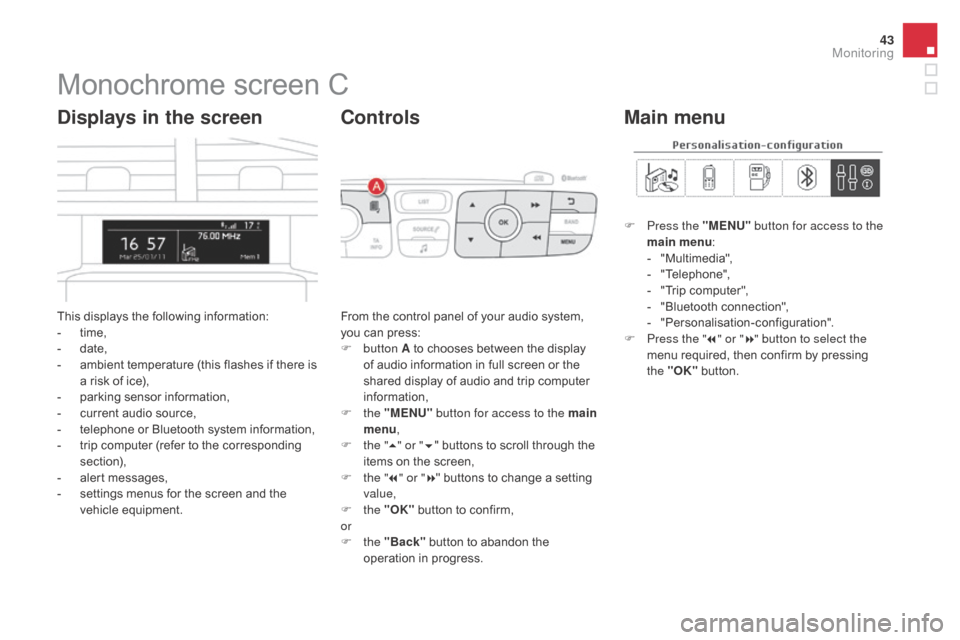
43
Monochrome screen C
This displays the following information:
- t ime,
-
d
ate,
-
a
mbient temperature (this flashes if there is
a risk of ice),
-
p
arking sensor information,
-
c
urrent audio source,
-
t
elephone or Bluetooth system information,
-
t
rip computer (refer to the corresponding
section),
-
a
lert messages,
-
s
ettings menus for the screen and the
vehicle equipment.
displays in the screen
From the control panel of your audio system,
you can press:
F
button A to chooses between the display
of audio information in full screen or the
shared display of audio and trip computer
information,
F
the "ME
n
U" button for access to the main
menu ,
F
t
he "5" or " 6" buttons to scroll through the
items on the screen,
F
t
he "7" or " 8" buttons to change a setting
value,
F
the "OK" button to confirm,
or
F
the "Back" button to abandon the
operation in progress.
Controls
F Press the "MEn U" button for access to the
main menu :
-
"
Multimedia",
-
"
Telephone",
-
"
Trip computer",
-
"
Bluetooth connection",
-
"
Personalisation-configuration".
F
P
ress the " 7" or " 8" button to select the
menu required, then confirm by pressing
the "OK" button.
Main menu
Monitoring
Page 46 of 436
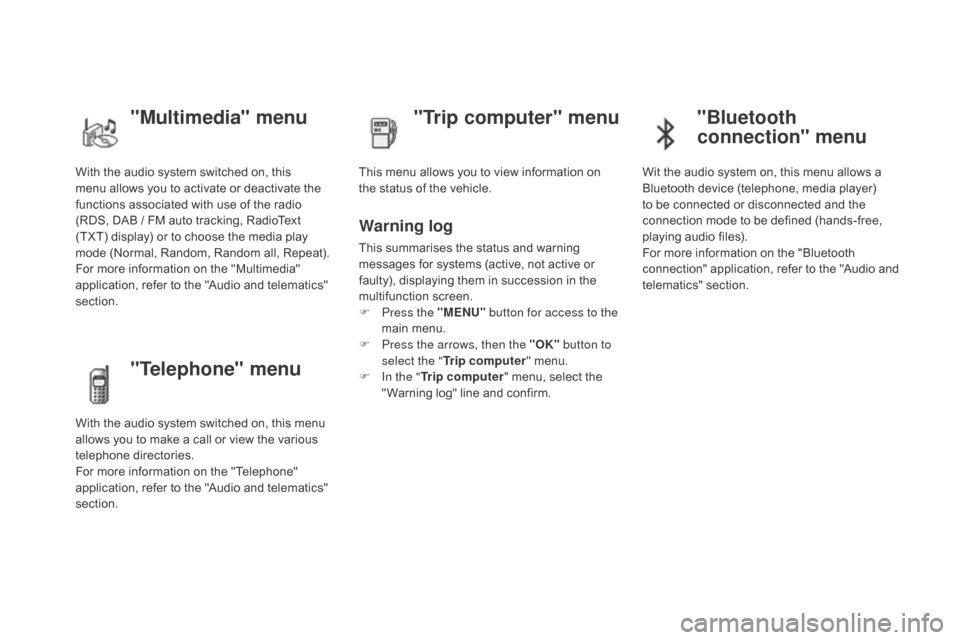
With the audio system switched on, this
menu allows you to activate or deactivate the
functions associated with use of the radio
(RDS, DAB / FM auto tracking, RadioText
(TXT) display) or to choose the media play
mode (Normal, Random, Random all, Repeat).
For more information on the "Multimedia"
application, refer to the "Audio and telematics"
section.
"Multimedia" menu "Trip computer" menu
This menu allows you to view information on
the status of the vehicle.
Warning log
This summarises the status and warning
messages for systems (active, not active or
faulty), displaying them in succession in the
multifunction screen.
F
P
ress the "ME
n
U" button for access to the
main menu.
F
P
ress the arrows, then the "OK" button to
select the " Trip computer " menu.
F
I
n the " Trip computer " menu, select the
" Warning log" line and confirm.
"Telephone" menu
With the audio system switched on, this menu
allows you to make a call or view the various
telephone directories.
For more information on the "Telephone"
application, refer to the "Audio and telematics"
section.
"Bluetooth
connection" menu
Wit the audio system on, this menu allows a
Bluetooth device (telephone, media player)
to be connected or disconnected and the
connection mode to be defined (hands-free,
playing audio files).
For more information on the "Bluetooth
connection" application, refer to the "Audio and
telematics" section.
Page 50 of 436
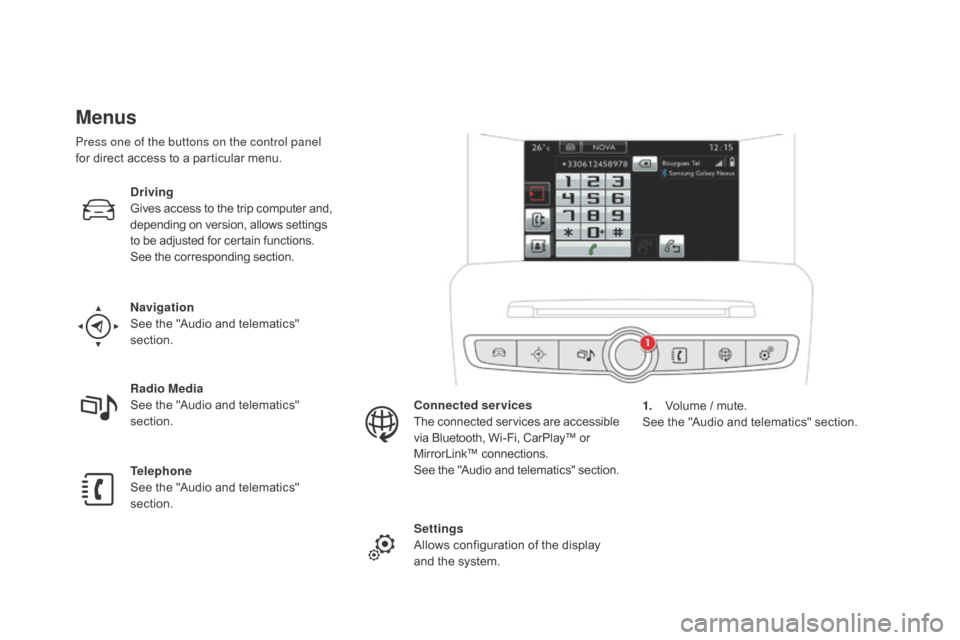
Menus
navigation
See the "Audio and telematics"
section.
Telephone
See the "Audio and telematics"
section. Radio Media
See the "Audio and telematics"
section.
dr
iving
Gives access to the trip computer and,
depending on version, allows settings
to be adjusted for certain functions.
See the corresponding section.
Settings
Allows configuration of the display
and the system. Connected services
The connected services are accessible
via Bluetooth, Wi-Fi, CarPlay™ or
MirrorLink™ connections.
See the "Audio and telematics" section.
Press one of the buttons on the control panel
for direct access to a particular menu.
1.
V
olume / mute.
See the "Audio and telematics" section.
Page 52 of 436

"Settings" menu
The functions available through this menu are detailed in the table below.Button Corresponding function Comments
Audio settings Adjustment of volume, balance...
Color schemes Choice of colour scheme.
Turn off screen Turns off the display in the the touch screen tablet (black screen).
Pressing the black screen restores the display.
System Settings Choice of units:
-
t
emperature (°Celsius or °Fahrenheit)
-
d
istance and fuel consumption (l/100 km, mpg or km/l).
Time/
d
a
te Setting the date and time.
Languages Choice of language used: French, English, Italian, Spanish, German, Dutch, Portuguese,
Polish, Turkish, Russian, Serb, Croat, Hungarian.
Screen settings Adjustment of the display settings (scrolling of text, animations...)
Calculator Display the calculator.
Calendar Display the calendar.
Page 54 of 436
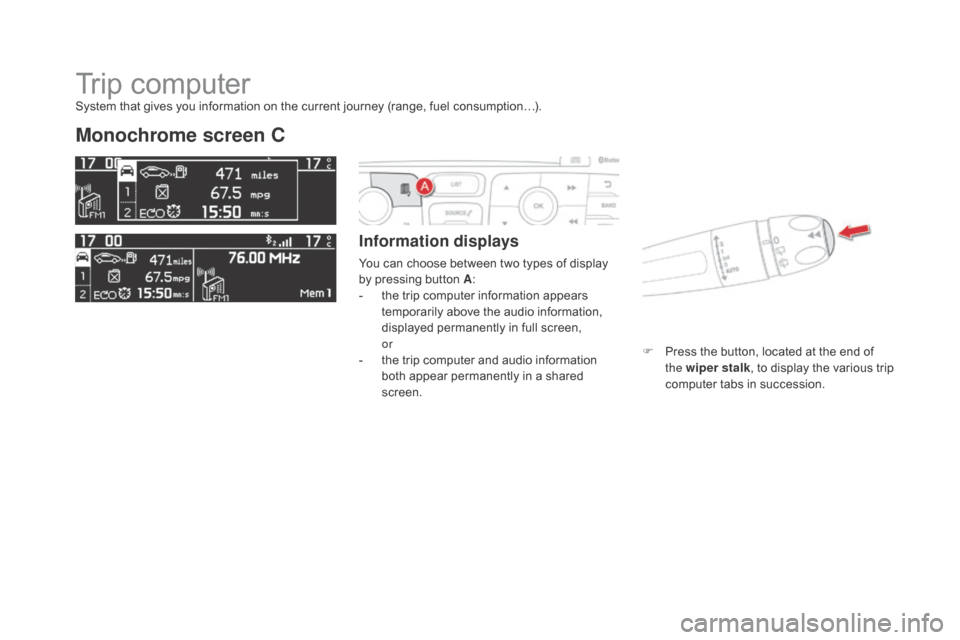
Trip computer
Monochrome screen C
Information displays
You can choose between two types of display
by pressing button A:
-
t
he trip computer information appears
temporarily above the audio information,
displayed permanently in full screen,
or
-
t
he trip computer and audio information
both appear permanently in a shared
screen. F
P
ress the button, located at the end of
the wiper stalk , to display the various trip
computer tabs in succession.
System that gives you information on the current journey (range, fuel consumption…).
Page 56 of 436

Type 2 instrument panel central screen
Information displays
- Display of instantaneous information with:● t he range,
●
t
he current fuel consumption,
●
S
top & Start time counter,
-
D
isplay of trip "1" with:
●
t
he distance travelled,
●
t
he average fuel consumption,
●
t
he average speed,
f
or the first trip.
-
D
isplay of trip "2" with:
●
t
he distance travelled,
●
t
he average fuel consumption,
●
t
he average speed,
f
or the second trip.
F
P
ress the button, located on the end of
the wiper stalk to display the following
information in turn:
●
r
eminder of the speed,
●
in
stantaneous information,
●
t
rip "1" ,
●
t
rip "2" ,
●
i
nformation on the current audio source,
●
b
lack screen,
●
n
avigation instructions.
Trip zero reset
F When the required trip is displayed, press the button on the end of the wiper stalk for
more than two seconds.
Tr i p s "1" and "2" are independent but their use
is identical.
For example, trip "1" can be used for daily
figures and trip "2" for monthly figures.
Page 114 of 436
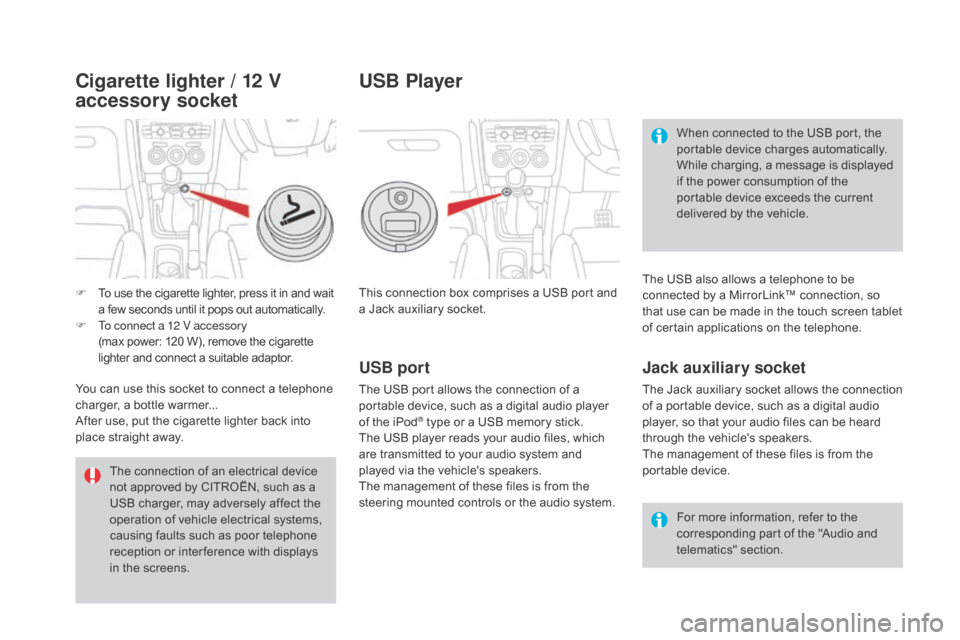
This connection box comprises a USB port and
a Jack auxiliary socket.For more information, refer to the
corresponding part of the "Audio and
telematics" section.
USB port
The USB port allows the connection of a
portable device, such as a digital audio player
of the iPod
® type or a USB memory stick.
The USB player reads your audio files, which
are transmitted to your audio system and
played via the vehicle's speakers.
The management of these files is from the
steering mounted controls or the audio system.
USB Player
When connected to the USB port, the
portable device charges automatically.
While charging, a message is displayed
if the power consumption of the
portable device exceeds the current
delivered by the vehicle.
Jack auxiliary socket
The Jack auxiliary socket allows the connection
of a portable device, such as a digital audio
player, so that your audio files can be heard
through the vehicle's speakers.
The management of these files is from the
portable device. The USB also allows a telephone to be
connected by a MirrorLink™ connection, so
that use can be made in the touch screen tablet
of certain applications on the telephone.
The connection of an electrical device
not approved by CITROËN, such as a
USB charger, may adversely affect the
operation of vehicle electrical systems,
causing faults such as poor telephone
reception or inter ference with displays
in the screens.
F
T
o use the cigarette lighter, press it in and wait
a few seconds until it pops out automatically.
F
T
o connect a 12 V accessory
(max power:
120 W), remove the cigarette
lighter and connect a suitable adaptor.
You can use this socket to connect a telephone
charger, a bottle warmer...
After use, put the cigarette lighter
back into
place straight away.
Cigarette lighter / 12 V
accessory socket