display Citroen DS5 HYBRID4 2012 1.G Workshop Manual
[x] Cancel search | Manufacturer: CITROEN, Model Year: 2012, Model line: DS5 HYBRID4, Model: Citroen DS5 HYBRID4 2012 1.GPages: 358, PDF Size: 10.91 MB
Page 263 of 358
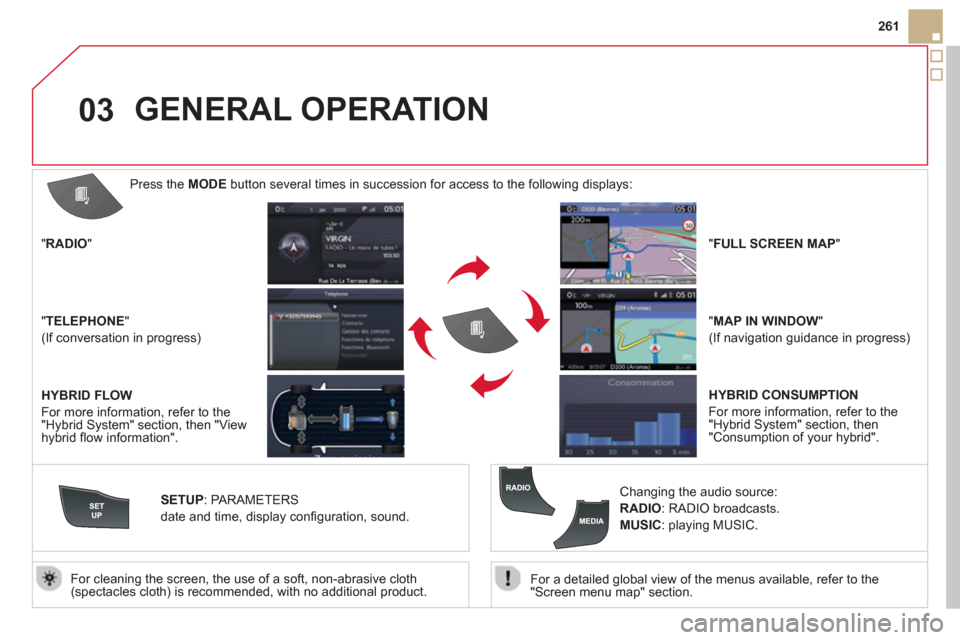
03
261
For a detailed
global view of the menus available, refer to the
"Screen menu map" section.
For cleaning the screen, the use of a soft, non-abrasive cloth (spectacles cloth) is recommended, with no additional product. "RADIO
"
"TELEPHONE"
(If conversation in progress)
SETUP: PARAMETER
S
date and time, display confi guration, sound.
Changing the audio source:
RADIO: RADIObroadcasts.
MUSIC: playing MUSIC.
Press the MODE
button several times in succession for access to the following displays:
GENERAL OPERATION
"FULL SCREEN MAP"
"MAP IN WINDOW"
(If navigation guidance in progress)
HYBRID FLOW
For more information, refer to the "Hybrid System" section, then "View
hybrid fl ow information".
HYBRID CONSUMPTION
For more information, refer to the
"Hybrid System" section, then"Consumption of your hybrid".
Page 264 of 358
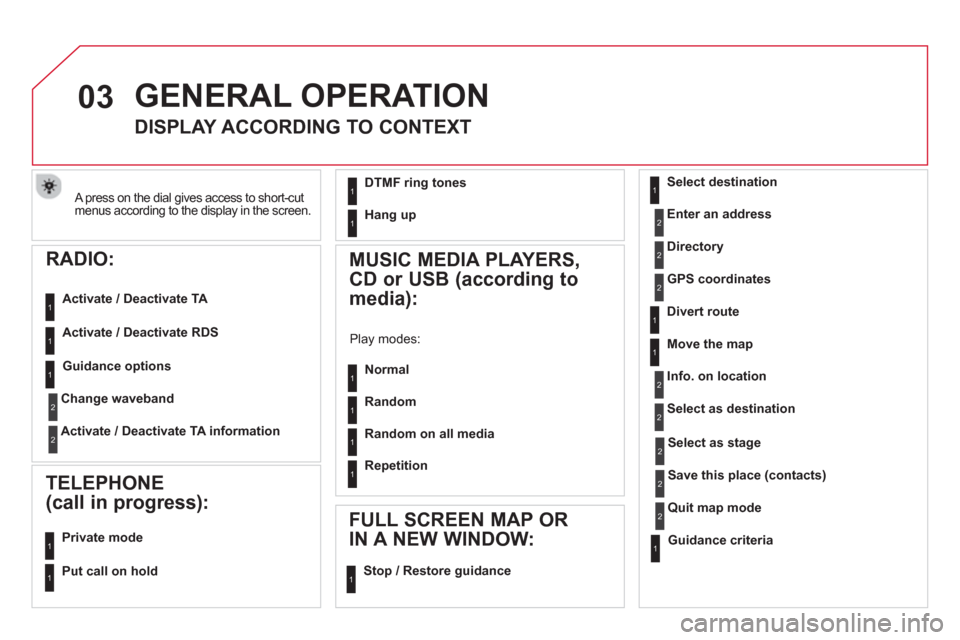
03
A press on the dial gives access to short-cutmenus according to the display in the screen.
RADIO:
Activate / Deactivate TA
Activate / Deactivate RD
S
GENERAL OPERATION
DISPLAY ACCORDING TO CONTEXT
MUSIC MEDIA PLAYERS,
CD or USB (according to
media):
Play modes:
Normal
Random
Random on all media
Re
petition
TELEPHONE
(call in progress):
Private mode
FULL SCREEN MAP OR
IN A NEW WINDOW:
Stop / Restore guidance Select destination
Enter an address
Directory
GPS coordinates
Divert route
Move the map
Info. on location
Select as destination
Select as sta
ge
Save this place (contacts)
Quit map mode
Guidance criteria
Put call on hold
1
1
1
1
1
1
1
1
2
2
2
2
2
1
2
2
2
1
1
1
1
DTMF ring tones
Han
g up1
1
Guidance options 1
Change waveband
Activate / Deactivate TA information
2
2
Page 266 of 358

04
Press NAVto display the"Navigation - guidance " menu.
TOWARDS A NEW DESTINATION
NAVIGATION - GUIDANCE
SELECTING A DESTINATION
Select "Select destination
" and confi rm, then select " Enter an address"and confi rm.
Select the " Country
" function then confi rm.
Select "Town" function then confi rm to enter the destination town.
Select the letters in the name of the
town one at a time, confi rming each one
with the dial.Selection the town from the list offered
, then confi rm.
A pre-set list (by entering the fi rst few letters) of the towns inthe country selected can be accessed directly by selecting and p(yg)p(yg)
confi rming " yyList" on the screen.
Turn the dial and select "OK" thenconfi rm.
If possible, enter the "
Road
" and "N°/X"
information in the same way.
Select "Archive
" to save the address entered in a contact fi le.
The s
ystem allows up to 400 contact fi les to be recorded.
Confi rm " OK
" to start guidance.
Select the guidance criteria: "Fastest
route", " Shortest route" or optimised "Distance/Time ", then select thedesired restriction criteria: "With tolls","With Ferry", or "Traffi c info" thenconfi rm "OK".
Page 267 of 358
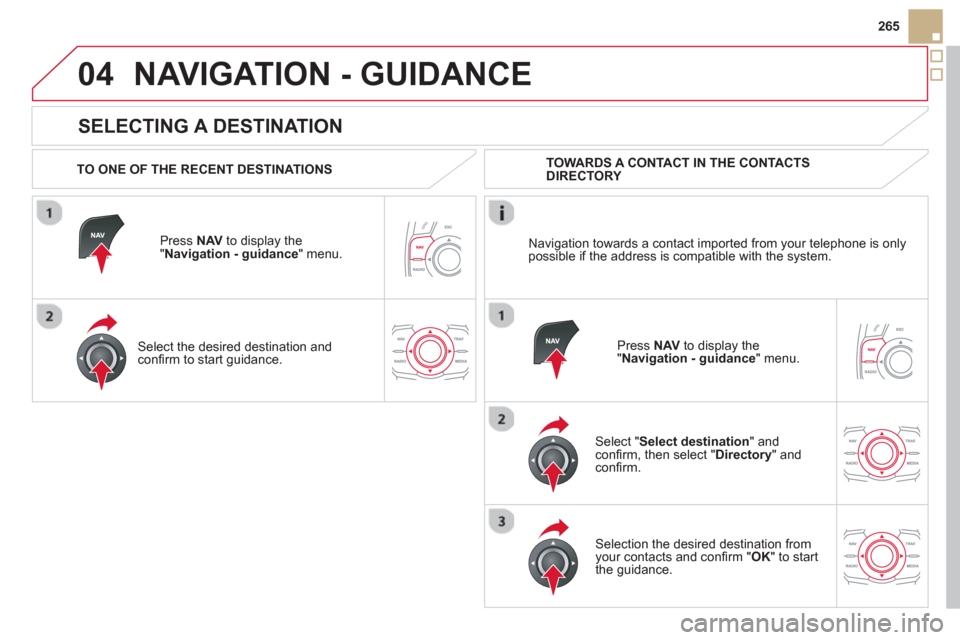
04
265
SELECTING A DESTINATION
NAVIGATION - GUIDANCE
TO ONE OF THE RECENT DESTINATIONS
Press NAV
to display the"Navigation - guidance" menu.
Select the desired destination and confi rm to start guidance. TOWARD
S A CONTACT IN THE CONTACTS DIRECTORY
Select " Select destination" andconfi rm, then select " Directory
" and confi rm.
Selection the desired destination from your contacts and confi rm "OK
" to start
the guidance.
Press NAVto display the"Navigation - guidance
" menu. Navi
gation towards a contact imported from your telephone is only
possible if the address is compatible with the system.
Page 268 of 358

04
Select "Select destination" andconfi rm, then select " GPS coordinates"and confi rm.
Enter the
GPS coordinates and confi rm "OK " to start the guidance.
Press NAV
to display the"Navigation - guidance" menu.
NAVIGATION - GUIDANCE
TOWARDS GPS COORDINATES TOWARDS A POINT ON THE MAP
With the map displa
yed, press OKto
display the contextual menu. Select"Move the map
" and confi rm.
Pr
ess OK
to display the contextual
menu for " Move the map " mode.
Select " Select as destination " or "Select as stage" and confi rm.
Move the cursor usin
g the control to
identify the desired destination.
Page 269 of 358

04
267
NAVIGATION - GUIDANCE
The points of interest (POI) indicate all of the service locations in the vicinity(hotels, various businesses, airports...).
Select the " Enter an address
" function
and confi rm, then select Select
destinationand confi rm.
To select a P
OI close to your currentlocation, select "POI" and confi rm, thenselect " Around the current place
" and confi rm.
To select a P
OI as a stage on the route,select " POI" and confi rm, then select " On
the route" and confi rm.
To select a P
OI as a destination, fi rst enter the country and town (see "Towards
a new destination"), select "POI" andconfi rm, fi nally select "Near" and confi rm.r
Search for POIs in the categories
suggested in the following pages.
Select " Search by Name
" to search for POIs by name and not byproximity. Press NAVto display the"Navigation - guidance " menu.
Select the POI and confi rm " OK" to start
the guidance.
Page 271 of 358
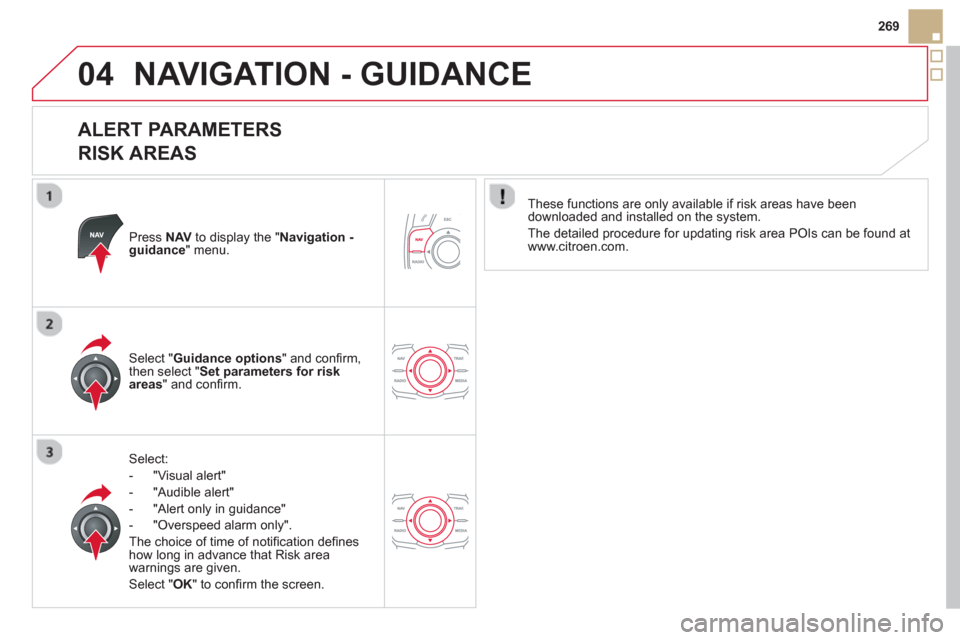
04
269
NAVIGATION - GUIDANCE
ALERT PARAMETERS
RISK AREAS
Press NAVto display the "Navigation -guidance" menu.
Select:
- "Vi
sual alert"
- "A
udible alert"
-
"Alert only in guidance"
- "
Overspeed alarm only".
Th
e choice of time of notifi cation defi nes how long in advance that Risk area
warnings are given.
Select " OK
" to confi rm the screen.
Select " Guidance options
" and confi rm,
then select "Set parameters for riskareas
" and confi rm.
These
functions are only available if risk areas have been
downloaded and installed on the system.
The detailed procedure for updatin
g risk area POIs can be found at
www.citroen.com.
Page 272 of 358

04
ADDING A STAGE
Press NAV
to display the "Navigation - guidance
" menu.
Select " Journey leg and route
" then confi rm.
Select " Close to
" a route passing close to the stage or " Strict
" for a routepassing through the stage.
Confi rm " OK " to start the guidance, andgive a general indication of the guidance
route.
Select "Add a stage
" then confi rm.
The address o
f the stage is entered as
a destination, by "Enter an address",a contact in " Directory
", or " Previous destinations".
ORGANISING STAGES
To organise stages, carry out operations 1 to 2 again, then select"
Order/delete journey legs" andconfi rm.
Select and confi rm to save the
modifi cations.
Select the stage that you want to move
in the order.
Select "Delete
" to delete the stage.
Page 273 of 358

04
271
NAVIGATION - GUIDANCE
ROUTE OPTIONS
CALCULATION CRITERIA
Select " Guidance options
" and confi rm.
Select " OK
" and confi rm to save themodifi cations.
Select " Defi ne calculation criteria" andconfi rm.
Thi
s function allows modifi cation of:
- the
guidance criteria: (" Fastest
route", " Shortest route", "Distance/Time "),
- the exclusion criteria:
(" With tolls"or "With Ferry
"),
- traffi c avoidance:
(" Traffi c info
").
Press NAV
to display the"Navigation - guidance" menu.
I
f traffi c avoidance (Traffi c info) is selected, the system suggests
an alternative route if there is a delay on the guidance route.
Page 274 of 358

04NAVIGATION - GUIDANCE
Press NAVto display the " Navigation -guidance" menu.
MAP MANAGEMENT
SELECTING THE POINTS OF INTEREST DISPLAYED
ON THE MAP
Select " Map management " and confi rm.
Select from the various categories the
ones that you want to display on thescreen.
Select "Map details" and confi rm.
Select " By default" to have only "Oil stations, garages" and"Accident-prone area
" appear on the map (if installed in the
system).
Select " OK
" then confi rm and select "OK" again then confi rm to save the
modifi cations.