Citroen DS5 HYBRID4 RHD 2014 1.G Owner's Manual
Manufacturer: CITROEN, Model Year: 2014, Model line: DS5 HYBRID4 RHD, Model: Citroen DS5 HYBRID4 RHD 2014 1.GPages: 382, PDF Size: 14.52 MB
Page 341 of 382
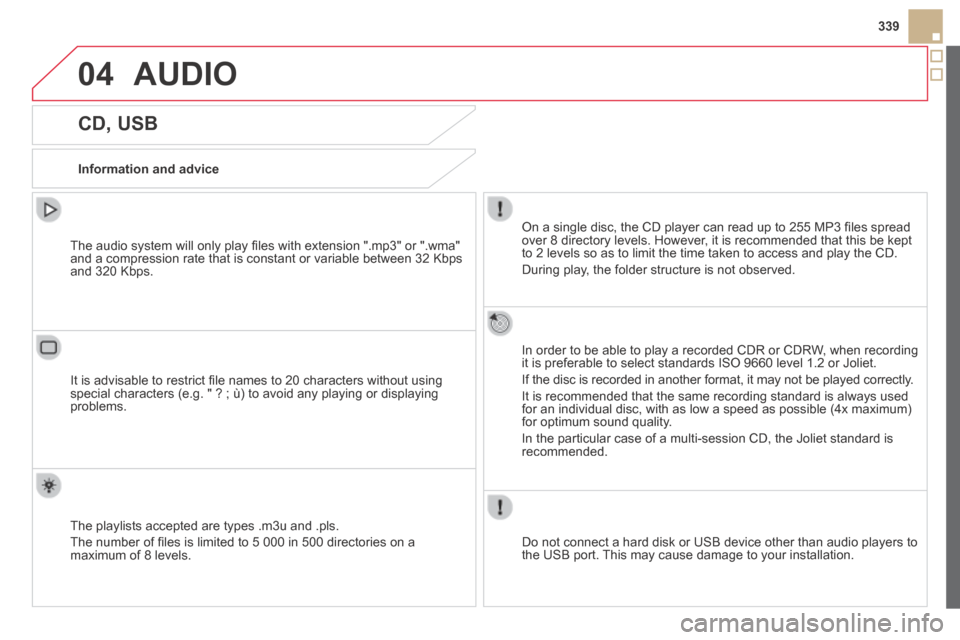
04
339
AUDIO
CD, USB
Information and advice
On a single disc, the CD player can read up to 255 MP3 fi les spread over 8 directory levels. However, it is recommended that this be kept to 2 levels so as to limit the time taken to access and play the CD.
During play, the folder structure is not observed.
In order to be able to play a recorded CDR or CDRW, when recording it is preferable to select standards ISO 9660 level 1.2 or Joliet.
If the disc is recorded in another format, it may not be played correctl\
y.
It is recommended that the same recording standard is always used for an individual disc, with as low a speed as possible (4x maximum) for optimum sound quality.
In the particular case of a multi-session CD, the Joliet standard is recommended.
Do not connect a hard disk or USB device other than audio players to the USB port. This may cause damage to your installation.
The audio system will only play fi les with extension ".mp3" or ".wma" and a compression rate that is constant or variable between 32 Kbps and 320 Kbps.
It is advisable to restrict fi le names to 20 characters without using special characters (e.g. " ? ; ù) to avoid any playing or displayin\
g problems.
The playlists accepted are types .m3u and .pls.
The number of fi les is limited to 5 000 in 500 directories on a maximum of 8 levels.
Page 342 of 382
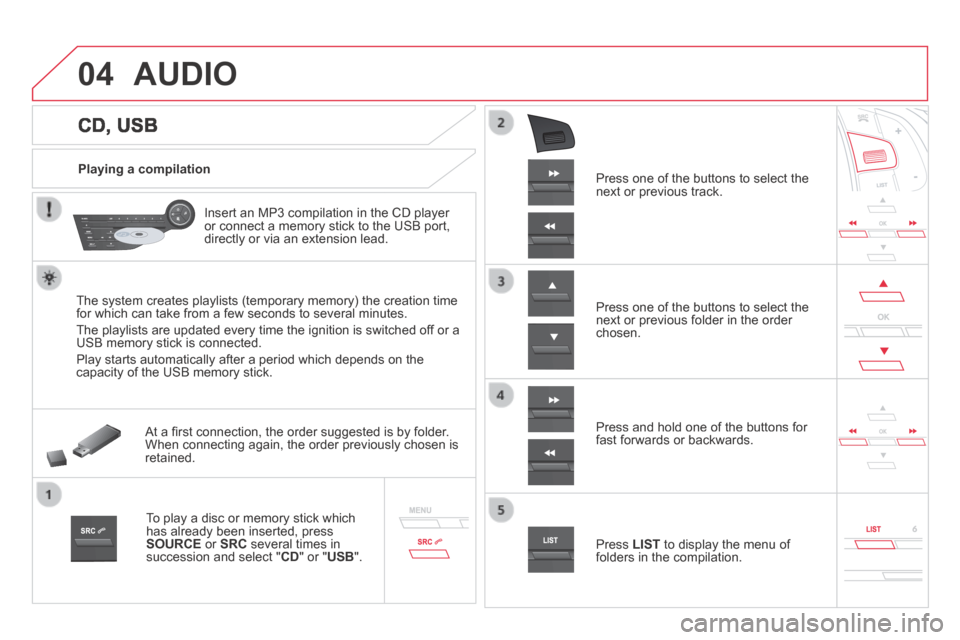
04
CD, USB
AUDIO
Playing a compilation
Insert an MP3 compilation in the CD player or connect a memory stick to the USB port, directly or via an extension lead.
The system creates playlists (temporary memory) the creation time for which can take from a few seconds to several minutes.
The playlists are updated every time the ignition is switched off or a USB memory stick is connected.
Play starts automatically after a period which depends on the capacity of the USB memory stick.
At a fi rst connection, the order suggested is by folder. When connecting again, the order previously chosen is retained.
To play a disc or memory stick which has already been inserted, press SOURCE or SRC several times in succession and select " CD " or " USB ".
Press one of the buttons to select the next or previous track.
Press one of the buttons to select the next or previous folder in the order chosen.
Press and hold one of the buttons for fast forwards or backwards.
Press LIST to display the menu of folders in the compilation.
Page 343 of 382
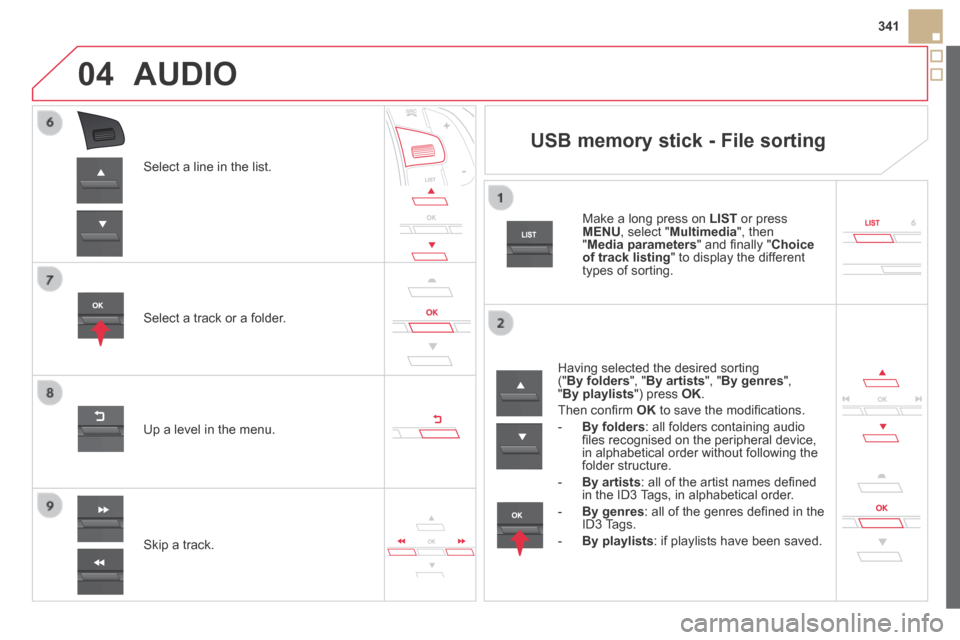
04
341
Select a line in the list.
Select a track or a folder.
Skip a track.
Up a level in the menu.
AUDIO
USB memory stick - File sorting
Having selected the desired sorting (" By folders ", " By artists ", " By genres ", " By playlists ") press OK .
Then confi rm OK to save the modifi cations.
- By folders : all folders containing audio fi les recognised on the peripheral device, in alphabetical order without following the folder structure.
- By artists : all of the artist names defi ned in the ID3 Tags, in alphabetical order.
- By genres : all of the genres defi ned in the ID3 Tags.
- By playlists : if playlists have been saved.
Make a long press on LIST or press MENU , select " Multimedia ", then " Media parameters " and fi nally " Choice of track listing " to display the different types of sorting.
Page 344 of 382
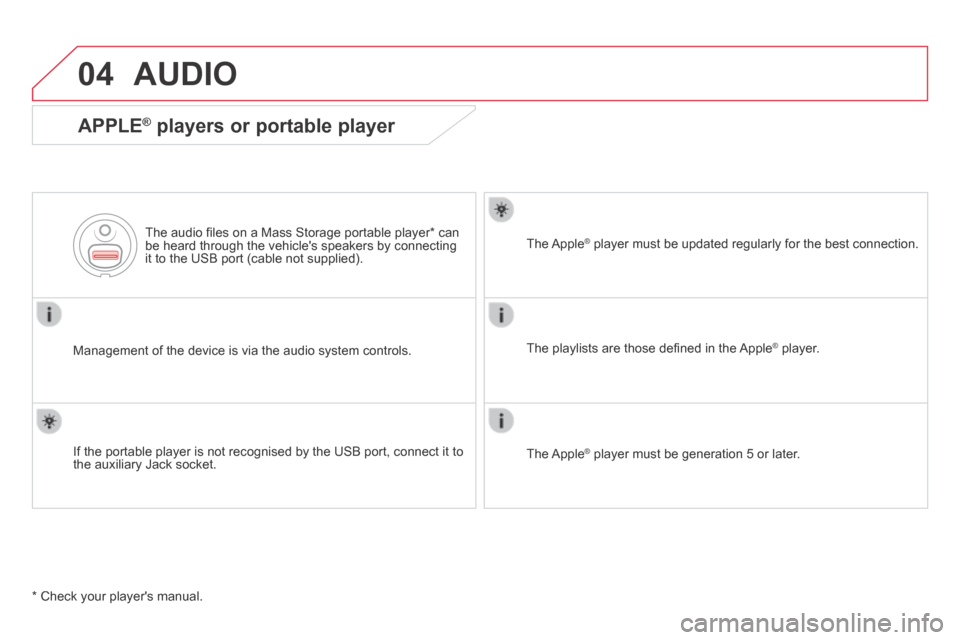
04 AUDIO
Management of the device is via the audio system controls.
The audio fi les on a Mass Storage portable player * can be heard through the vehicle's speakers by connecting it to the USB port (cable not supplied).
If the portable player is not recognised by the USB port, connect it to \
the auxiliary Jack socket.
The Apple ® player must be updated regularly for the best connection. ® player must be updated regularly for the best connection. ®
The playlists are those defi ned in the Apple ® player. ® player. ®
The Apple ® player must be generation 5 or later. ® player must be generation 5 or later. ®
* Check your player's manual.
APPLE ® APPLE ® APPLE players or portable player ® players or portable player ®
Page 345 of 382
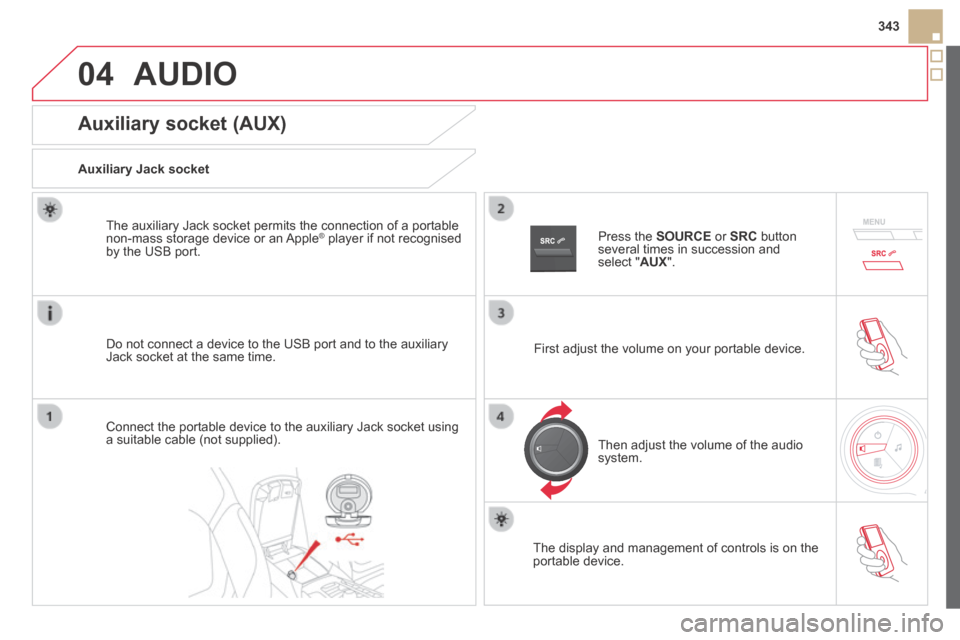
04
343
AUDIO
Auxiliary socket (AUX)
Auxiliary Jack socket
Do not connect a device to the USB port and to the auxiliary Jack socket at the same time.
The auxiliary Jack socket permits the connection of a portable non-mass storage device or an Apple ® player if not recognised ® player if not recognised ®
by the USB port.
Connect the portable device to the auxiliary Jack socket using a suitable cable (not supplied).
Press the SOURCE or SRC button several times in succession and select " AUX ".
First adjust the volume on your portable device.
Then adjust the volume of the audio system.
The display and management of controls is on the portable device.
Page 346 of 382
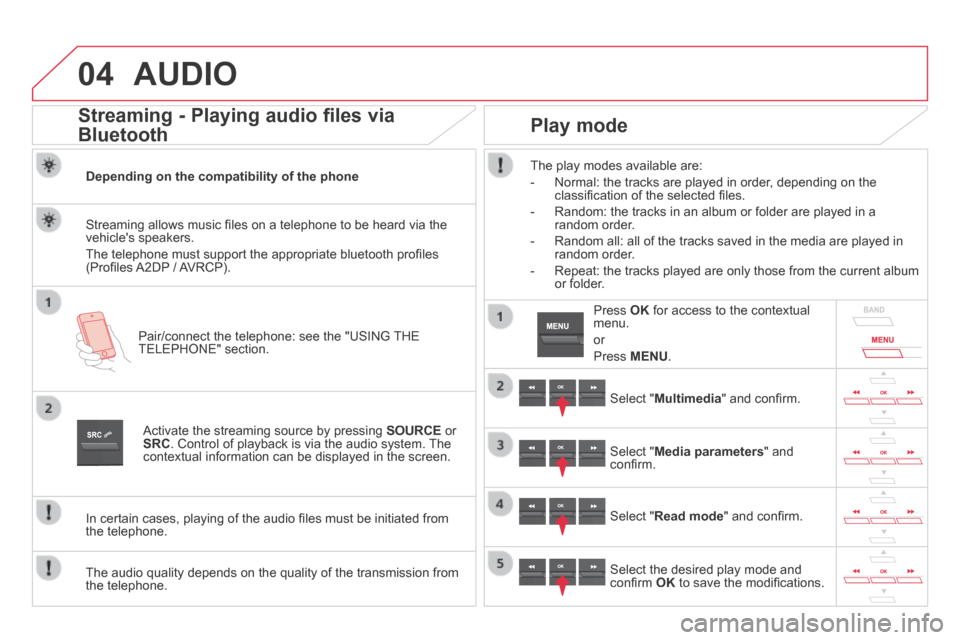
04 AUDIO
Streaming - Playing audio files via
Bluetooth
Depending on the compatibility of the phone
Pair/connect the telephone: see the "USING THE TELEPHONE" section.
Streaming allows music fi les on a telephone to be heard via the vehicle's speakers.
The telephone must support the appropriate bluetooth profi les (Profi les A2DP / AVRCP).
Activate the streaming source by pressing SOURCE or SRC . Control of playback is via the audio system. The contextual information can be displayed in the screen.
In certain cases, playing of the audio fi les must be initiated from the telephone.
The audio quality depends on the quality of the transmission from the telephone.
Play mode
The play modes available are:
- Normal: the tracks are played in order, depending on the classifi cation of the selected fi les.
- Random: the tracks in an album or folder are played in a random order.
- Random all: all of the tracks saved in the media are played in random order.
- Repeat: the tracks played are only those from the current album or folder.
Select " Multimedia " and confi rm.
Select " Media parameters " and confi rm.
Select " Read mode " and confi rm.
Select the desired play mode and confi rm OK to save the modifi cations.
Press OK for access to the contextual menu.
or
Press MENU .
Page 347 of 382
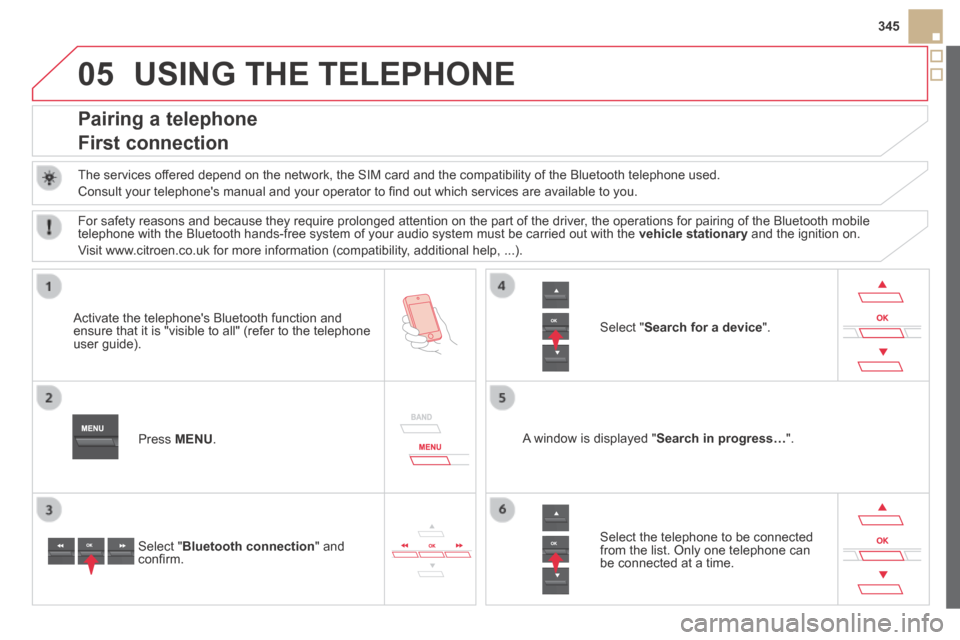
05
345
USING THE TELEPHONE
Pairing a telephone
First connection
The services offered depend on the network, the SIM card and the compatibility of the B\
luetooth telephone used.
Consult your telephone's manual and your operator to fi nd out which services are available to you.
Activate the telephone's Bluetooth function and ensure that it is "visible to all" (refer to the telephone user guide).
Press MENU . A window is displayed " Search in progress… ".
Select the telephone to be connected from the list. Only one telephone can be connected at a time.
Select " Search for a device ".
For safety reasons and because they require prolonged attention on the p\
art of the driver, the operations for pairing of the Bluetooth mobile telephone with the Bluetooth hands-free system of your audio system must\
be carried out with the vehicle stationary and the ignition on.
Visit www.citroen.co.uk for more information (compatibility, additional help, ...).
Select " Bluetooth connection " and confi rm.
Page 348 of 382
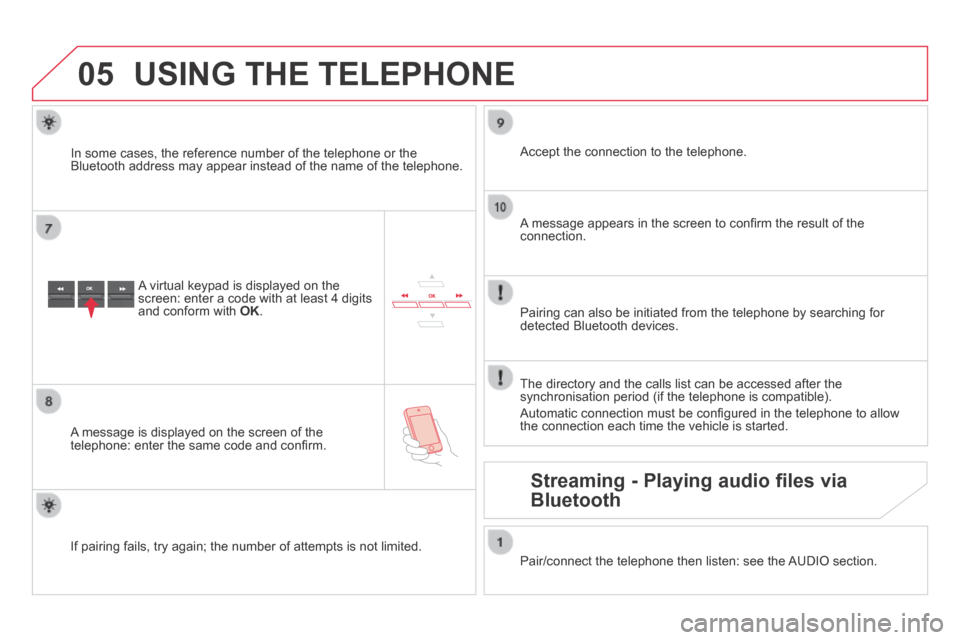
05 USING THE TELEPHONE
A virtual keypad is displayed on the screen: enter a code with at least 4 digits and conform with OK .
A message is displayed on the screen of the telephone: enter the same code and confi rm.
A message appears in the screen to confi rm the result of the connection.
Pairing can also be initiated from the telephone by searching for detected Bluetooth devices.
Accept the connection to the telephone.
If pairing fails, try again; the number of attempts is not limited.
The directory and the calls list can be accessed after the synchronisation period (if the telephone is compatible).
Automatic connection must be confi gured in the telephone to allow the connection each time the vehicle is started.
In some cases, the reference number of the telephone or the Bluetooth address may appear instead of the name of the telephone.
Pair/connect the telephone then listen: see the AUDIO section.
Streaming - Playing audio files via
Bluetooth
Page 349 of 382
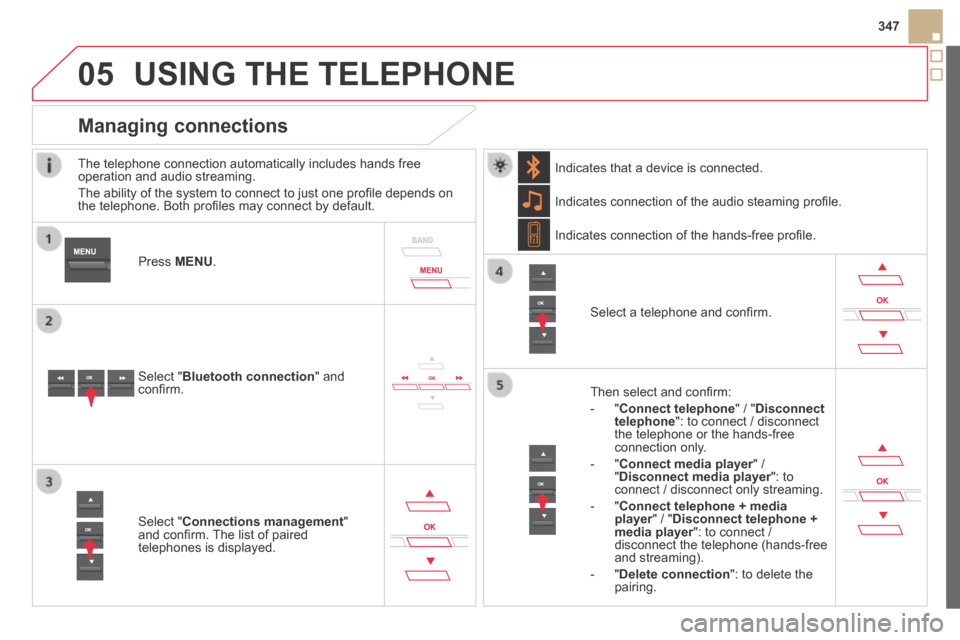
05
347
USING THE TELEPHONE
The telephone connection automatically includes hands free operation and audio streaming.
The ability of the system to connect to just one profi le depends on the telephone. Both profi les may connect by default.
Press MENU .
Select " Bluetooth connection " and confi rm.
Indicates connection of the audio steaming profi le.
Managing connections
Select " Connections management " and confi rm. The list of paired telephones is displayed.
Select a telephone and confi rm.
Indicates connection of the hands-free profi le.
Then select and confi rm:
- " Connect telephone " / " Disconnect telephone ": to connect / disconnect the telephone or the hands-free connection only.
- " Connect media player " / Connect media player " / Connect media player" Disconnect media player ": to Disconnect media player ": to Disconnect media playerconnect / disconnect only streaming.
- " Connect telephone + media player " / " player " / " playerDisconnect telephone + media player ": to connect / media player ": to connect / media playerdisconnect the telephone (hands-free and streaming).
- " Delete connection ": to delete the pairing.
Indicates that a device is connected.
Page 350 of 382
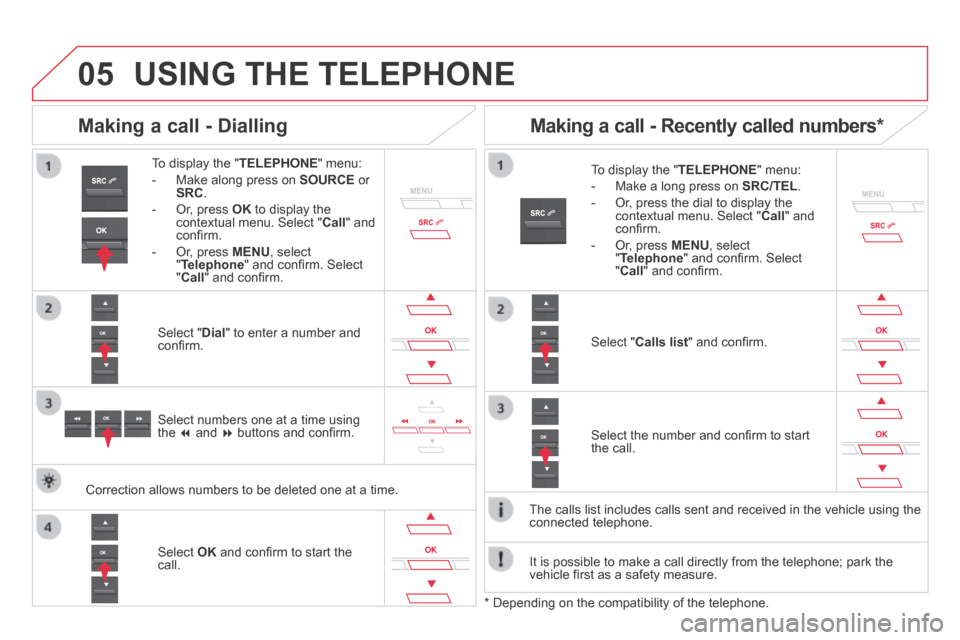
05 USING THE TELEPHONE
To display the " TELEPHONE " menu:
- Make along press on SOURCE or SRC .
- Or, press OK to display the contextual menu. Select " Call " and confi rm.
- Or, press MENU , select " Telephone " and confi rm. Select " Call " and confi rm.
Select " Dial " to enter a number and confi rm.
To display the " TELEPHONE " menu:
- Make a long press on SRC/TEL .
- Or, press the dial to display the contextual menu. Select " Call " and confi rm.
- Or, press MENU , select " Telephone " and confi rm. Select " Call " and confi rm.
Select OK and confi rm to start the call.
Select " Calls list " and confi rm.
Making a call - Dialling
Select numbers one at a time using the and buttons and confi rm.
Making a call - Recently called numbers *
Select the number and confi rm to start the call.
The calls list includes calls sent and received in the vehicle using the\
connected telephone.
* Depending on the compatibility of the telephone.
Correction allows numbers to be deleted one at a time.
It is possible to make a call directly from the telephone; park the vehicle fi rst as a safety measure.