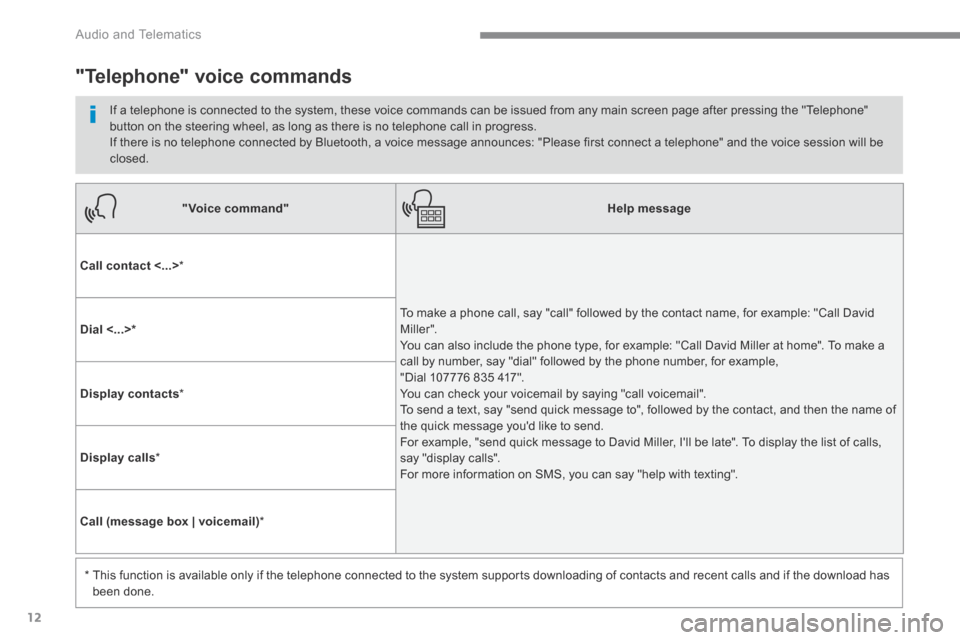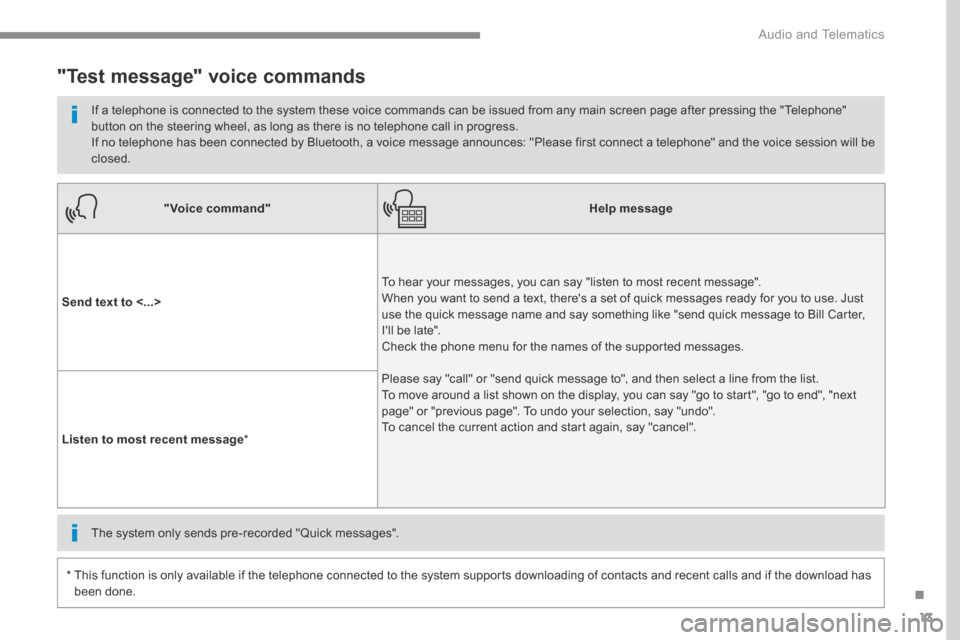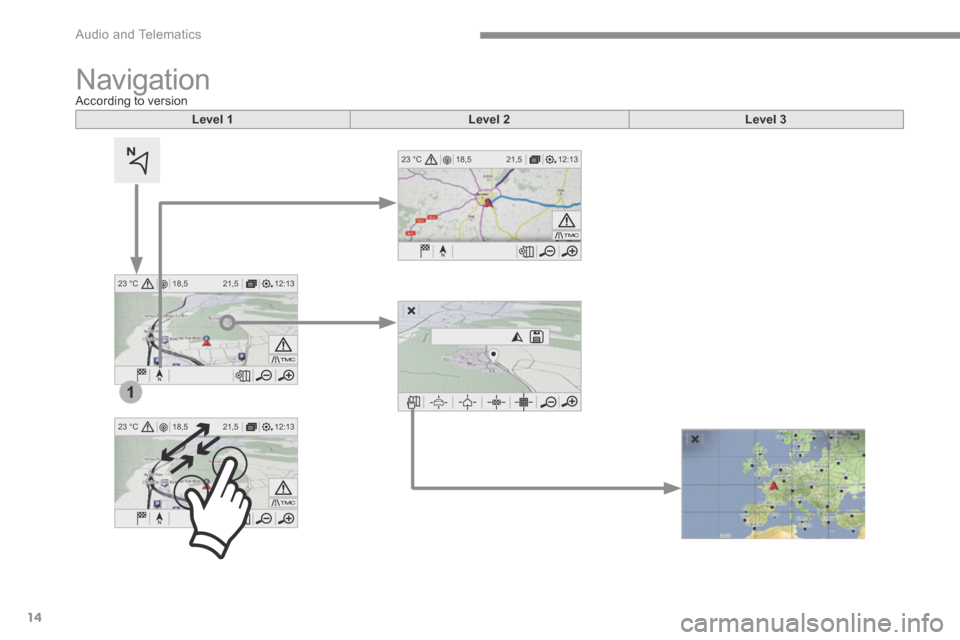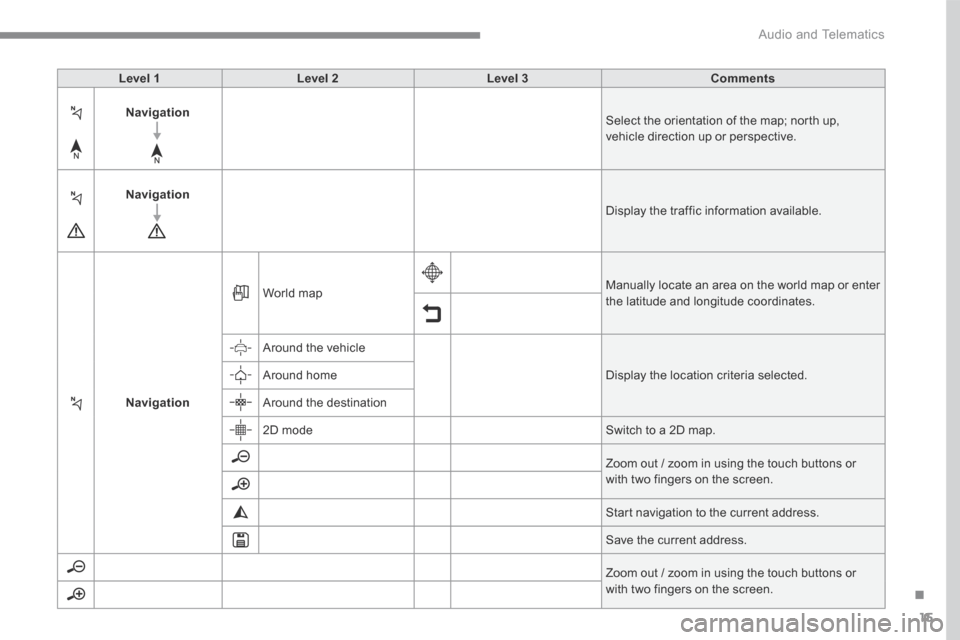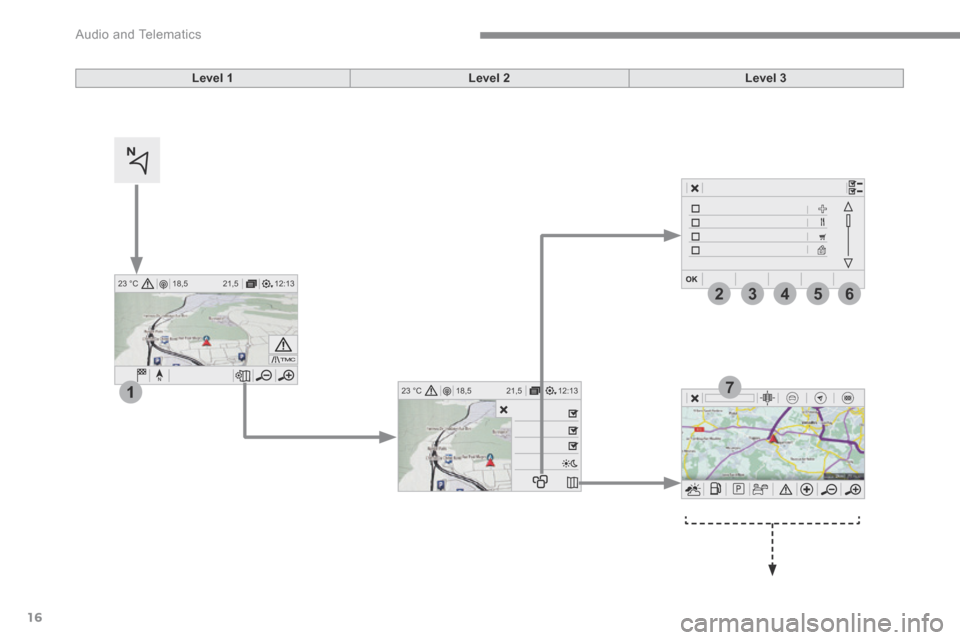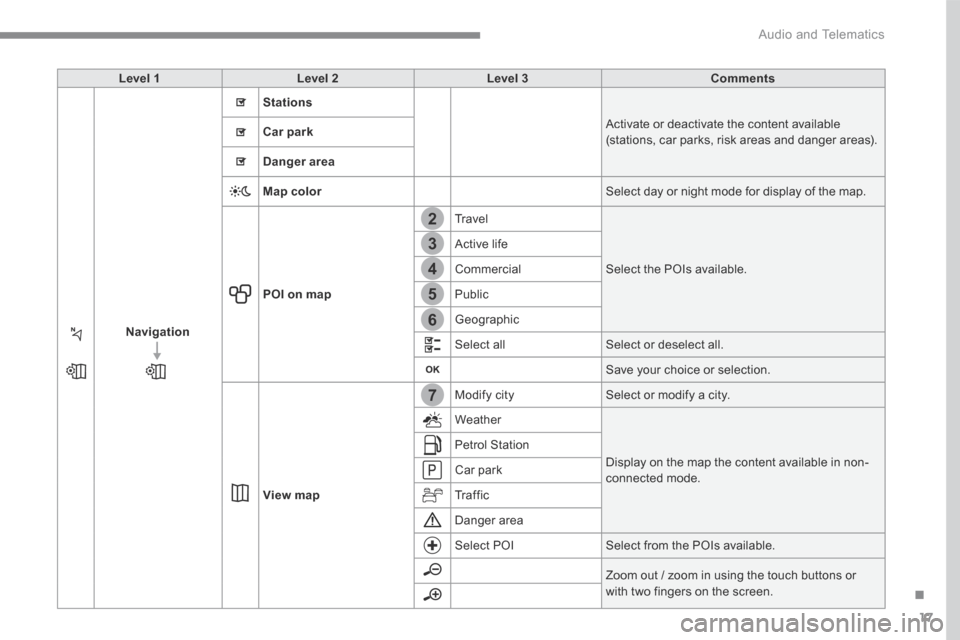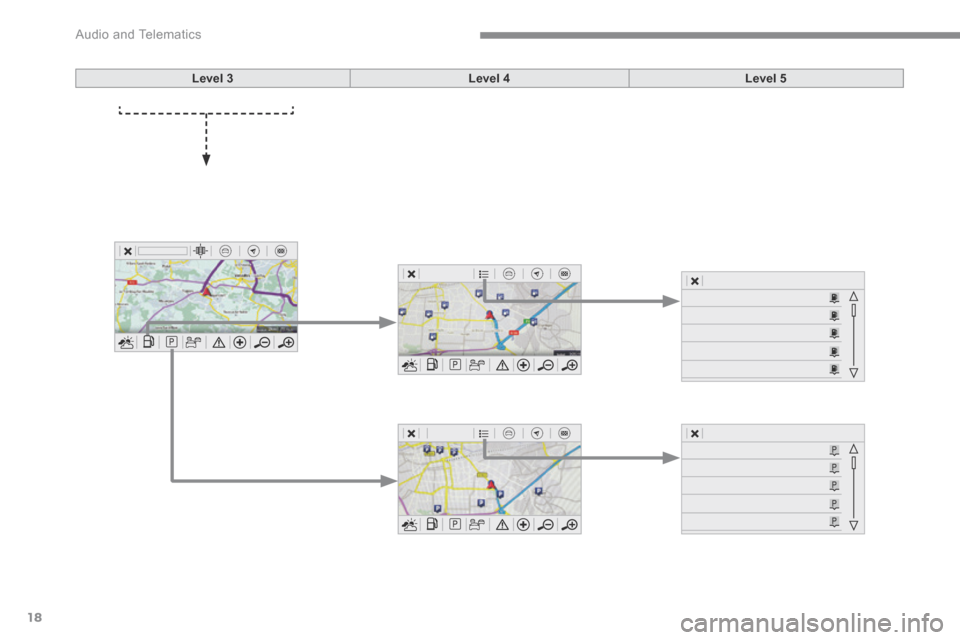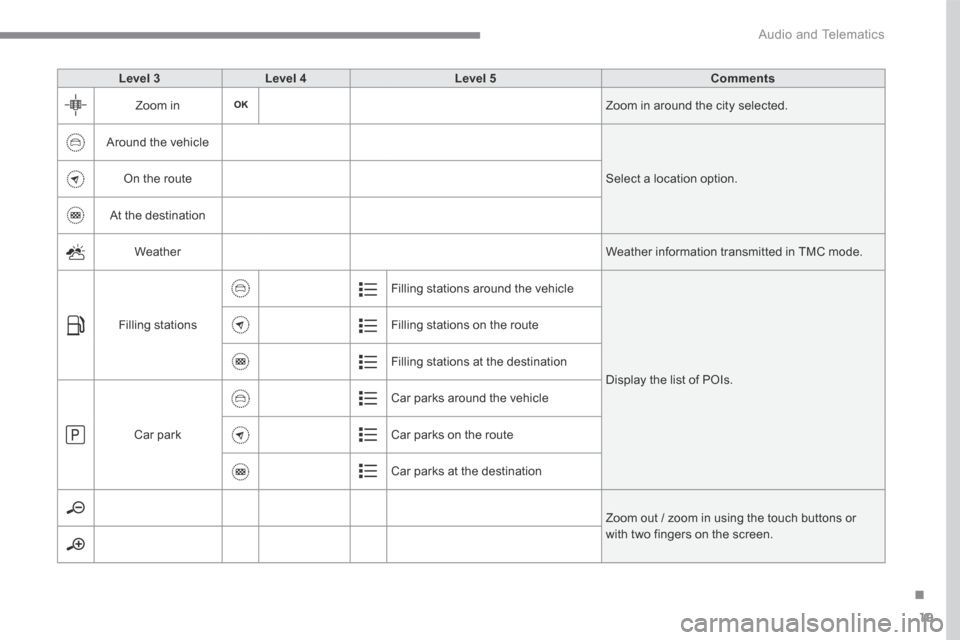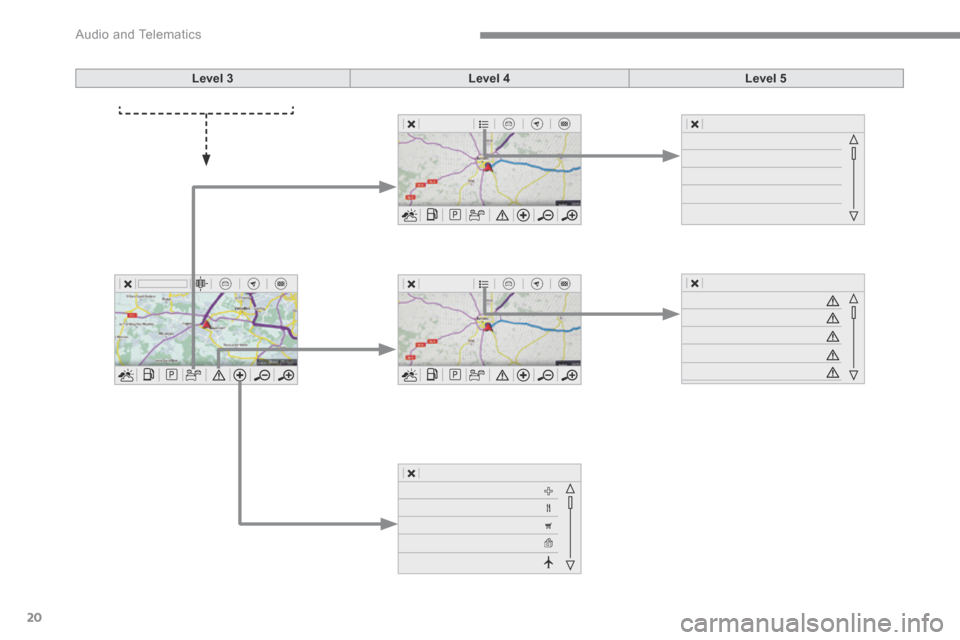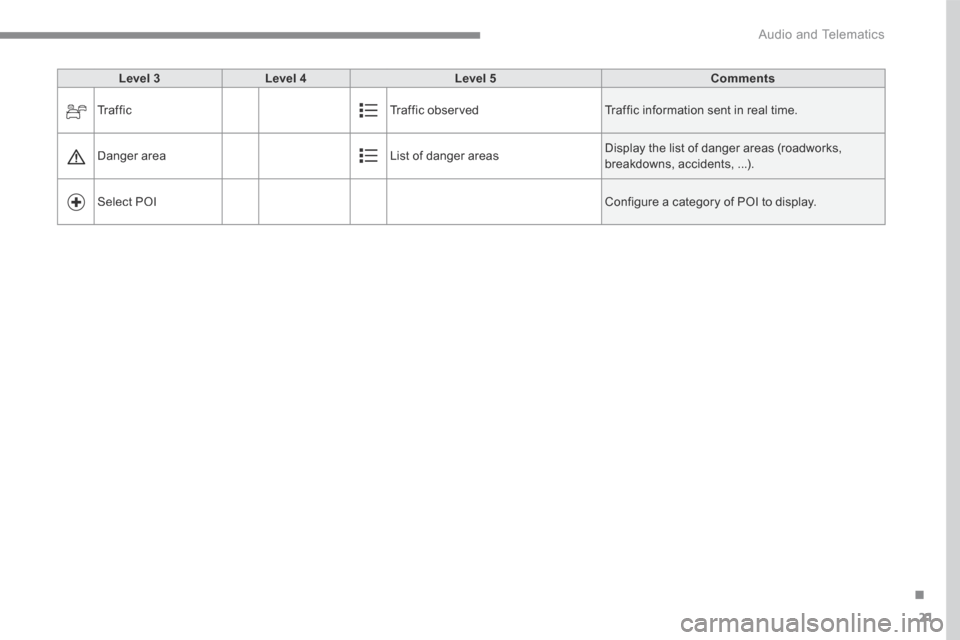Citroen GRAND C4 PICASSO RHD 2017 2.G Owner's Manual
GRAND C4 PICASSO RHD 2017 2.G
Citroen
Citroen
https://www.carmanualsonline.info/img/9/4471/w960_4471-0.png
Citroen GRAND C4 PICASSO RHD 2017 2.G Owner's Manual
Trending: fuel, tyre pressure, headlamp, bonnet, reset sun roof, oil filter, spare
Page 361 of 523
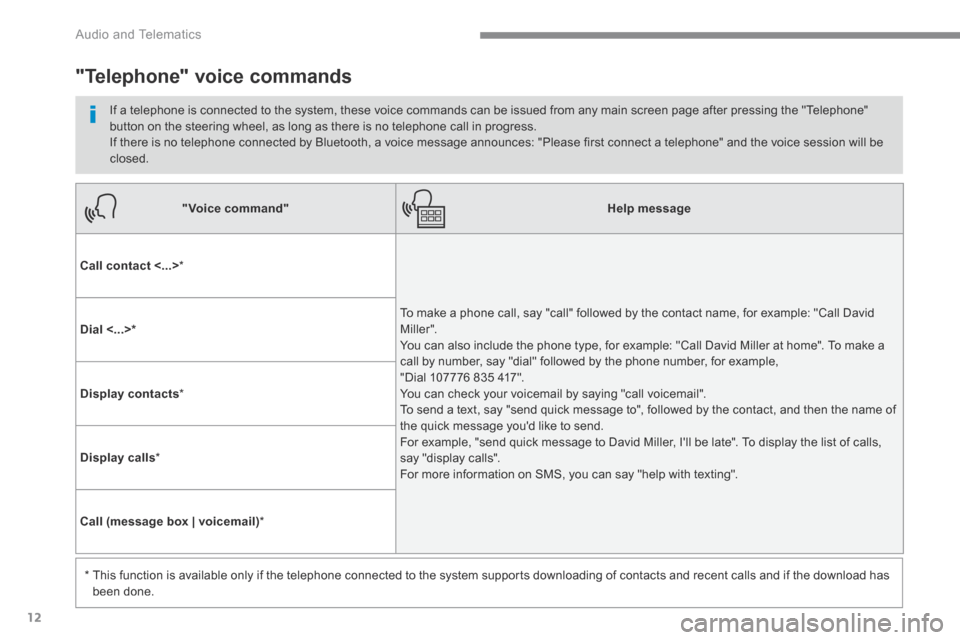
12
Audio and Telematics
"Voice command"Help message
Call contact <...> *
To make a phone call, say "call" followed by the contact name, for example: "Call David M iller ". You can also include the phone type, for example: "Call David Miller at home". To make a call by number, say "dial" followed by the phone number, for example, "Dial 107776 835 417". You can check your voicemail by saying "call voicemail". To send a text, say "send quick message to", followed by the contact, and then the name of the quick message you'd like to send. For example, "send quick message to David Miller, I'll be late". To display the list of calls, say "display calls". For more information on SMS, you can say "help with texting".
Dial <...> *
Display contacts *
Display calls *
Call (message box | voicemail) *
* This function is available only if the telephone connected to the system supports downloading of contacts and recent calls and if the download has
been done.
"Telephone" voice commands
If a telephone is connected to the system, these voice commands can be issued from any main screen page after pressing the "Telephone" button on the steering wheel, as long as there is no telephone call in progress. If there is no telephone connected by Bluetooth, a voice message announces: "Please first connect a telephone" and the voice session will be closed.
Page 362 of 523
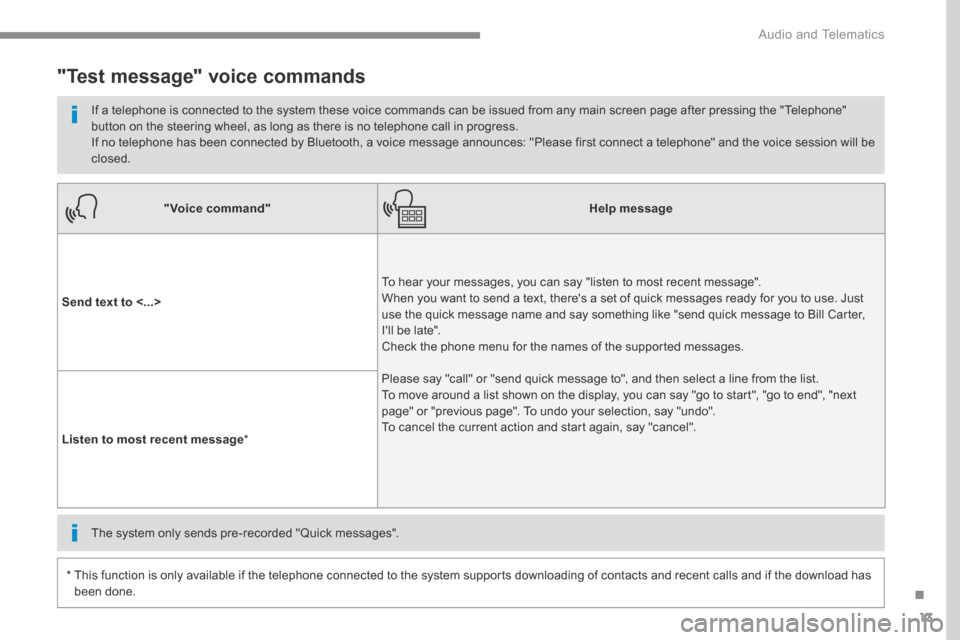
13
.
Audio and Telematics
"Voice command"Help message
Send text to <...>
To hear your messages, you can say "listen to most recent message". When you want to send a text, there's a set of quick messages ready for you to use. Just use the quick message name and say something like "send quick message to Bill Carter, I'll be late". Check the phone menu for the names of the supported messages.
Please say "call" or "send quick message to", and then select a line from the list. To move around a list shown on the display, you can say "go to start", "go to end", "next page" or "previous page". To undo your selection, say "undo". To cancel the current action and start again, say "cancel". Listen to most recent message *
"Test message" voice commands
If a telephone is connected to the system these voice commands can be issued from any main screen page after pressing the "Telephone" button on the steering wheel, as long as there is no telephone call in progress. If no telephone has been connected by Bluetooth, a voice message announces: "Please first connect a telephone" and the voice session will be closed.
* This function is only available if the telephone connected to the system supports downloading of contacts and recent calls and if the download has
been done.
The system only sends pre-recorded "Quick messages".
Page 363 of 523
14
12:13
18,5 21,5
23 °C
12:13
18,5 21,5
23 °C
1
12:13
18,5 21,5
23 °C
Audio and Telematics
Navigation A c c o r d i n g t o v e r s i o n
Level 1Level 2Level 3
Page 364 of 523
15
.
Audio and Telematics
Level 1Level 2Level 3Comments
Navigation Select the orientation of the map; north up, vehicle direction up or perspective.
Navigation Display the traffic information available.
Navigation
World map Manually locate an area on the world map or enter the latitude and longitude coordinates.
Around the vehicle
Display the location criteria selected. Around home
Around the destination
2D mode Switch to a 2D map.
Zoom out / zoom in using the touch buttons or with two fingers on the screen.
Start navigation to the current address.
Save the current address.
Zoom out / zoom in using the touch buttons or with two fingers on the screen.
Page 365 of 523
16
12:13
18,5 21,5
23 °C
1
23456
712:13
18,5 21,5
23 °C
Audio and Telematics
Level 1Level 2Level 3
Page 366 of 523
17
.
7
2
3
4
5
6
Audio and Telematics
Level 1Level 2Level 3Comments
Navigation
Stations
Activate or deactivate the content available (stations, car parks, risk areas and danger areas). Car park
Danger area
Map color Select day or night mode for display of the map.
POI on map
Travel
Select the POIs available.
Active life
Commercial
Public
Geographic
Select all Select or deselect all.
Save your choice or selection.
View map
Modify city Select or modify a city.
Weather
Display on the map the content available in non-connected mode.
Petrol Station
Car park
Tr a f f i c
Danger area
Select POI Select from the POIs available.
Zoom out / zoom in using the touch buttons or
with two fingers on the screen.
Page 367 of 523
18
Audio and Telematics
Level 3Level 4Level 5
Page 368 of 523
19
.
Audio and Telematics
Level 3Level 4Level 5Comments
Zoom in Zoom in around the city selected.
Around the vehicle
Select a location option. On the route
At the destination
Weather Weather information transmitted in TMC mode.
Filling stations
Filling stations around the vehicle
Display the list of POIs.
Filling stations on the route
Filling stations at the destination
Car park
Car parks around the vehicle
Car parks on the route
Car parks at the destination
Zoom out / zoom in using the touch buttons or
with two fingers on the screen.
Page 369 of 523
20
Audio and Telematics
Level 3Level 4Level 5
Page 370 of 523
21
.
Audio and Telematics
Level 3Level 4Level 5Comments
Tr a f f i c Traffic observed Traffic information sent in real time.
Danger area List of danger areas Display the list of danger areas (roadworks, breakdowns, accidents, ...).
Select POI Configure a category of POI to display.
Trending: oil filter, buttons, climate control, gas mileage, park assist, sensor, light bulbs