Citroen JUMPER DAG 2008 2.G Manual Online
Manufacturer: CITROEN, Model Year: 2008, Model line: JUMPER DAG, Model: Citroen JUMPER DAG 2008 2.GPages: 163, PDF Size: 2.74 MB
Page 81 of 163
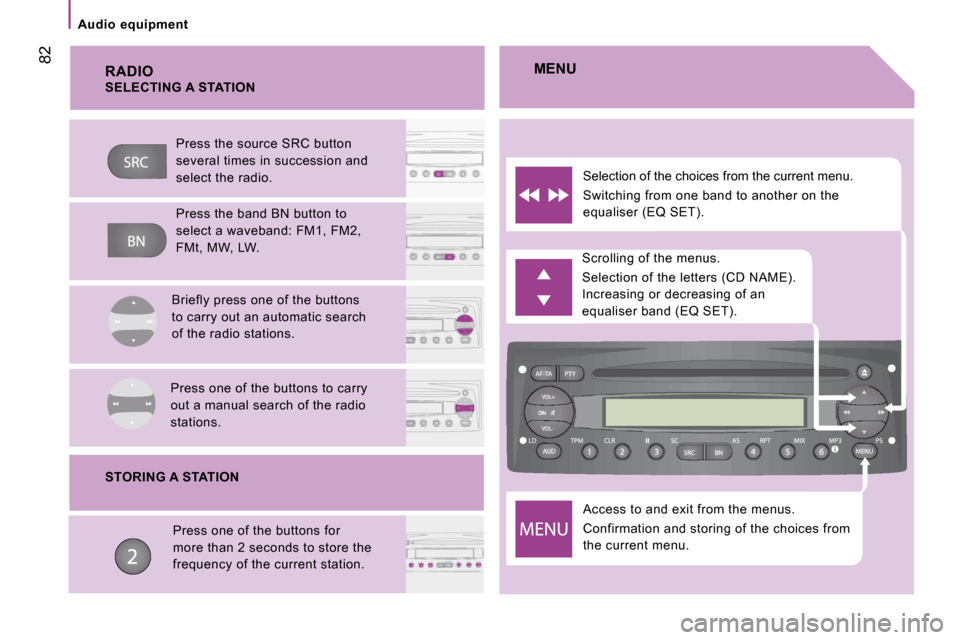
82
Audio equipment RADIO
Access to and exit from the menus.
Confirmation and storing of the choices from
the current menu.
Scrolling of the menus.
Selection of the letters (CD NAME).
Increasing or decreasing of an
equaliser band (EQ SET).
Selection of the choices from the current menu.
Switching from one band to another on the
equaliser (EQ SET).
MENU
SELECTING A STATION
Press the source SRC button
several times in succession and
select the radio.
Press the band BN button to
select a waveband: FM1, FM2,
FMt, MW, LW.
Briefly press one of the buttons
to carry out an automatic search
of the radio stations.
Press one of the buttons to carry
out a manual search of the radio
stations.
STORING A STATION Press one of the buttons for
more than 2 seconds to store the
frequency of the current station.
Page 82 of 163
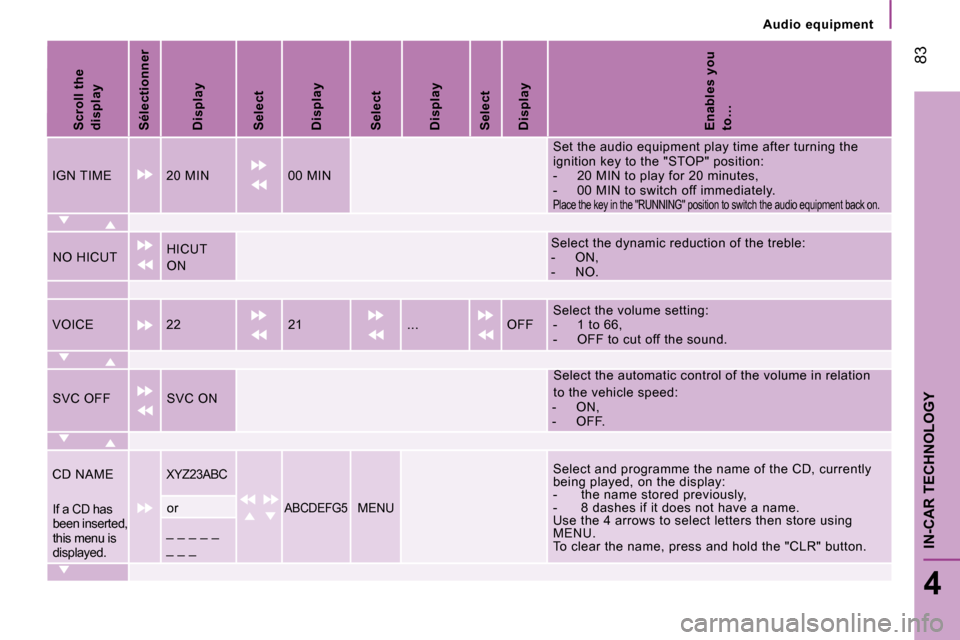
Audio equipment
83
4
IN-CAR TECHNOLOGY
Scroll the
display
Sélectionner
Display
Select
Display
Select
Display
Select
Display
Enables you
to…
IGN TIME 20 MIN 00 MIN Set the audio equipment play time after turning th
e
ignition key to the "STOP" position:
- 20 MIN to play for 20 minutes,
- 00 MIN to switch off immediately.
Place the key in the "RUNNING" position to switch the audio equipment back on.
NO HICUT HICUT
ON Select the dynamic reduction of the treble:
- ON,
- NO.
VOICE 22 21 ... OFF Select the volume setting:
- 1 to 66,
- OFF to cut off the sound.
SVC OFF SVC ON Select the automatic control of the volume in rela
tion
to the vehicle speed:
- ON,
- OFF.
CD NAME
XYZ23ABC Select and programme the name of the CD, currently
being played, on the display:
- the name stored previously,
- 8 dashes if it does not have a name.
Use the 4 arrows to select letters then store usin g
MENU.
To clear the name, press and hold the "CLR" button .
If a CD has
been inserted,
this menu is
displayed. or ABCDEFG5 MENU
_ _ _ _ _
_ _ _
Page 83 of 163
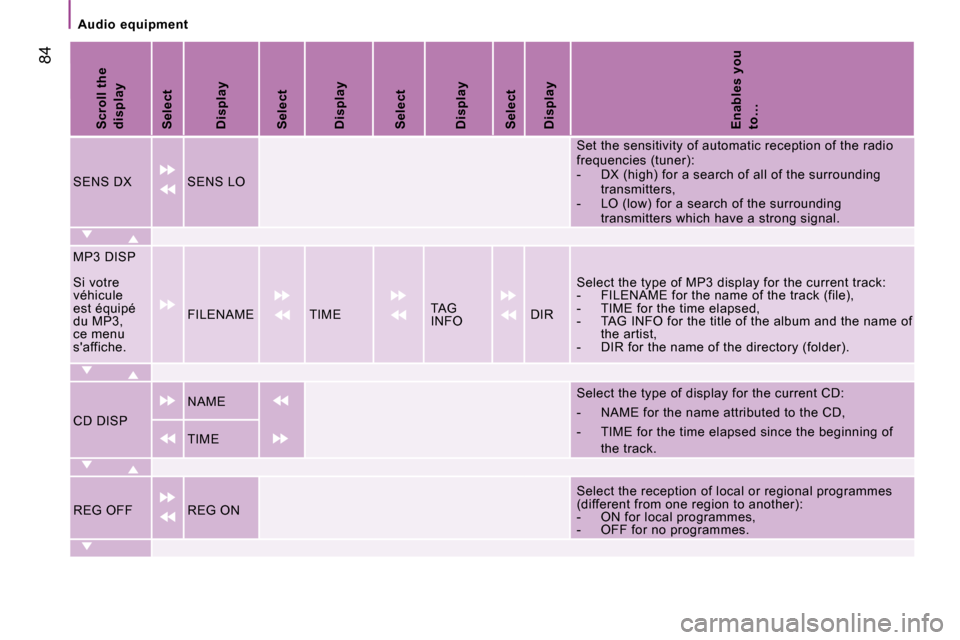
84
Audio equipment
Scroll the
display
Select
Display
Select
Display
Select
Display
Select
Display
Enables you
to…
SENS DX SENS LO Set the sensitivity of automatic reception of the
radio
frequencies (tuner):
- DX (high) for a search of all of the surround ing
transmitters,
- LO (low) for a search of the surrounding transmitters which have a strong signal.
MP3 DISP
Si votre
véhicule
est équipé
du MP3,
ce menu
s'affiche. FILENAME TIME
TAG
INFO DIR Select the type of MP3 display for the current tra
ck:
- FILENAME for the name of the track (file),
- TIME for the time elapsed,
- TAG INFO for the title of the album and the na me of
the artist,
- DIR for the name of the directory (folder).
CD DISP NAME
Select the type of display for the current CD:
- NAME for the name attributed to the CD,
- TIME for the time elapsed since the beginning
of
the track.
TIME
REG OFF REG ON Select the reception of local or regional programm
es
(different from one region to another):
- ON for local programmes,
- OFF for no programmes.
Page 84 of 163
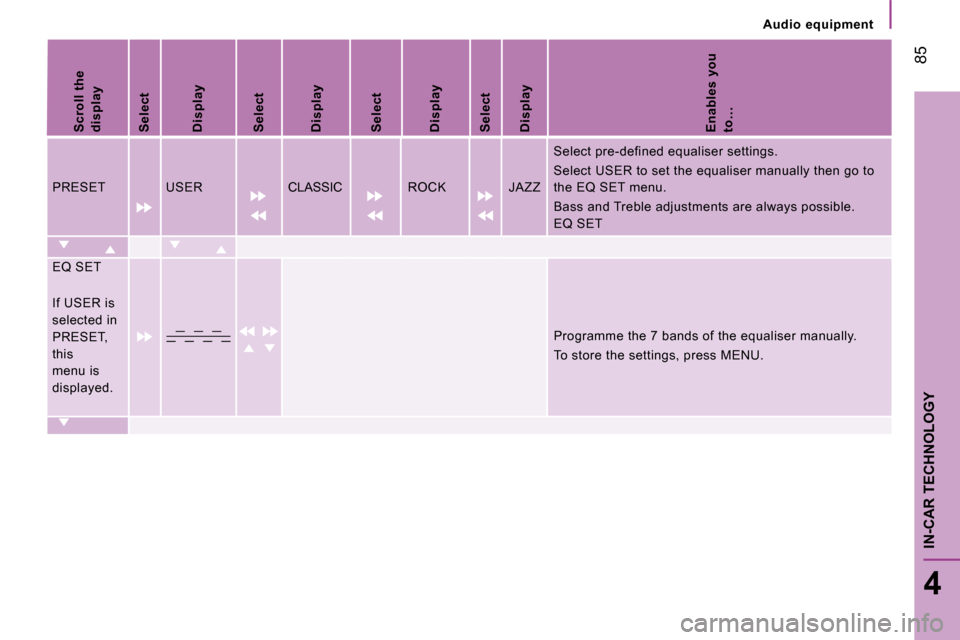
Audio equipment
85
4
IN-CAR TECHNOLOGY
Scroll the
display
Select
Display
Select
Display
Select
Display
Select
Display
Enables you
to…
PRESET USER CLASSIC ROCK JAZZ Select pre-defined equaliser settings.
Select USER to set the equaliser manually then go
to
the EQ SET menu.
Bass and Treble adjustments are always possible.
EQ SET
EQ SET
If USER is
selected in
PRESET,
this
menu is
displayed. Programme the 7 bands of the equaliser manually.
To store the settings, press MENU.
Page 85 of 163
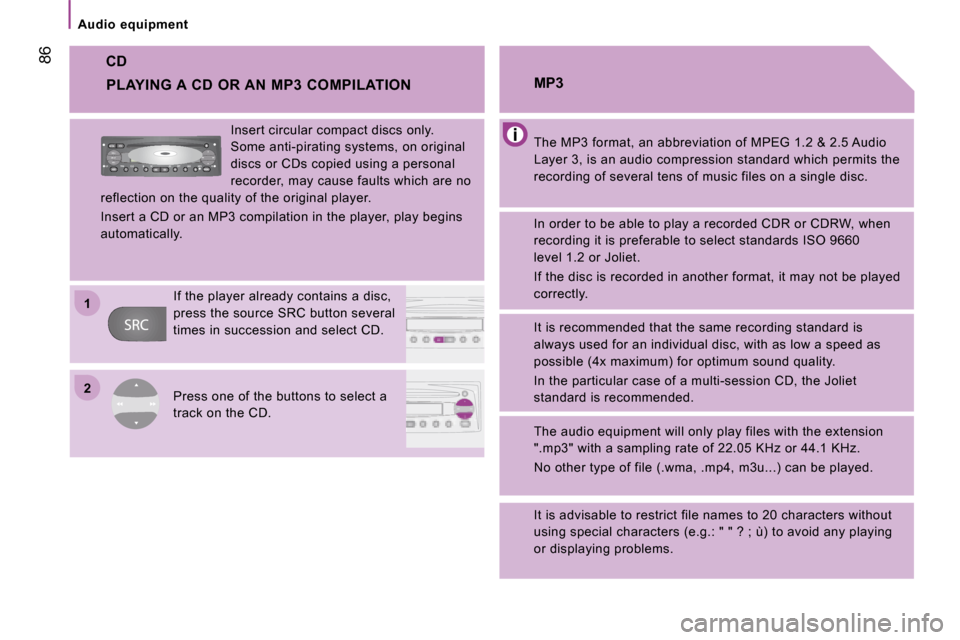
22
11
86
Audio equipment
CD
The MP3 format, an abbreviation of MPEG 1.2 & 2.5 Audio
Layer 3, is an audio compression standard which per mits the
recording of several tens of music files on a singl e disc.
MP3
In order to be able to play a recorded CDR or CDRW , when
recording it is preferable to select standards ISO 9660
level 1.2 or Joliet.
If the disc is recorded in another format, it may not be played
correctly.
It is recommended that the same recording standard is
always used for an individual disc, with as low a s peed as
possible (4x maximum) for optimum sound quality.
In the particular case of a multi-session CD, the Joliet
standard is recommended.
The audio equipment will only play files with the extension
".mp3" with a sampling rate of 22.05 KHz or 44.1 KH z.
No other type of file (.wma, .mp4, m3u...) can be p layed.
It is advisable to restrict file names to 20 chara cters without
using special characters (e.g.: " " ? ; ù) to avoid any playing
or displaying problems.
PLAYING A CD OR AN MP3 COMPILATION
Insert circular compact discs only.
Some anti-pirating systems, on original
discs or CDs copied using a personal
recorder, may cause faults which are no
reflection on the quality of the original player.
Insert a CD or an MP3 compilation in the player, p lay begins
automatically.
If the player already contains a disc,
press the source SRC button several
times in succession and select CD.
Press one of the buttons to select a
track on the CD.
Page 86 of 163
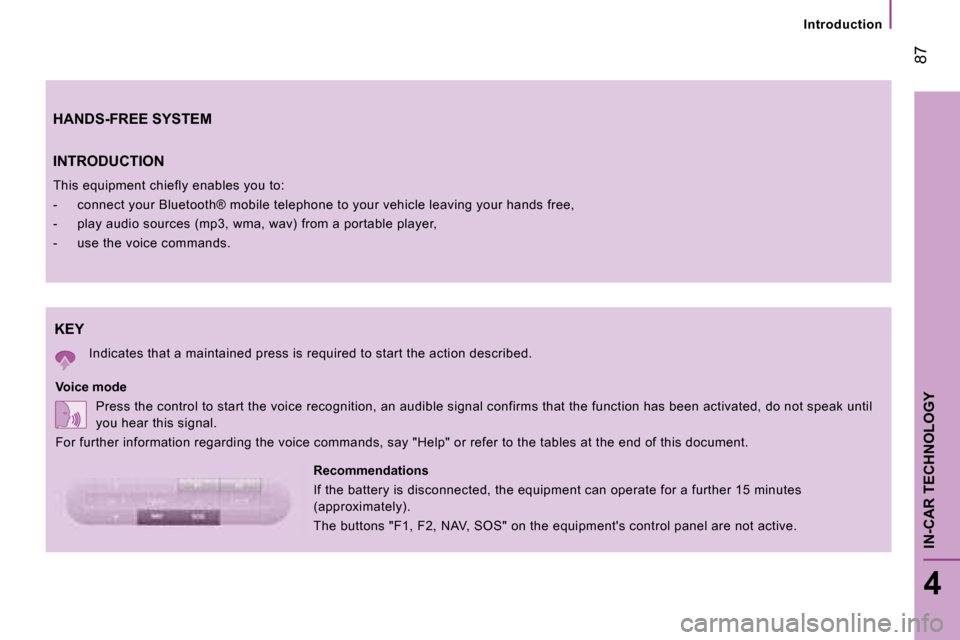
INTRODUCTION
This equipment chiefly enables you to:
- connect your Bluetooth® mobile telephone to your vehicle leaving your hands free,
- play audio sources (mp3, wma, wav) from a port able player,
- use the voice commands.
HANDS-FREE SYSTEM
Introduction
87
4
IN-CAR TECHNOLOGY
KEY
Indicates that a maintained press is required to s tart the action described.
Voice mode Press the control to start the voice recognition, an audible signal confirms that the function has be en activated, do not speak until
you hear this signal.
For further information regarding the voice comman ds, say "Help" or refer to the tables at the end of this document.
Recommendations
If the battery is disconnected, the equipment can operate for a further 15 minutes
(approximately).
The buttons "F1, F2, NAV, SOS" on the equipment's control panel are not active.
Page 87 of 163
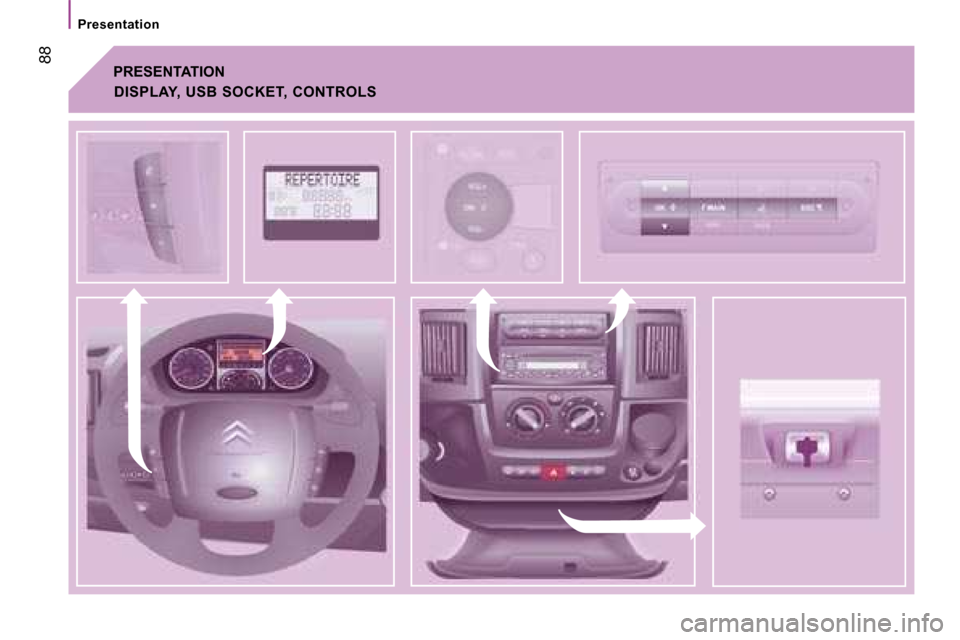
88
Presentation
PRESENTATION
DISPLAY, USB SOCKET, CONTROLS
Page 88 of 163
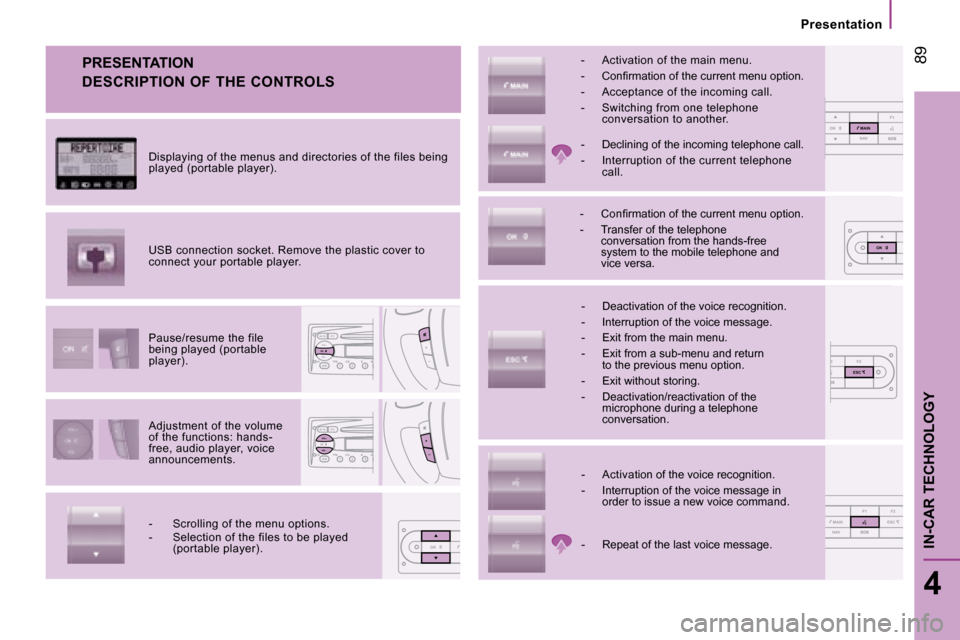
1 F2
OSOSESC
NMOK
NAVF1
SOSSOSMAINOK
OK
NAV F1 F2
SOSSOSMAINESC
Presentation
89
4
IN-CAR TECHNOLOGY
PRESENTATION
Adjustment of the volume
of the functions: hands-
free, audio player, voice
announcements.
Pause/resume the file
being played (portable
player).
USB connection socket. Remove the plastic cover to
connect your portable player.
Displaying of the menus and directories of the fil
es being
played (portable player).
- Scrolling of the menu options.
- Selection of the files to be played (portable player). - Activation of the voice recognition.
- Interruption of the voice message in
order to issue a new voice command.
- Deactivation of the voice recognition.
- Interruption of the voice message.
- Exit from the main menu.
- Exit from a sub-menu and return
to the previous menu option.
- Exit without storing.
- Deactivation/reactivation of the microphone during a telephone
conversation.
� � �-� � �C�o�n�fi� �r�m�a�t�i�o�n� �o�f� �t�h�e� �c�u�r�r�e�n�t� �m�e�n�u� �o�p�t�i�o�n�.�
- Transfer of the telephone
conversation from the hands-free
system to the mobile telephone and
vice versa.
- Declining of the incoming telephone call.
- Interruption of the current telephone
call.
- Activation of the main menu.
� � �-� � �C�o�n�fi� �r�m�a�t�i�o�n� �o�f� �t�h�e� �c�u�r�r�e�n�t� �m�e�n�u� �o�p�t�i�o�n�.�
- Acceptance of the incoming call.
- Switching from one telephone
conversation to another.
- Repeat of the last voice message.
DESCRIPTION OF THE CONTROLS
Page 89 of 163
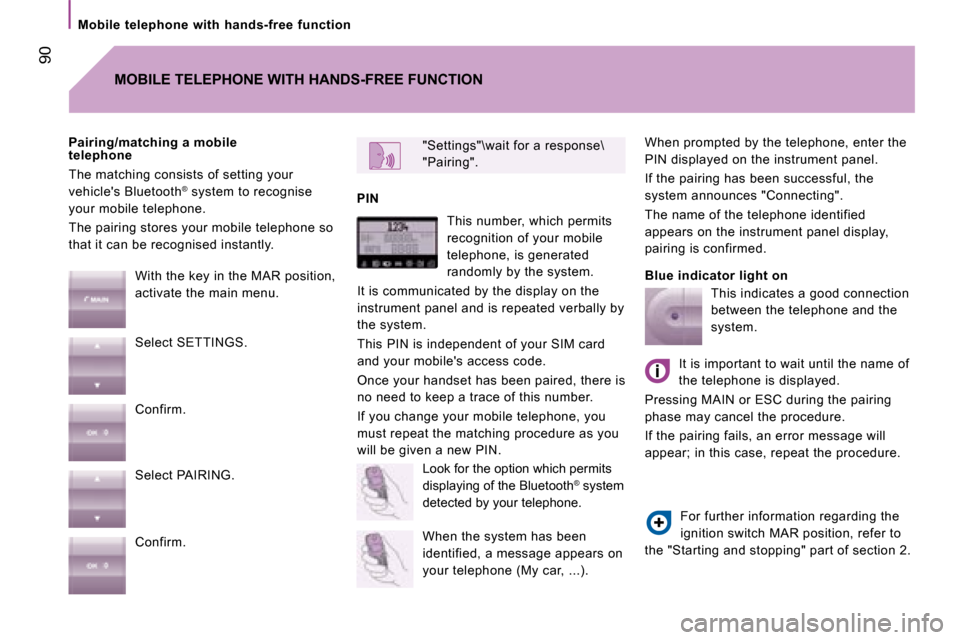
90
Mobile telephone with hands-free function When prompted by the telephone, enter the
PIN displayed on the instrument panel.
If the pairing has been successful, the
system announces "Connecting".
The name of the telephone identified
appears on the instrument panel display,
pairing is confirmed.
Blue indicator light on
"Settings"\wait for a response\
"Pairing".
PIN
Pairing/matching a mobile
telephone
The matching consists of setting your
vehicle's Bluetooth
®
system to recognise
your mobile telephone.
The pairing stores your mobile telephone so
that it can be recognised instantly.
MOBILE TELEPHONE WITH HANDS-FREE FUNCTION
With the key in the MAR position,
activate the main menu.
Select SETTINGS.
Confirm.
Select PAIRING.
Confirm. This number, which permits
recognition of your mobile
telephone, is generated
randomly by the system.
It is communicated by the display on the
instrument panel and is repeated verbally by
the system.
This PIN is independent of your SIM card
and your mobile's access code.
Once your handset has been paired, there is
no need to keep a trace of this number.
If you change your mobile telephone, you
must repeat the matching procedure as you
will be given a new PIN. Look for the option which permits
displaying of the Bluetooth ®
system
detected by your telephone.
When the system has been
identified, a message appears on
your telephone (My car, ...). This indicates a good connection
between the telephone and the
system.
It is important to wait until the name of
the telephone is displayed.
Pressing MAIN or ESC during the pairing
phase may cancel the procedure.
If the pairing fails, an error message will
appear; in this case, repeat the procedure.
For further information regarding the
ignition switch MAR position, refer to
the "Starting and stopping" part of section 2.
Page 90 of 163
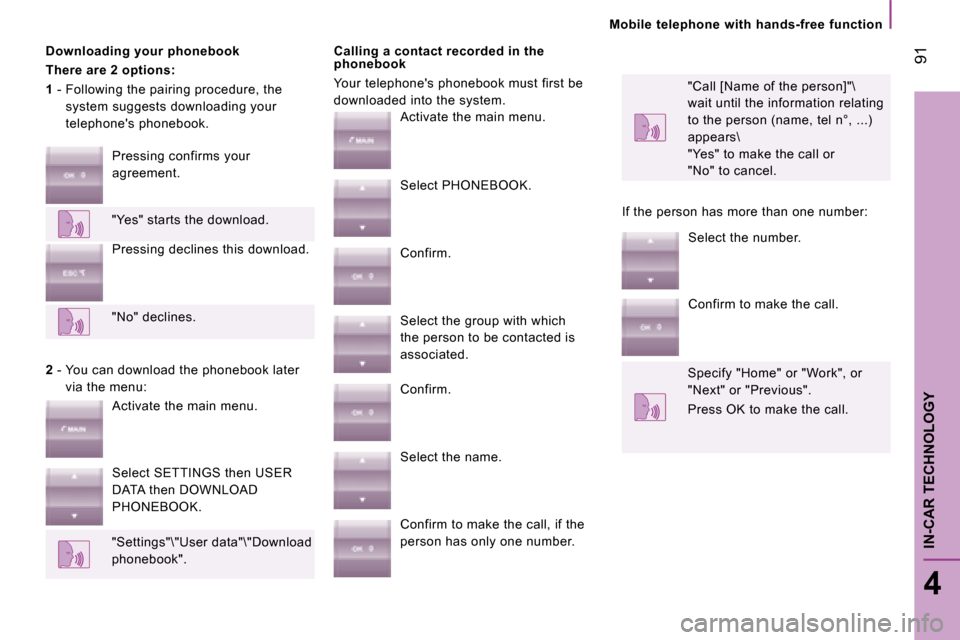
Mobile telephone with hands-free function
91
4
IN-CAR TECHNOLOGY
Downloading your phonebook
There are 2 options:
1 - Following the pairing procedure, the
system suggests downloading your
telephone's phonebook. Calling a contact recorded in the
phonebook
Your telephone's phonebook must first be
downloaded into the system.
"Call [Name of the person]"\
wait until the information relating
to the person (name, tel n°, ...)
appears\
"Yes" to make the call or
"No" to cancel.
Pressing confirms your
agreement.
"Yes" starts the download. Pressing declines this download.
"No" declines.
2 - You can download the phonebook later
via the menu:
Activate the main menu.
Select SETTINGS then USER
DATA then DOWNLOAD
PHONEBOOK.
"Settings"\"User data"\"Download
phonebook". Activate the main menu.
Select PHONEBOOK.
Confirm.
Select the group with which
the person to be contacted is
associated.
Confirm.
Select the name.
Confirm to make the call, if the
person has only one number.
If the person has more than one number:
Select the number.
Confirm to make the call.
Specify "Home" or "Work", or
"Next" or "Previous".
Press OK to make the call.