bluetooth CITROEN JUMPY 2023 Owner's Guide
[x] Cancel search | Manufacturer: CITROEN, Model Year: 2023, Model line: JUMPY, Model: CITROEN JUMPY 2023Pages: 324, PDF Size: 10.05 MB
Page 277 of 324
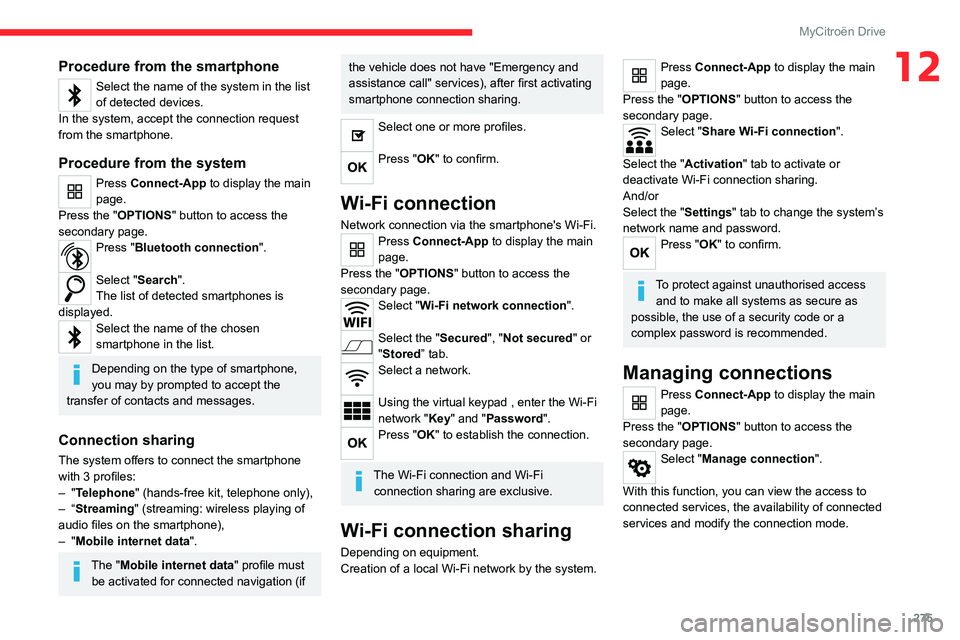
275
MyCitroën Drive
12Procedure from the smartphone
Select the name of the system in the list
of detected devices.
In the system, accept the connection request
from the smartphone.
Procedure from the system
Press Connect-App to display the main
page.
Press the "OPTIONS " button to access the
secondary page.
Press "Bluetooth connection".
Select "Search".
The list of detected smartphones is
displayed.
Select the name of the chosen
smartphone in the list.
Depending on the type of smartphone,
you may by prompted to accept the
transfer of contacts and messages.
Connection sharing
The system offers to connect the smartphone
with 3 profiles:
–
"Telephone" (hands-free kit, telephone only),
–
“Streaming" (streaming: wireless playing of
audio files on the smartphone),
–
"Mobile internet data ".
The "Mobile internet data " profile must
be activated for connected navigation (if
the vehicle does not have "Emergency and
assistance call" services), after first activating
smartphone connection sharing.
Select one or more profiles.
Press "OK" to confirm.
Wi-Fi connection
Network connection via the smartphone's Wi-Fi.Press Connect-App to display the main
page.
Press the "OPTIONS " button to access the
secondary page.
Select "Wi-Fi network connection".
Select the "Secured", "Not secured" or
"Stored” tab.
Select a network.
Using the virtual keypad , enter the Wi-Fi
network "Key" and "Password".
Press "OK" to establish the connection.
The Wi-Fi connection and Wi-Fi connection sharing are exclusive.
Wi-Fi connection sharing
Depending on equipment.
Creation of a local Wi-Fi network by the system.
Press Connect-App to display the main
page.
Press the "OPTIONS " button to access the
secondary page.
Select "Share Wi-Fi connection".
Select the "Activation" tab to activate or
deactivate Wi-Fi connection sharing.
And/or
Select the "Settings" tab to change the system’s
network name and password.
Press "OK" to confirm.
To protect against unauthorised access and to make all systems as secure as
possible, the use of a security code or a
complex password is recommended.
Managing connections
Press Connect-App to display the main
page.
Press the "OPTIONS " button to access the
secondary page.
Select "Manage connection".
With this function, you can view the access to
connected services, the availability of connected
services and modify the connection mode.
Page 280 of 324
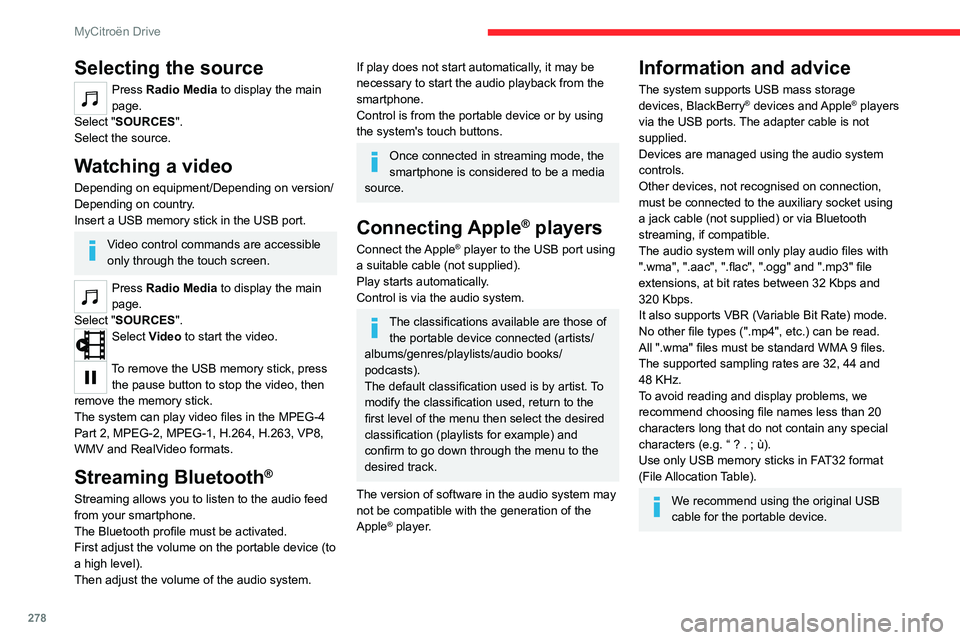
278
MyCitroën Drive
Selecting the source
Press Radio Media to display the main
page.
Select "SOURCES".
Select the source.
Watching a video
Depending on equipment/Depending on version/
Depending on country.
Insert a USB memory stick in the USB port.
Video control commands are accessible
only through the touch screen.
Press Radio Media to display the main
page.
Select "SOURCES".
Select Video to start the video.
To remove the USB memory stick, press the pause button to stop the video, then
remove the memory stick.
The system can play video files in the MPEG-4
Part 2, MPEG-2, MPEG-1, H.264, H.263, VP8,
WMV and RealVideo formats.
Streaming Bluetooth®
Streaming allows you to listen to the audio feed
from your smartphone.
The Bluetooth profile must be activated.
First adjust the volume on the portable device (to
a high level).
Then adjust the volume of the audio system.
If play does not start automatically, it may be
necessary to start the audio playback from the
smartphone.
Control is from the portable device or by using
the system's touch buttons.
Once connected in streaming mode, the
smartphone is considered to be a media
source.
Connecting Apple® players
Connect the Apple® player to the USB port using
a suitable cable (not supplied).
Play starts automatically.
Control is via the audio system.
The classifications available are those of the portable device connected (artists/
albums/genres/playlists/audio books/
podcasts).
The default classification used is by artist. To
modify the classification used, return to the
first level of the menu then select the desired
classification (playlists for example) and
confirm to go down through the menu to the
desired track.
The version of software in the audio system may
not be compatible with the generation of the
Apple
® player.
Information and advice
The system supports USB mass storage
devices, BlackBerry® devices and Apple® players
via the USB ports. The adapter cable is not
supplied.
Devices are managed using the audio system
controls.
Other devices, not recognised on connection,
must be connected to the auxiliary socket using
a jack cable (not supplied) or via Bluetooth
streaming, if compatible.
The audio system will only play audio files with
".wma", ".aac", ".flac", ".ogg" and ".mp3" file
extensions, at bit rates between 32 Kbps and
320 Kbps.
It also supports VBR (Variable Bit Rate) mode.
No other file types (".mp4", etc.) can be read.
All ".wma" files must be standard WMA 9 files.
The supported sampling rates are 32, 44 and
48 KHz.
To avoid reading and display problems, we
recommend choosing file names less than 20
characters long that do not contain any special
characters (e.g. “ ? .
; ù).
Use only USB memory sticks in FAT32 format
(File Allocation Table).
We recommend using the original USB
cable for the portable device.
Page 281 of 324
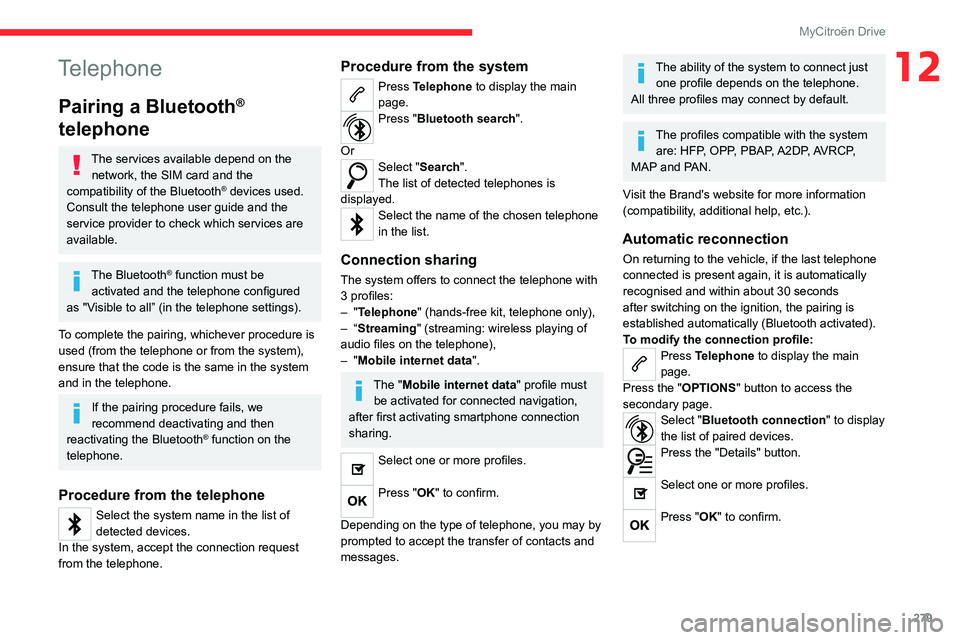
279
MyCitroën Drive
12Telephone
Pairing a Bluetooth®
telephone
The services available depend on the
network, the SIM card and the
compatibility of the Bluetooth
® devices used.
Consult the telephone user guide and the
service provider to check which services are
available.
The Bluetooth® function must be
activated and the telephone configured
as "Visible to all” (in the telephone settings).
To complete the pairing, whichever procedure is
used (from the telephone or from the system),
ensure that the code is the same in the system
and in the telephone.
If the pairing procedure fails, we
recommend deactivating and then
reactivating the Bluetooth
® function on the
telephone.
Procedure from the telephone
Select the system name in the list of
detected devices.
In the system, accept the connection request
from the telephone.
Procedure from the system
Press Telephone to display the main
page.
Press "Bluetooth search".
Or
Select "Search".
The list of detected telephones is
displayed.
Select the name of the chosen telephone
in the list.
Connection sharing
The system offers to connect the telephone with
3 profiles:
–
"Telephone" (hands-free kit, telephone only),
–
“Streaming" (streaming: wireless playing of
audio files on the telephone),
–
"Mobile internet data ".
The "Mobile internet data " profile must
be activated for connected navigation,
after first activating smartphone connection
sharing.
Select one or more profiles.
Press "OK" to confirm.
Depending on the type of telephone, you may by
prompted to accept the transfer of contacts and
messages.
The ability of the system to connect just one profile depends on the telephone.
All three profiles may connect by default.
The profiles compatible with the system are: HFP, OPP, PBAP, A2DP, AVRCP,
MAP and PAN.
Visit the Brand's website for more information
(compatibility, additional help, etc.).
Automatic reconnection
On returning to the vehicle, if the last telephone
connected is present again, it is automatically
recognised and within about 30 seconds
after switching on the ignition, the pairing is
established automatically (Bluetooth activated).
To modify the connection profile:
Press Telephone to display the main
page.
Press the "OPTIONS " button to access the
secondary page.
Select "Bluetooth connection" to display
the list of paired devices.
Press the "Details" button.
Select one or more profiles.
Press "OK" to confirm.
Page 282 of 324
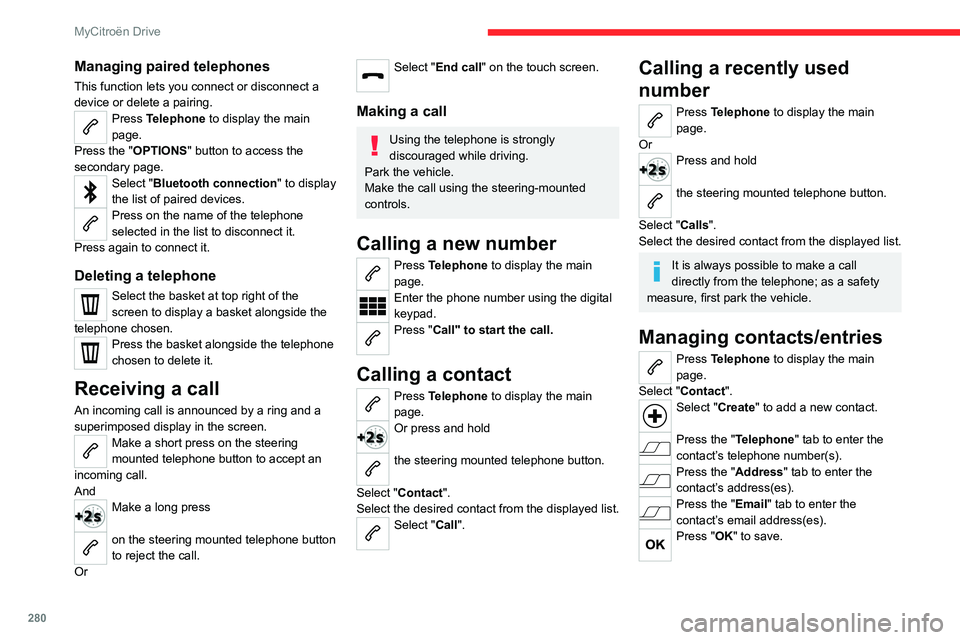
280
MyCitroën Drive
Managing paired telephones
This function lets you connect or disconnect a
device or delete a pairing.
Press Telephone to display the main
page.
Press the "OPTIONS " button to access the
secondary page.
Select "Bluetooth connection" to display
the list of paired devices.
Press on the name of the telephone
selected in the list to disconnect it.
Press again to connect it.
Deleting a telephone
Select the basket at top right of the
screen to display a basket alongside the
telephone chosen.
Press the basket alongside the telephone
chosen to delete it.
Receiving a call
An incoming call is announced by a ring and a
superimposed display in the screen.
Make a short press on the steering
mounted telephone button to accept an
incoming call.
And
Make a long press
on the steering mounted telephone button
to reject the call.
Or
Select "End call" on the touch screen.
Making a call
Using the telephone is strongly
discouraged while driving.
Park the vehicle.
Make the call using the steering-mounted
controls.
Calling a new number
Press Telephone to display the main
page.
Enter the phone number using the digital
keypad.
Press "Call" to start the call.
Calling a contact
Press Telephone to display the main
page.
Or press and hold
the steering mounted telephone button.
Select "Contact".
Select the desired contact from the displayed list.
Select "Call".
Calling a recently used
number
Press Telephone to display the main
page.
Or
Press and hold
the steering mounted telephone button.
Select "Calls".
Select the desired contact from the displayed list.
It is always possible to make a call
directly from the telephone; as a safety
measure, first park the vehicle.
Managing contacts/entries
Press Telephone to display the main
page.
Select "Contact".
Select "Create" to add a new contact.
Press the "Telephone " tab to enter the
contact’s telephone number(s).
Press the "Address" tab to enter the
contact’s address(es).
Press the "Email" tab to enter the
contact’s email address(es).
Press "OK" to save.
Page 287 of 324
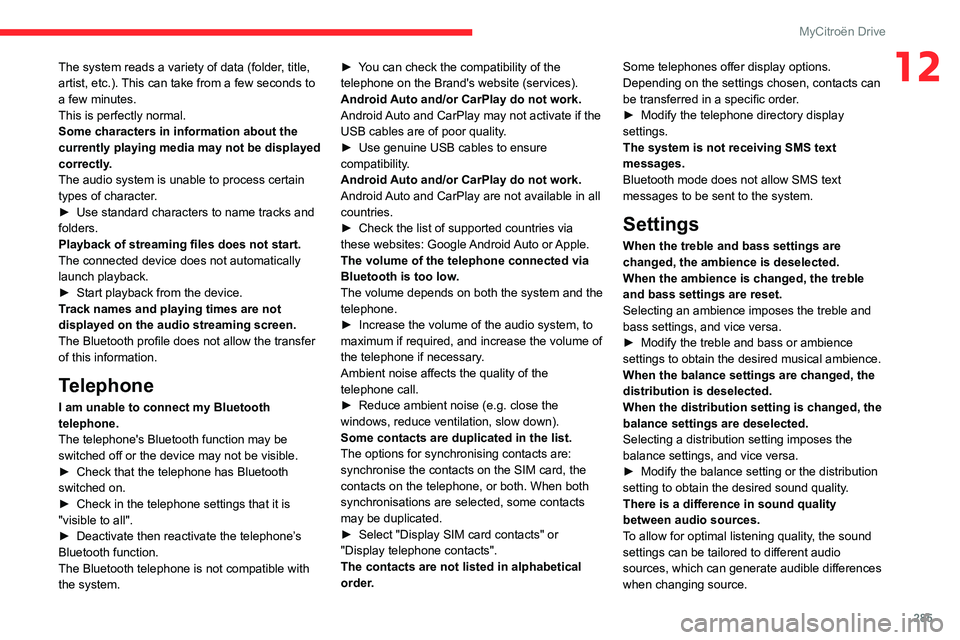
285
MyCitroën Drive
12The system reads a variety of data (folder, title,
artist, etc.). This can take from a few seconds to
a few minutes.
This is perfectly normal.
Some characters in information about the
currently playing media may not be displayed
correctly.
The audio system is unable to process certain
types of character.
►
Use standard characters to name tracks and
folders.
Playback of streaming files does not start.
The connected device does not automatically
launch playback.
►
Start playback from the device.
T
rack names and playing times are not
displayed on the audio streaming screen.
The Bluetooth profile does not allow the transfer
of this information.
Telephone
I am unable to connect my Bluetooth
telephone.
The telephone's Bluetooth function may be
switched off or the device may not be visible.
►
Check that the telephone has Bluetooth
switched on.
►
Check in the telephone settings that it is
"visible to all".
►
Deactivate then reactivate the telephone’
s
Bluetooth function.
The Bluetooth telephone is not compatible with
the system. ►
Y
ou can check the compatibility of the
telephone on the Brand's website (services).
Android Auto and/or CarPlay do not work.
Android Auto and CarPlay may not activate if the
USB cables are of poor quality.
►
Use genuine USB cables to ensure
compatibility
.
Android Auto and/or CarPlay do not work.
Android Auto and CarPlay are not available in all
countries.
►
Check the list of supported countries via
these
websites: Google Android Auto or Apple.
The volume of the telephone connected via
Bluetooth is too low.
The volume depends on both the system and the
telephone.
►
Increase the volume of the audio system, to
maximum if required, and increase the volume of
the telephone if necessary
.
Ambient noise affects the quality of the
telephone call.
► Reduce ambient noise (e.g. close the
windows, reduce ventilation, slow down).
Some contacts are duplicated in the list.
The options for synchronising contacts are:
synchronise the contacts on the SIM card, the
contacts on the telephone, or both. When both
synchronisations are selected, some contacts
may be duplicated.
►
Select "Display SIM card contacts" or
"Display telephone contacts".
The contacts are not listed in alphabetical
order
.Some telephones offer display options.
Depending on the settings chosen, contacts can
be transferred in a specific order.
►
Modify the telephone directory display
settings.
The system is not receiving SMS text
messages.
Bluetooth mode does not allow SMS text
messages to be sent to the system.
Settings
When the treble and bass settings are
changed, the ambience is deselected.
When the ambience is changed, the treble
and bass settings are reset.
Selecting an ambience imposes the treble and
bass settings, and vice versa.
►
Modify the treble and bass or ambience
settings to obtain the desired musical ambience.
When the balance settings are changed, the
distribution is deselected.
When the distribution setting is changed, the
balance settings are deselected.
Selecting a distribution setting imposes the
balance settings, and vice versa.
►
Modify the balance setting or the distribution
setting to obtain the desired sound quality
.
There is a difference in sound quality
between audio sources.
To allow for optimal listening quality, the sound
settings can be tailored to different audio
sources, which can generate audible differences
when changing source.
Page 292 of 324
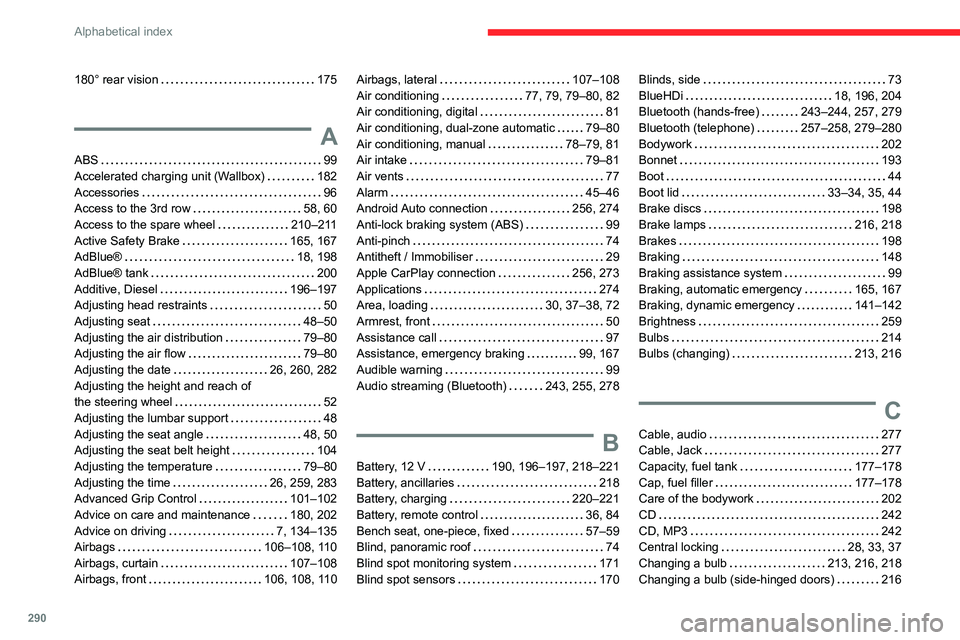
290
Alphabetical index
180° rear vision 175
A
ABS 99
Accelerated charging unit (Wallbox)
182
Accessories
96
Access to the 3rd row
58, 60
Access to the spare wheel
210–211
Active Safety Brake
165, 167
AdBlue®
18, 198
AdBlue® tank
200
Additive, Diesel
196–197
Adjusting head restraints
50
Adjusting seat
48–50
Adjusting the air distribution
79–80
Adjusting the air flow
79–80
Adjusting the date
26, 260, 282
Adjusting the height and reach of
the steering wheel
52
Adjusting the lumbar support
48
Adjusting the seat angle
48, 50
Adjusting the seat belt height
104
Adjusting the temperature
79–80
Adjusting the time
26, 259, 283
Advanced Grip Control
101–102
Advice on care and maintenance
180, 202
Advice on driving
7, 134–135
Airbags
106–108, 110
Airbags, curtain
107–108
Airbags, front
106, 108, 110
Airbags, lateral 107–108
Air conditioning
77, 79, 79–80, 82
Air conditioning, digital
81
Air conditioning, dual-zone automatic
79–80
Air conditioning, manual
78–79, 81
Air intake
79–81
Air vents
77
Alarm
45–46
Android Auto connection
256, 274
Anti-lock braking system (ABS)
99
Anti-pinch
74
Antitheft / Immobiliser
29
Apple CarPlay connection
256, 273
Applications
274
Area, loading
30, 37–38, 72
Armrest, front
50
Assistance call
97
Assistance, emergency braking
99, 167
Audible warning
99
Audio streaming (Bluetooth)
243, 255, 278
B
Battery, 12 V 190, 196–197, 218–221
Battery, ancillaries
218
Battery, charging
220–221
Battery, remote control
36, 84
Bench seat, one-piece, fixed
57–59
Blind, panoramic roof
74
Blind spot monitoring system
171
Blind spot sensors
170
Blinds, side 73
BlueHDi
18, 196, 204
Bluetooth (hands-free)
243–244, 257, 279
Bluetooth (telephone)
257–258, 279–280
Bodywork
202
Bonnet
193
Boot
44
Boot lid
33–34, 35, 44
Brake discs
198
Brake lamps
216, 218
Brakes
198
Braking
148
Braking assistance system
99
Braking, automatic emergency
165, 167
Braking, dynamic emergency
141–142
Brightness
259
Bulbs
214
Bulbs (changing)
213, 216
C
Cable, audio 277
Cable, Jack
277
Capacity, fuel tank
177–178
Cap, fuel filler
177–178
Care of the bodywork
202
CD
242
CD, MP3
242
Central locking
28, 33, 37
Changing a bulb
213, 216, 218
Changing a bulb (side-hinged doors)
216
Page 293 of 324
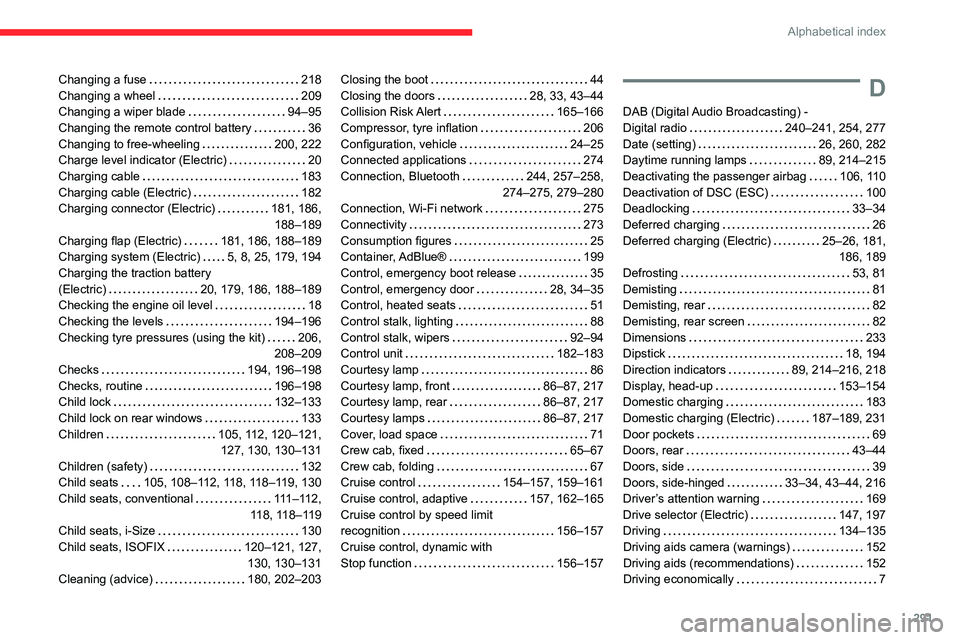
291
Alphabetical index
Changing a fuse 218
Changing a wheel
209
Changing a wiper blade
94–95
Changing the remote control battery
36
Changing to free-wheeling
200, 222
Charge level indicator (Electric)
20
Charging cable
183
Charging cable (Electric)
182
Charging connector (Electric)
181, 186, 188–189
Charging flap (Electric)
181, 186, 188–189
Charging system (Electric)
5, 8, 25, 179, 194
Charging the traction battery
(Electric)
20, 179, 186, 188–189
Checking the engine oil level
18
Checking the levels
194–196
Checking tyre pressures (using the kit)
206,
208–209
Checks
194, 196–198
Checks, routine
196–198
Child lock
132–133
Child lock on rear windows
133
Children
105, 112, 120–121, 127, 130, 130–131
Children (safety)
132
Child seats
105, 108–112, 118, 118–119, 130
Child seats, conventional
111–112,
118, 118–119
Child seats, i-Size
130
Child seats, ISOFIX
120–121, 127, 130, 130–131
Cleaning (advice)
180, 202–203Closing the boot 44
Closing the doors
28, 33, 43–44
Collision Risk Alert
165–166
Compressor, tyre inflation
206
Configuration, vehicle
24–25
Connected applications
274
Connection, Bluetooth
244, 257–258,
274–275, 279–280
Connection, Wi-Fi network
275
Connectivity
273
Consumption figures
25
Container, AdBlue®
199
Control, emergency boot release
35
Control, emergency door
28, 34–35
Control, heated seats
51
Control stalk, lighting
88
Control stalk, wipers
92–94
Control unit
182–183
Courtesy lamp
86
Courtesy lamp, front
86–87, 217
Courtesy lamp, rear
86–87, 217
Courtesy lamps
86–87, 217
Cover, load space
71
Crew cab, fixed
65–67
Crew cab, folding
67
Cruise control
154–157, 159–161
Cruise control, adaptive
157, 162–165
Cruise control by speed limit
recognition
156–157
Cruise control, dynamic with
Stop function
156–157D
DAB (Digital Audio Broadcasting) -
Digital radio
240–241, 254, 277
Date (setting)
26, 260, 282
Daytime running lamps
89, 214–215
Deactivating the passenger airbag
106, 110
Deactivation of DSC (ESC)
100
Deadlocking
33–34
Deferred charging
26
Deferred charging (Electric)
25–26, 181, 186, 189
Defrosting
53, 81
Demisting
81
Demisting, rear
82
Demisting, rear screen
82
Dimensions
233
Dipstick
18, 194
Direction indicators
89, 214–216, 218
Display, head-up
153–154
Domestic charging
183
Domestic charging (Electric)
187–189, 231
Door pockets
69
Doors, rear
43–44
Doors, side
39
Doors, side-hinged
33–34, 43–44, 216
Driver’s attention warning
169
Drive selector (Electric)
147, 197
Driving
134–135
Driving aids camera (warnings)
152
Driving aids (recommendations)
152
Driving economically
7
Page 298 of 324
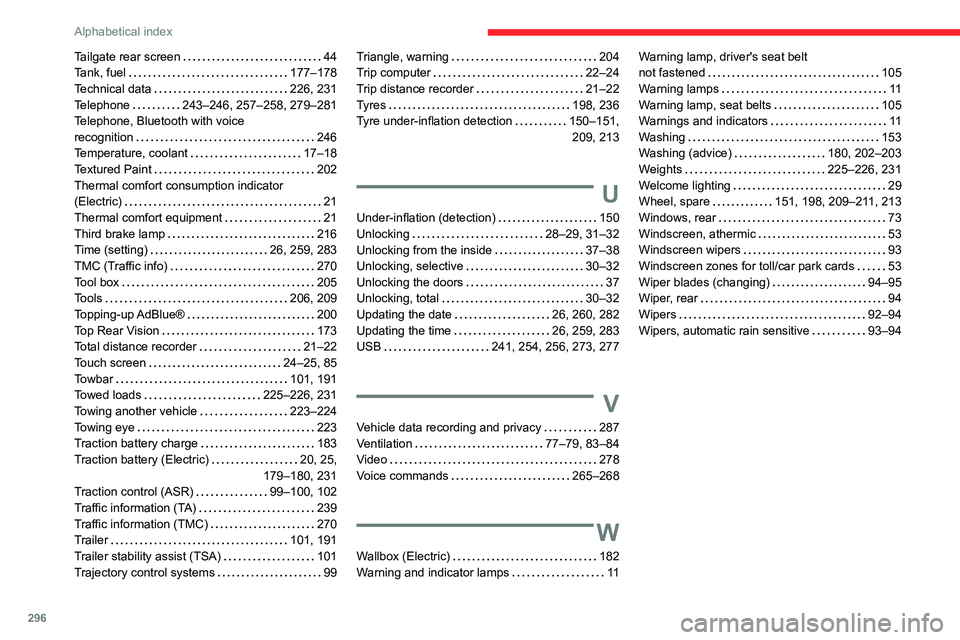
296
Alphabetical index
Tailgate rear screen 44
Tank, fuel
177–178
Technical data
226, 231
Telephone
243–246, 257–258, 279–281
Telephone, Bluetooth with voice
recognition
246
Temperature, coolant
17–18
Textured Paint
202
Thermal comfort consumption indicator
(Electric)
21
Thermal comfort equipment
21
Third brake lamp
216
Time (setting)
26, 259, 283
TMC (Traffic info)
270
Tool box
205
Tools
206, 209
Topping-up AdBlue®
200
Top Rear Vision
173
Total distance recorder
21–22
Touch screen
24–25, 85
Towbar
101, 191
Towed loads
225–226, 231
Towing another vehicle
223–224
Towing eye
223
Traction battery charge
183
Traction battery (Electric)
20, 25,
179–180, 231
Traction control (ASR)
99–100, 102
Traffic information (TA)
239
Traffic information (TMC)
270
Trailer
101, 191
Trailer stability assist (TSA)
101
Trajectory control systems
99Triangle, warning 204
Trip computer
22–24
Trip distance recorder
21–22
Tyres
198, 236
Tyre under-inflation detection
150–151, 209, 213
U
Under-inflation (detection) 150
Unlocking
28–29, 31–32
Unlocking from the inside
37–38
Unlocking, selective
30–32
Unlocking the doors
37
Unlocking, total
30–32
Updating the date
26, 260, 282
Updating the time
26, 259, 283
USB
241, 254, 256, 273, 277
V
Vehicle data recording and privacy 287
Ventilation
77–79, 83–84
Video
278
Voice commands
265–268
W
Wallbox (Electric) 182
Warning and indicator lamps
11
Warning lamp, driver's seat belt
not fastened
105
Warning lamps
11
Warning lamp, seat belts
105
Warnings and indicators
11
Washing
153
Washing (advice)
180, 202–203
Weights
225–226, 231
Welcome lighting
29
Wheel, spare
151, 198, 209–211, 213
Windows, rear
73
Windscreen, athermic
53
Windscreen wipers
93
Windscreen zones for toll/car park cards
53
Wiper blades (changing)
94–95
Wiper, rear
94
Wipers
92–94
Wipers, automatic rain sensitive
93–94