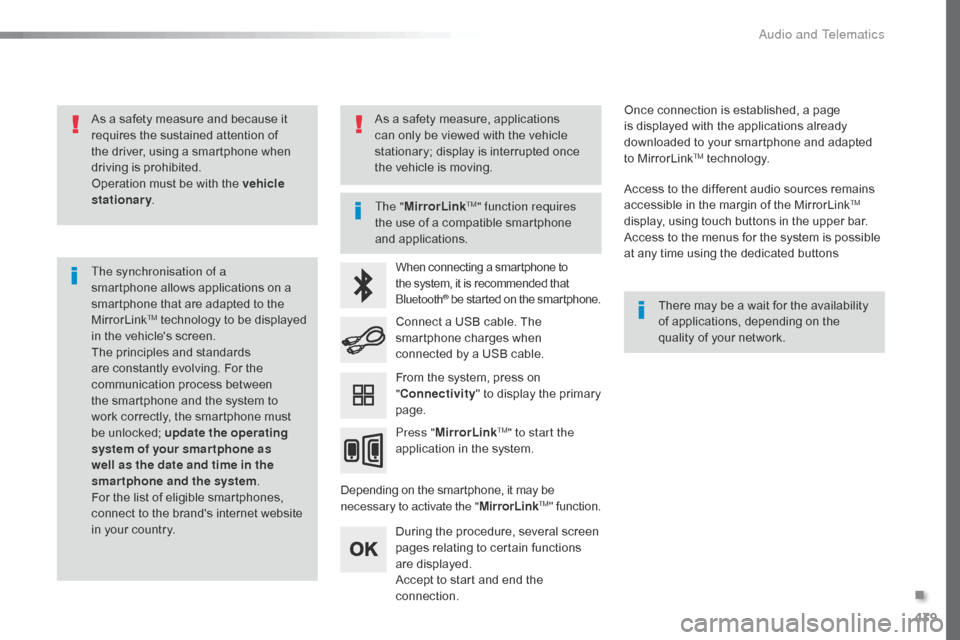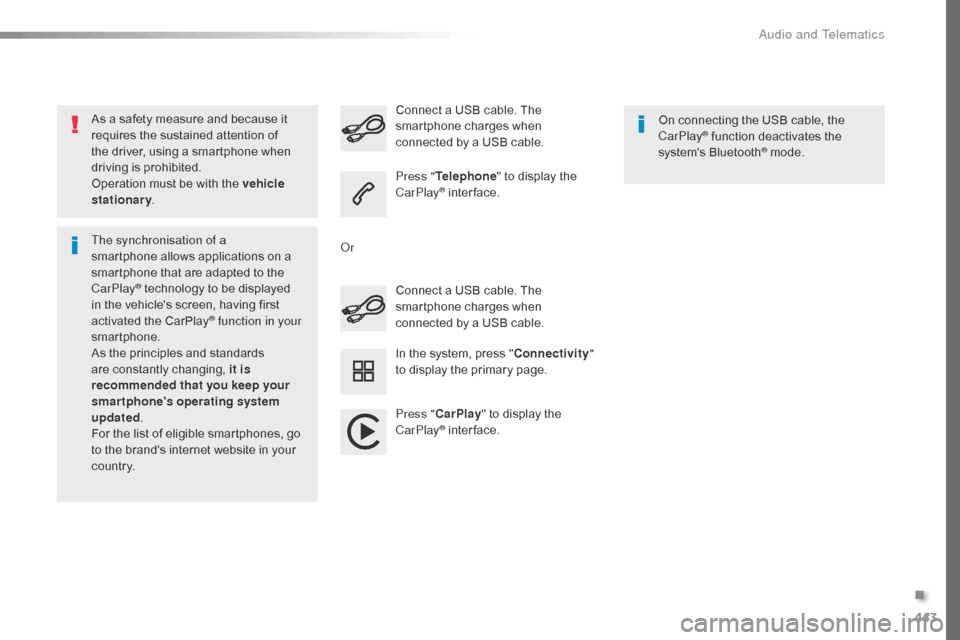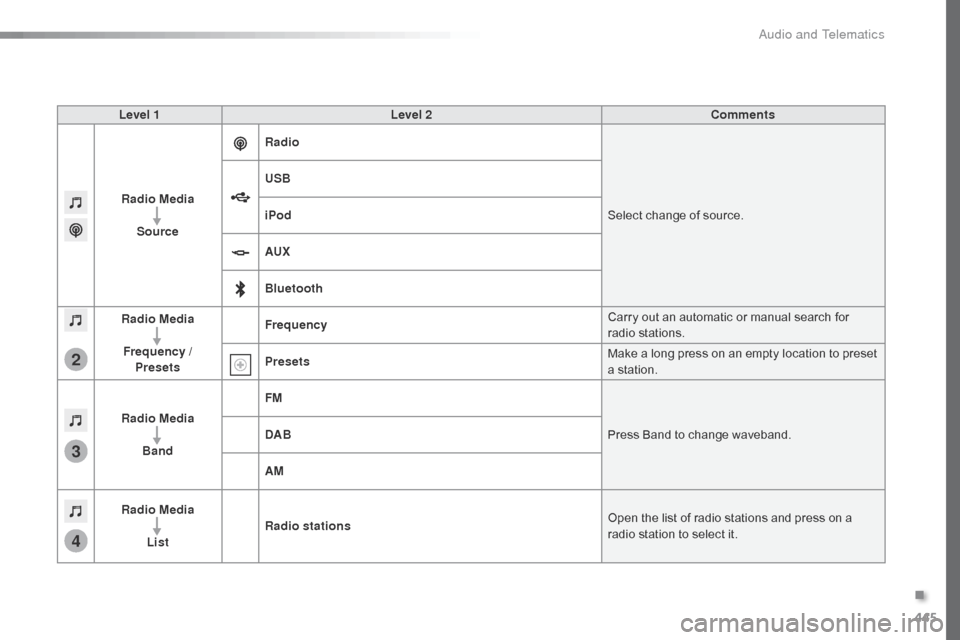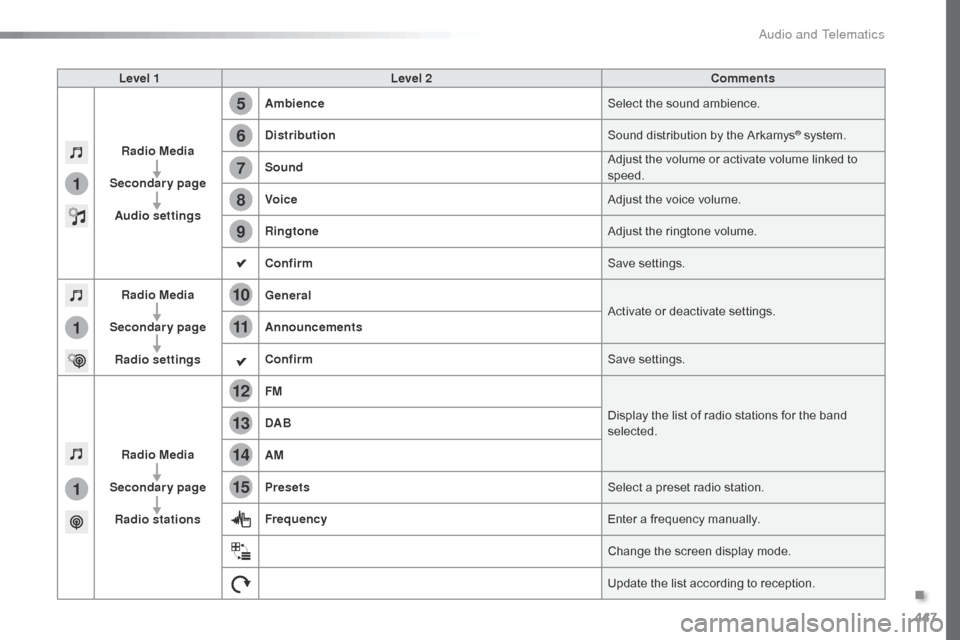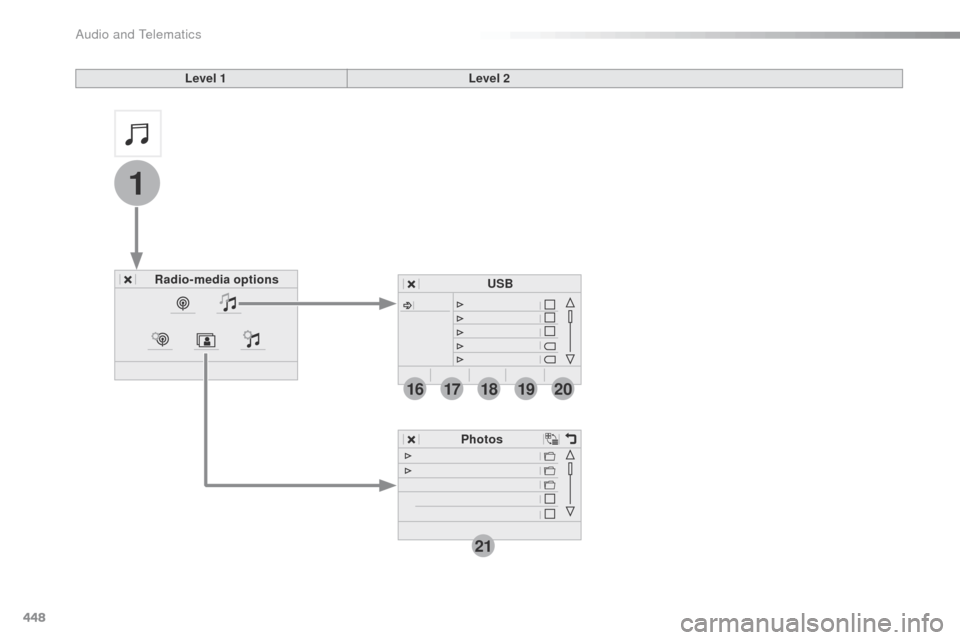Citroen JUMPY RHD 2016 2.G Owner's Manual
JUMPY RHD 2016 2.G
Citroen
Citroen
https://www.carmanualsonline.info/img/9/4459/w960_4459-0.png
Citroen JUMPY RHD 2016 2.G Owner's Manual
Trending: isofix, jack points, air condition, warning lights, fuse, lock, air filter
Page 441 of 520
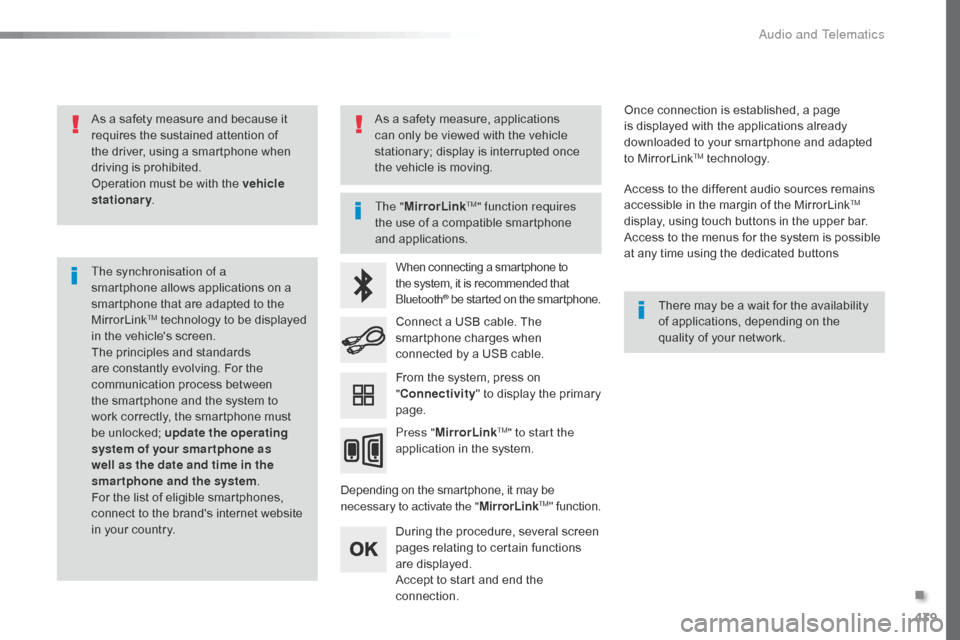
439
As a safety measure and because it
requires the sustained attention of
the driver, using a smartphone when
driving is prohibited.
Operation must be with the vehicle
stationary.
The synchronisation of a
smartphone allows applications on a
smartphone that are adapted to the
MirrorLink
TM technology to be displayed
i
n the vehicle's screen.
The principles and standards
are constantly evolving. For the
communication process between
the smartphone and the system to
work correctly, the smartphone must
be unlocked; update the operating
system of your smar tphone as
well as the date and time in the
smartphone and the system .
For the list of eligible smartphones,
connect to the brand's internet website
in your country. The "
MirrorLink
TM" function requires
the use of a compatible smartphone
and applications.
There may be a wait for the availability
of applications, depending on the
quality of your network.
When connecting a smartphone to
the system, it is recommended that
Bluetooth
® be star ted on the smar tphone.
Depending on the smartphone, it may be
necessary to activate the "MirrorLinkTM" function.
During the procedure, several screen
pages relating to certain functions
are displayed.
Accept to start and end the
connection. Connect a USB cable. The
smartphone charges when
connected by a USB cable.
Press " MirrorLink
TM" to start the
application in the system. Once connection is established, a page
is displayed with the applications already
downloaded to your smartphone and adapted
to MirrorLink
TM technology.
Access to the different audio sources remains
accessible in the margin of the MirrorLink
TM
display, using touch buttons in the upper bar.
Access to the menus for the system is possible
at any time using the dedicated buttons
From the system, press on
" Connectivity " to display the primary
page.
As a safety measure, applications
can only be viewed with the vehicle
stationary; display is interrupted once
the vehicle is moving.
.
Audio and Telematics
Page 442 of 520
440
12:13
23 °C531 kHz
Level 1 Level 2Level 3
Audio and Telematics
Page 443 of 520
441
Level 1Level 2 Level 3 Comments
Connectivity MirrorLink
TM
Go to or return to the applications already
downloaded to your smartphone and adapted to
MirrorLink
TM technology.
Go to a menu list depending on the application
chosen.
"Back": abandon the current operation, go up
one level.
"Home": go to or return to the "Car mode" page
on your smartphone.
Go to the primary page of the "Connectivity"
menu.
.
Audio and Telematics
Page 444 of 520
442
12:13
23 °C531 kHz
CarPlay® smartphone connection
Audio and Telematics
Page 445 of 520
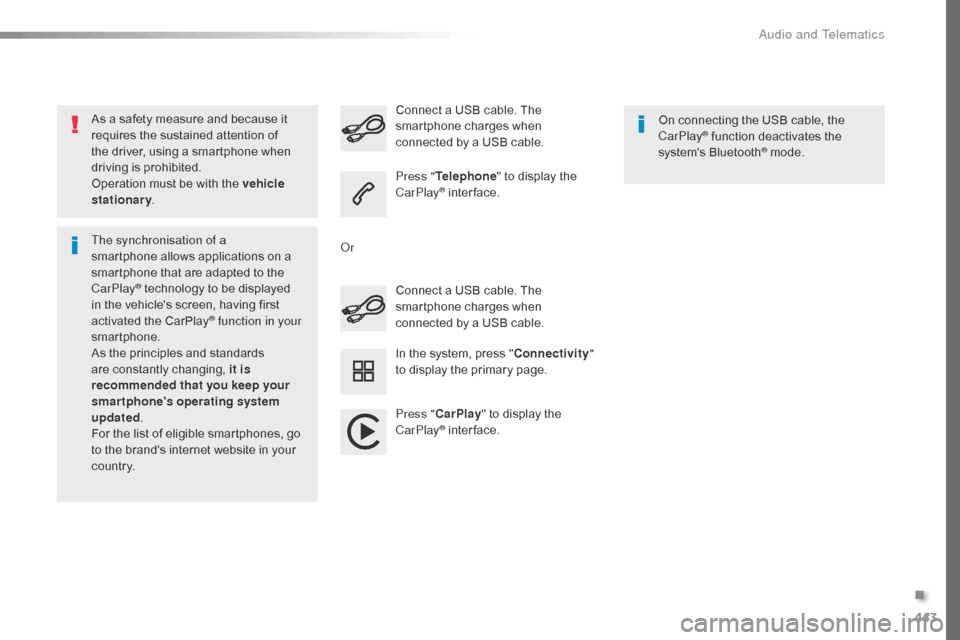
443
As a safety measure and because it
requires the sustained attention of
the driver, using a smartphone when
driving is prohibited.
Operation must be with the vehicle
stationary.
The synchronisation of a
smartphone allows applications on a
smartphone that are adapted to the
CarPlay
® technology to be displayed
i
n the vehicle's screen, having first
activated the CarPlay
® function in your
smartphone.
As the principles and standards
are constantly changing, it is
recommended that you keep your
smartphone's operating system
updated .
For the list of eligible smartphones, go
to the brand's internet website in your
c o unt r y. Connect a USB cable. The
smartphone charges when
connected by a USB cable. Connect a USB cable. The
smartphone charges when
connected by a USB cable.
Press "
Telephone " to display the
CarPlay
® inter face.
Press " CarPlay " to display the
CarPlay
® inter face. On connecting the USB cable, the
CarPlay
® function deactivates the
system's Bluetooth® mode.
In the system, press " Connectivity"
to display the primary page.
Or
.
Audio and Telematics
Page 446 of 520
444
FM/87.5 MHz
87.5MHz12:13
23 °C 87.5 MHz
2133
FM/87.5 MHz
87.5MHz 12:13
87.5 MHz
23 °C
AM/531 kHz
PO
kHz 12:13
23 °C 531 kHz
2134
Radio Media
Level 1 Level 2
Radio stations
Audio and Telematics
Page 447 of 520
445
3
2
4
Level 1Level 2 Comments
Radio Media Source Radio
Select change of source.
USB
iPod
AUX
Bluetooth
Radio Media
Frequency / Presets Frequency
Carry out an automatic or manual search for
radio stations.
Presets Make a long press on an empty location to preset
a station.
Radio Media Band FM
Press Band to change waveband.
DAB
AM
Radio Media List Radio stations
Open the list of radio stations and press on a
radio station to select it.
.
Audio and Telematics
Page 448 of 520
446
1
96785
1011
13141512
9
9
6
6
7
7
8
8
5
5
Level 1Level 2
Radio-media options Audio settings
Audio settings
Audio settings
Radio settings
Radio stations
Audio and Telematics
Page 449 of 520
447
1
1
1
5
12
8
6
13
14
15
9
7
10
11
Level 1Level 2 Comments
Radio Media
Secondary page Audio settings Ambience
Select the sound ambience.
Distribution Sound distribution by the Arkamys
® system.
Sound Adjust the volume or activate volume linked to
speed.
Voice Adjust the voice volume.
Ringtone Adjust the ringtone volume.
Confirm Save settings.
Radio Media
Secondary page Radio settings General
Activate or deactivate settings.
Announcements
Confirm Save settings.
Radio Media
Secondary page Radio stations FM
Display the list of radio stations for the band
selected.
DAB
AM
Presets
Select a preset radio station.
Frequency Enter a frequency manually.
Change the screen display mode.
Update the list according to reception.
.
Audio and Telematics
Page 450 of 520
448
1
21
1718192016
Level 1Level 2
Radio-media options PhotosUSB
Audio and Telematics
Trending: instrument panel, trailer, wheelbase, fuel cap release, check engine, airbag off, air condition