CITROEN RELAY 2016 Handbook (in English)
Manufacturer: CITROEN, Model Year: 2016, Model line: RELAY, Model: CITROEN RELAY 2016Pages: 308, PDF Size: 10.98 MB
Page 221 of 308

219Level 1Level 2 Level 3co mment
Settings Audio Equaliser
Adjust the bass, mid-range and treble.
Balance / Fade Bass
Adjust the balance of the speakers, front and rear,
left and right.
Press the button in the middle of the arrows to
balance the adjustments.
Mid-range
Treble
Volume / Speed Select the desired setting, the option is
highlighted.
Loudness Optimise audio quality at low volume.
Automatic radio Adjust the radio on startup or restore the active
state the last time the ignition was switched to
S T O P.
ra
dio off delay Adjust the setting.
Set A
u
x vol. Adjust the settings.
Settings
te
lephone /
Bluetooth
te
l. connected Connect
Start the connection to the selected Bluetooth
peripheral device.
Delete device Delete the selected peripheral device.
Save favourites Save the selected peripheral device in favourites.
Te x t s O n Adjust the settings.
Download
Add device Add a new peripheral device.
co
nnect audio Connect a device in audio only.
Touch Screen Audio - Telematic System
AUDIO and TELEMATICS
10
Page 222 of 308
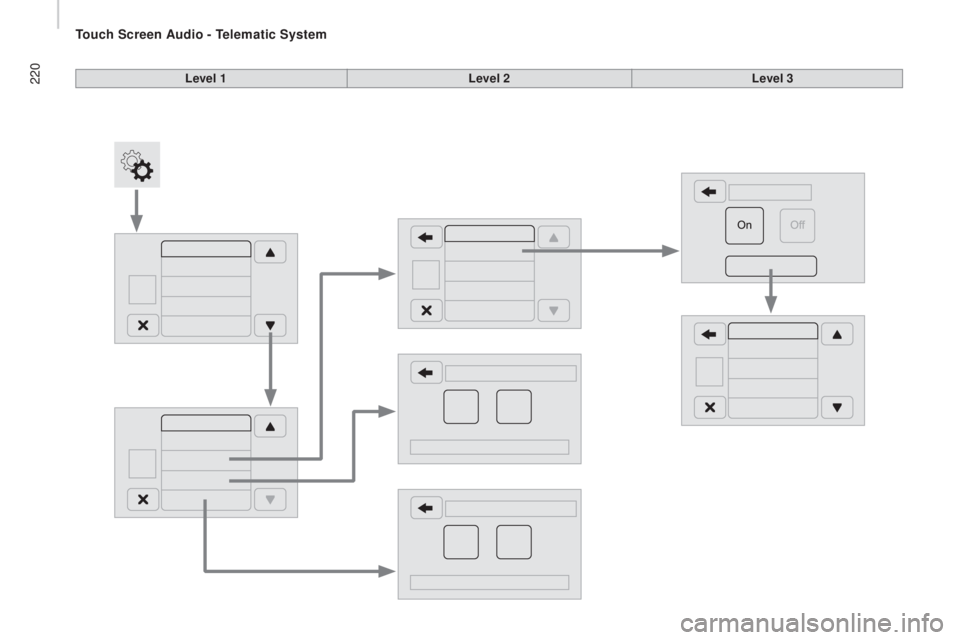
220Level 1Level 2Level 3
Touch Screen Audio - Telematic System
Page 223 of 308

221Level 1Level 2 Level 3co mment
Settings
r
adio settings
dA
B announcements On
Activate or deactivate announcements.
Off
Categories Activate or deactivate option: Alarm, Event
announcement, Finance flash, Info flash,
Programme info, Special event, Sport info, Public
transport info, Alarm info, Weather flash.
Settings
re
store settings Ye s
Restore the default settings for the screen, clock,
sounds and the radio.
n
o
Settings
Erase personal data Ye s
Erase personal data, Bluetooth devices
and pre-settings included.
n
o
Touch Screen Audio - Telematic System
AUDIO and TELEMATICS
10
Page 224 of 308

222Voice commands
Steering mounted controls
Information - using the system
Instead of touching the screen, you can
use your voice to issue commands to
the system. Voice interaction can be quickly used
if these buttons are pressed during
a voice message from the system; It
allows a voice command to be issued
di r e c t l y.
For example, if the system is speaking
a voice help message and if you want
to know the command to give the
system, by pressing these buttons, the
voice message is interrupted and the
desired voice command can be spoken
directly (so avoiding the need to listed
to the complete voice help message).
When the system is waiting for a voice
command from the user, pressing these
buttons closes the voice session.
To ensure that your voice commands
are always recognised by the system,
we recommend that you follow the
advice below:
-
s
peak with a normal tone of voice,
-
b
efore speaking, always wait for
the "beep" (audible signal),
-
t
he system is able to recognise
the voice commands delivered,
independent off gender, tone and
inflexion of the voice of the person
speaking,
-
k
eep the noise level inside the
vehicle as low as possible,
-
b
efore speaking a voice command,
ask other passengers not to speak.
As the system recognizes voice
commands whatever is said, when
more than one person speaks
at the same time, it is possible
that the system will recognise
commands different or additional to
the one intended, Every time a button is pressed, a
"beep" (audible signal) is produced
and the screen displays a page of
suggestions asking the user to speak a
command.
-
f or best operation, it is
recommended that the windows
and opening roof (for versions/
markets where it is available) be
closed to avoid inter ference from
extraneous noises.
This button switches on the
"Telephone" voice recognition mode,
which makes it possible to start calls,
view the log of recent /received/made,
display contacts, etc.
This button switches on the "Radio/
Media" voice recognition mode,
which makes it possible to tune to a
specific radio station radio or specific
AM/FM radio frequency, play a track
or an album on a USB memory stick /
iPod/MP3 CD.
Touch Screen Audio - Telematic System
Page 225 of 308
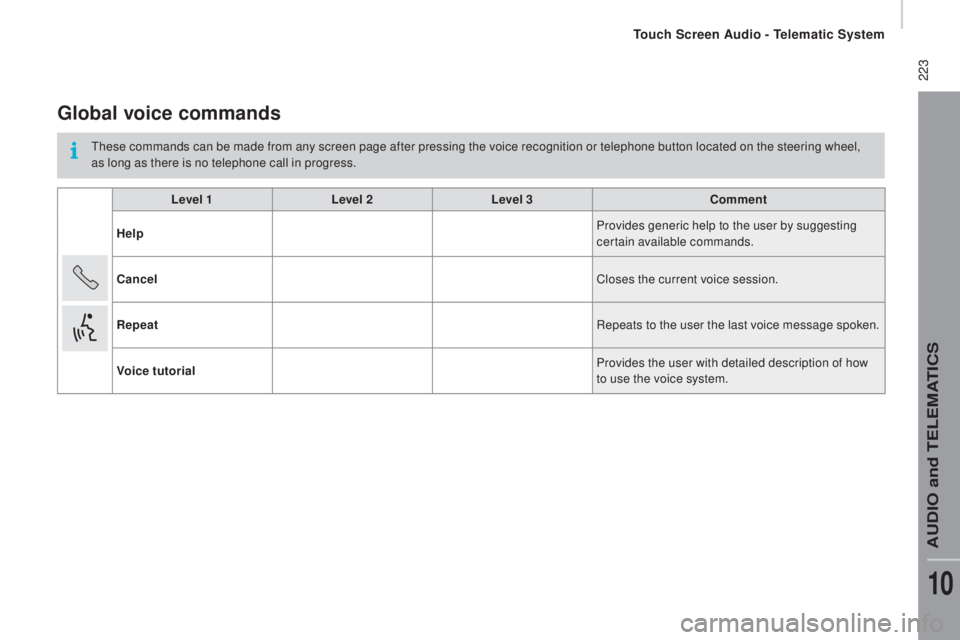
223
Global voice commands
These commands can be made from any screen page after pressing the voice recognition or telephone button located on the steering wheel,
as long as there is no telephone call in progress.Level 1 Level 2Level 3
co
mment
Help Provides generic help to the user by suggesting
certain available commands.
ca
ncel Closes the current voice session.
rep
eat Repeats to the user the last voice message spoken.
Voice tutorial Provides the user with detailed description of how
to use the voice system.
Touch Screen Audio - Telematic System
AUDIO and TELEMATICS
10
Page 226 of 308

224
Level 1Level 2Level 3co mment
c
all * Henri
d
u
pont Dials the telephone number associated with contact
Henri Dupont.
c
all* Henri
d
u
pontMobile phone Dials the telephone number labelled mobile phone
associated with contact Henri Dupont.
ca
ll number 0123456789 Calls the telephone number 0123456789.
ca
ll again Calls the number or contact of the last call made.
ca
ll back Calls the number or contact of the last call received.
re
cent calls* Displays the list of recent calls: outgoing, missed
and incoming.
ca
lls made* Displays the list of outgoing calls.
Missed calls* Displays the list of missed calls.
*
T
his function is available only if the telephone connected to the system supports downloading of contacts and recent calls and if the
download has been done.
"telephone" voice commands
If a telephone is connected to the system, these voice commands can be issued from any main screen page after pressing the telephone
button on the steering wheel, as long as there is no telephone call in progress.
If there is no telephone connected, a voice message announces: "No telephone connected. Connect a telephone and try again" and the voice
session will be closed.
Touch Screen Audio - Telematic System
Page 227 of 308

225"telephone" voice commands
It is possible to replace the "Mobile phone" label by one of the three other labels available: "Home"; " Work"; "Other".Level 1 Level 2Level 3
co
mment
Incoming calls * Displays the list of calls received.
co
ntacts*
Displays the list of contacts on the telephone connected.
Search* Henri du pont Displays the contact Henri Dupont in the list of
contacts will all of the numbers saved.
Search* Henri
d
u
pontMobile phone Calls the telephone number labelled mobile phone
associated with contact Henri Dupont.
d
isplay messages** Displays the list of text messages received by the
telephone connected.
If the telephone allows the "first name"
(Henri) and "surname" (Dupont) to be entered in two separate fields, issue the following voice
commands:
-
"
Call"; "Henri"; "Dupont" or "call"; "Dupont"; "Henri".
-
"
Search"; "Henri"; "Dupont" or "Search"; "Dupont"; "Henri".
*
T
his function is only available if the telephone connected to the system supports downloading of contacts and recent calls and if the
download has been done.
** This function is only available if the telephone connected to the system supports the speaking text messages.
Touch Screen Audio - Telematic System
AUDIO and TELEMATICS
10
Page 228 of 308
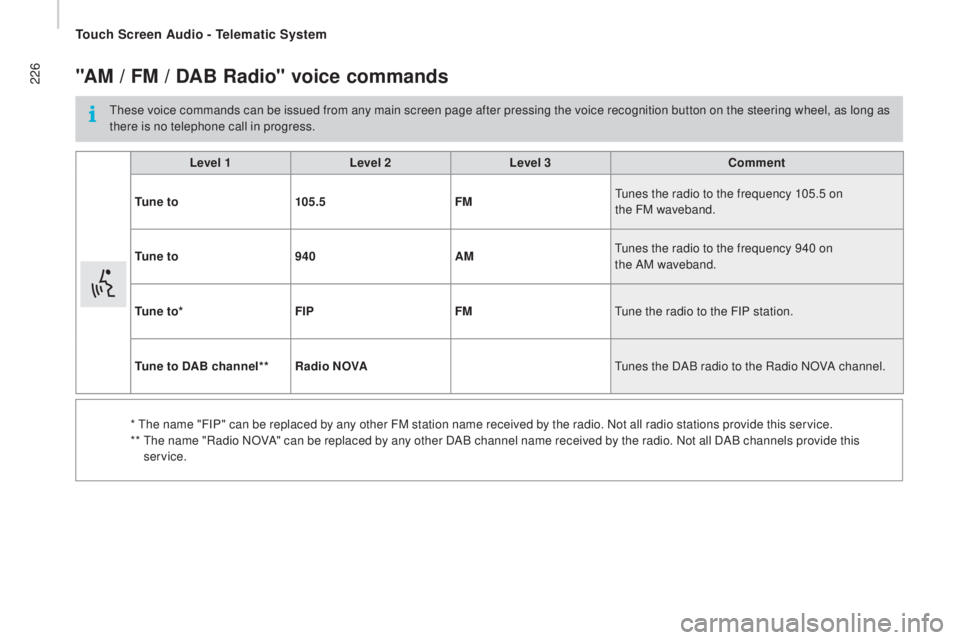
226"AM / FM / dAB rad io" voice commands
These voice commands can be issued from any main screen page after pressing the voice recognition button on the steering wheel, as long as
there is no telephone call in progress.
Level 1 Level 2Level 3
co
mment
t
u n e t o 105.5 FMTunes the radio to the frequency 105.5 on
the
FM
waveband.
t
u n e t o 940 AMTunes the radio to the frequency 940 on
the
AM
waveband.
t
u n e t o * FIP FMTune the radio to the FIP station.
tu
ne to d
A
B channel**
ra
dio n OVA Tunes the DAB radio to the Radio NOVA channel.
* The name "FIP" can be replaced by any other FM station name received by the radio. Not all radio stations provide this service.
**
T
he name "Radio NOVA" can be replaced by any other DAB channel name received by the radio. Not all DAB channels provide this
service.
Touch Screen Audio - Telematic System
Page 229 of 308

227"Media" voice commands
These voice commands can be issued from any main screen page after pressing the voice recognition button on the steering wheel, as long as
there is no telephone call in progress.Level 1 Level 2Level 3
co
mment
Play track "
ti
tle 1" Plays the track "Title 1".
Play album "Album 1 " Plays the songs in album "Album 1".
Play ar tist "Ar tist 1 " Plays the songs by "Artist 1".
Play musical genre "
j
azz" Plays the songs of the "Jazz" musical genre.
Play playlist "Playlist 1 " Plays the songs in the playlist "Playlist 1".
Play podcast "
ra
dio 1" Plays the podcast "Podcast 1".
Play audio book "Book 1 " Plays the audio book "Book 1".
Play track number "5 " Plays track number "5".
Select "
u
SB" Selects the USB media as the active audio source.
Scan "Album " Displays the list of albums available.
Touch Screen Audio - Telematic System
AUDIO and TELEMATICS
10
Page 230 of 308

228"navigation" voice commands
These voice commands can be issued from any main screen page after pressing the voice recognition button on the steering wheel, as long as
there is no telephone call in progress.Level 1 Level 2Level 3
co
mment
Go home Displays the route home.
2
d
mode Changes to 2D mode.
3
d
mode Changes to 3D mode.
de
lete route Deletes the route displayed.
Add a favourite Displays the favourites screen page.
rep
eat instruction Repeats the last voice message spoken.
Touch Screen Audio - Telematic System