CITROEN RELAY 2016 Handbook (in English)
Manufacturer: CITROEN, Model Year: 2016, Model line: RELAY, Model: CITROEN RELAY 2016Pages: 308, PDF Size: 10.98 MB
Page 231 of 308

229"test message" voice commands
These voice commands can be issued from any main screen page after pressing the telephone button on the steering wheel, as long as there
is no telephone call in progress.Level 1 Level 2Level 3
co
mment
Send a text to 0123456789
Starts the voice procedure for sending
a
pre-defined text message using the system.
Send a text to Henri
d
u
pontMobile phone
d
isplay text Henri
d
u
pontMobile phone Displays the message box downloaded from
the
telephone.
Touch Screen Audio - Telematic System
AUDIO and TELEMATICS
10
Page 232 of 308
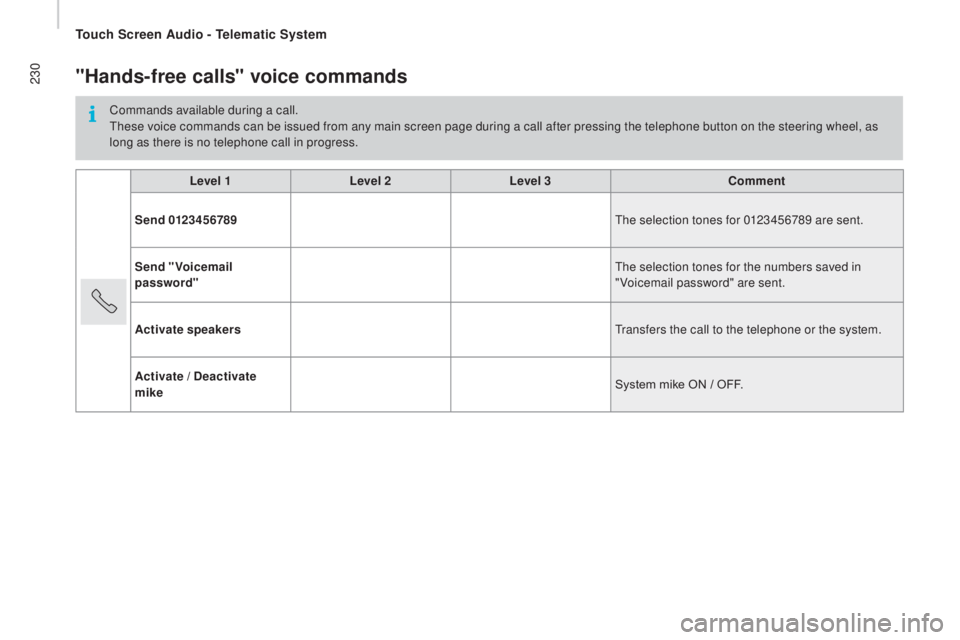
230"Hands-free calls" voice commands
Commands available during a call.
These voice commands can be issued from any main screen page during a call after pressing the telephone button on the steering wheel, as
long as there is no telephone call in progress.Level 1 Level 2Level 3
co
mment
Send 0123456789 The selection tones for 0123456789 are sent.
Send "Voicemail
password" The selection tones for the numbers saved in
"Voicemail password" are sent.
Activate speakers Transfers the call to the telephone or the system.
Activate /
d
e
activate
mike System mike ON / OFF.
Touch Screen Audio - Telematic System
Page 233 of 308

231Audio system
Multimedia audio system - Bluetooth® telephone
Contents
First steps 2 32
Steering mounted controls
23
3
Radio
234
Media
236
Telephone
2
38
Settings
2
39
Voice commands
2
40
The system is coded in such a way that it will only operate in your
vehicle. As a safety measure, the driver must only carry out operations
which require prolonged attention while the vehicle is stationary.
When the engine is not running and to prevent discharging of the
battery, the audio system may switch off following activation of
energy economy mode.
Audio System
AUDIO and TELEMATICS
10
Page 234 of 308

232First steps
On/off, volume setting.
Select FM and AM wavebands.
Display the list of connected
telephones.Rotate: scroll through a list or adjust
radio station.
Press: confirm the option displayed in
the screen.
Select USB or AUX source. Information on the current radio
station or media.Repeat play.
Select preset stations.
FM-A, FM-B, FM- C, AM-A, AM-B,
AM-C. Mute / restore sound. Radio buttons 1 to 6:
Select a pre-set radio station.
Long press: pre-set a station.
Random (shuffle) play
Automatic frequency search up.
Select the next USB track.
Press and hold: fast for ward.
Display the menu and adjust options. Automatic frequency search down.
Select the previous USB track.
Press and hold: fast back.
Abandon the current operation.
Go up one level (menu or folder).
Audio System
Page 235 of 308

233Steering mounted controls
Pause / restore the CD, USB/iPod,
Bluetooth® sources.
Mute / restore sound from the radio.
Switch the microphone off / on during
a telephone call.
Switch voice recognition on.
Interrupt a voice message to start a
new voice command.
Interrupt voice recognition. Push up or down: increase or
decrease the volume for voice
announcements and music sources,
hands-free and speaking texts. Accept an incoming call.
Accept a second incoming call and
put the current call on hold.
Switch on voice recognition for the
telephone function.
Interrupt a voice message to issue
another voice command.
Interrupt voice recognition.
Radio, push up or down: select the
next / previous station.
Radio, hold up or down: sweep
frequencies up / down until the button
is released.
Media, push up or down: select the
next / previous track.
Media, hold up or down: fast for ward
/
b
ack until the button is released.
Reject the incoming call.
End the call in progress.
Audio System
AUDIO and TELEMATICS
10
Page 236 of 308

234
Briefly press one of the buttons to
carry out an automatic search down/
up for radio stations. Press the "
rAd
IO
" button to select
the FM or AM waveband.
Turn the dial to carry out a manual
search down/up for radio stations.
Press the dial to display the list of
stations received locally.
Turn the dial to choose a radio station
then press to select it. Press the "
rAd
IO
" button to select
the FM or AM waveband.
Press the ME
nu b
utton.
Press the "
A-B-
c" b
utton to select
one of the three sets of preset
stations.
Select "re gional" then press to
switch RDS on or off.
Make a long press one of the buttons
to preset the current radio station.
The name of the station is displayed
and an audible signal confirms the
preset.
Press "
InFO" t o display information
on the current radio station.
Presetting a station
Selecting a station
The surroundings (hills, buildings,
tunnel, parking, under ground...) may
prevent reception, including RDS
alternative frequencies.
This phenomenon is normal in the
propagation of radio waves and does
not in any way imply a fault with the
audio system.RDS, if displayed, makes it possible
to continue listening to the same radio
station using the alternative frequencies
function. However, in certain conditions
it may not be possible to stay with the
same station as not all radio stations
cover the entire country. When reception
is poor the system switches to a regional
frequency.
Radio
rdS
Audio System
Page 237 of 308
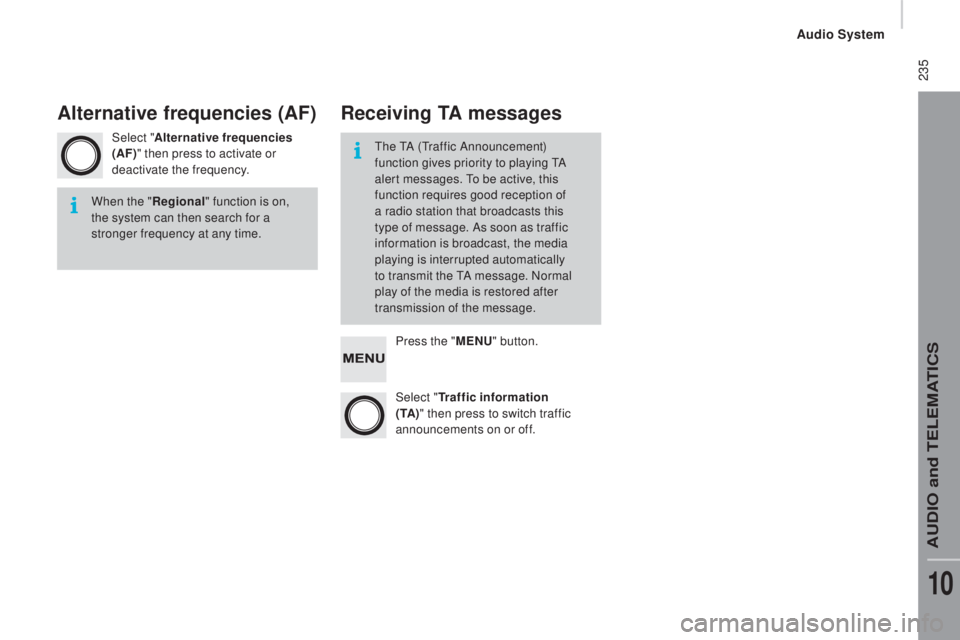
235
Select "Alternative frequencies
(AF)" then press to activate or
deactivate the frequency.
Press the "ME
nu" b
utton.
Select "
tr
affic information
(
t
A )" then press to switch traffic
announcements on or off.
When the "
re
gional" function is on,
the system can then search for a
stronger frequency at any time. The TA (Traffic Announcement)
function gives priority to playing TA
alert messages. To be active, this
function requires good reception of
a radio station that broadcasts this
type of message. As soon as traffic
information is broadcast, the media
playing is interrupted automatically
to transmit the TA message. Normal
play of the media is restored after
transmission of the message.
Alternative frequencies (AF)re
ceiving tA messages
Audio System
AUDIO and TELEMATICS
10
Page 238 of 308

236
uSB playerAuxiliary socket (Au x)uSB port
Media
The system builds playlists (in temporary
memory), an operation which can take from
a few seconds to several minutes at the first
connection.
Reduce the number of non-music files and the
number of folders to reduce the waiting time.
The playlists are updated every time the
ignition is switched off or connection of a USB
memory stick. However, the audio system
memorises these lists and if they are not
modified, the loading time will be shorter. Insert a USB memory stick or connect a
peripheral device to the USB port in the central
storage space, provided for transferring data
to the system, using a suitable cable (not
supplied). Located on the centre console, this port is used
only for powering and recharging the portable
device connected.
Connect the portable device (MP3 player…) to
the auxiliary Jack socket using an audio cable
(not supplied).
First adjust the volume on your portable device
(to a high level). Then adjust the volume of your
audio system.
Control is via the portable device.
The functions of the device connected to the
"AUX" socket are controlled directly from the
device itself: changing track / folder / playlist or
starting/ending/pausing play using the audio
system control panel or steering mounted
controls is therefore not possible.
Do not leave the cable of your portable device
connected to the AUX socket when not in use,
to avoid possible noises from the speakers.
Audio System
Page 239 of 308

237
It is recommended that official Apple®
USB cables are used to ensure correct
operation. The system does not support
two
identical devices connected at
the same time (two memory sticks,
two Apple
® players) but it is possible
t
o connect one memory stick and one
Apple
® player at the same time.
The system supports USB mass storage
devices, BlackBerry
® devices or Apple®
players via USB ports. The adaptor cable is not
supplied.
Other peripherals, not recognised on
connection, must be connected to the auxiliary
socket using a Jack cable (not supplied).
Use only USB memory sticks formatted FAT 32
(File Allocation Table).
It is advisable to restrict file names to
20
characters, without using of special
characters (e.g.: "
"
?
; ù) to avoid any playing
and displaying problems.
Information and advice
The version of software in the audio
system may not be compatible with the
generation of your Apple
® p l aye r.
connecting Apple® players
Connect the Apple® player to the USB port
using a suitable cable (not supplied).
Play starts automatically.
Control is via the audio system. The classifications available are those
of the portable device connected
(artists / albums / genres / tracks /
playlists / audio books / podcasts).
The default classification used is by
artist. To modify the classification used,
return to the first level of the menu
then select the desired classification
(playlists for example) and confirm
to go down through the menu to the
desired track.
Audio System
AUDIO and TELEMATICS
10
Page 240 of 308

238Telephone
Pairing a Bluetooth®
telephone
As a safety measure and because they
require prolonged attention on the part
of the driver, the operations for pairing
the Bluetooth mobile telephone to the
hands-free system of the audio system
must be carried out with the vehicle
stationary .
Switch on the Bluetooth function of your
telephone and ensure that it is "visible to all"
(telephone configuration).
Select "
co
nnect tel" to start the
pairing procedure, and search for the
name of the system in the telephone. When the pairing procedure has
finished successfully, a screen page
with "
co
nnection successful"
appears:
Confirm to display the menus.
The telephone menu gives access to
the following functions in particular:
"
cal
l log", "
c
ontacts" *, "Keypad ".
When pairing, a screen page is displayed
showing progress in the operation.
Using the telephone's keypad, enter the PIN
displayed in the screen of the system or
confirm in the telephone the PIN displayed. Press "
Phone".
If no telephone has yet been paired
in the system, a special page is
displayed in the screen. If the operation fails, we recommend
switching the function Bluetooth of
your telephone off and then on again.
* If your telephone is fully compatible.
receiving a call
An incoming call is announced by a ring and a
superimposed display in the screen. Press this button to accept the
incoming call.
Or press this button to reject the call.
Ending a call
To reject a call, press this button at
the steering mounted controls.
Making a call
Select "cal l log" for access to the
recent calls made.
Select "
c
ontacts" to display your
contacts and use the dial to scroll
through the list.
To dial a number, use the system's
" Keypad ".
Audio System