ad blue DODGE CHARGER SRT 2015 7.G Uconnect 8.4A
[x] Cancel search | Manufacturer: DODGE, Model Year: 2015, Model line: CHARGER SRT, Model: DODGE CHARGER SRT 2015 7.GPages: 429, PDF Size: 4.01 MB
Page 186 of 429
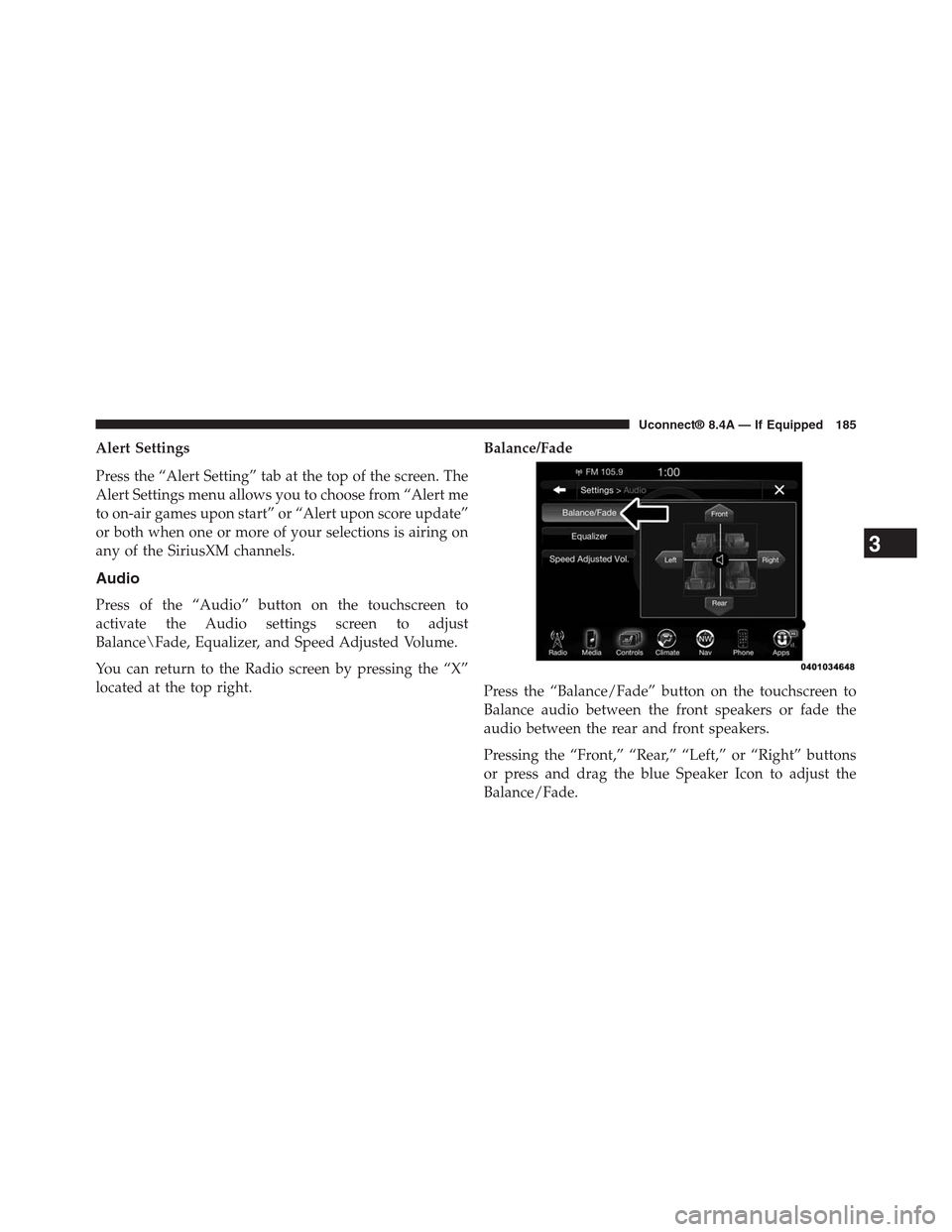
Alert Settings
Press the “Alert Setting” tab at the top of the screen. The
Alert Settings menu allows you to choose from “Alert me
to on-air games upon start” or “Alert upon score update”
or both when one or more of your selections is airing on
any of the SiriusXM channels.
Audio
Press of the “Audio” button on the touchscreen to
activate the Audio settings screen to adjust
Balance\Fade, Equalizer, and Speed Adjusted Volume.
You can return to the Radio screen by pressing the “X”
located at the top right.
Balance/Fade
Press the “Balance/Fade” button on the touchscreen to
Balance audio between the front speakers or fade the
audio between the rear and front speakers.
Pressing the “Front,” “Rear,” “Left,” or “Right” buttons
or press and drag the blue Speaker Icon to adjust the
Balance/Fade.
3
Uconnect® 8.4A — If Equipped 185
Page 194 of 429
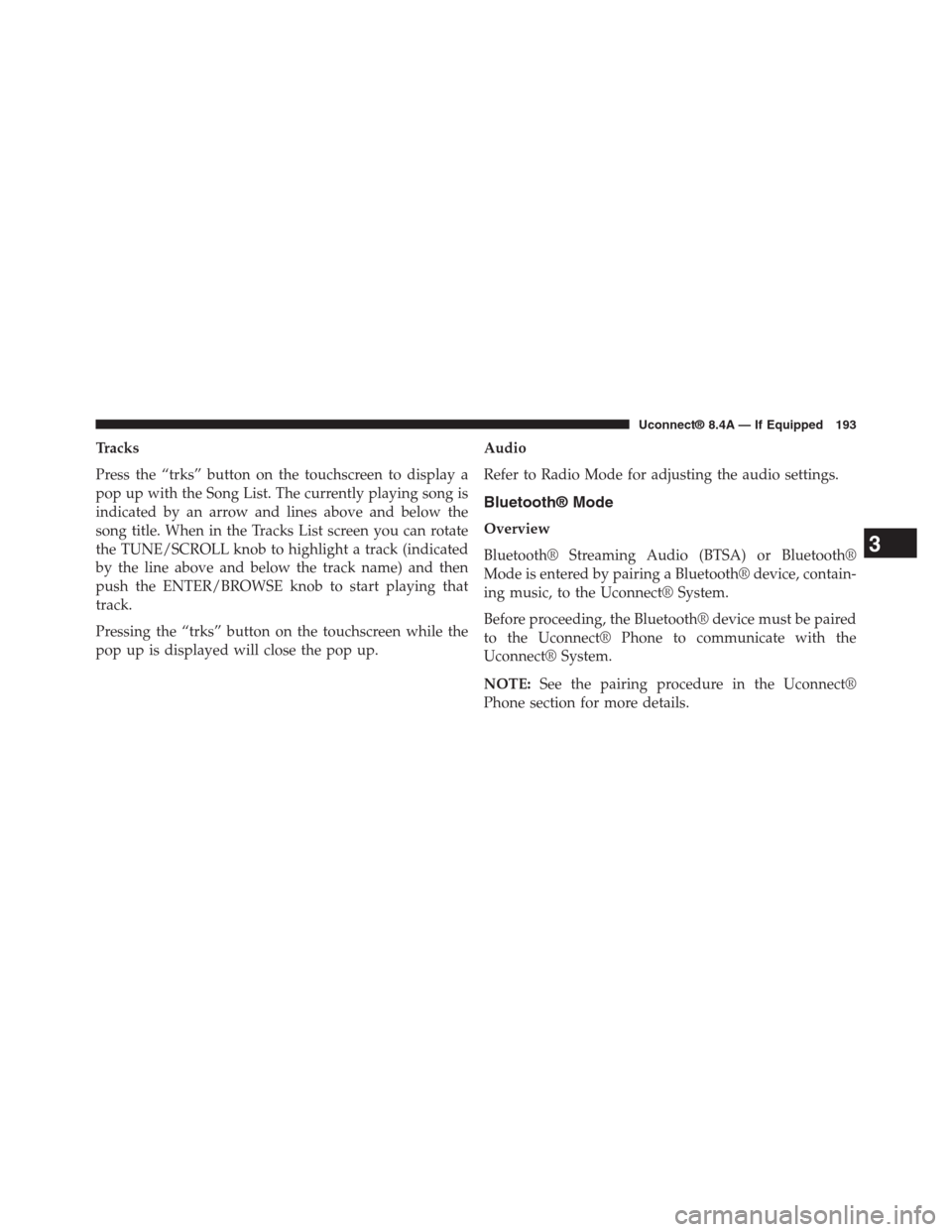
Tracks
Press the “trks” button on the touchscreen to display a
pop up with the Song List. The currently playing song is
indicated by an arrow and lines above and below the
song title. When in the Tracks List screen you can rotate
the TUNE/SCROLL knob to highlight a track (indicated
by the line above and below the track name) and then
push the ENTER/BROWSE knob to start playing that
track.
Pressing the “trks” button on the touchscreen while the
pop up is displayed will close the pop up.
Audio
Refer to Radio Mode for adjusting the audio settings.
Bluetooth® Mode
Overview
Bluetooth® Streaming Audio (BTSA) or Bluetooth®
Mode is entered by pairing a Bluetooth® device, contain-
ing music, to the Uconnect® System.
Before proceeding, the Bluetooth® device must be paired
to the Uconnect® Phone to communicate with the
Uconnect® System.
NOTE:See the pairing procedure in the Uconnect®
Phone section for more details.
3
Uconnect® 8.4A — If Equipped 193
Page 195 of 429
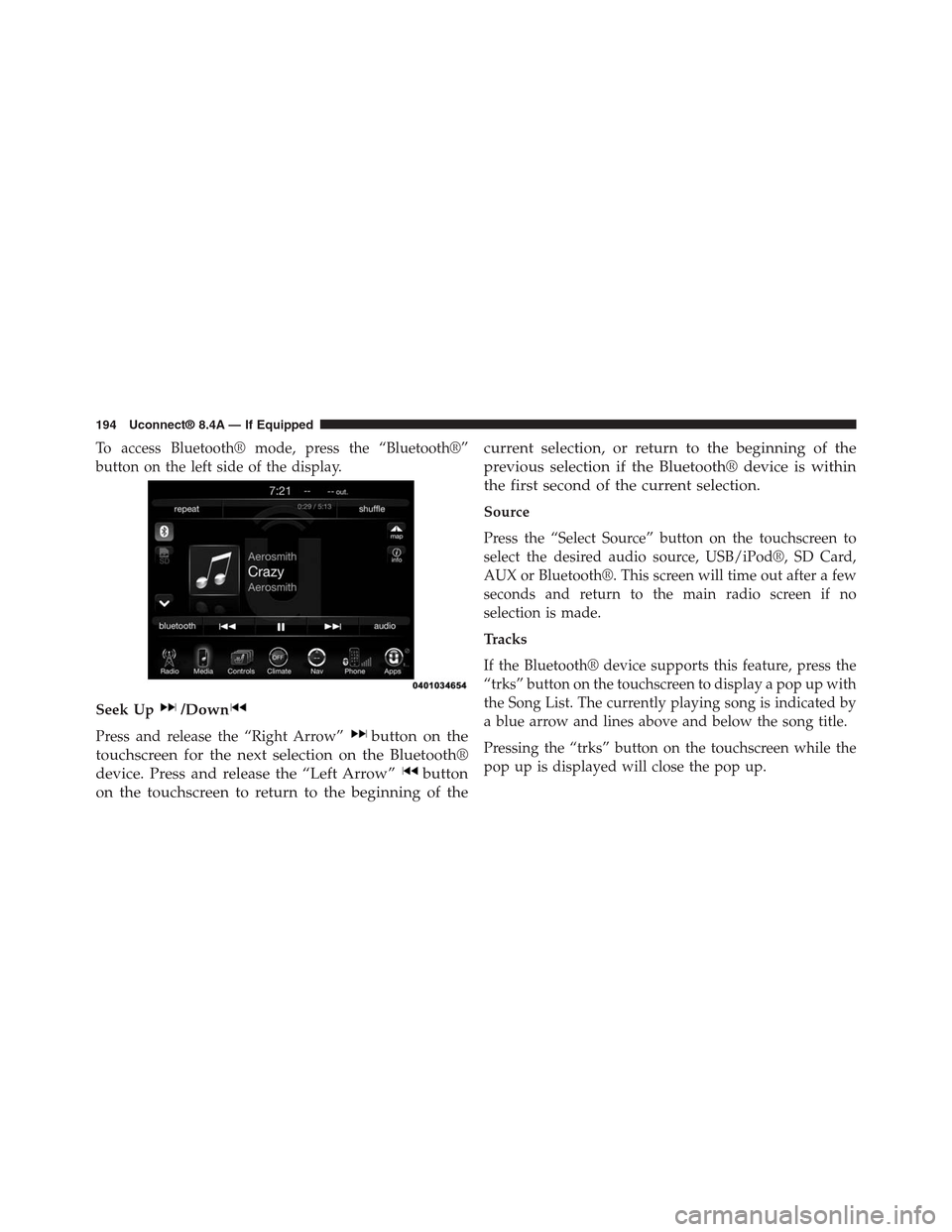
To access Bluetooth® mode, press the “Bluetooth®”
button on the left side of the display.
Seek Up/Down
Press and release the “Right Arrow”button on the
touchscreen for the next selection on the Bluetooth®
device. Press and release the “Left Arrow”button
on the touchscreen to return to the beginning of the
current selection, or return to the beginning of the
previous selection if the Bluetooth® device is within
the first second of the current selection.
Source
Press the “Select Source” button on the touchscreen to
select the desired audio source, USB/iPod®, SD Card,
AUX or Bluetooth®. This screen will time out after a few
seconds and return to the main radio screen if no
selection is made.
Tracks
If the Bluetooth® device supports this feature, press the
“trks” button on the touchscreen to display a pop up with
the Song List. The currently playing song is indicated by
a blue arrow and lines above and below the song title.
Pressing the “trks” button on the touchscreen while the
pop up is displayed will close the pop up.
194 Uconnect® 8.4A — If Equipped
Page 197 of 429
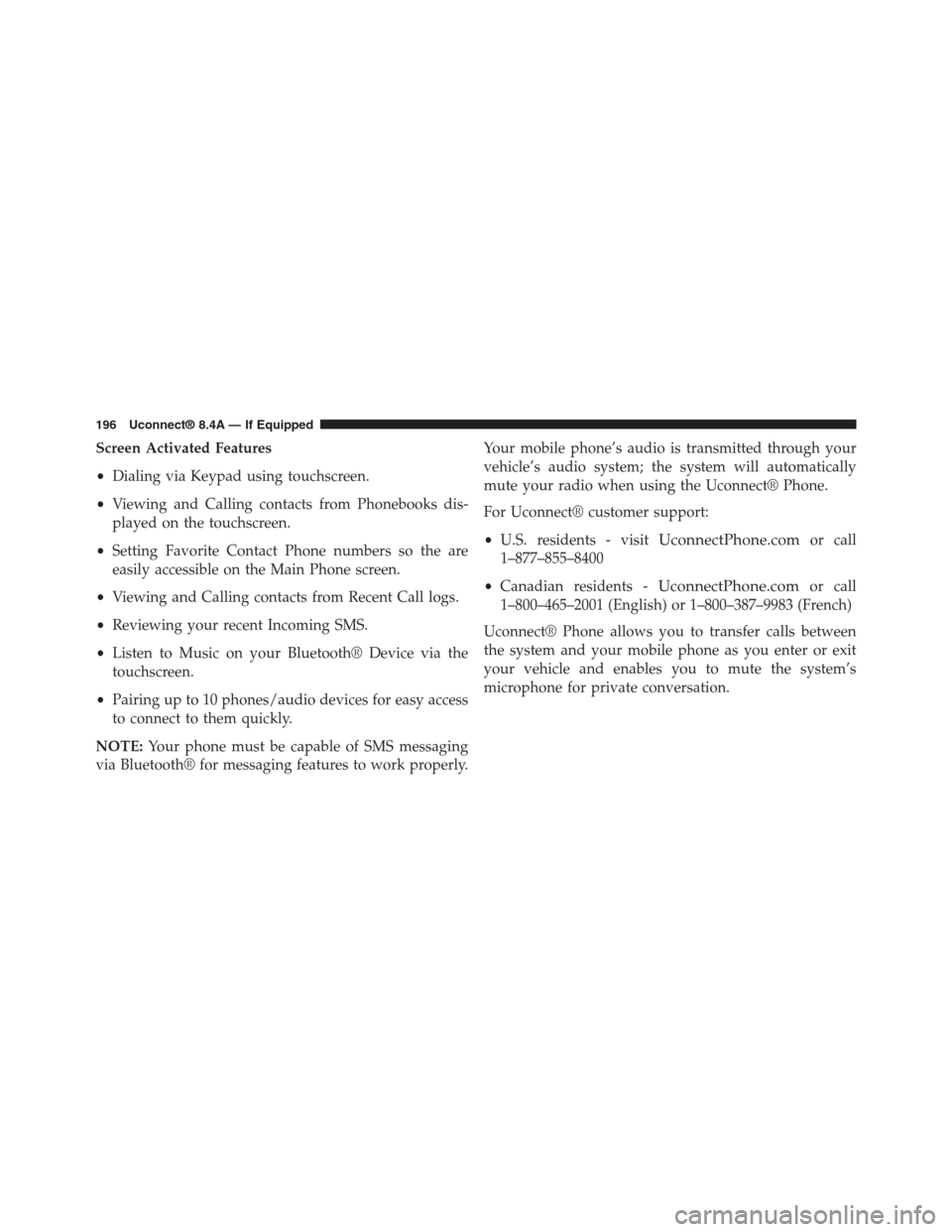
Screen Activated Features
•Dialing via Keypad using touchscreen.
•Viewing and Calling contacts from Phonebooks dis-
played on the touchscreen.
•Setting Favorite Contact Phone numbers so the are
easily accessible on the Main Phone screen.
•Viewing and Calling contacts from Recent Call logs.
•Reviewing your recent Incoming SMS.
•Listen to Music on your Bluetooth® Device via the
touchscreen.
•Pairing up to 10 phones/audio devices for easy access
to connect to them quickly.
NOTE:Your phone must be capable of SMS messaging
via Bluetooth® for messaging features to work properly.
Your mobile phone’s audio is transmitted through your
vehicle’s audio system; the system will automatically
mute your radio when using the Uconnect® Phone.
For Uconnect® customer support:
•U.S. residents - visitUconnectPhone.comor call
1–877–855–8400
•Canadian residents -UconnectPhone.comor call
1–800–465–2001 (English) or 1–800–387–9983 (French)
Uconnect® Phone allows you to transfer calls between
the system and your mobile phone as you enter or exit
your vehicle and enables you to mute the system’s
microphone for private conversation.
196 Uconnect® 8.4A — If Equipped
Page 198 of 429
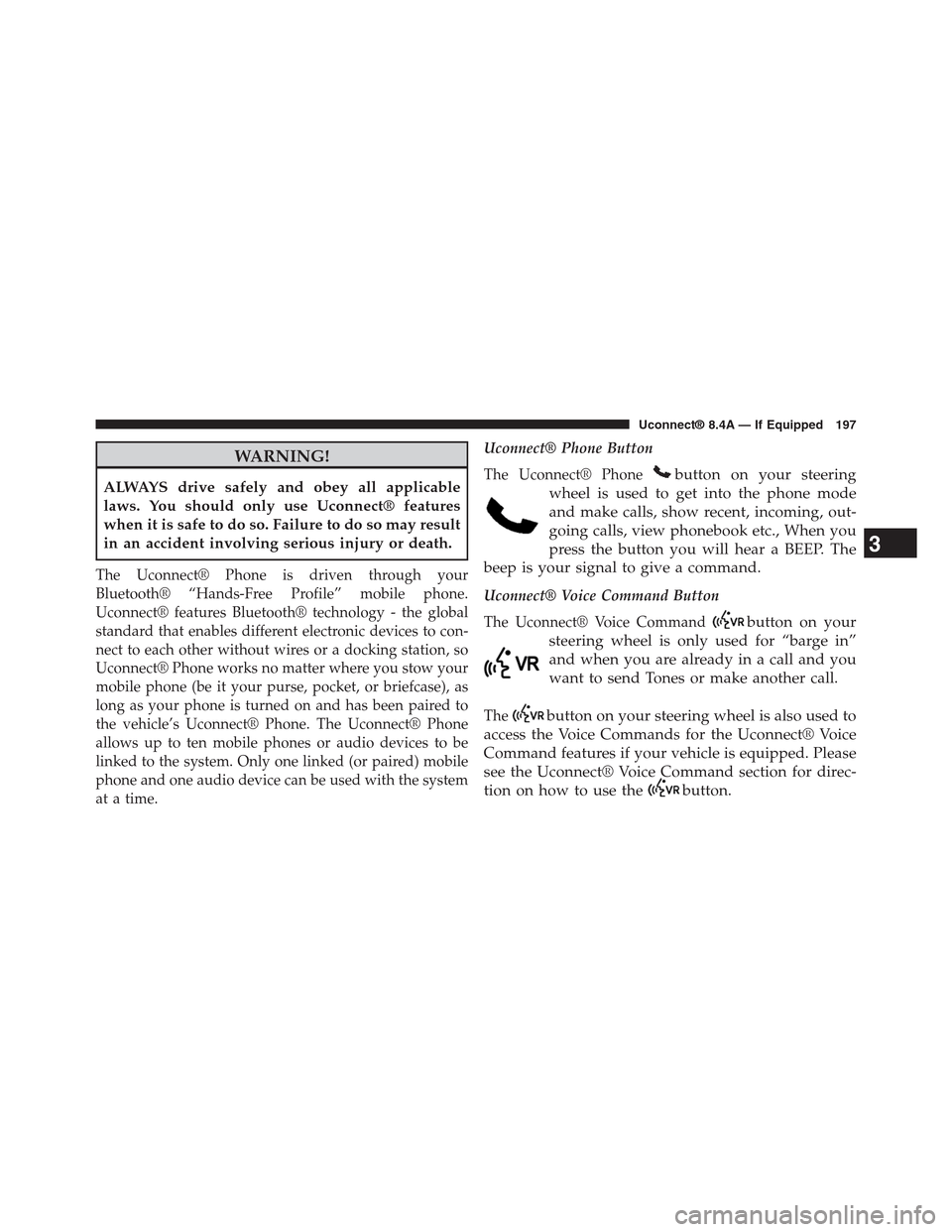
WARNING!
ALWAYS drive safely and obey all applicable
laws. You should only use Uconnect® features
when it is safe to do so. Failure to do so may result
in an accident involving serious injury or death.
The Uconnect® Phone is driven through your
Bluetooth® “Hands-Free Profile” mobile phone.
Uconnect® features Bluetooth® technology - the global
standard that enables different electronic devices to con-
nect to each other without wires or a docking station, so
Uconnect® Phone works no matter where you stow your
mobile phone (be it your purse, pocket, or briefcase), as
long as your phone is turned on and has been paired to
the vehicle’s Uconnect® Phone. The Uconnect® Phone
allows up to ten mobile phones or audio devices to be
linked to the system. Only one linked (or paired) mobile
phone and one audio device can be used with the system
at a time.
Uconnect® Phone Button
The Uconnect® Phonebutton on your steering
wheel is used to get into the phone mode
and make calls, show recent, incoming, out-
going calls, view phonebook etc., When you
press the button you will hear a BEEP. The
beep is your signal to give a command.
Uconnect® Voice Command Button
The Uconnect® Voice Commandbutton on your
steering wheel is only used for “barge in”
and when you are already in a call and you
want to send Tones or make another call.
Thebutton on your steering wheel is also used to
access the Voice Commands for the Uconnect® Voice
Command features if your vehicle is equipped. Please
see the Uconnect® Voice Command section for direc-
tion on how to use thebutton.
3
Uconnect® 8.4A — If Equipped 197
Page 201 of 429
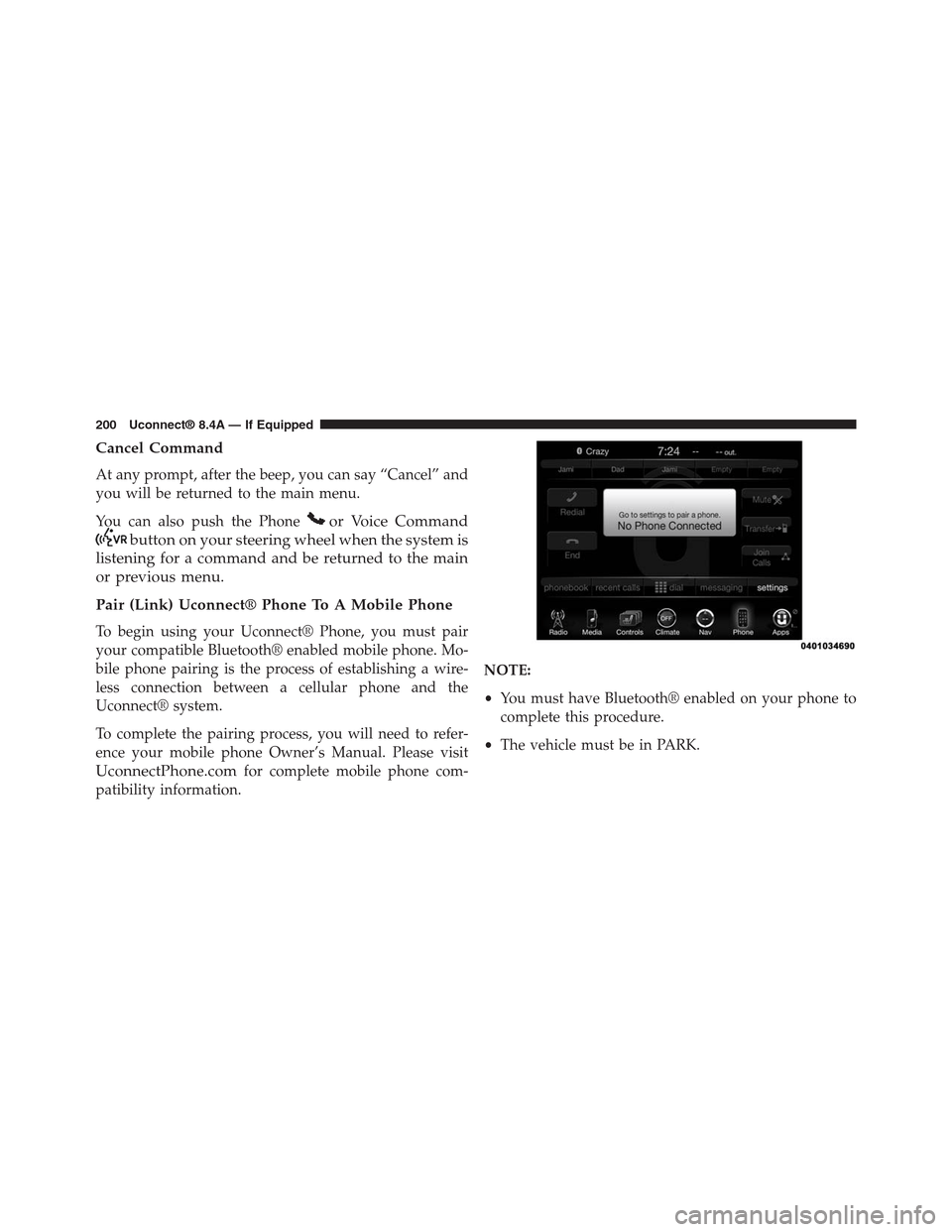
Cancel Command
At any prompt, after the beep, you can say “Cancel” and
you will be returned to the main menu.
You can also push the Phoneor Voice Command
button on your steering wheel when the system is
listening for a command and be returned to the main
or previous menu.
Pair (Link) Uconnect® Phone To A Mobile Phone
To begin using your Uconnect® Phone, you must pair
your compatible Bluetooth® enabled mobile phone. Mo-
bile phone pairing is the process of establishing a wire-
less connection between a cellular phone and the
Uconnect® system.
To complete the pairing process, you will need to refer-
ence your mobile phone Owner’s Manual. Please visit
UconnectPhone.comfor complete mobile phone com-
patibility information.
NOTE:
•You must have Bluetooth® enabled on your phone to
complete this procedure.
•The vehicle must be in PARK.
200 Uconnect® 8.4A — If Equipped
Page 202 of 429

1. Place the ignition in the ACC or ON position
2. Press the “Phone” button in the Menu Bar on the
touchscreen.
•If there is no phones currently connected with the
system, a pop-up will appear asking if you would
like to pair a mobile phone.
3. Select “Yes” to begin the pairing process.
4. Search for available devices on your Bluetooth® en-
abled mobile phone.
•Press the Settings button on your mobile phone.
•Select Bluetooth® and ensure it is enabled. Once
enabled, the mobile phone will begin to search for
Bluetooth® connections.
5. If No is selected, and you still would like to pair a
mobile phone, press the “Settings” button from the
Uconnect® Phone main screen.
•Select “Paired Phones” then press the “Add Device”
button on the touchscreen,
•Search for available devices on your Bluetooth®
enabled mobile phone (see below). When prompted
on the phone, select “Uconnect” and accept the
connection request.
6. Uconnect® Phone will display an in progress screen
while the system is connecting.
7. When your mobile phone finds the Uconnect® system,
select “Uconnect.”
8. When prompted on the mobile phone, accept the
connection request from Uconnect® Phone.
NOTE:Some mobile phones will require you to enter the
PIN number.
3
Uconnect® 8.4A — If Equipped 201
Page 203 of 429
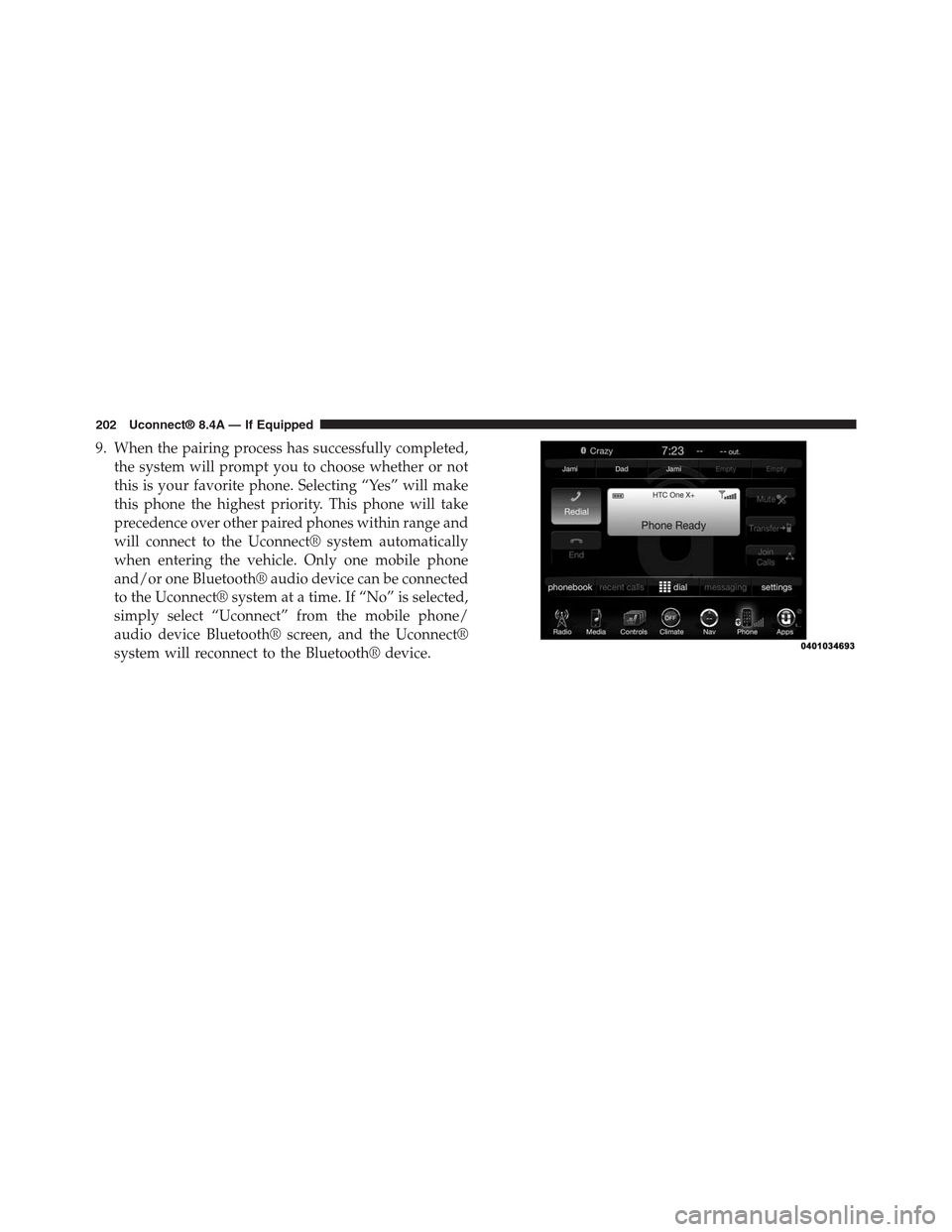
9. When the pairing process has successfully completed,
the system will prompt you to choose whether or not
this is your favorite phone. Selecting “Yes” will make
this phone the highest priority. This phone will take
precedence over other paired phones within range and
will connect to the Uconnect® system automatically
when entering the vehicle. Only one mobile phone
and/or one Bluetooth® audio device can be connected
to the Uconnect® system at a time. If “No” is selected,
simply select “Uconnect” from the mobile phone/
audio device Bluetooth® screen, and the Uconnect®
system will reconnect to the Bluetooth® device.
202 Uconnect® 8.4A — If Equipped
Page 204 of 429
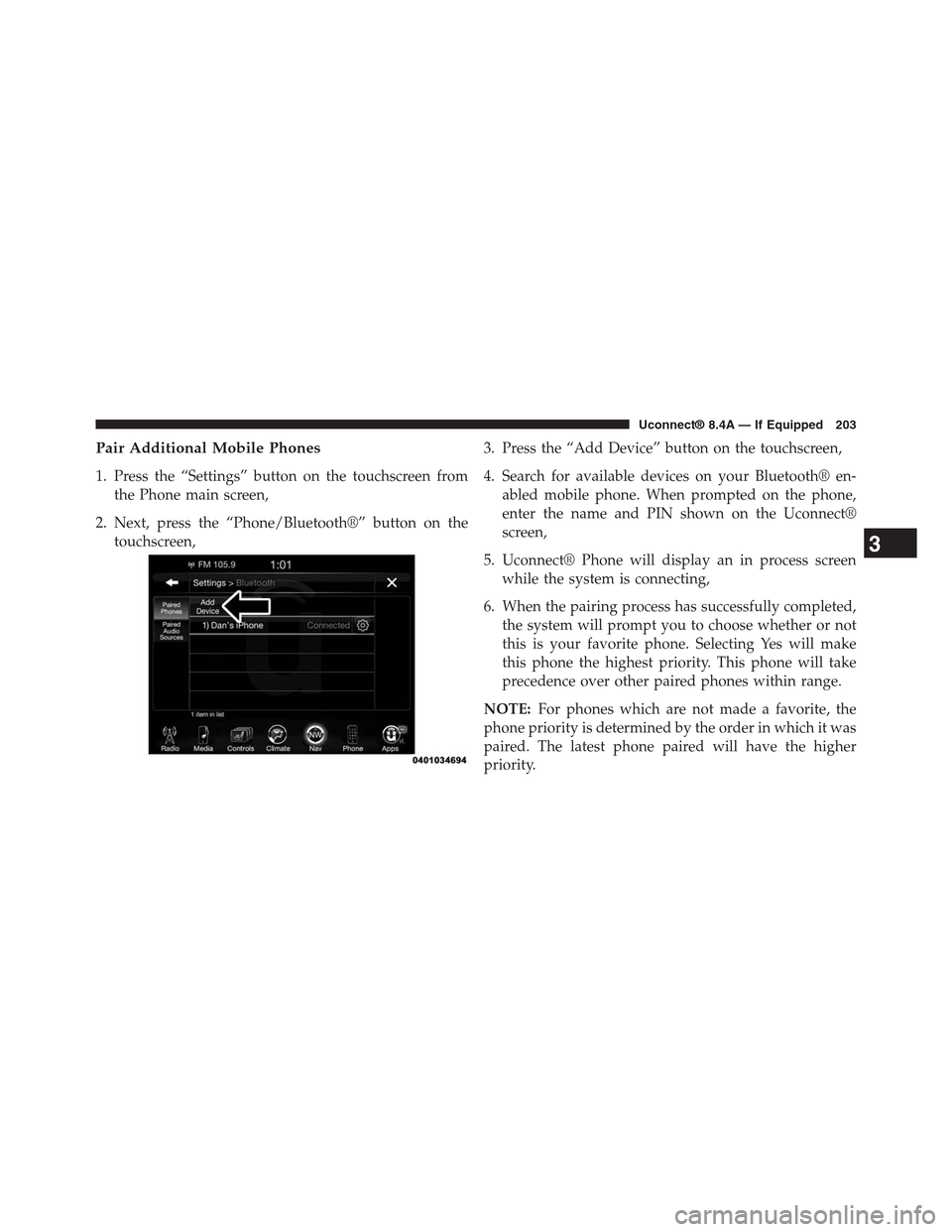
Pair Additional Mobile Phones
1. Press the “Settings” button on the touchscreen from
the Phone main screen,
2. Next, press the “Phone/Bluetooth®” button on the
touchscreen,
3. Press the “Add Device” button on the touchscreen,
4. Search for available devices on your Bluetooth® en-
abled mobile phone. When prompted on the phone,
enter the name and PIN shown on the Uconnect®
screen,
5. Uconnect® Phone will display an in process screen
while the system is connecting,
6. When the pairing process has successfully completed,
the system will prompt you to choose whether or not
this is your favorite phone. Selecting Yes will make
this phone the highest priority. This phone will take
precedence over other paired phones within range.
NOTE:For phones which are not made a favorite, the
phone priority is determined by the order in which it was
paired. The latest phone paired will have the higher
priority.
3
Uconnect® 8.4A — If Equipped 203
Page 205 of 429
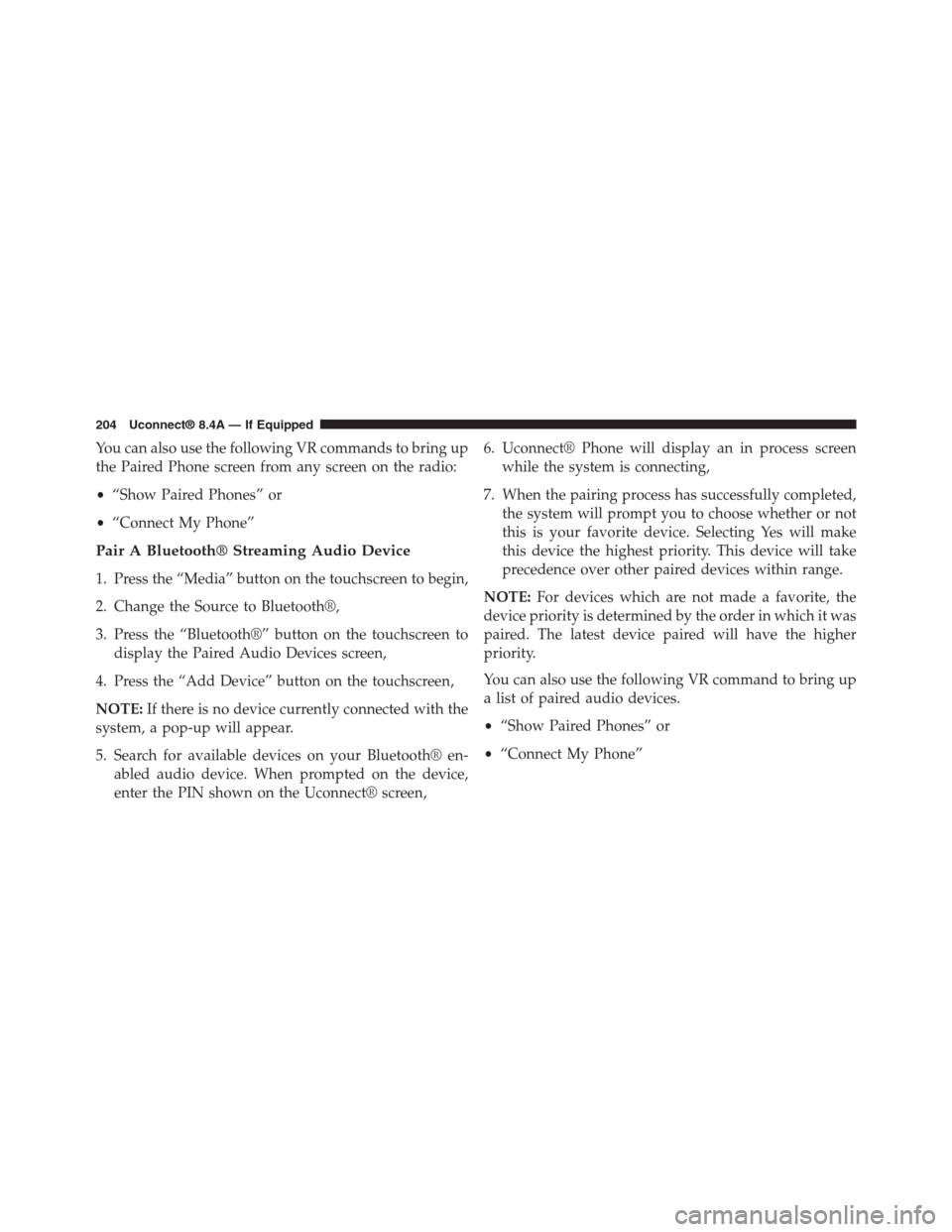
You can also use the following VR commands to bring up
the Paired Phone screen from any screen on the radio:
•“Show Paired Phones” or
•“Connect My Phone”
Pair A Bluetooth® Streaming Audio Device
1. Press the “Media” button on the touchscreen to begin,
2. Change the Source to Bluetooth®,
3. Press the “Bluetooth®” button on the touchscreen to
display the Paired Audio Devices screen,
4. Press the “Add Device” button on the touchscreen,
NOTE:If there is no device currently connected with the
system, a pop-up will appear.
5. Search for available devices on your Bluetooth® en-
abled audio device. When prompted on the device,
enter the PIN shown on the Uconnect® screen,
6. Uconnect® Phone will display an in process screen
while the system is connecting,
7. When the pairing process has successfully completed,
the system will prompt you to choose whether or not
this is your favorite device. Selecting Yes will make
this device the highest priority. This device will take
precedence over other paired devices within range.
NOTE:For devices which are not made a favorite, the
device priority is determined by the order in which it was
paired. The latest device paired will have the higher
priority.
You can also use the following VR command to bring up
a list of paired audio devices.
•“Show Paired Phones” or
•“Connect My Phone”
204 Uconnect® 8.4A — If Equipped